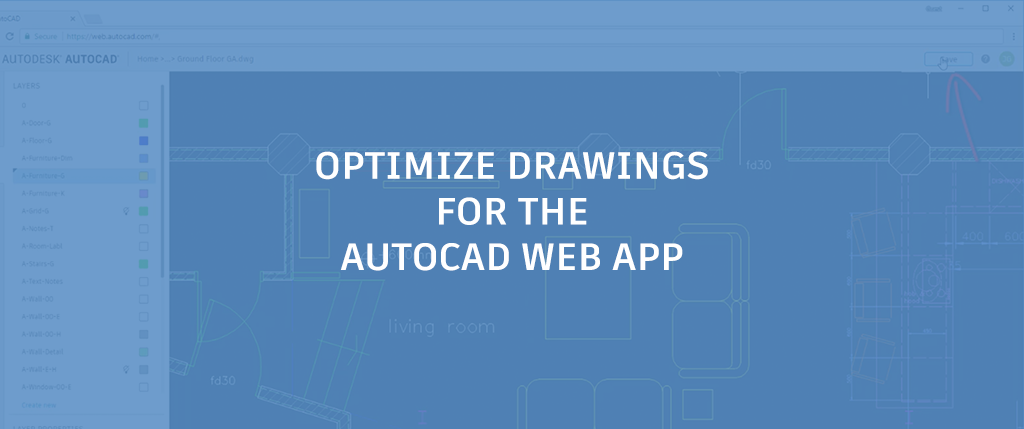
You already know the benefits of using the AutoCAD web (and mobile!) apps, but when it comes down to working with them, we want to make sure that all of your updates are always reflected across the entire AutoCAD ecosystem. With that in mind, here are a few helpful hints for optimizing your drawing for the AutoCAD web app.
Save to Web and Mobile
If you know (or even just suspect) that you’re going to need to edit your drawings from anywhere other than your desktop, you should get acquainted with the AutoCAD desktop app’s Save to Web & Mobile feature. New in AutoCAD 2019, the Save to Web & Mobile capability can be found in the App Menu (within Save) or in the Quick Access Toolbar (QAT). A dialog box will open, and you’ll be able to select where to save your files. Now that file will be available for editing in the AutoCAD web and mobile apps.
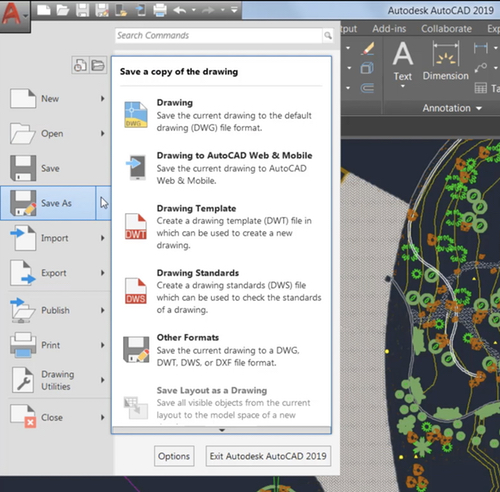
Reminder: The first time you use this option, you’ll be asked to install our “Save to Web & Mobile” extension. Once the extension is loaded, you’re set for all future saves.
Working in the AutoCAD Web App
Many of AutoCAD’s most frequently-used tools are available in the web app. It’s easy to do line work, annotate, manipulate layers, and more. When you’re in the AutoCAD web app, it’s easy to save your work with the dedicated Save button at the top. When you’re done, just go back into the file browser (to edit another file) or close the window.
Moving Back to the AutoCAD Desktop App
So, you’ve made your on-the-go changes, and now you’re back at your regular workstation or laptop, and you want to see your file — including the changes, obviously. If you open up the file saved locally on your computer, you won’t see them, but that’s easy to fix! Just select Open From Web & Mobile (either from the App Menu within Open, or from the QAT), and select the file to open. If you want to overwrite the local version, just save the file as you normally would. If you want to keep both versions, select Save As and follow the prompts.
More on the AutoCAD Web App
Don’t forget, the AutoCAD web and mobile apps are part of your subscription entitlement! Feeling curious? Check out web.autocad.com now. You can also help us prioritize what comes next by giving us feedback or chiming in in the AutoCAD web app community.



