Introduction
The March 15, 2018 BIM 360 Docs web update delivers document and file management enhancements, including:
- Folder download (as ZIP file) for “Project Files” folders
- File renaming and list view improvements for “Project Files” folders
- Viewer and Markup Panel enhancements
- Document-level Issue export
Download Folders and Contents
Many customers use BIM 360 Docs to distribute project files and documents to project team members. With online access on both web and mobile, everyone on the project team can be confident that they are accessing the most recently published project information. In this release, we have enhanced the distribution experience by adding the option to download one or more project folders (and contents) as a ZIP file. Please note that this is available only for “Project Files” folders at this time.
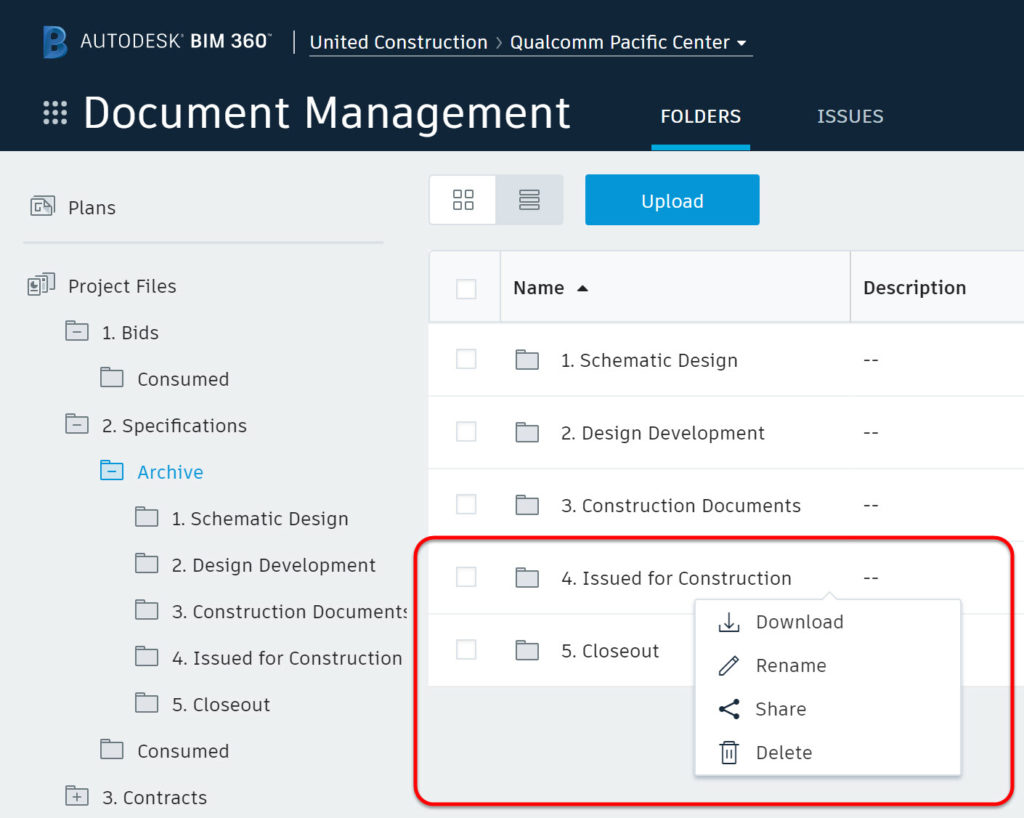
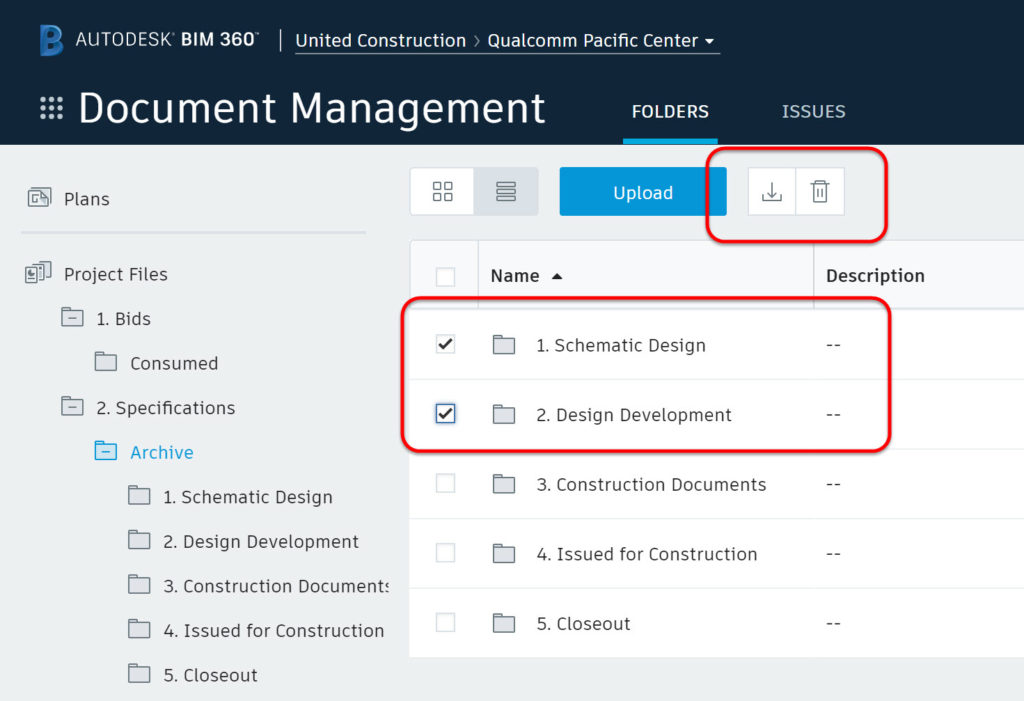
File Renaming
We have also updated the layout and capabilities for files in “Project Files” folders, including the ability to Rename a file. To rename a file, simply select the edit icon or the “Rename” option from the menu. The action will be tracked in the Activity Log, and the version-specific file name will be displayed in the Version History.
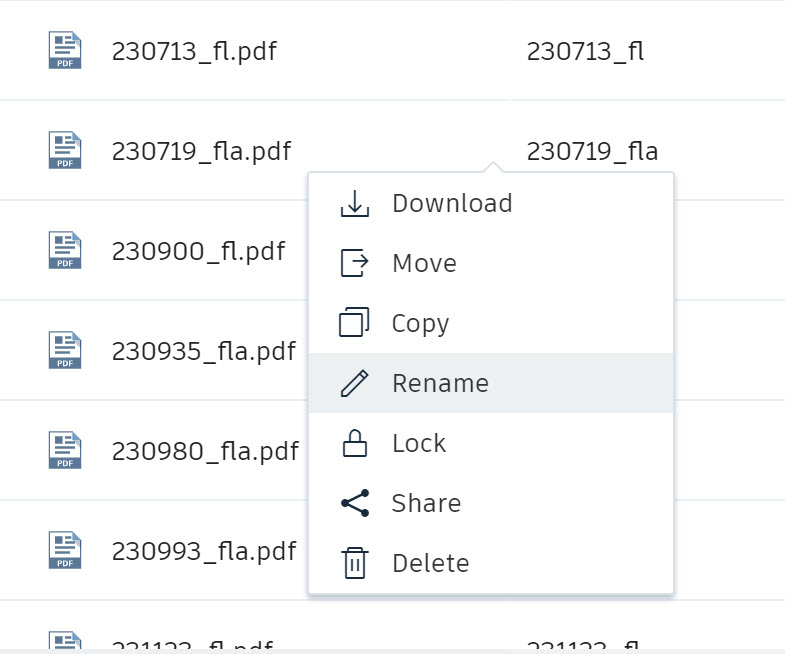
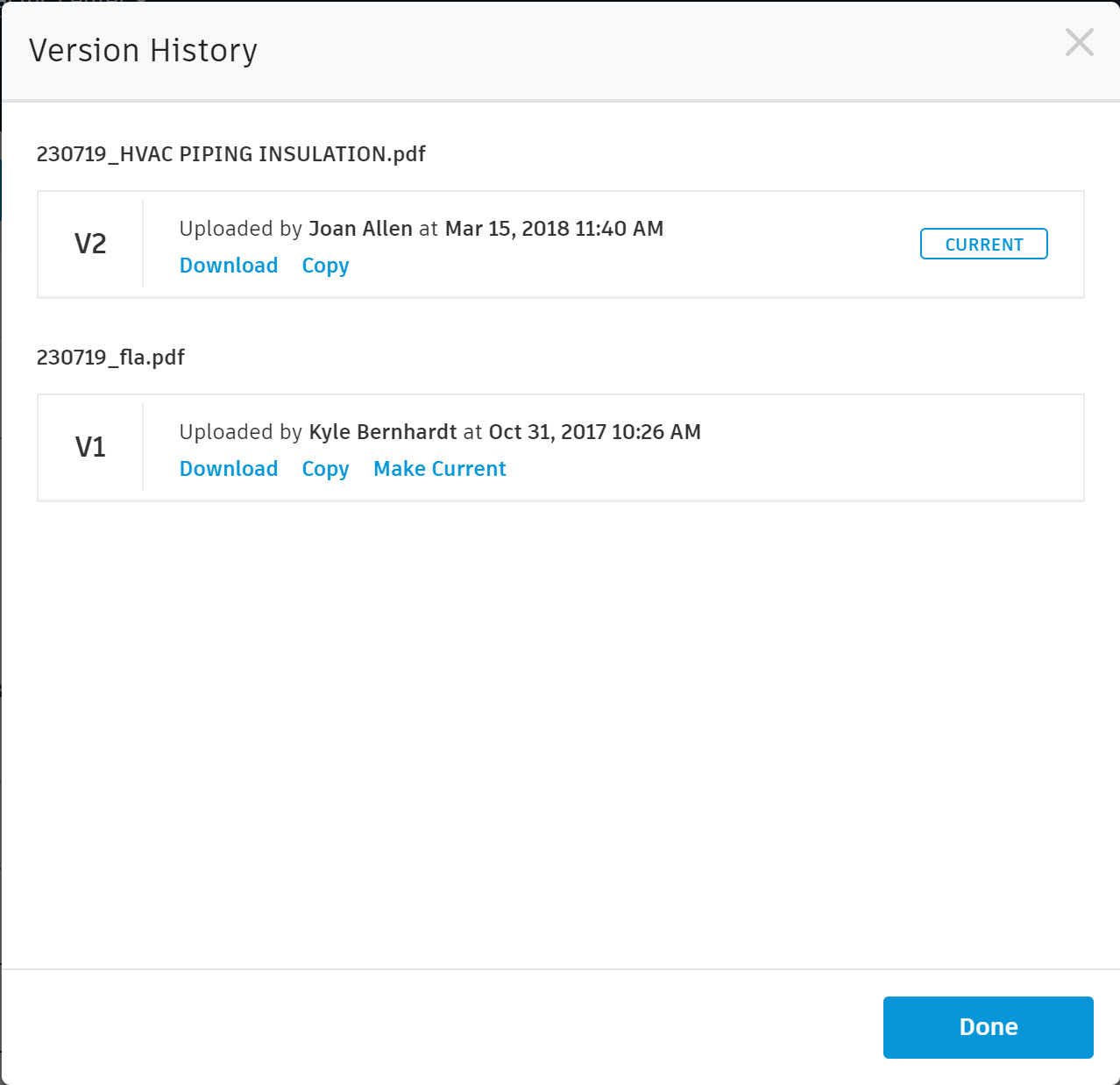
We have also updated the List View. The first column is now “Name” (with file extension displayed) and the second column is “Description” (both Name and Description are editable). This replaces the previous layout of 1) Document Name and 2) File Name.
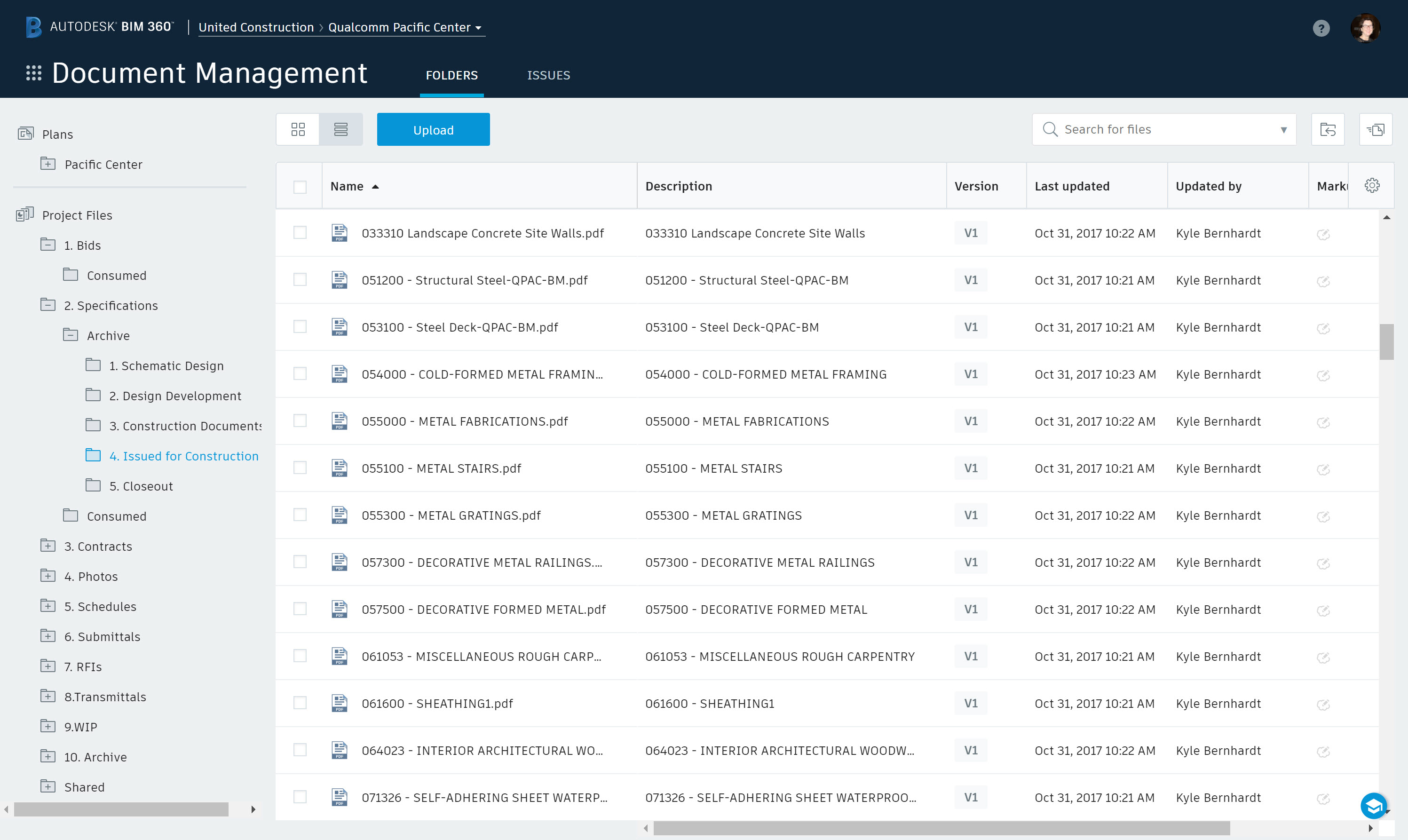
Viewing Experience and Markup Panel Improvements
The updated markup panel now provides an experience consistent with the Issues panel, including the ability to filter and sort. This is especially useful when your drawing or model has a large number of markups, and you need to sort or to filter down to only those markups created by a particular project team member.
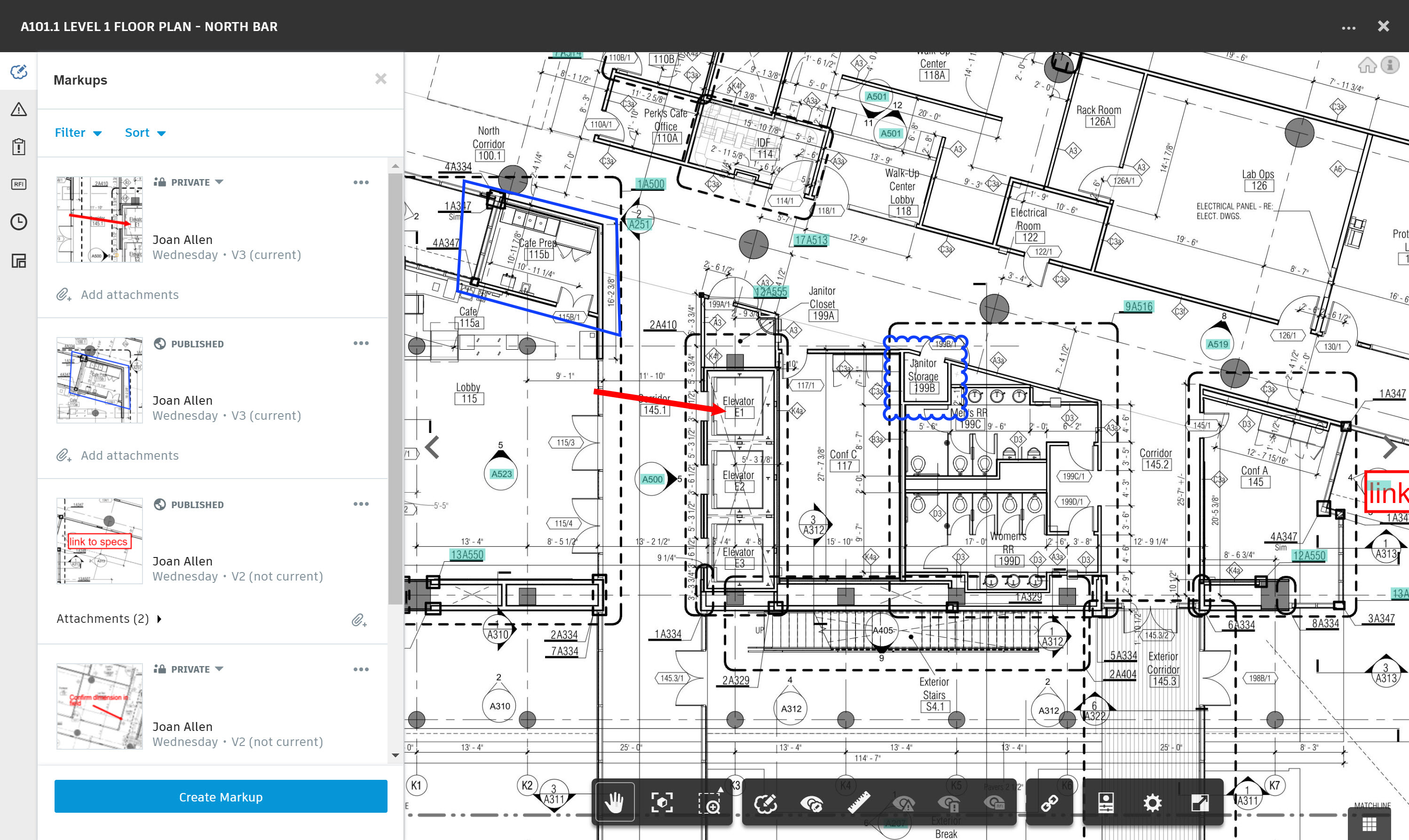
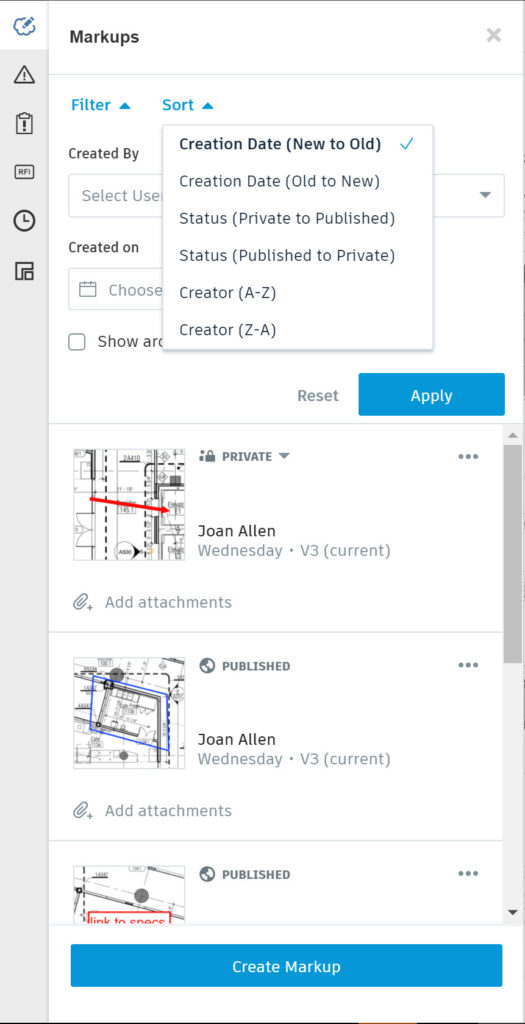
The menu option for designating whether a markup is PRIVATE (default setting) or PUBLISHED has moved in the viewer panel. Before, you could find this option in the “three dot” menu in the upper right corner. Now, you just need to click on the “PRIVATE” text or icon in the panel, and the menu will appear, allowing you to change the markup to “PUBLISHED.” The “Edit” and “Delete / Archive” options remain under the three dot menu.
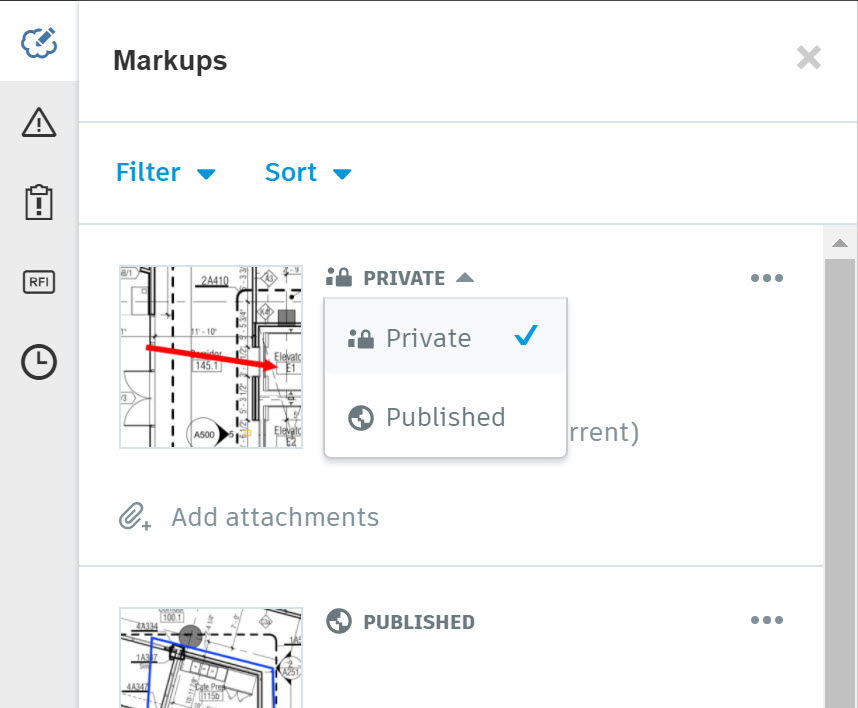
The viewing and navigation experience has also been improved. Now you can display a callout (or manually created) hyperlink preview by hovering over the link. You can also navigate directly with one click, instead of the previous experience that required two clicks (one to display the thumbnail, and one navigate to the document). The thumbnail design has been improved as well.
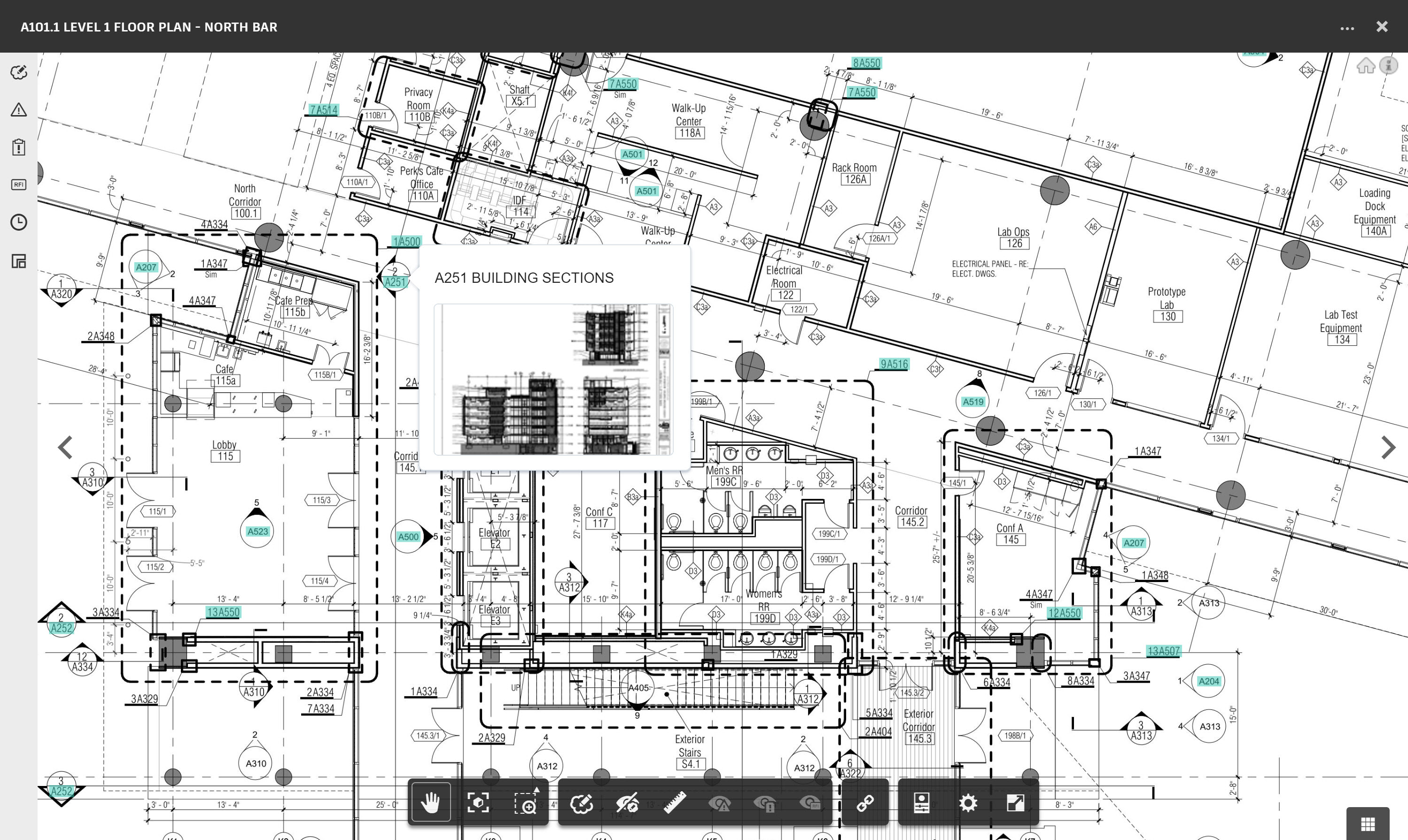
Document-Level Issue Export
In addition to the previously-available project-level Issue List export, we have added a document-level option. To export the issues specifically related to a document, select the “Export” option in the Issues panel. Please note that this will export only those issues that are displayed in the panel (based on filter settings). Since the default setting “hides” closed issues, you will need to modify the filter settings to include closed issues in your export.
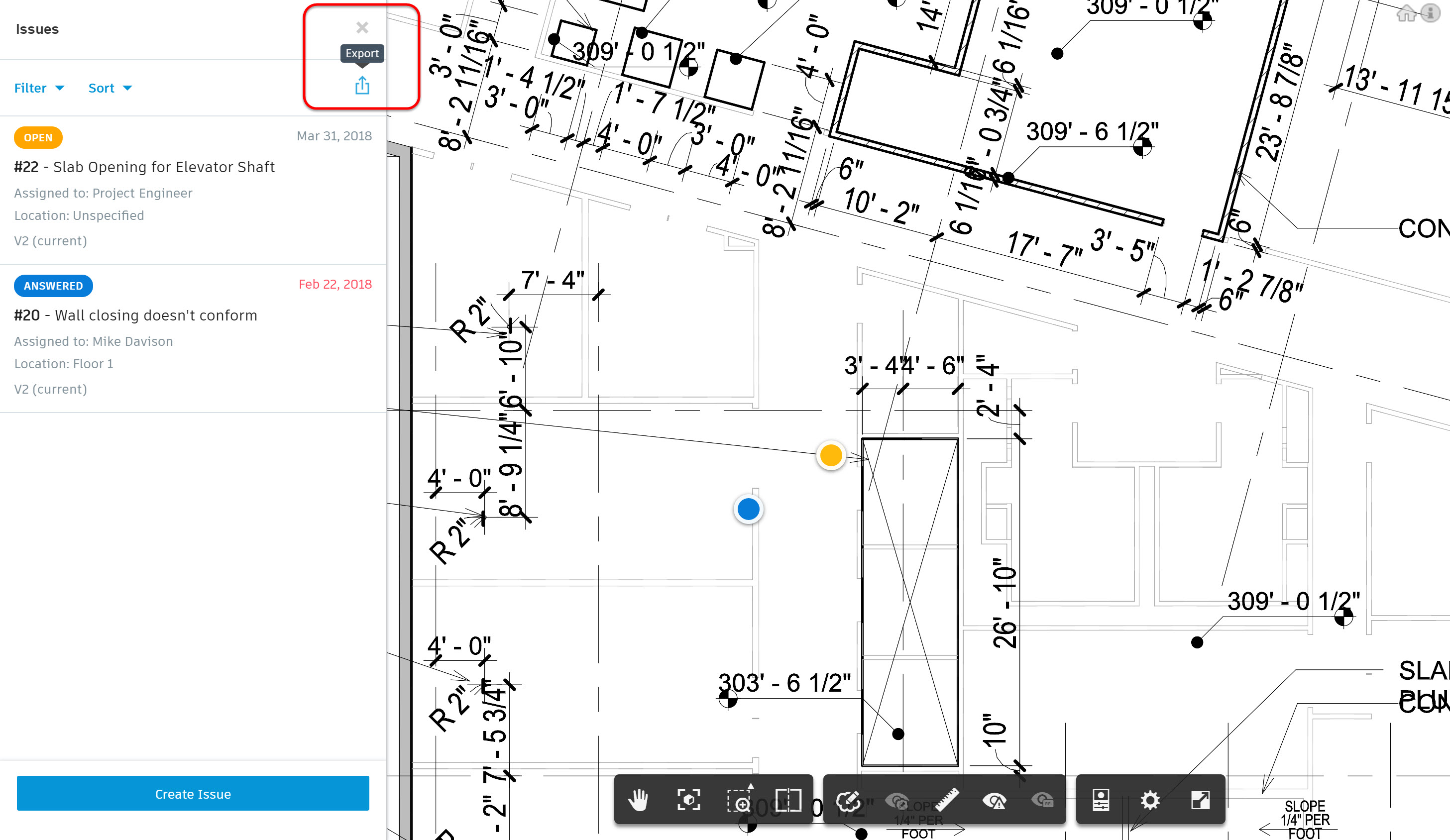







Nice job, Joan and the team,