Introduction
The latest BIM 360 Docs update includes the following improvements:
- New viewing option for PDF files such as specifications, manuals, and other documents managed in “Project Files” folders
- Updated project and account navigation, now with project and account images
- BIM 360 Docs iOS Version 2.10.5
Improved PDF specification and file viewing
Until now, BIM 360 Document Management has provided the same viewing experience for all PDF files: drawings, specifications, and other documents. While the current “BIM Viewer” in Docs works well for models and PDF drawings, many of you have told us that it has been challenging to view and navigate other PDF files, such as specifications, with this viewer. We are pleased to announce a new option for “Project Files” folders. This feature provides a folder-level setting, controlled by admins, which determines the default PDF viewing experience for all project members.
With this feature, admins can set up the appropriate default viewing experience in “Project Files” folders (there is no change to “Plans” folders, which are specifically designed for managing and publishing drawings). This setting can be applied on a folder-by-folder basis, with an option to apply to a folder and its subfolders. For folders containing Specifications, we recommend setting the viewing preference to “Open in browser.” For folders containing PDF drawings, we recommend setting the “BIM Viewer” option. Here’s a short video showing how this works:
In addition to providing a better PDF file viewing experience for specifications, manuals, and other files, this also provides the ability to search for text within the document, download, and print directly from the browser. It is important to note that in this viewing mode, Markups, Issues, and RFI’s are not visible.
Regardless of which default setting you choose, the other viewer is always available as an option for your project team members. For example, if the “Open in browser” is set as the default, we provide the option, in the “3 dot” menu next to the file name, to open in the BIM Viewer.
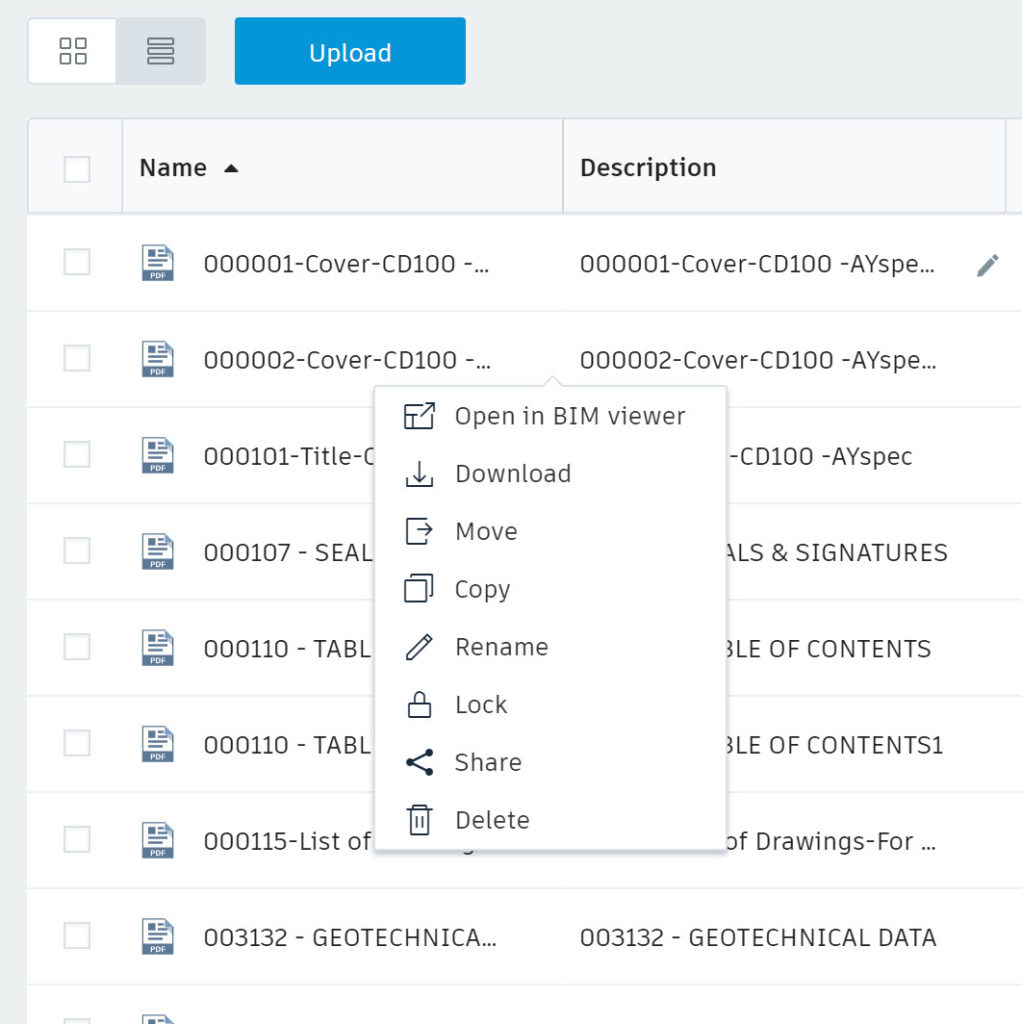
For projects created on or after April 16, 2018, the default setting in “Project Files” folders is “Open in browser.” For projects created prior to the April 16 release date, the default setting is “BIM Viewer.” We did this to ensure a smooth transition for existing projects. These settings can be changed by admins at any time.
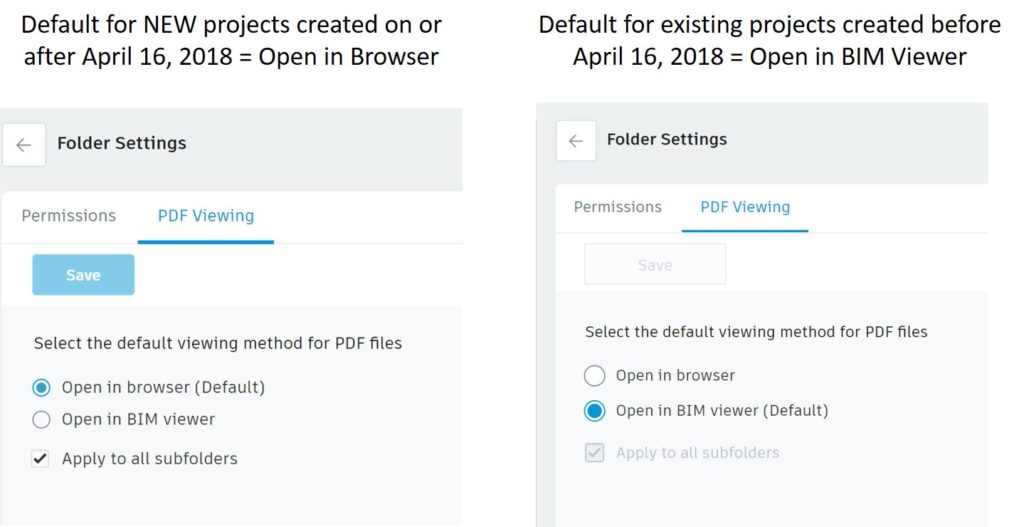
While this new feature is available today on Docs web only, we are working to add support for the PDF viewing preferences in the BIM 360 iOS and BIM 360 Android apps (we will let you know when this is available for iOS and Android).
Updated Project and Account Navigation
We have updated the project and account navigation to include the corresponding project and account images. This makes it much easier to identify and select the right project.
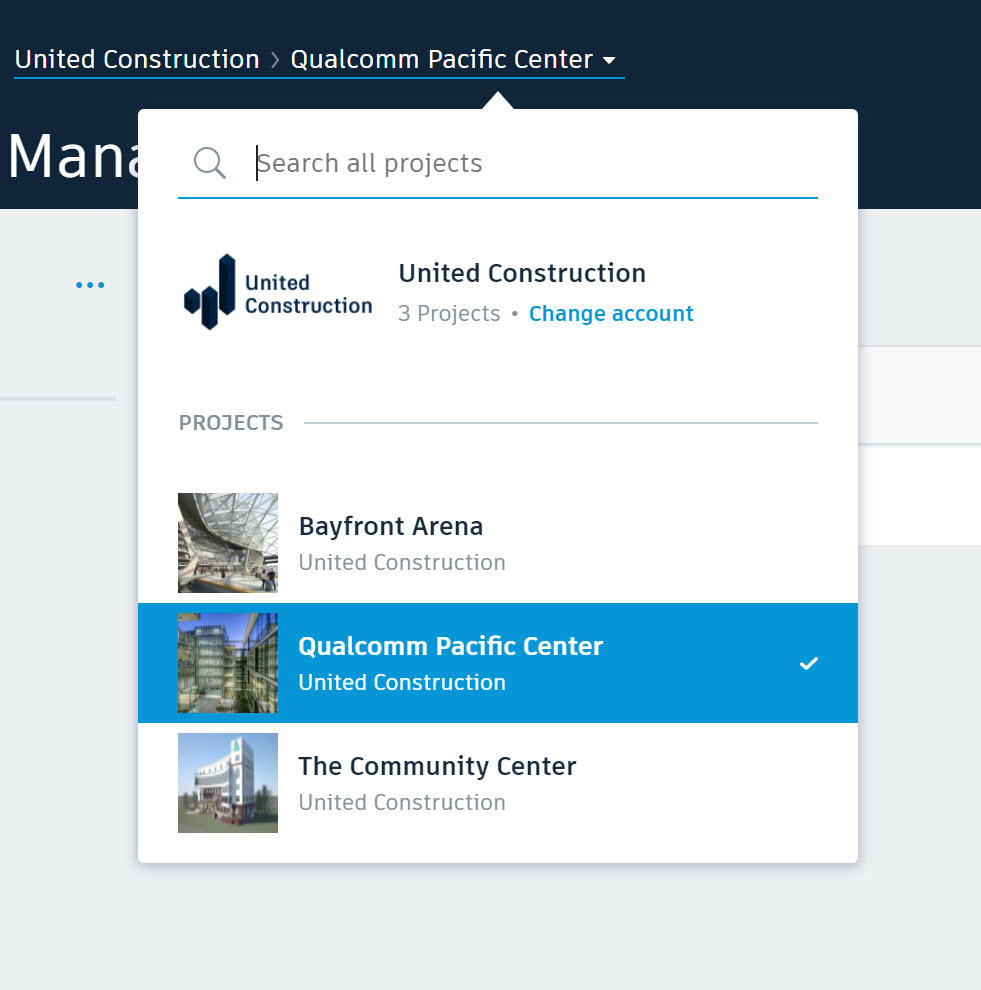
Updated BIM 360 Docs iOS App
In the March 5, 2018 Docs update, we changed the “unique document name” for PDF drawings published to the Plans folders. Instead of “Number + Title,” the unique name is now “Number” (only). As a result, the title wasn’t automatically displayed in the mobile app for projects created on or after March 5, 2018. The latest Docs iOS update, V2.10.5, displays the drawing title, in addition to the number, for these projects, making it easier for project team members to identify the right drawing in the field.
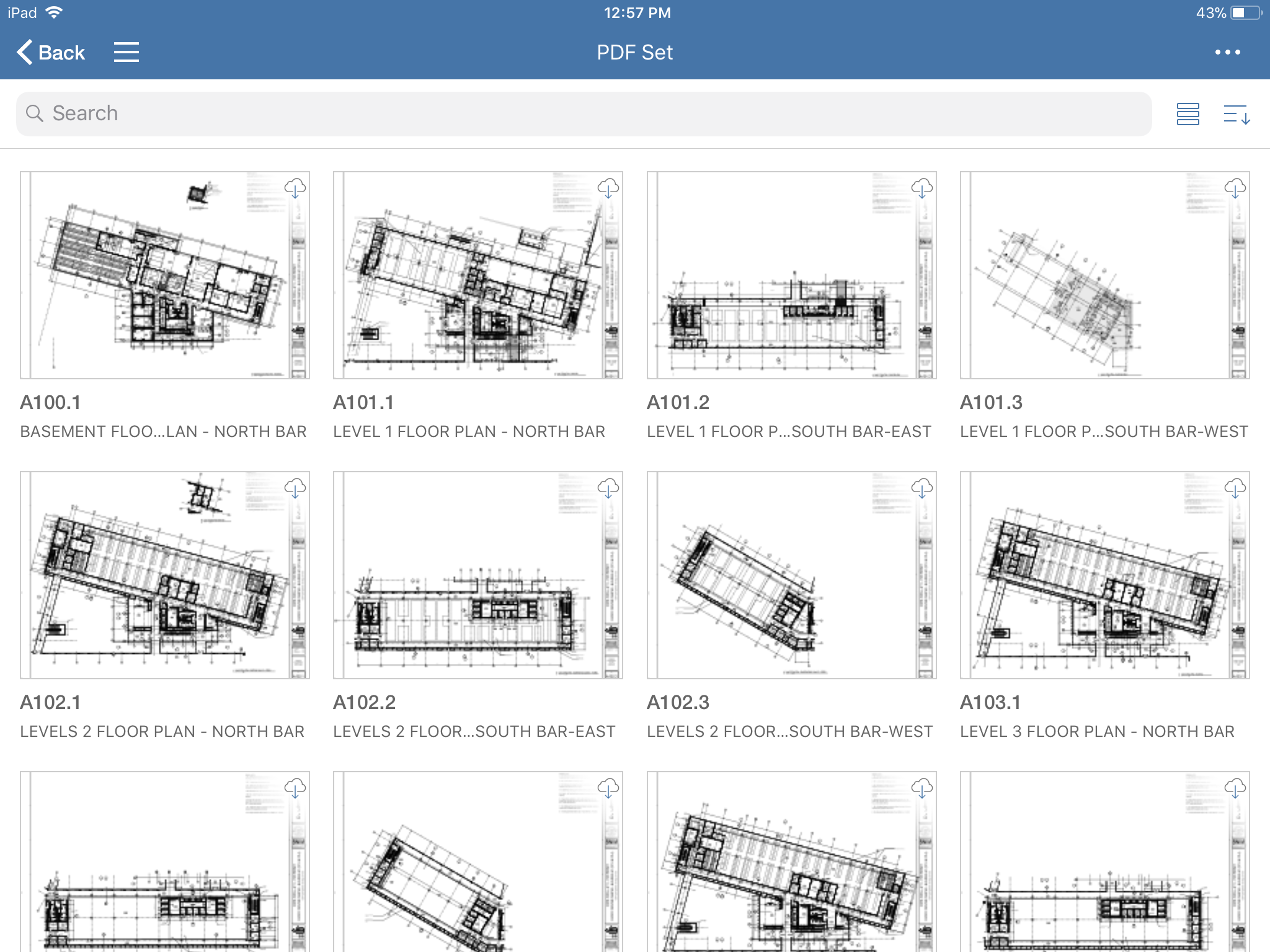







Thank you for these updates, the ability to view information directly in a web viewer is much better for specification/report documents.
Can I ask though that the default for the ‘Project Files’ remains as the BIM viewer, please? We are currently using ‘Project Files’ for all information about the project, including drawings, etc, so most information still needs to open in the BIM Viewer.
Thanks