Introducing Document Sets
Today we released the first phase of the “Document Sets” feature, which makes it easier to organize and manage specific versions of documents into “Sets” (packages) that are issued for a specific purpose during the project life cycle.
When a group of construction documents is published and shared, the collection of documents released together is referred to as a “Set.” Sets are formal groupings that are named to communicate the scope and intent. For example, a “50% CD” set refers to the package issued for review during the construction documentation phase of the project. Other examples include “Bid Set” (for Tender), “Addendum 1,” and “Bulletin 10.”
In BIM 360 Docs, a Set is a defined collection of unique document versions. For example, the “First Floor Plan” is the concept of a document, and a “Set” contains a specific version of that “First Floor Plan” document.
Using Sets in BIM 360 Docs
The first phase of the Sets feature, released today, provides the ability to create a new Set or add documents to a set when uploading and publishing drawings and models (including the 2D drawings from the model) to any “Plans” folder.
- Project Administrators can create new Sets and add documents (during upload) to an existing Set.
- Project members with “Control” permission on a folder can add documents (during upload) to an existing Set.
- All project members with access to a folder can view the Set information for documents in that folder.
To publish to a Set, choose the pencil icon next to the “Set Not Specified” in the upper right corner of the upload and publish screen.
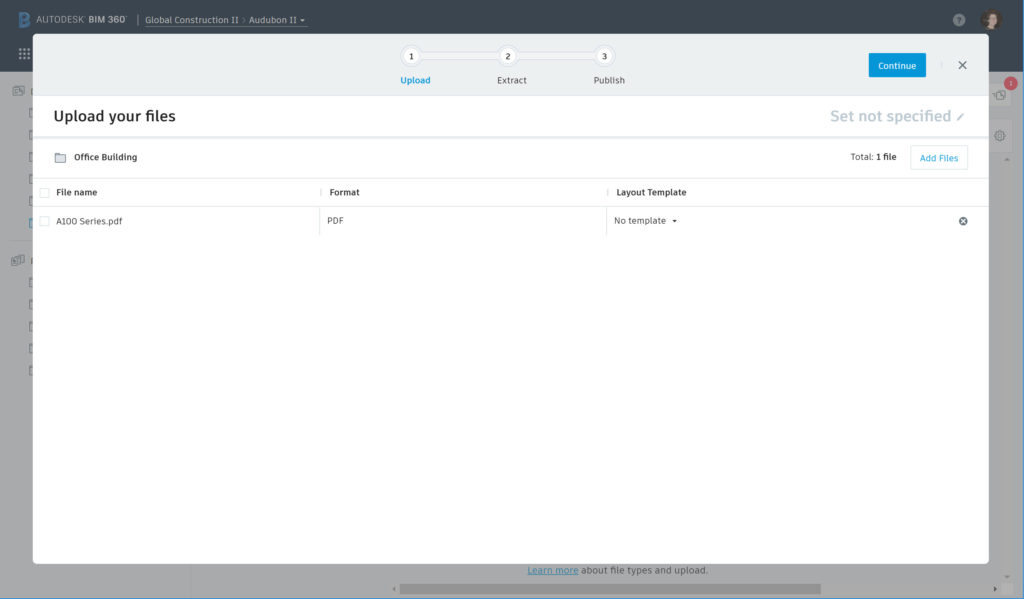
The default is “Don’t publish to a set” since the Set feature is new – and optional. You can choose to “Publish to a new set” (Project Admins only) or “Publish to an existing set” (Project Admins and members with Control permission). When creating a new set, you can give it a unique name and an “Issuance Date” (which can be different than the upload date).
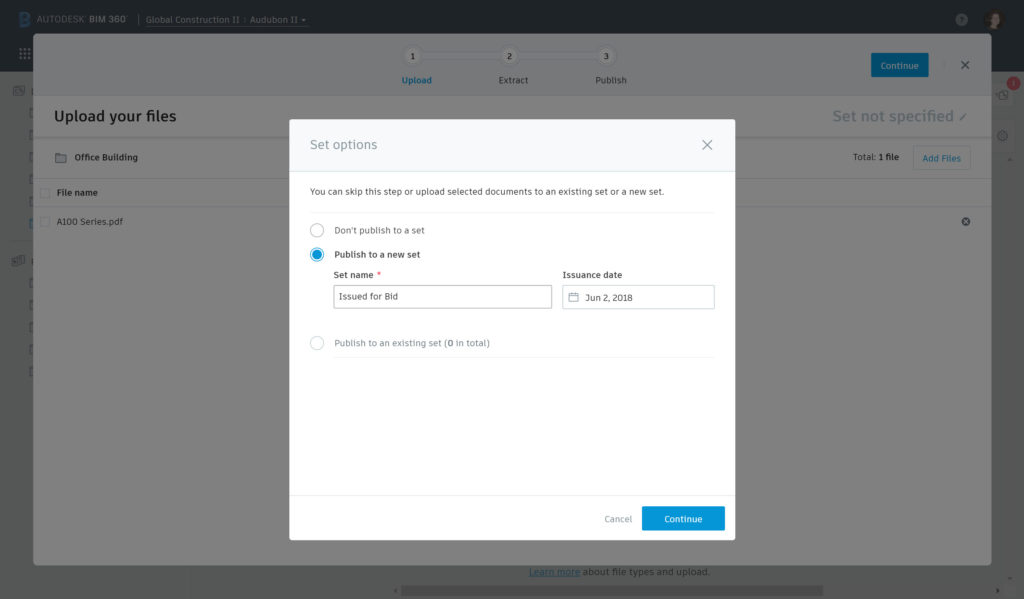
The Set name and date is displayed in the Review screen, so you can confirm prior to publishing:
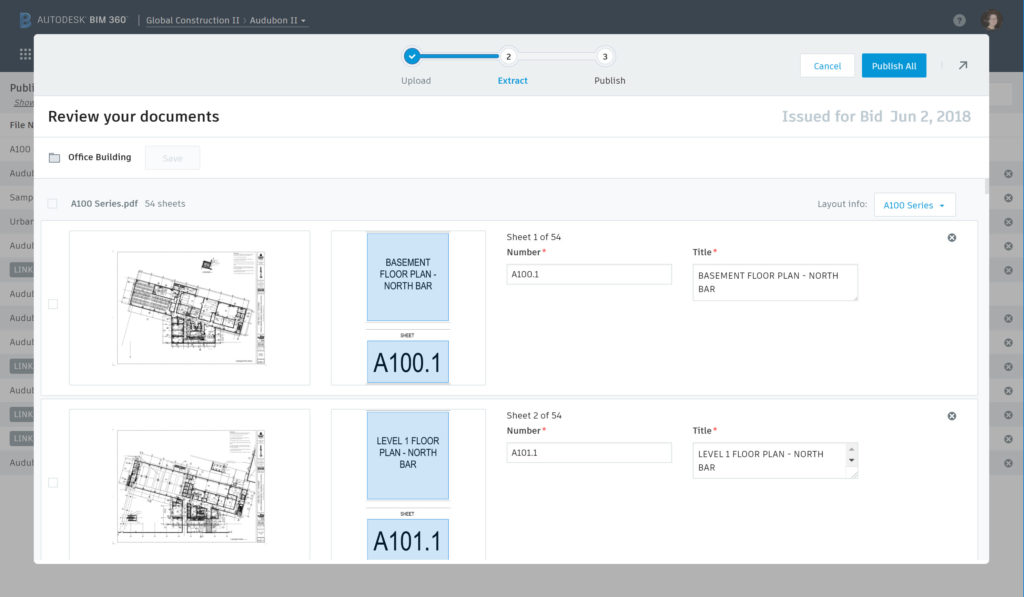
Here’s a view after publishing, where the new “Set” column displays the Set associated with the latest version of each document.
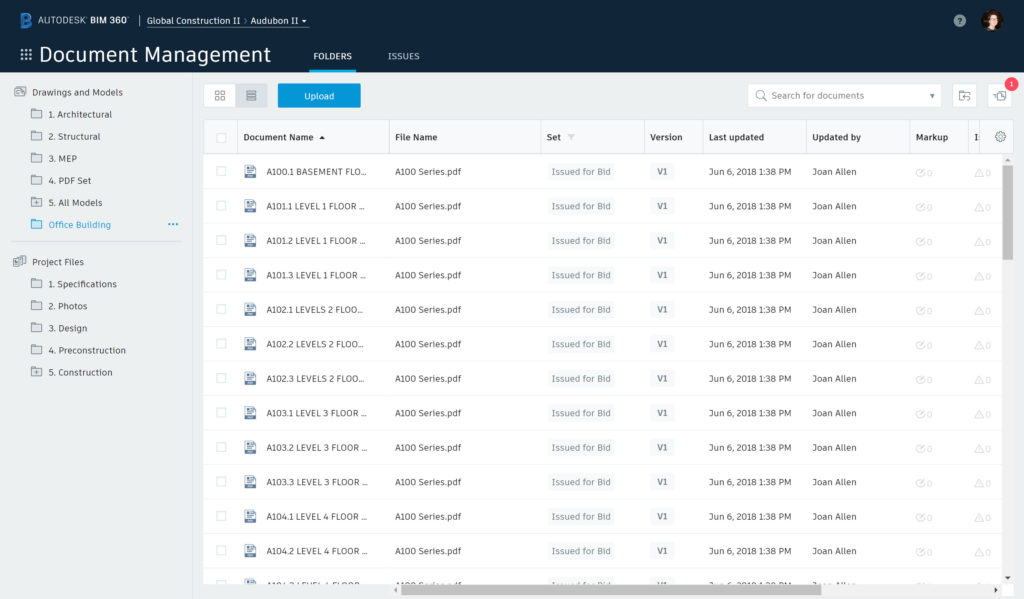
You can also view the Set information in the version dialog:
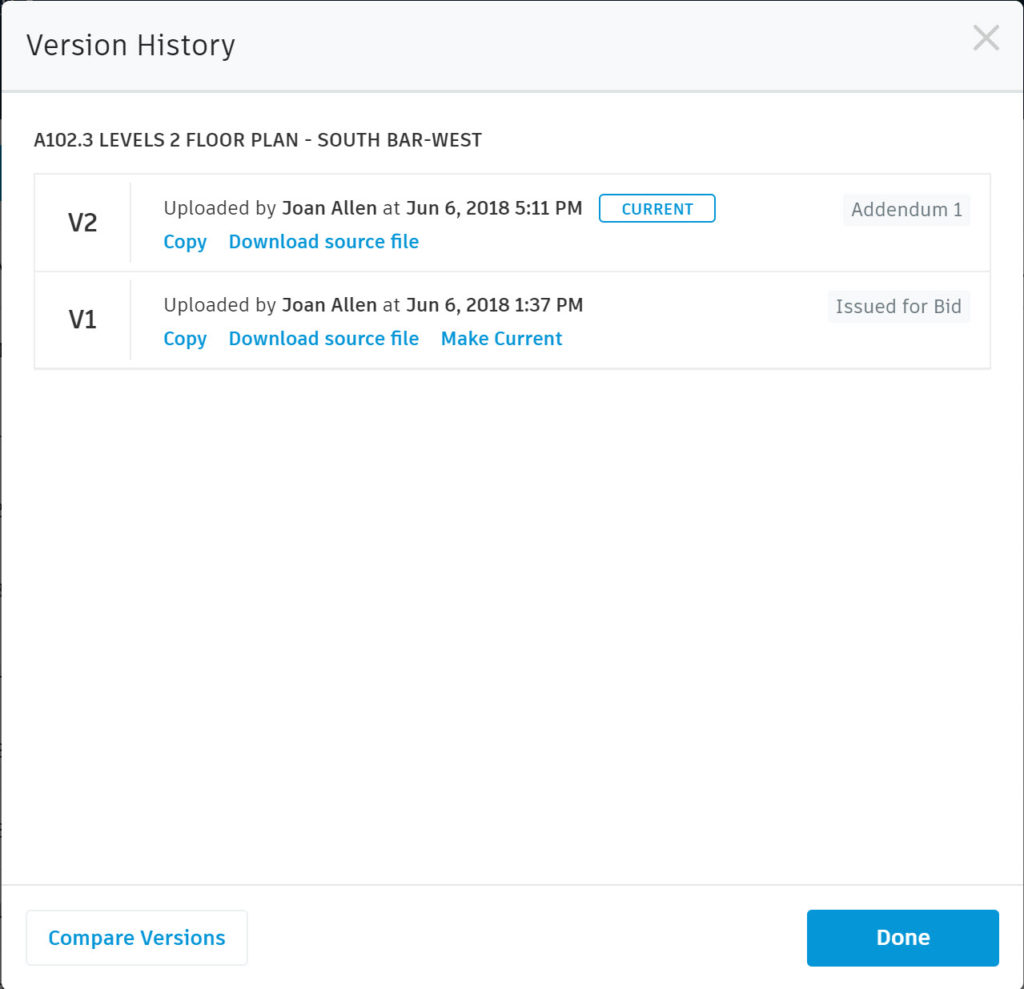
From the List view, you can sort and filter the Set column:
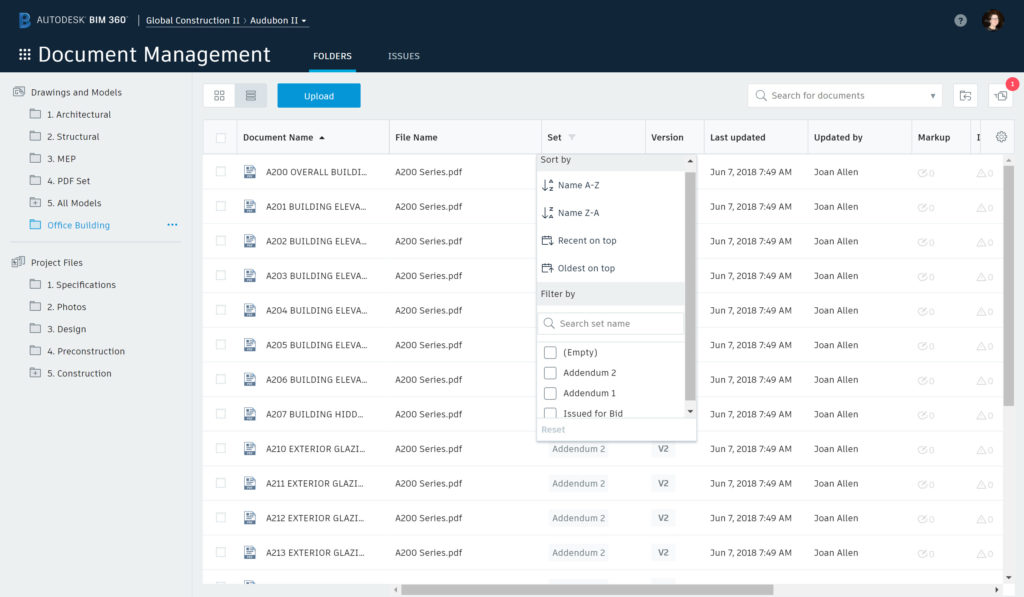
What’s Next?
We are already working on additional capabilities for document sets. These new features and enhancements will include a separate “Sets” view with the ability to view the Current Set (as well as historical sets), even if the documents are in multiple folders. We also plan to add other capabilities for managing, viewing, and downloading sets. Stay tuned!







While I understand technically how the Sets feature works, I am struggling to see the big picture around why this was added and how it fits into the roadmap. Sure it provides a means to group documents, but it doesn’t really solve any larger issues around the probity of the document data.
There seems to be a large focus on document versions which might be fine for standard office documents, but for drawings, we are interested in their revisions. What is the latest rev, which revs have been sent/shared with which users, and who’s viewed them? i.e. a transmittal history.
It’s not clear on the intention of how Sets are to be used.
Is it recommended to name them like ‘Construction Stage 1’ in which later versions of the same documents are added to this existing Set?
Or, is the Set better name ‘Construction-001’ in which later document versions are added to new Sets like ‘Construction-002’ and ‘Construction-003’?
I’m thinking the Sets feature was designed with the former naming convention in mind to have Sets for ‘Preliminary’, ‘Tender’, ‘Construction Stage 1’, etc. This means a large release of documents are sent to a new Set, and then drip-feed individual document revisions into the same Set as this stage progresses.
So while Sets may help us group documents, it doesn’t solve probity issues, and the roadmap doesn’t mention anything about this. It would nice to have some better roadmap details.
Pingback: BIM 360 Docs Update – August 6, 2018 | BIM 360 Release Notes
Hi all. It is a great news. I am exciting to know what will be the next. Am I right that SET will be connected with Submittals?
Hi Alexander,
Thank you for the feedback. When you refer to “submittals” do you mean the Submittal feature in BIM 360 Project Management or a more general document review / approval process?
Best Regards,
Joan Allen
Autodesk BIM 360
How to delete the most recent version uploaded document without affecting the previous versions on BIM 360 Docs?
Is there any way to add previous uploaded drawings to a new set or existing set? we started to upload drawings before this function and would like to add these drawings to a set.
Thanks for your question. Adding previously uploaded drawings to a set will be available soon.
Looking at all these technical differences of modules working to different section of Document management, I would really love to see the high level roadmap of modules integrating with each other.
So currently:
• Sets only works with Plans
• Only .pdf, .rvt, .ifc, .dwg, .dwf, .dwfx ar uploadable to Sets, so we cannot include any other documentation into Set
• Model Coordination only works with Plans and supports only Revit files
• Design Collaboration only works with Project Files
• Any file type is uploadable to Project files, but only some are viewable
Looking at this “mess” as I pointed out earlier high level roadmap would be great to have
Thank you for the feedback. We are phasing the delivery of this feature, and first addressing primary use case for Sets (drawings and models). We intend to expand to “Project Files” folders in a future update.
We are also planning to address the workflow challenges you outline regarding Plans and Project Files folders and the interaction with the Design Collaboration and Model Coordination modules.
Best Regards,
Joan Allen
Autodesk BIM 360
Is there an easier way to upload a file that we are working on in the BIM 360 environment? Please correct me if I am wrong, but currently it seems like the only workflow is to:
1. Download the model off of the “project files” area
2. unzip
3. Open and make the file a central model (and sync)
4. Go back to BIM 360 site and upload the model from there
5. Wait for it to process
All this to make the model coordination module work? Is there any other purpose for this space? Because I can see my sheets in the project files location as well. Now we are dealing with duplication of information which causes confusion. Why can’t we just use one area for both working in the models, creating sheets/sets, and for the model coordination module?
Thank you for the feedback. Today, the Design Collaboration module works directly with “Project Files” folders and the Model Coordination module works with “Plans” folders. We are planning to address this in the future, and we appreciate your input and patience as we continue to develop BIM 360.
Best Regards,
Joan Allen
Autodesk BIM 360
This already gets exciting! Can’t wait to see the next phases of implementation of Sets in action!! Thanks