
Connect Inventor to Generative Design right from your desk.

I have never been on a design project where much time was quoted to get design ideas out of your head. “Time equals money” as they say.
Anyways, I probably don’t have more than two or three design ideas roaming in my head on a good day. That is where Generative Design is going to play an important role.
With Fusion 360 being part of the collection you can easily bridge the workflow between Inventor and Generative Design. This will give you the opportunity to explore more design ideas than ever before.
Here are the steps for you to get Generative Design as your Inventor sidekick.
Overview:
- Get Fusion 360
- Get access to Fusion 360 Team
- Download Desktop Connector
1)As a collection customer, you have full access to Fusion 360. You need to log into your Autodesk account and flick the switch.
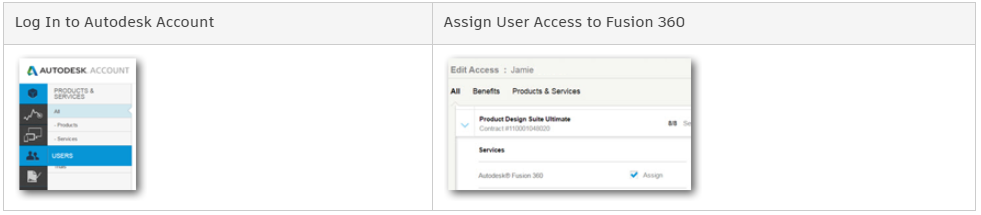
Here is a Knowledge Network post for more reference.
2) Get access to Fusion Team. Here you can share files across departments, review and do markups on models in real time.
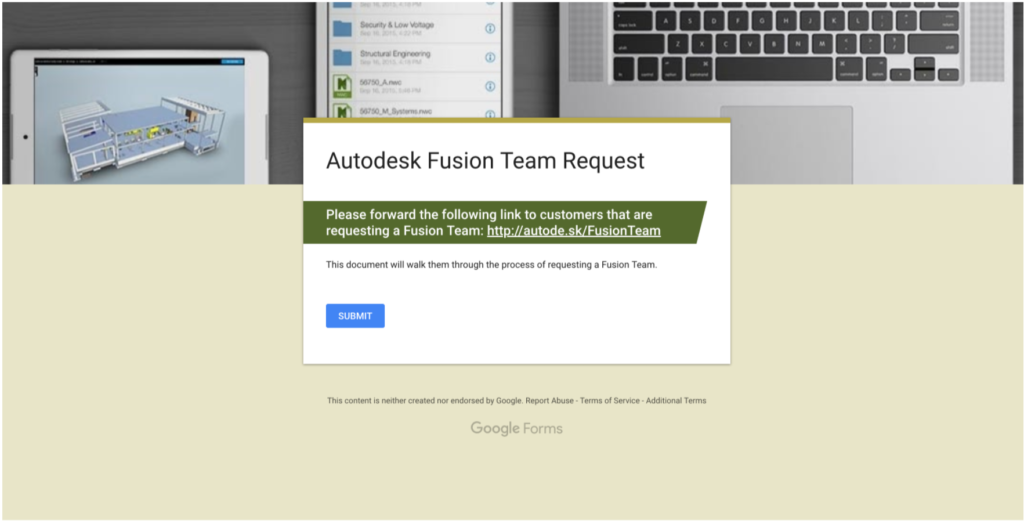
Link to request Fusion Team Access: http://autode.sk/FusionTeam
3)Connect your Windows desktop with your Fusion Team. With Desktop Connector, you can navigate all files on the cloud from your desktop.
Within Fusion Team, click your icon in the upper right, and you will find the install link at the bottom of the list. Everything will be set up and ready to go with one click.
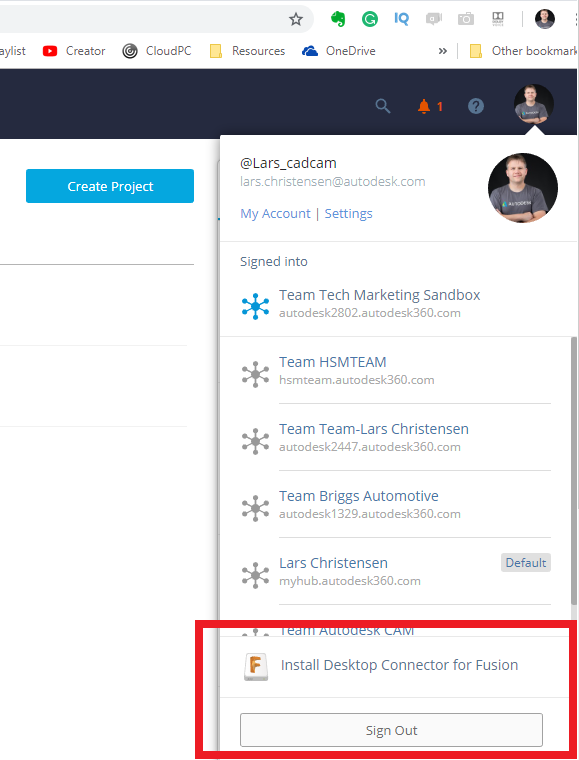
This article is the first in a series where we will explore Generative Design within Fusion 360, working along with Inventor and other tools you find in the Autodesk Design and Manufacturing Collection.
Stay tuned!
-Lars



Add comment
Connect with: Log in
There are no comments