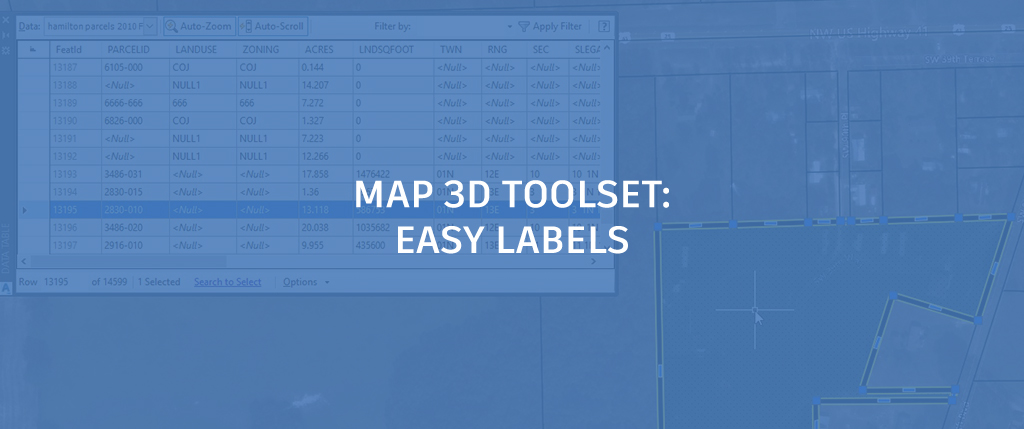
Who loves labeling drawings (ooh, I do, I do)?
For those of us tasked with labeling drawings and designs, this task can be tedious and time consuming. Also, QC checking your labels is probably a process that is incorporated into your project workflow to make sure spelling is correct and the labels make sense. So, this post won’t solve EVERY labeling process, but if you happen to have intelligent geospatial data, you can automate the labeling process completely with the Map3Dtoolset.
Interrogate the Geospatial Data
In this example, I have been tasked with labeling data from parcels. This data may include the property owner, acreage, zoning, address, etc. The first thing I want to do is interrogate the data to see if this information is attached to it. This is very easy to do with the Map 3D toolset. Simply navigate to the Map Task Pane (MAPWSPACE command), select the layer you want to interrogate, and click the Table tool. The Data Table palette will appear.

What’s cool about the Data Table palette is that it will zoom to the feature you click on. Just make sure you have Auto-Zoom and Auto-Scroll clicked on.

What’s even cooler is that it works in reverse, too. If you click on a feature in the drawing, it will automatically highlight in the Data Table palette.

So, after opening the Data Table palette, I see that I am in luck, and that the geospatial data I have has all the information I need to automate labeling.

Be sure to make note of the column headers and write them down. You will need to know the property name to add to your label.
Making a Style Label
What I want is a label that will show the address, acreage, and zoning. Navigate to the Map Task Pane, click the Style button, and in the Style Editor palette click the Feature Label ellipsis button.

The Style Label dialog box is where you can add static text or labels based upon properties in the feature you are connected to. Also, as you would expect, there are all the formatting and text options to make your text look like you want it to.

So, as I mentioned before, I want to label three properties from my feature. This is a little more involved than if I want to label just one property. If I wanted to label one property, I would simply use the Text content drop-down and choose it from the list.

However, I need three properties in one label. You might think, “OK, I’ll just click the Add label button to add multiple properties,” but you can only have one label per feature. What to do……?
Expression Editor to the Rescue
If you click the Text content drop-down, navigate to the bottom of the list, you will see that there is an option called Use Expression.

The Expression Editor is used to create text or numeric expressions that determine the content of labels when you style features. What we want to do is “glue” the properties together to make the label look correct. Without getting into the nitty gritty here (that’s what the Map 3D help s for), this is the expression you need to use to connect (Concat) properties and text together.

Here’s the text for you so that you can copy/paste it into your expression editor.
Concat ( ‘ADDR:’, OADDR1 , ‘P ACRES: ‘, ACRES )
All you will have to do is replace the text in single quotes with text you want and the properties you have.

And that’s it to automate labeling with the Map 3D toolset! It can really give you your labels for free.


