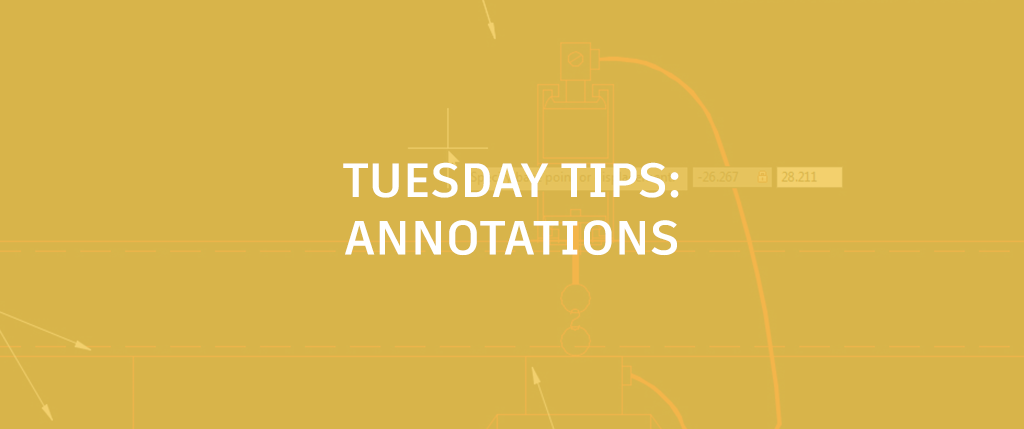
Almost every day someone asks me an annotation-related question. Some are easy to answer, and some involve a little more thought. And of course, there are just some really cool tips that help when annotating objects. In this Tuesday Tip, let’s go through some of the common annotation questions I get.
Hey AutoCAD, Where’d My Hatch Go?
At some point, everyone who uses AutoCAD will have to hatch something. Hatching is a great and robust command, and it uses the annotative system. Although the annotative system has been around since AutoCAD 2008, there are people who still have a hard time grasping the concept.
I try and explain to them that AutoCAD’s annotative system is simply a system that helps you control what I call, “scale-dependent” objects (i.e., Text, Dimensions, Multileaders, Hatching, Blocks, and Attributes). These are objects that, when plotted, would look a different size in viewports with different scales if the annotative system did not exist. The annotative system automates the “scaling” of those objects in all viewports so that you don’t have to. The only requirement of the user is to a) know the one-to-one scale of the object when measured on a piece of paper, and b) tell AutoCAD which viewport scale(s) he/she would like applied to that annotative object. That’s it!
AutoCAD provides many tools to apply annotative scales globally or individually to annotative objects through the Ribbon: Annotate tab > Annotation Scaling panel, as well as within the Properties palette when you select an annotative object.
 Annotation Scaling panel in the Annotate ribbon tab
Annotation Scaling panel in the Annotate ribbon tab
So, with that little bit of background on annotative objects in your back pocket, let’s figure out why a particular hatch object won’t plot. In the example below, I have some riprap. If you look, we’re in model space, and the hatching looks fine:

However, when I go to my layout, the riprap does not show up, just the outline:

So, keeping in mind what I said earlier, annotative objects need to be told what scales to show in. In this case, what’s happening is that these hatching objects simply don’t have the current viewports scale associated to them.
Let’s navigate back to model space and select all the hatches. Next, open the Properties palette (CTRL+1 to toggle it). Locate the Annotative scale property and click the browse button:

Simply add the viewport scale in question, and that is it:

Now the riprap will appear in your plot:

I Put Labels in Paper Space and Now I Need To Shift My View
There are many companies that still put all their labels in paper space. The advantage to this is that you don’t have to worry about annotative functionality and your labels will always appear. However, one of the major disadvantages is that if your view needs to shift, your labels stay where they are and won’t be in the correct location.

What to do? One trick is to use the old PAN command with a dash (“-”) in front of it and type the distance that your view has shifted by. First, while in paper space, measure the distance in the X and Y direction from a known object in model space to a paper space object; multi-leaders or dimensions work the best.
FYI: You may need to run the CHSPACE command and temporarily put a paper space object into model space to get the correct distance)

Next, activate your viewport, and unlock it. Type –PAN in the command line, click anywhere in space, and type in the X and Y distances that you measured previously. Make sure you note the appropriate signs as well.

Lock your viewport, and now your view is lined up with your labels. Very cool!
Since everyone who uses AutoCAD annotates, I hope these tips make your annotation workflows a little easier.
More Tuesday Tips
Check out our whole Tuesday Tips series for ideas on how to make AutoCAD work for you. Do you have any favorite AutoCAD tips? Tell us in the comments!


