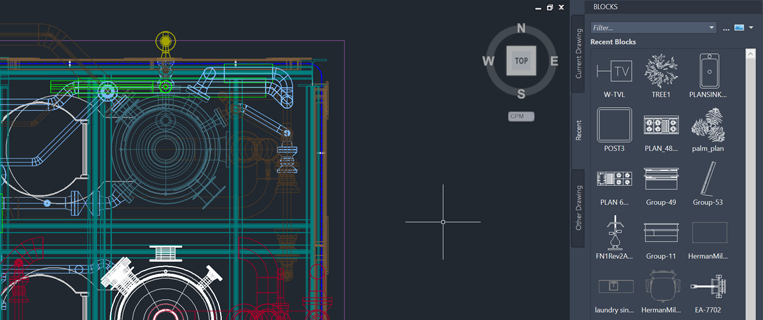
Welcome back to our What’s New in AutoCAD 2020 series. In this entry, we’re taking a look at the new Blocks palette, available with AutoCAD 2020 and AutoCAD LT 2020. Let’s explore the feature that early testers called “amazing” and “beautiful”!
Insert blocks efficiently with Blocks palette
The new Blocks palette makes it easier to insert blocks into your drawings with visual galleries and the ability to filter for the exact block you’re looking for. Gone are the days of searching through ambiguous block names in a long drop-down list! The Blocks palette keeps a list of the blocks you’ve recently used, so you don’t have to do the work of remembering what drawings they were in.
The Insert dialog box has been redesigned with visual thumbnails to provide a better preview of available blocks to insert. The palette includes three tabs: Current Drawing, Recent, and Other Drawing.
The Current Drawing tab displays all the block definitions in the current drawing either as icons or as a list.
The Recent tab displays the most recently inserted blocks either as icons or a list, regardless of the current drawing. These persist between drawings and sessions. (You can remove a block from this tab by right-clicking the block and choosing Remove from Recent List.)
The Other Drawing tab provides a way of navigating to folders from which you can choose drawings either to insert as blocks or to choose from the blocks defined in those drawings. These drawings and blocks also persist between drawings and sessions.
The top of the palette includes several controls, including a field for applying wildcard filters to the block names, and several options for different thumbnail sizes and list styles.
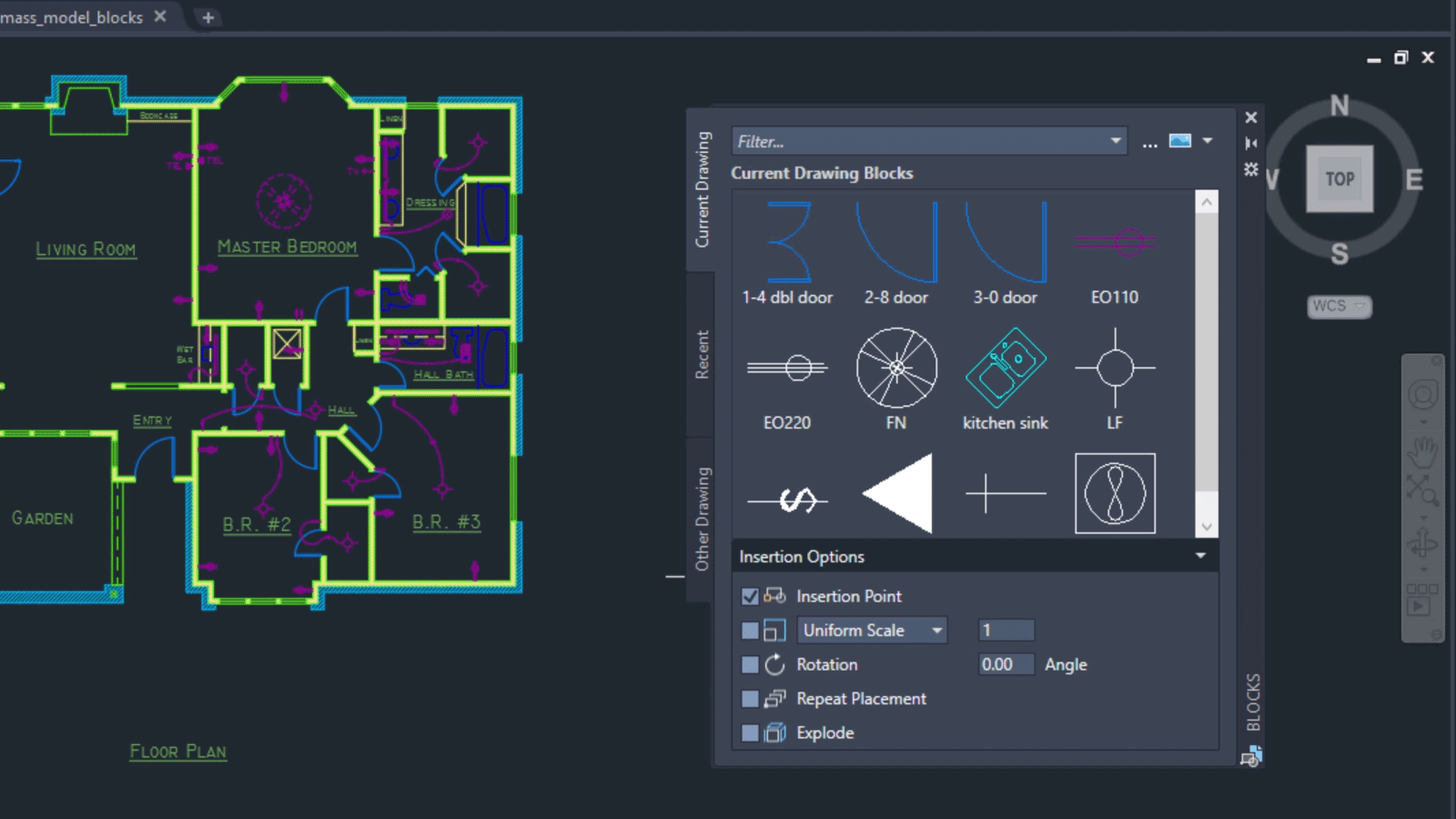
To insert blocks from the palette into your drawing, simply drag and drop the desired block. Or you can click on the block and place it into the drawing for more precision.

A Repeat Placement option has been added to save you steps and further speed up your workflow. There are also handy Insertion Options such as Insertion Point, Scale, Rotation, and more.

Watch a demo of the Blocks palette
Commands and system variables
To support the new Blocks palette functionality in AutoCAD 2020, the following commands and system variables have been added or updated:
New and Changed Commands
- BLOCKSPALETTE – Opens the Blocks palette.
- BLOCKSPALETTECLOSE - Closes the Blocks Palette.
- CLASSICINSERT – Opens the classic Insert dialog box.
- INSERT - Starts the BLOCKSPALETTE command except in scripts, which open the legacy INSERT command for script compatibility.
- -INSERT - Starts the command line version of the classic INSERT command.
New System Variables
- BLOCKMRULIST - Controls the number of blocks displayed in the Recent tab of the Blocks palette.
- BLOCKNAVIGATE - Controls the file and blocks that are displayed in the Other Drawing tab of the Blocks palette. Takes effect the next time you start the program.
- BLOCKREDEFINEMODE - Controls whether the “Block- Redefine Block” task dialog box is displayed when inserting a block from the Blocks palette with the same name as a block inside the current drawing.
- BLOCKSTATE (Read only) – Reports whether the Blocks palette is open or closed.
More new features in AutoCAD 2020
Next time, we’ll discuss the newly redesigned Purge experience in AutoCAD 2020. Can’t wait? Take a look at the AutoCADFeatures and the AutoCADLTFeatures web pages for more details and videos.


