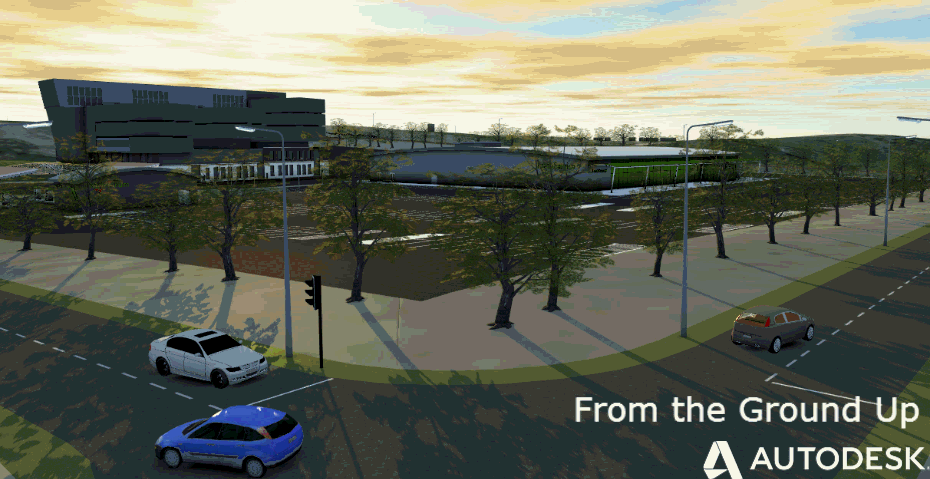Hi
Lately I have come across a few companies trying to achieve nice looking maps over existing conditions, using the new Survey tools in AutoCAD Civil 3D.
After some initial work they end up with Points and Linework on screen, but it might not look as they prefere.
As many of you are already aware there are a lot of Styles and Settings to get a nice looking map. Point Styles, Survey Figureline Styles, Linework codeset, Description keys…. and where do we find them?
I did a small guide for a company which helped out and I thought I could publish the brief notes from that below. Please be aware that this is not a “step by step” guide, but it highlights some points a user might consider changing in their setup. // Ove
General things to check
Layers
In general it is a good idea to create needed layers before assigning Styles and Codes to them.
Survey Search paths
In Civil 3D there are a number of search paths (for files stored outside the drawing) that affects all around Survey.
The file path for the Survey databases can be placed anywhere.
If there is a need to move the place, or to connect to different databases, use right click on the row "Survey Databases" and select "Set working folder…"
The Figure Prefix Database contains settings for how Survey Figurelines should be created.
The database contains:
The Linework Code Sets contains information on how lines are created, what code attributes are used for Start/Stop a Survey Figureline and a lot more.
The information for Linework Code Set contains:
Create new Codes
When you need to add new codes to be used while doing survey you need to add the same to your settings in Civil 3D. They are Styles for Points and Linework (Survey Figurelines).
Create new Survey Figureline Style
Make sure Layer exist with Name, Color and Linetype
Make sure Layer exist with Name, Color and Linetype
Found under Settings tab
Check all settings to make sure they have BYLAYER everywhere
Make sure Layer exist with Name, Color and Linetype
Found un
der Survey tab
Make sure Layer exist with Name, Color and Linetype
Make sure Layer exist with Name, Color and Linetype
Found under Settings tab
Make sure to set ALL Layers correct under the tab Display.
All Layers under Plan, Model, Profile and Section to correct Layer (See another existing Point Style for example)
Colors must be to ByLayer at all options (just an advise…)
Make sure Layers exist with Name, Color and Linetype
Found under Settings tab
If you need Labels for the Symbol/Point to be presented in a different way (Position, color, text height etc) than the existing Point Label Styles you will have to set up a new Point Label Style
Make sure Layer exist with Name, Color and Linetype
Found under Settings tab
Use Edit Keys (Right click) to add new (or change) Survey codes to the table
// Ove C