Happy New Year and welcome back! We here at "In The Pipes" have just completed our annual "week of rest" at Autodesk and are looking forward to an exciting year ahead sharing tips and tricks here with you on the blog. The first tip I'd like to share was actually part of a class I taught at Autodesk University last month and involves setting up Navisworks to view data from Plant 3D or P&ID that has been exported out using Data Manager to an Excel spreadsheet.
The Screencast video below shows the basic procedure for using Navisworks' DataTools to create this connection: https://screencast.autodesk.com/Embed/Timeline/1d1469ec-d712-4e19-9f52-d3df73c5adca. Login to Screencast using your single sign-on Autodesk login name and password. If you don't already have an Autodesk login, you can register on the Screencast site and instantly have access to all of the free video content on the site.
If you are interested in viewing the complete class, titled "PD5816-P : Plant Design Suite Ultimate Data and Modeling Tips from Technical Support", you can access it via Autodesk University Online at the link below: http://au.autodesk.com/au-online/classes-on-demand/class-catalog/2014/autocad-plant-3d/pd5816-p
We hope you have a productive and successful 2015 and that you visit here regularly to get the latest AutoCAD Plant 3D and P&ID news!
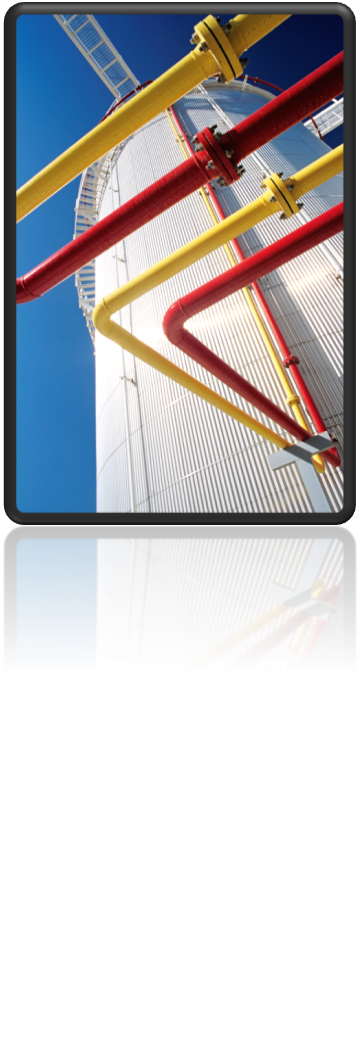

(0)