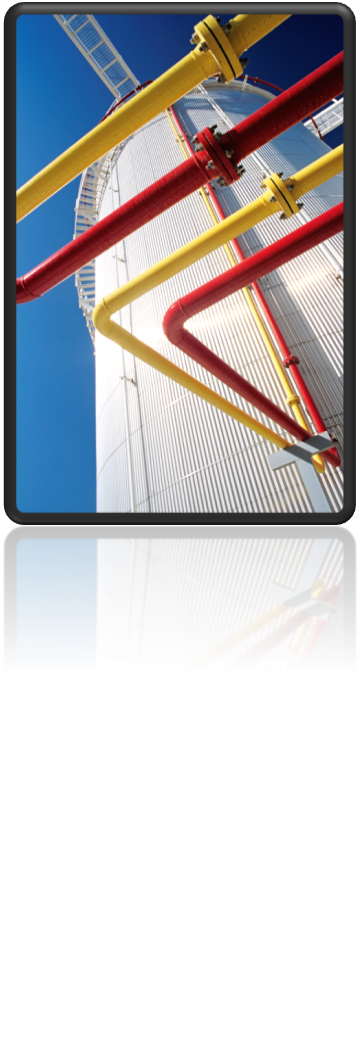Hello everyone! I hope everyone is in full swing with the New Year and you all are getting started with new Plant 3D projects. With coming back from a long break sometimes we forget trips, tricks, workarounds and also proper workflows. So, I wanted to dedicate this posting to the generation of orthographic views from your Plant 3D models. Sometimes you might encounter orthographic views are no longer updating or getting an error.
One of the main causes I have encountered related to this is that users are editing orthographic views using basic AutoCAD commands. This causes the problem because these orthographic views are still dependent on the Plant 3D model. So, once these views are broken it is not possible to update the view and a new view will need to be created.
So, here are some reference items not to do with your generated orthographic views.
Although the orthographic views might appear as 2D viewports, you must remember that these are still linked to the Plant 3D model. This connected is required so that when changes are made to the model that the view is able to update correctly. So, try to not to edit the geometry in these views like a traditional AutoCAD drawing.
Here are some additional items you should be aware of that could break your views.
- Moving or Editing Geometry
- Unlocking Viewports
- Scaling Viewports
- Changing layers of objects
You may be asking, “With all that you should be avoiding. What can I do to Edit the Viewports?”
Layers are controlled in the project set up by your project administrator. See help setup of Orthographic drawings.
You can, change the color or linetype of a layer for a viewport.
You can, adjust the linetype or LTSCALE after a view is created.
In Plant 3D 2014 and later versions there are now a pipe break symbols and a cut pipe symbols that can be used.
Annotations can be moved around and adjusted, but they are on the papers space.
Hopefully, these reminders will help you to successfully produce error free orthographic views. Also, for any other questions you might have with orthographic views please do not forget to refer to the Plant 3D Autodesk Knowledge Network. Here you can search for more orthographic tips and solutions.