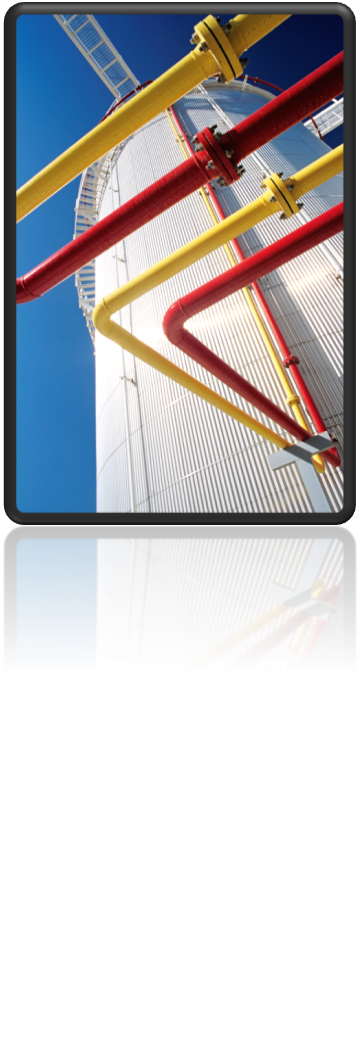Sometimes you may need to reuse a piping assembly in multiple drawings or projects.
Creating a Tool Palette for the assembly can save you time!
- In a drawing, place the plant objects you want in an assembly.
- At the Command prompt, enter wblock.
- In the Write Block dialog box, select Objects.
- Click Select Objects.
- In the drawing, select the objects that make up the assembly. Press ENTER to complete object selection.
- In the Write Block dialog box, do the following:
- Under Base Point, click Pick Point to specify a point in the drawing, or enter the X,Y,Z coordinate values of the point.
- Under Destination, enter a file name and path for the new drawing, or click the […] button to browse to a location.
- Click OK.
- Start a new non-project drawing and insert the wblock assembly then save and close the drawing.
- Add a new Palette to the 3D Piping Tool Palette.
- Open the Design Center using the DC command and browse to the drawing saved in step 7.
- Drag the Assembly block from the Design Center onto the Tool Palette.
You can now place the complete assembly into any project drawing.
Important: Always insert and then explode the assembly.