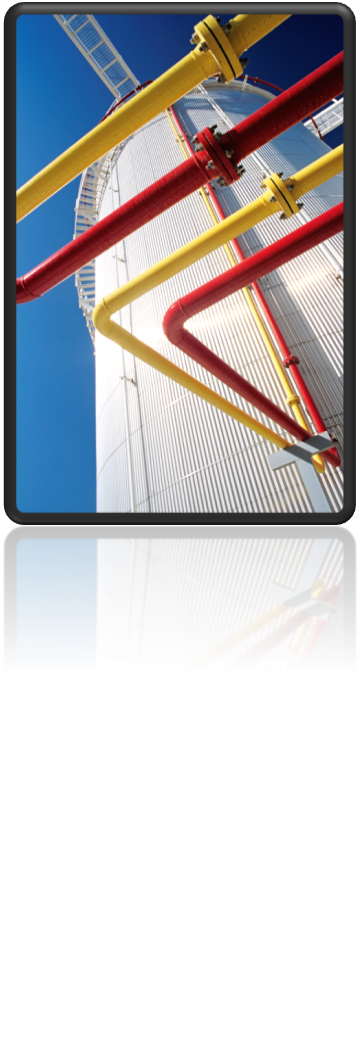Option 1:
- Open the original project and detach it from the Vault:
- Right-click the project in the Project Manager
- Select Vault from context menu
- Select Detach from Vault
- Open the newly created SQLite project and log onto the new Vault
- Run the PLANTPROJECTTOVAULT command to convert the project and enter the new server location details:
- You should now be able to open the project from the new Vault server.
Option 2:
- Perform a full Vault backup and restore to new Vault server.
- Perform an SQL backup and restore to the new SQL server.
- On the new Vault server, open the Options dialog and check the Show hidden folders check box:
- In the Vault you will now see a number of *.DLK files which are the files that contain the SQL server name:
- Checkout each of the *.DLK files and open them with Notepad.
- Edit the server name to the new SQL Server in each *.dlk file:
- Check the *.dlk files back into Vault.
- You should now be able to open the project from the new Vault server.