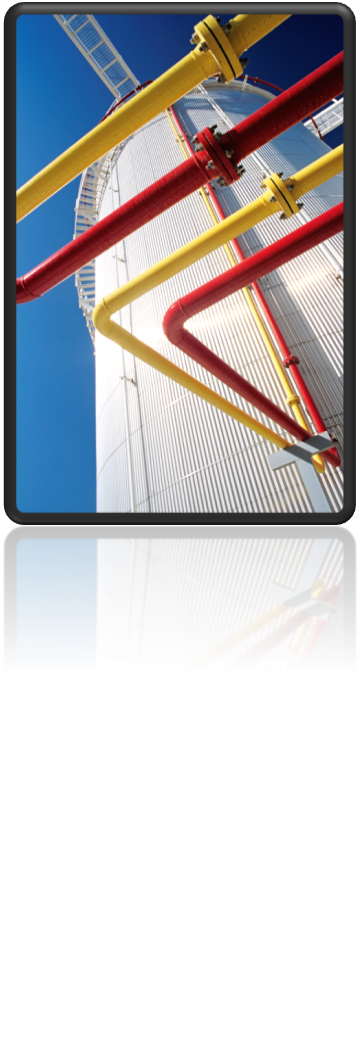In case you haven’t heard about Autodesk Screencast, it’s a “free service that allows anyone to capture, share, and learn from software workflows. Autodesk Screencast consists of a recording application to capture recordings, and a website that processes & displays the recordings as interactive video tutorials.”
Autodesk Plant 3D technical support specialists use Screencast for a variety of purposes, including making instructional videos on Plant 3D and Plant Design Suite workflows. For example, you can find all of my public Screencast videos here: Martin Stewart Screencasts (…and by the way, if you find a video there helpful, please give it a thumbs up. I appreciate the encouragement).
As a Plant 3D user, you can also leverage Screencast in at least three ways:
- Search for videos on Plant 3D to benefit yourself.
- Create videos on Plant 3D to benefit and instruct others (perhaps those on your project team)
- Make videos of your Plant 3D Autodesk support request inquiry or forums post.
To search for existing videos, simply go to the Screencast Home and use the search field.
To make videos yourself, download the Screencast recorder and get recording. You'll post the completed video to the Screencast website (using the recorder). If you're using the video to provide information on a technical support request to your reseller or directly to Autodesk, just include the link in your email. If using to supplement a Plant 3D discussion forum post, include the Screencast link in your post.
See also the Screencast FAQ
Autodesk Screencast is a powerful tool you can use for both viewing and recording videos on Autodesk products, workflows and support questions. In fact, if you have a cool Screencast video posted, feel free to include a link to it in the comments below. I'd love to see it.