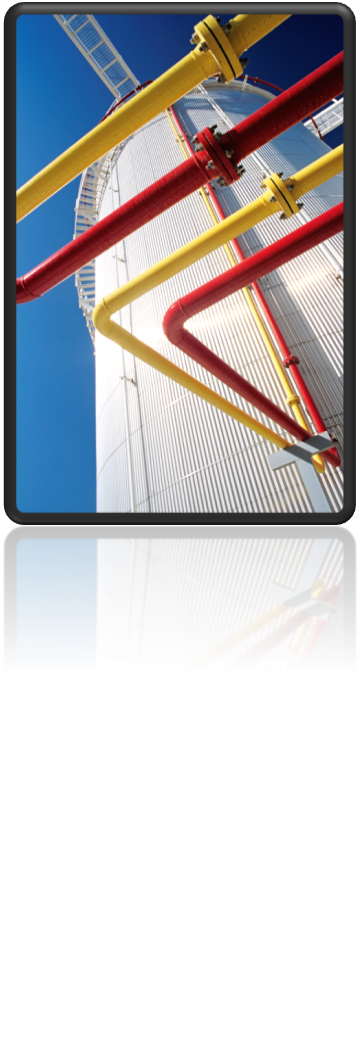When clicking "Create New Component" in the Catalog Editor, it is not possible to select an instrument in the "Component Category" or in the "Piping Component" selection lists. Is there another way to make it possible to create an instrument to a catalog? At the end the component should be added to a project drawing and when looking on its properties, the class "InlineInstrument" should be shown.
To solve this challenge we need to go an indirect way. The indirect way uses the Catalog Builder.
These are the steps:
- In the Spec Editor select from menu "Tools – Launch Catalog Builder…"
- In the section "Catalog Templates" of the dialog click "Create New"
- Select a path and type a name for the template and set the unit type
- Create a new valve
- Select a parametric graphic of your choice and fill the values
- Click "Export to Excel"
- Open the Excel-file
- Select all columns and choose from context menu "Unhide"
- Select tab "Review" and click there in group "Changes" the command "Unprotect Sheet"
- Search for column "PartCategory" and replace the value "Valves" with "Instrument"
- Search for column "PnPClassName" and replace the value "Valve" with "InlineInstrument"
- Save the file
- Go back to the Catalog Builder and click "Build Catalog"
- Browse for this Excel-file
- In the dialog "Build Catalog" click "Save as New"
- Enter a name for the catalog and click "Save"
- Open a spec of your choice in the Spec Editor
- Open the new catalog in the Spec Editor and add the new instrument component to the spec
In the project you will note that the instrument is listed in the category "InlineInstrument" in the tool palette.
Look also for this article to include the instrument to the isometric BOM:
How to include instruments in the isometric BOM in AutoCAD Plant 3D