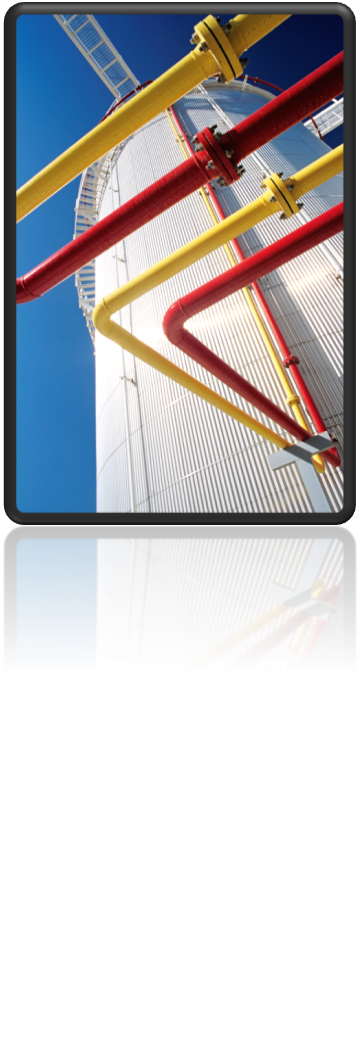Maybe you know this situation. You have created a new project, for example as a mixed-metric project but afterwards you have noted that you want to have for example a metric project. This because you want to have the nominal diamter of Imperial specs in mm in the BOM – not in inches which is if you have a mixed-metric project. Is it possible to change the units of a project afterwards? Yes, it is but the solution should only be an exception. It is always better that you set the project units correctly during project creation.
To solve this challenge you have to open the piping.dcf (SQLite project) respectively <prefix<Piping-database (SQL Server). For SQLite-projects you can use for example SQLite Expert Personal to open the piping.dcf. Switch to the table PnPProject and look for the column Project_Standard. Here you can change the units of the Plant project:
- eImperial: for a British project
- eMetric: for a Metric project
- eMixedMetric for a Mixed-Metric project
Afterwards you have to re-open the project. If you select the project in the project manager you will note the units of the project: