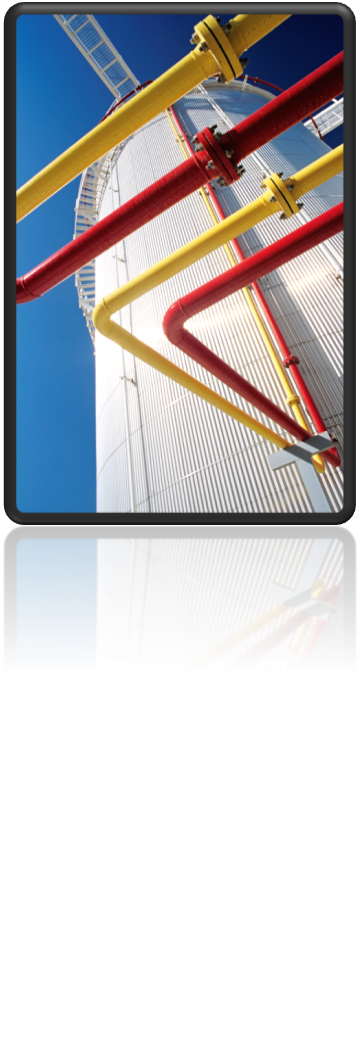Maybe you have noted that if you update one tag (tag 1) which will be acquired from another tag (tag 2) from another class that the tag (tag 2) of that class won't be updated immediately in the drawing. In the past (before version 2016) you had to follow some nasty workarounds to get the tags updated, for example switching between "override mode" and back to "acquisition mode" or using the datamanager to export all to Excel, do the changes there and afterwards do a re-import. But all these workaround have disadvantages, for example the property is afterwards in override mode or you can do this only with one component each time. Following these workarounds for big drawing is really nasty.
The good news is that since version 2016 there is a new command to solve this issue. The name of this command is PLANTREFRESHACQPROPERTY. Just type it into the command bar and choose if the tags should be updated for the whole project or only for the current drawing. The command does what it is intended to do and the acquired tags will be updated.