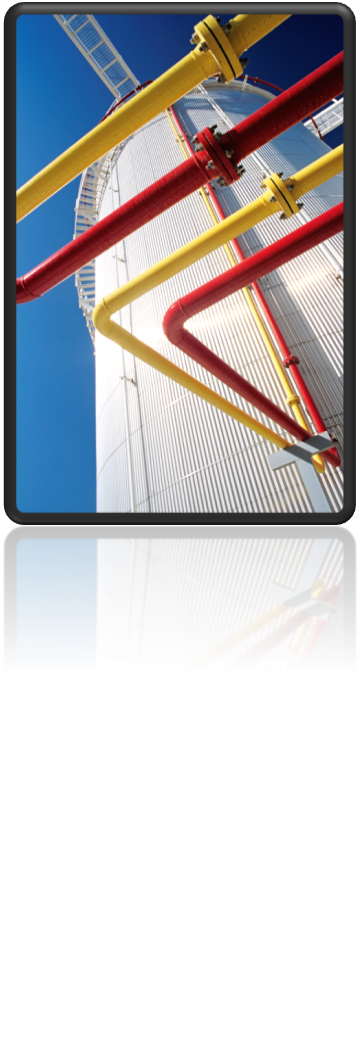[Note from Editors: This week’s article is from David Manning, an Autodesk Enterprise Support Specialist located in our Sydney, Australia office. David shares an overview of AutoCAD Plant 3D and Autodesk Vault and explains a little about the benefits of using Plant with Vault. We hope you enjoy it!]
There has been lot of interest and discussion on Project Calgary recently and most of you have probably already have heard of Autodesk Vault. Back in the earlier versions of Plant the Vault compatibility was fairly new and I think fair to say was not at its best.
These experiences have left some people sceptical of using Plant 3D with Vault and possibly prevented them from looking at it again. What you may not know is since then the Plant development team have done a lot to improve Plant and Vault interaction and in this article I want to talk to how incorporating Vault into a Plant workflow can help your design team. Perhaps I may be able to convince you that Vault is not all bad for Plant users, and to have a look at including Vault in your design workflow again.
If you have never heard of Vault before, or you have heard of it but don’t really know what it is, this might help.
Reference: Autodesk Knowledge Network – What is Vault?
Vault data management software helps organize, manage, and track data creation, simulation, and documentation processes for design, engineering, and construction teams.
So now you know what it is, why would you want to add Vault into your design work flow?
Vault offers a number of benefits to a business, as well as some changes that are sometimes perceived by designers as a negative impact. These negative more often than not are the user’s perception of the workflow only and often ignore the greater benefit to the team, office and business. When implementing any document management system there is always a period where it seems that everyone hates the “New Way”. Typically, once users get familiar with the new work flows the benefits are easier to see.
What can Vault offer to your team? The Plant help documentation, “About Autodesk Vault” page, offers these examples:
If you create a plant project in the vault, you can benefit from the following vault-enabled features:
- Local workspace – You no longer keep your working files on a network share. You modify vault projects files in your local workspace folder and synchronize them to the vault.
- Check-in and check-out document management – The Project Manager is fully integrated with Autodesk Vault. The Project Manager prompts you to check out files as you work.
- Automatic file versions – You can view or restore the previous revision of a file.
- Master project database – Vault projects use SQL Server for the project database. The master database is always synchronized to match the files that are checked in to the vault.
- User authentication and access control – Administrators can manage access to a vault project using the Autodesk Data Management Console. You can easily set up user accounts and assign roles for each vault.
But what advantages are there for the users?
- The first benefit is that you can forget about LAN speed slowing the designer down while drawing. All files being used are now locally stored. This does not mean that the whole project (and all projects) are stored locally. Only the files required are stored locally the rest are still visible in the project manager, but they only download to the local machine when needed.
- Ever lost an entire model because someone deleted it or broke it in one of the other unthinkable ways? With Vault it is as easy as checking out the previously saved file to recover to the last saved point. No more painful request forms and long waits for back-up to be restored.
- Need another designer to work on a project, is there a designer in another office that has scope to help? Now you can simple give him/her access to the Vault and, presto, another team member. No compressing and copying of projects, no re-pathing of Xref files. Just sign-in and get to work.
- Have a colleague that thinks he knows better how to customise your project? Struggling to manage user permissions and stopping unauthorised customisations? Vault Security features allows you to specify user access to folders and files. It’s pretty much that simple.
- Do you want to allow some engineers to view the designs whenever they want, but only at certain stages in the workflow? Vault can manage that too, it is part of the security and authentication.
- Model and drawing status information is available right there in the Project Manager.
- Did I mention that the Vault tools are incorporated into the existing Plant interface and Project Manager? Well I have now, yippee for simplicity.
OK so now you’re trying to remember why you didn’t like Vault last time you tested it, right? OK stop that, I said it was a changed system. Well no, it’s not perfect, but nothing really is right. So what are the negatives?
These will be different for everyone, but here are some of our thoughts and observations.
- Right out of the blocks, Vault requires a server to run. So you need a Vault Server and someone to manage it, you’ll probably also want to assign someone as a Vault Administrator. These are all overheads and we firmly believe they can be outweighed by the savings in time and security.
- User will need to learn a few new tricks, not many, but a few. But if you have used Data management software before it will be very familiar, if not you’ll pick it up quickly, and I am sure your Autodesk representative will be willing to help with that.
- Clearly you will also need to install Vault Client on the user’s machines, but typically we recommend most users don’t use the client. Plant projects should be managed from within Plant and the Project Manager.
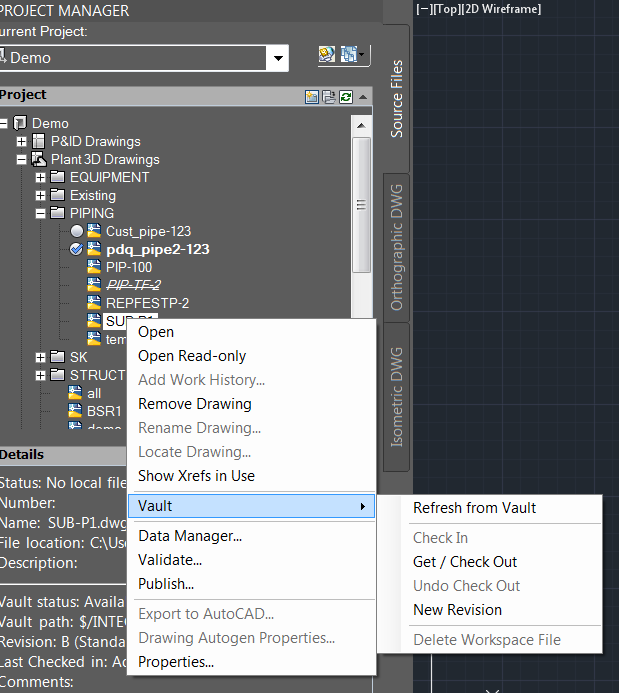
Now if you have decided you might be interested in Autodesk Vault, the next question is which edition you require to suit your needs. This article might help you here – Vault Editions.
Don’t forget to talk with your Autodesk representative to see if you can get some assistance to get you going faster and more efficiently.