I often find that it can be confusing for people where to find what version of Plant 3D you are using and some times how to read it.
Following on from Bernd’s previous post “All Updates installed?“, I thought this might add some colour if not clarity.
There are two ways to identify the version of Plant 3D. The fastest is to type “PLANTVER” at the command line. This will give you the Plant version and only the Plant version.

This is not my preferred method. I prefer the full detail in the “About’ panel.
When using this method however, it is important to distinguish between the AutoCAD built installed and the Plant 3D Build installed, which as Bernd points out are not packaged together anymore. So how do I know what version of Plant 3D I am using, or the AutoCAD version?
In the top right corner of the Plant 3D window find the help question mark and open the menu below it, then select the “About” option.
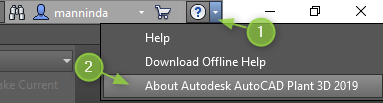
This opens the Plant 3D information window. The image below highlights the different areas for Plant 3D’s version and the lower line for the AutoCAD version.
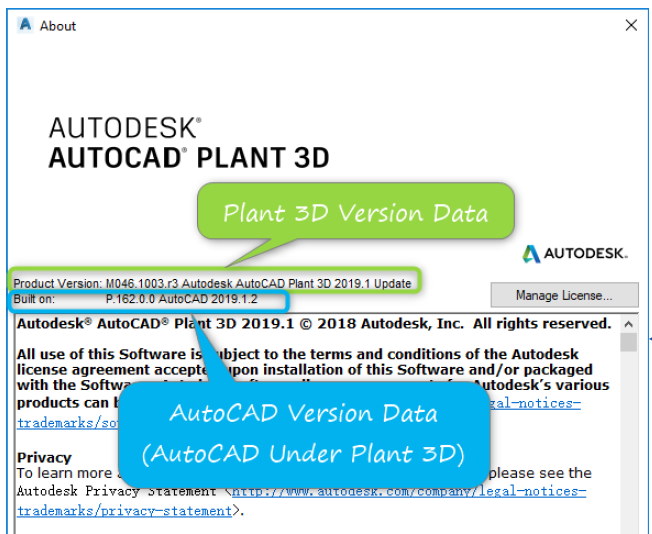
If you haven’t already don’t forget to check out Bernd’s post on versions – here
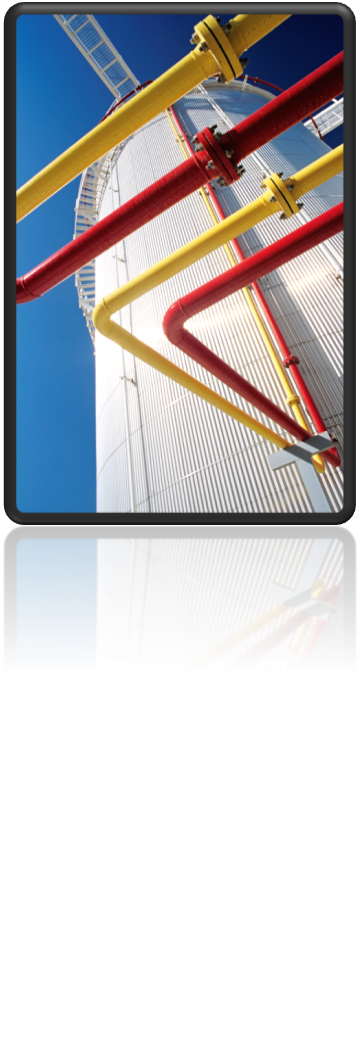

Pingback: All Updates installed? – In the Pipes