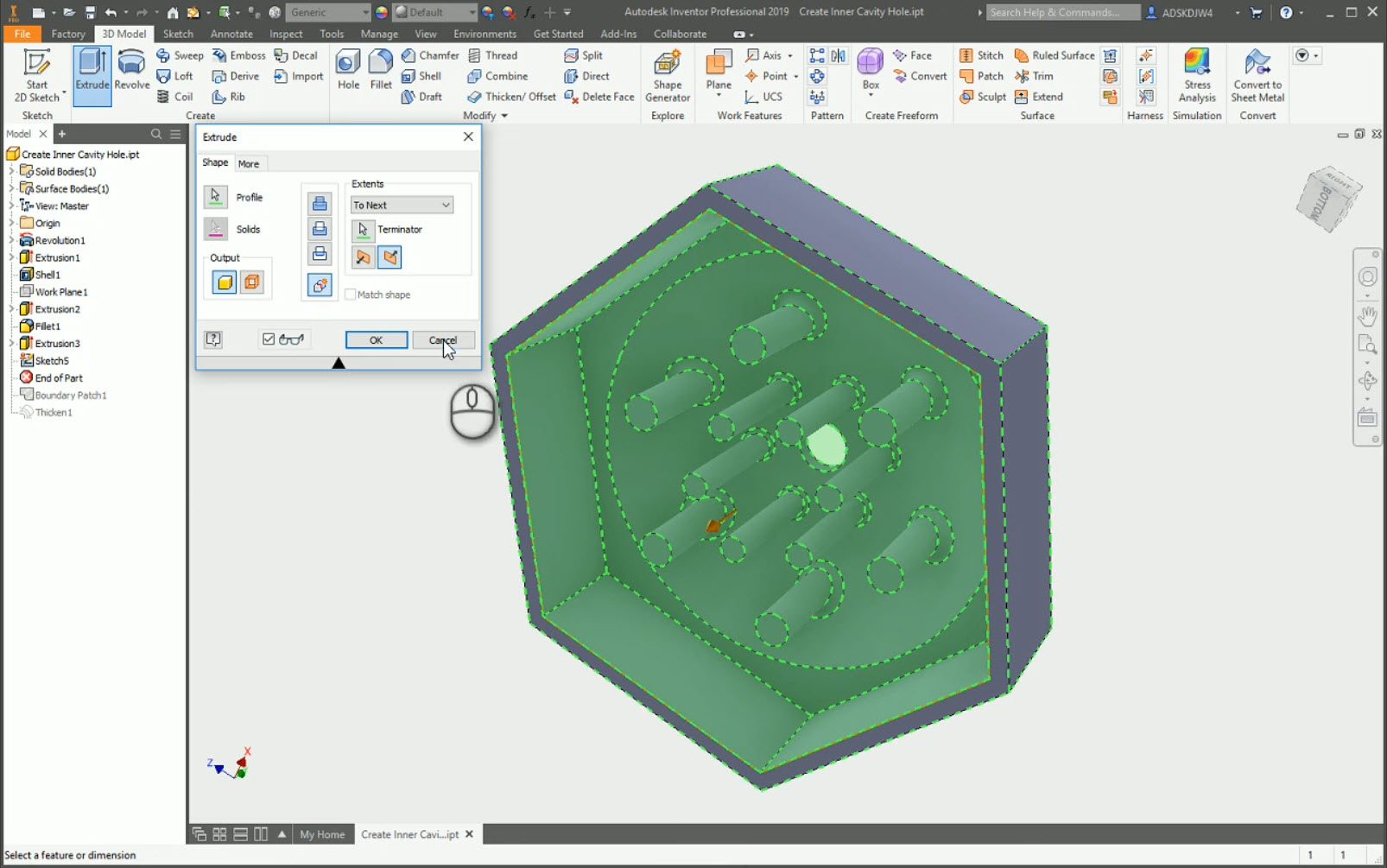
At some point, you will probably need to create the CAD geometry of an existing internal cavity. Perhaps it will be the next part in an assembly. Maybe it is to calculate volume or mass of a molded part. No matter the reason, using multi-body solids makes this a simple process.
In short, all you will have to do is create a simple sketch around the face of the open end of the cavity and extrude it. The real trick is to make sure and click the New Solid button before defining the direction of the extrusion. This will tell Autodesk Inventor to create a CAD solid only where no geometry currently exists.
The video below will show you how to do this, as well as how to handle a few tripping points that you might come across. An example of these tripping points would be having a hole on each side of the cavity or wanting your volume to update with future edits.
If you have more questions on creating multi-body solids, please feel free to find us on the Autodesk Inventor forums. For more tips and the latest information on Autodesk Inventor, make sure to subscribe to our YouTube channel.
Thanks,
Don


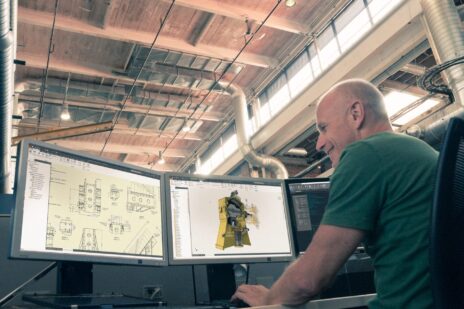

Add comment
Connect with: Log in
There are no comments