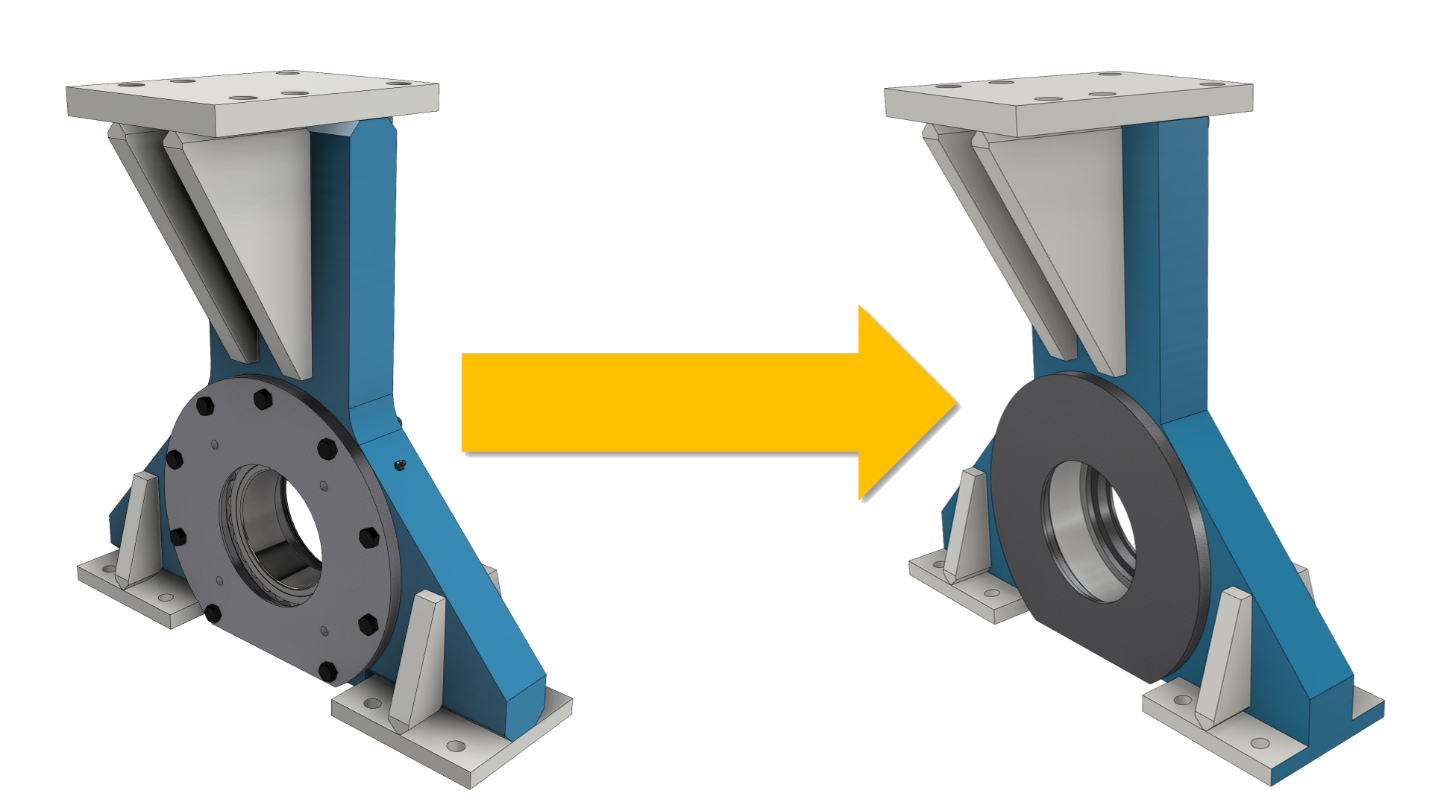
Let’s say you have some information you want to share with the customer, vendor or partner. But you want to simplify the geometry because they don’t need to see all detail or perhaps you’re protecting your intellectual property.
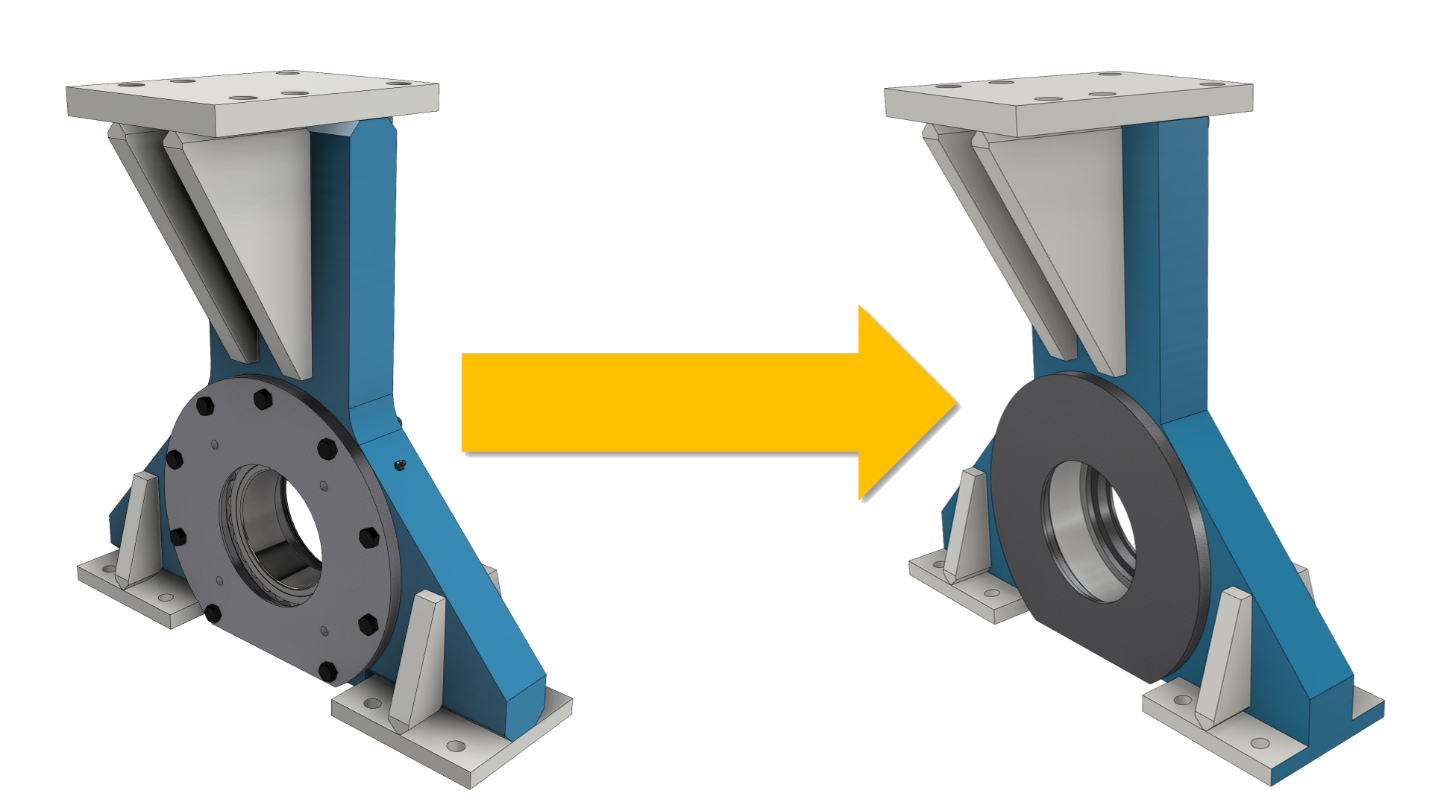
The best way to do this is with the Shrinkwrap all inside of Autodesk Inventor. Before you think about simplifying make sure you create a design view that has the visibility shut off of the components you don’t want to share, this will make the simplification process easier and faster. Next, make sure you use the correct Shrinkwrap tool. Shrinkwrap Substitute does the same thing, but it places the simplified part file into the assembly. This is a great way to reduce the memory load inside an assembly. We’re going to talk about just the Shrinkwrap tool. This tool allows you to remove components and features and to create a separate part file that you can easily share with those customers, partners or vendors. Simply activate the DesignView you created, choose the components you want to keep or exclude.
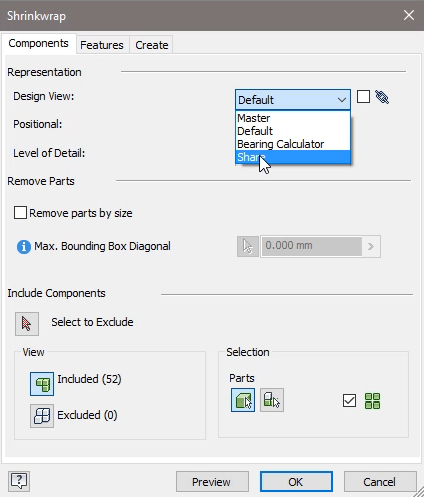
On the features tab you can remove features either globally or individually and finally you can choose how you want to save the file. Shrink wrap is a great way to share your data for planning purposes, clearance reasons, equipment positioning and other times where they don’t need a high level of detail. When you’re all done, you can share the file is a native Inventor you can send them a neutral file format such as STEP, IGES or SAT. Either way, they’ll only have the level of detail and information you want them to have.
Interested in learning more about the Shrinkwrap command? Check out this quick video to see the workflow and get into more of the details about the process.
Luke

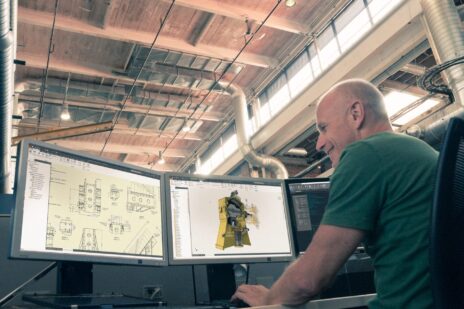


Add comment
Connect with: Log in
There are no comments