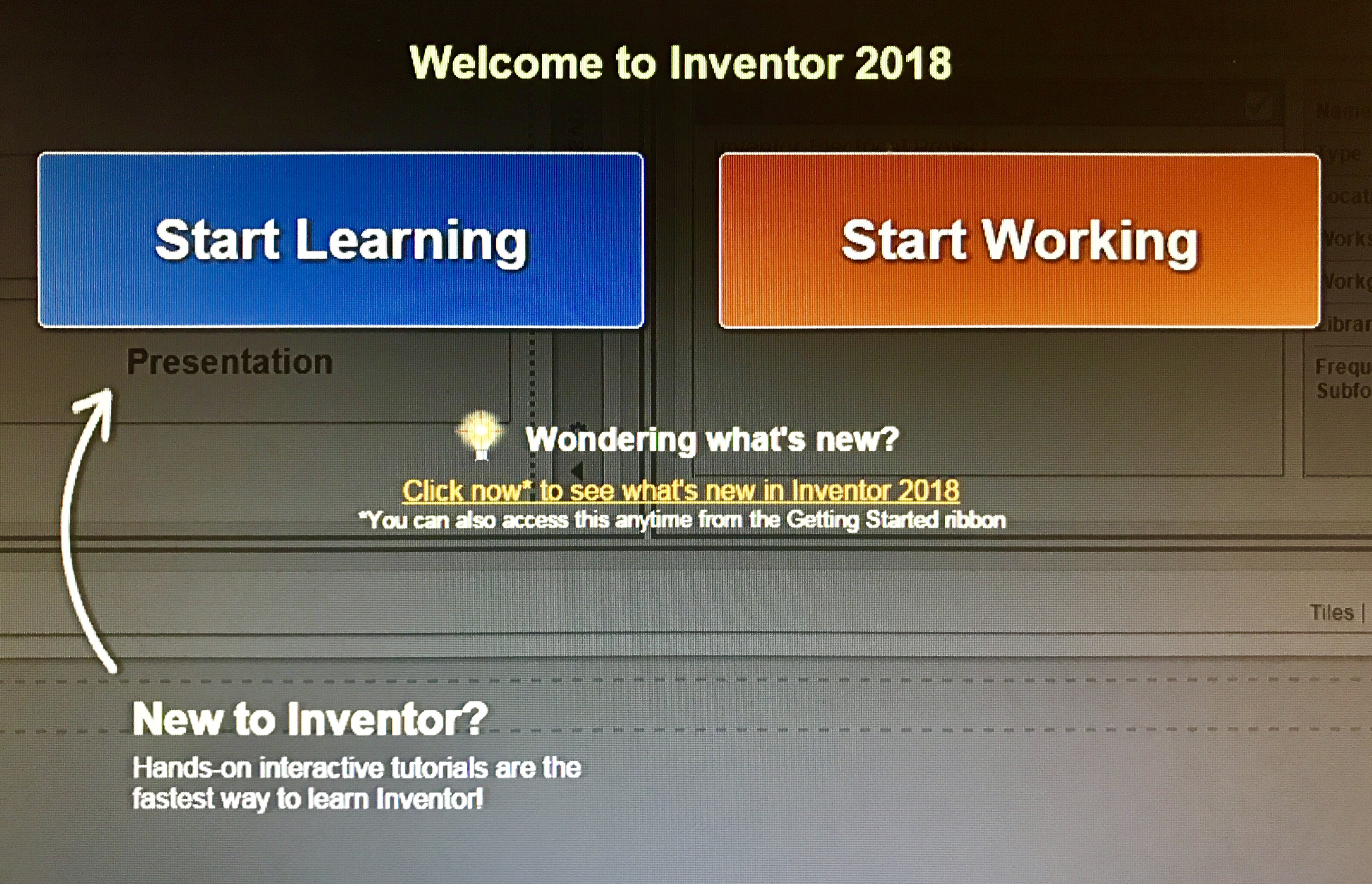
Today begins a 30-day long journey for me through the Inventor free trial, one that will take me from knowing nothing about using Autodesk Inventor into hopeful proficiency.
As an engineer, I have extensively used AutoCAD Civil 3D for roughly the last 4 years of my life. Back in college, I had some brief experience with SolidWorks. Today, I am setting out determined to learn Autodesk Inventor and improve my design skills as well as gain some insight into the CAD tools at my fingertips. I’ll be posting updates on my progress, tips I found helpful, and giving you insights into how things are going right here on the Inventor Blog.

Whether you’re an Inventor expert or even just someone who is interested in learning CAD altogether, my hope is that you’ll get enjoyment and help by watching a newbie work his way through learning Inventor 2018. My goal is to provide you with an honest resource into how the trial works, what things to expect, and to help you understand what learning Inventor 2018 might just look like for you.
Now, let’s get started.
The trial download was much simpler than I expected going into it. I simply signed in, clicked download, and helpful menus walked me through the entire process. About 8 GB into the roughly 12 GB download, I did, however, run into a snag. My download got hung up for a few hours, and through some searching on the Autodesk forums, I determined that my antivirus software was probably the issue. I stopped the download, fully expecting that I would have to redownload everything later. I disabled my antivirus for the moment, restarted the computer, and restarted the download. To my surprise, the download started right back up where it left off, chugged along for another hour, and I was ready to go!
I opened up Inventor and was met with a helpful screen asking if I wanted to “start learning” or “start working.” I pondered clicking the “start working” button, but then I had to reel in my engineering “I don’t need instructions” pride and decided that the “start learning” button would probably be the safer bet.
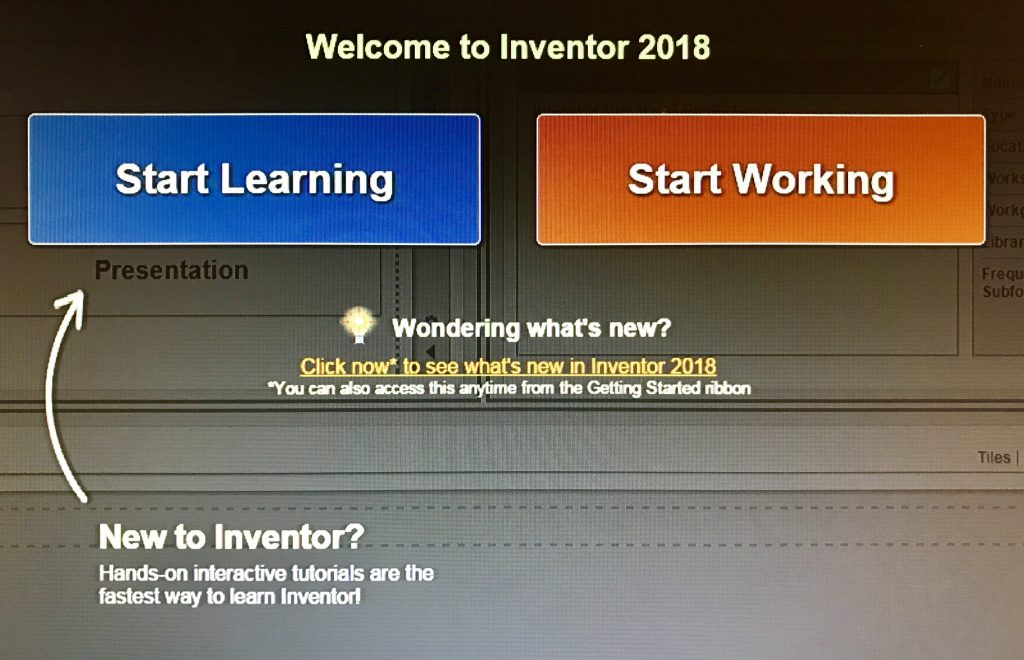
After clicking the helpful blue button, Inventor presented me with a path walking me through sketches to parts to assemblies to drawings – to completion! I’m fully expecting that completion means I will be an Autodesk Inventor expert at the end of the 30 days… I’ll let you know how that goes.
I worked through the introduction to sketching in about an hour or so and learned a lot about the interface right away. Coming from AutoCAD, I had some muscle memory issues with clicking, sort of like going from baseball to golf, but I expected that. Within no time I felt pretty comfortable with all of the sketching interface. And that’s where I stopped.
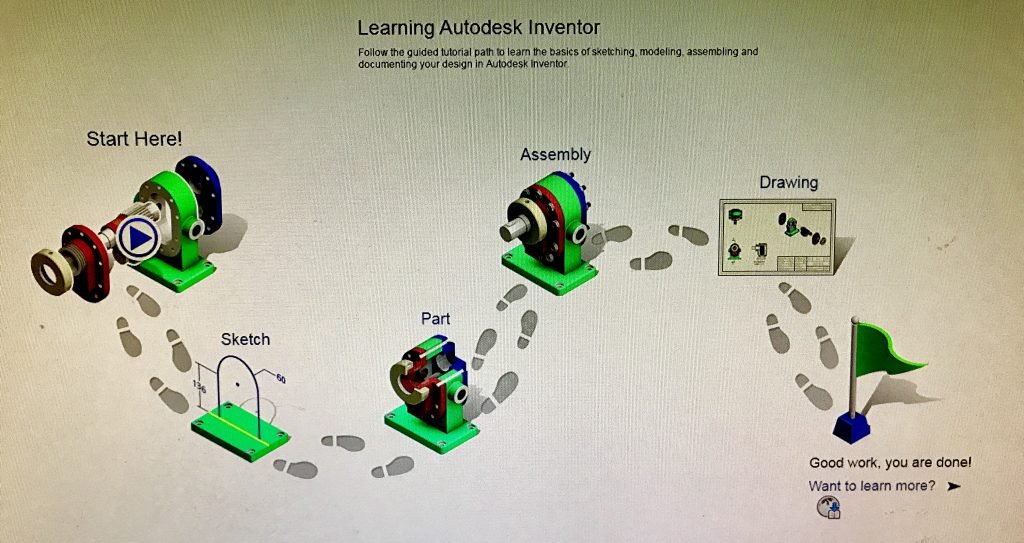
Getting past the download process was, as expected, the hardest part. There’s always that fear in the back of your mind wondering if the download will work. While I did have an issue, I was quickly able to solve it with minimal hiccups thanks to forums and once the download ran, everything was easy as pie.
If you’re considering starting the trial, commit to chugging through the download. It’s a big file, and you might run into some solvable issues, but the trial interface and learning tools available to you when everything runs smoothly are definitely worth it.
I’ll be exploring the trial more over the next month and writing another post soon. Feel free to check back to the blog here if you want to follow along or follow Autodesk Inventor on Facebook too!



Trevor, I would like to share a few suggestions to make your Inventor learning a little more rewarding. 1. Model around or to the origin. It makes for a proper oriented assembly down the road and it allows better use of the origin planes. 2. You will be tempted to combine your features, do not, it will pay off dividends down the road. You can sketch for as many features as you want in one sketch but make sure to model each seperately. 3. Resist placing fillets and chamfers early unless they are part of the design. 4. Remember at all times that the Browser is a chronological listing of your model and you can rearrange it, normally, to your benefit. For example, you forgot to add a fillet to an array, drag the"end of part" marker above the array, add the fillet, drag the end of part marker back down to the end then simply edit the array and add the feature to it. The Browser is a powerful tool. Enjoy you adventure!
Thanks for the tips :)