The benefit of using fill preview is to help make design choices without having to run a full analysis. You do not have to mesh the part or run an analysis. This can save time, and hopefully will shorten your overall development cycle. In order to use fill preview, you need to import your CAD model into Moldflow:
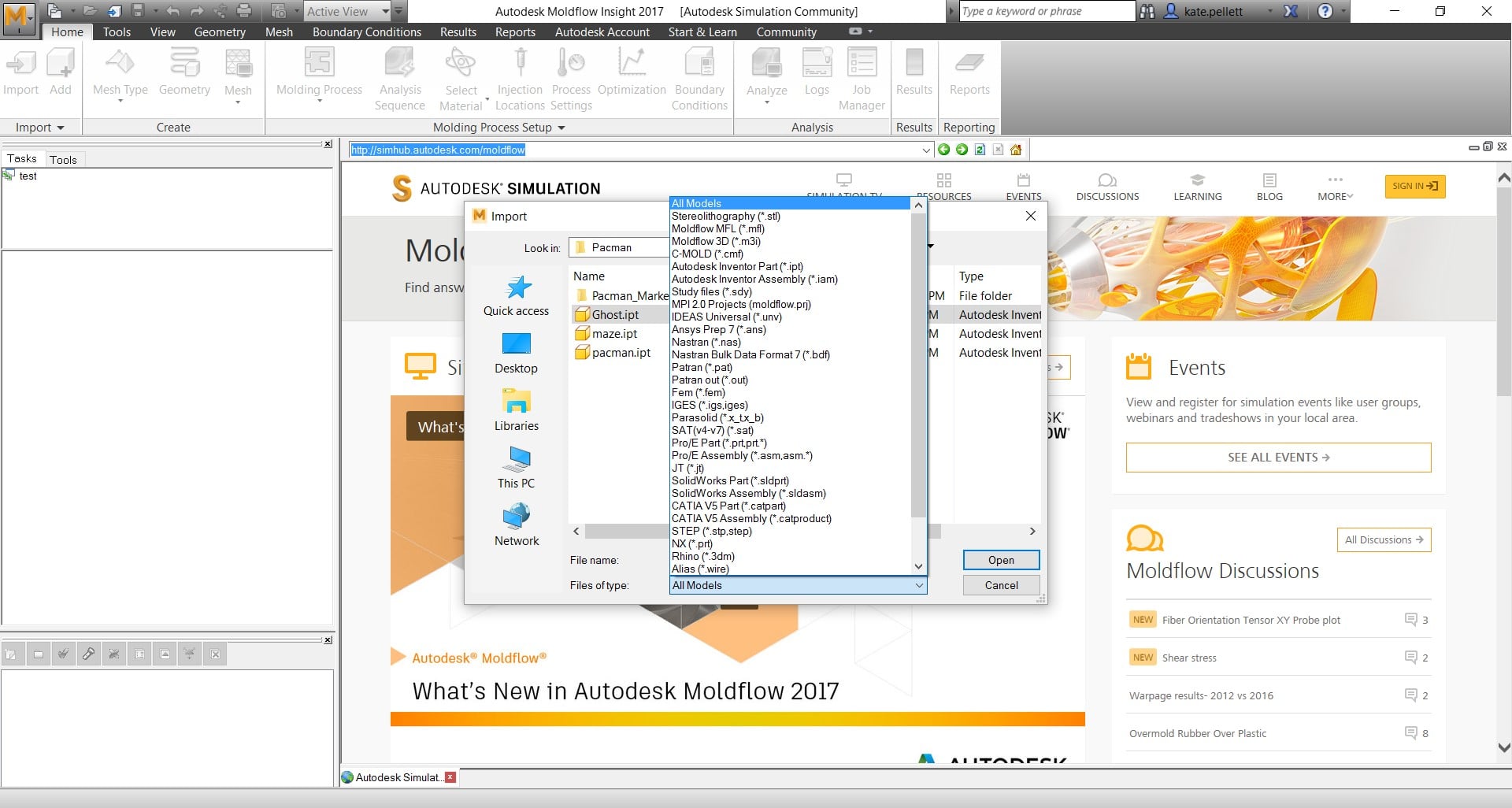
The model needs to be in dual domain or 3D in order to use fill preview. Once your part is in Moldflow you set an injection location on the part. Note that this is only available for thermoplastic injection molding. The part cannot already include a runner system, or cooling system.

Next check fill preview. This allows you to make design changes with little effort or time. You can easily see on the part where you may be under or over packing. You are not able to see short shots, so if that is a concern I recommend running a fill analysis.
Adjust Injection Locations as needed, you can use your mouse to drag the injection location. You can add as many injection locations as you’d like and see how the impact of those choices are affecting your filling pattern almost instantaneously. You can easily see on the part where a weld line is likely to occur, represented by black dots on the model.

If you want to check out a video to work through these steps, here it is: