With the recent release of Autodesk CFD 2019, an awesome new post processing feature is available that allows you to quantify velocity, temperature, and scalar quantity through a user-defined rectangular or circular region. Previously, the Bulk Calculator would show separate result quantities only if the plane cut through multiple, separate geometric sections.
User define regions is an amazing tool for AEC applications where you want to understand flow between sections of an atrium, separate rooms, or even between different floors of a building.
As you can see below, the Bulk Calculator may only give you a single scalar value. However, you might want to know the scalar value through the left door. The simulation below tracks natural gas entering a room from a blown out stove pilot. You may be trying to quantify how much scalar goes from door 1 vs. door 2, and how much gas is exhausted via the stove hood.
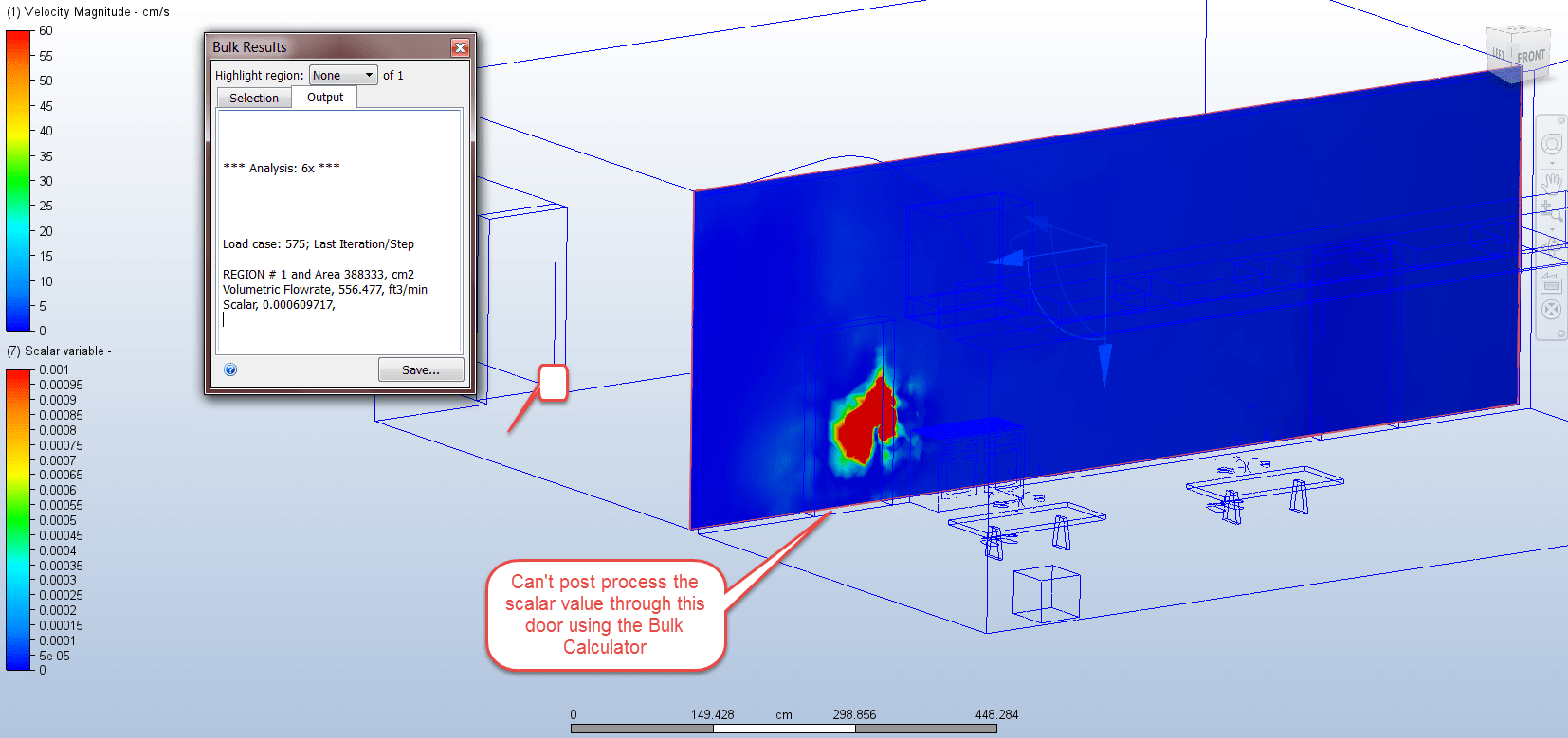
While looking at Planes in Results, you will notice on the far right side of the ribbon a new icon called “Regions.”
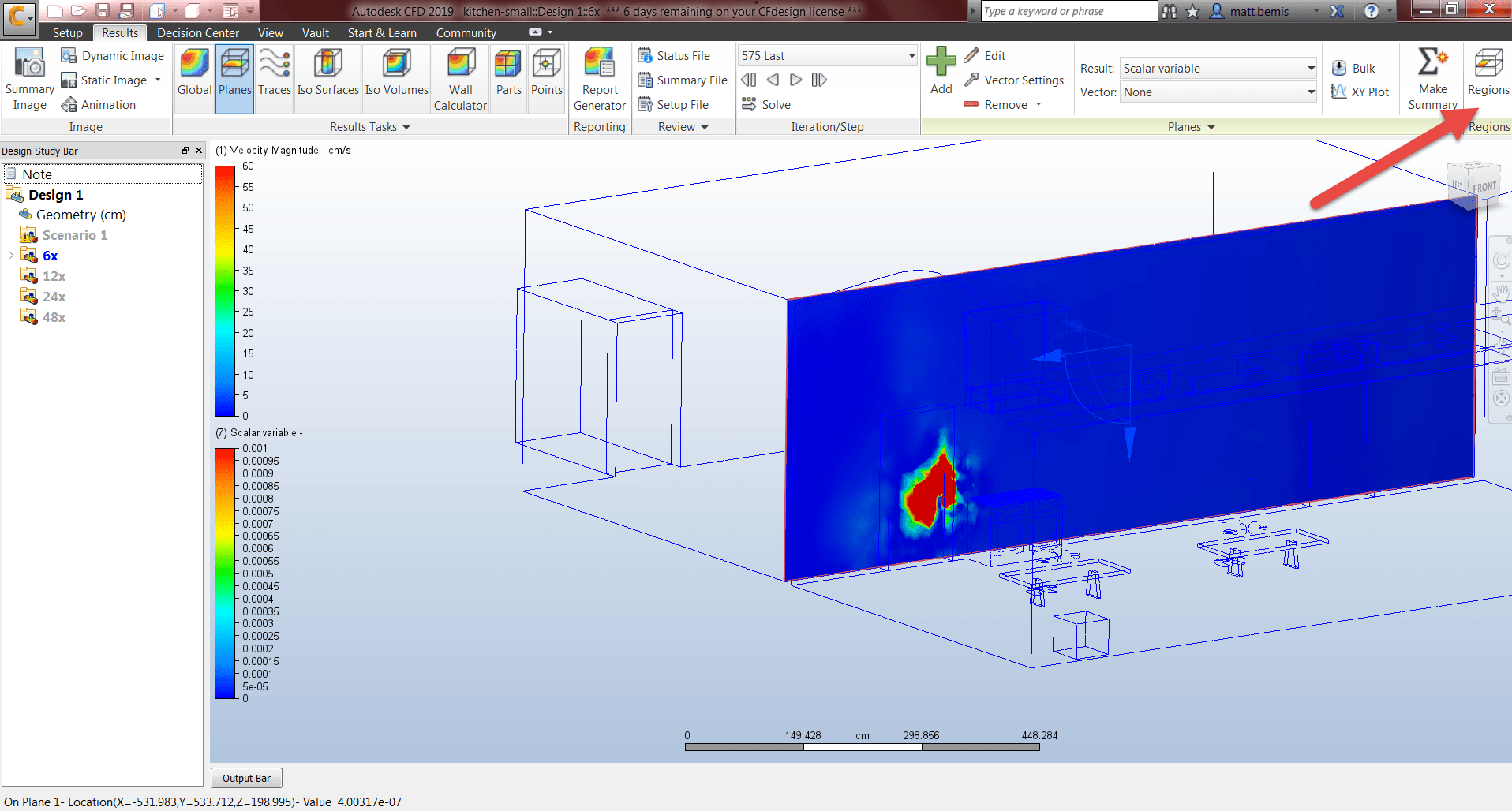
Once you select “Regions” a dialogue box will appear, and you can add a rectangular or circular region.
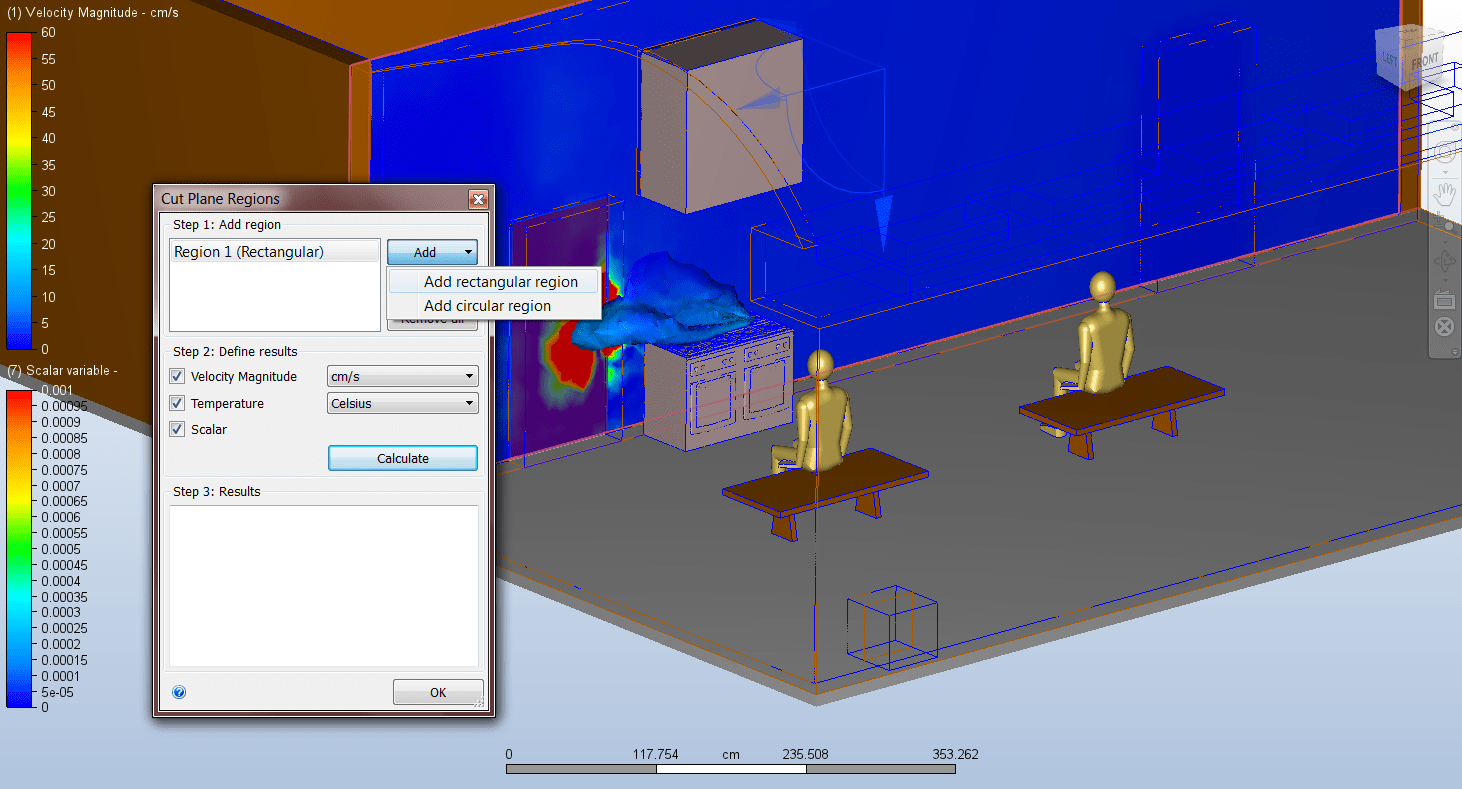
Once the region is drawn, it is stored with the plane for future use. If a region is selected in Step 1, it will be highlighted on the plane. Clicking “Calculate” will show you velocity magnitude, temperature, and scalar value through the region.

Right now, velocity magnitude, temperature, and scalar variable are the only available result quantities. However, more result quantities will likely be added in the future. If there is a specific result quantity you’d love to see added, please let us know by voting for it or adding it to the Autodesk CFD Ideastation. If you run into any questions while using the new feature, feel free to start a forum thread or contact us on the technical support team.

(0)