Vault 2019 includes customer-requested enhancements to help engineering teams create and manage their data effectively and efficiently. Supporting external design collaboration, Vault 2019 adds new capability to synchronize engineering design data with manufacturing suppliers and external consultants. Also, the 2019 release marks the next step forward with enhanced design experience for CAD users. Finally, new custom role capabilities were added to allow administrators to create and manage additional roles.
Shared Views
Shared Views (new in Vault 2018.1) enable you to get work-in-progress feedback in a way that’s simple, fast, and secure. The views are rich multi-sheet 2D, or 3D viewables opened on virtually any cloud-connected desktop or mobile device via simple web links. They avoid the need for reviewers to install anything and provide a built-in feed that makes comments visible right inside the Vault client. Additionally, because their focus is work-in-progress feedback, the viewables are temporary visualization files (not native data) that automatically expire after a period unless extended by the author. Shared Views gives their authors a way of clearly separating unfinished work shared for feedback purposes from more formal and permanent design documentation.
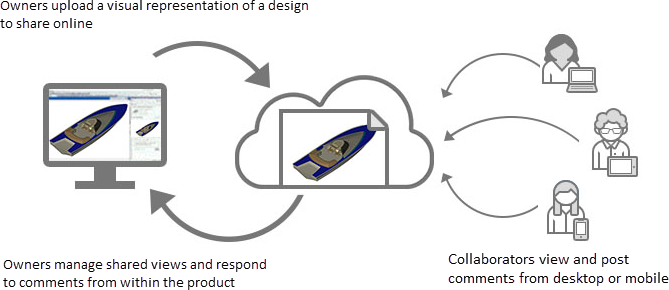
Autodesk Drive
Vault provides the ability to assemble and share design data using Pack and Go inside of the Vault Client. You select the files you want to share, and the process collects the reference files with the option of collecting associated documentation files. The Pack and Go workflow in enhanced, in Vault 2019, to use Autodesk Drive, which provides an easy way to deliver files to external collaborators. Autodesk Drive is a cloud storage solution that allows individuals and small teams to organize, preview, and share any design or model data. You can use Autodesk Drive to upload data to a personal cloud drive, organize and manage your data into folders, view 2D and 3D designs and models within the browser on any device, and share your drive with others for viewing, editing, uploading, and managing data.

Project Sync
Project Sync is a solution which provides an easy and secure way to exchange CAD and other documents and their references with customers, manufacturing suppliers and external consultant or contractors on a daily basis. These documents are often shared and collaborated on across a company firewall. Project Sync replaces conventional email and FTP solutions with modern, cloud-based solutions provided by Autodesk. Administrators configure what data is synchronized, and Vault keeps all stakeholders up-to-date, and so that collaboration happens on the latest versions of the documents. Project Sync in Vault 2019 includes the following:
- CAD relationship awareness and reference handling
- Ability to define and manage multiple mappings
- Synchronization in a single direction or bi-directionally
- Option to schedule synchronization
- Selectively filter which files within a project are synchronized
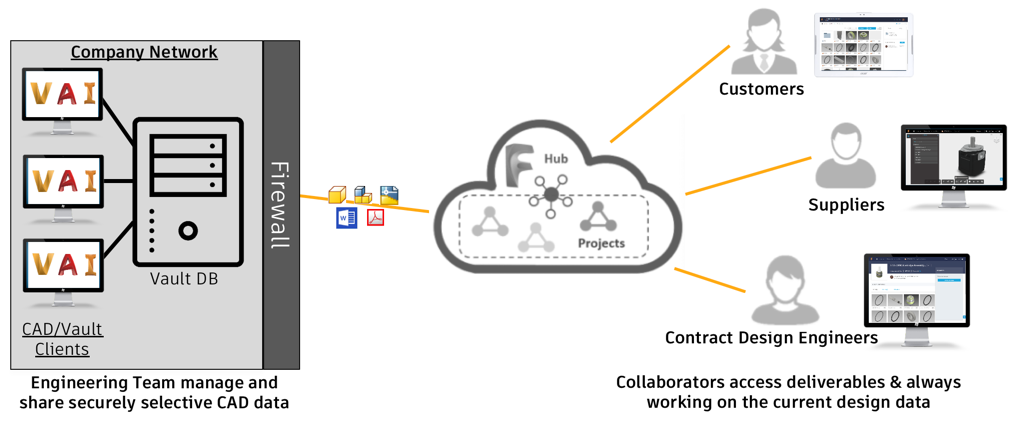
Custom Roles
Vault 2018 introduces three new roles, Project, Security, and Configuration Administrator, allowing global administrators to delegate tasks to key users within the engineering departments without giving them full administrative access. Vault 2019 introduces the ability for administrators to create custom roles with a unique set of permissions which delivers elevated object permissions above the ordinary Designer role. Opening up fully customizable roles allow members of the team to manage Vault configuration and security settings at lower risk than members with full administrative privileges.
- Create a Role
Create a new role to add the permissions needed for the custom role and assign the role to users or groups. - Edit a Role
After creating a new role, an administrator can edit the role to remove or add permissions while keeping the role assigned to the users or groups. - Copy a Role
Copy an existing role as a starting point, then customize the permissions in the role to what is needed.
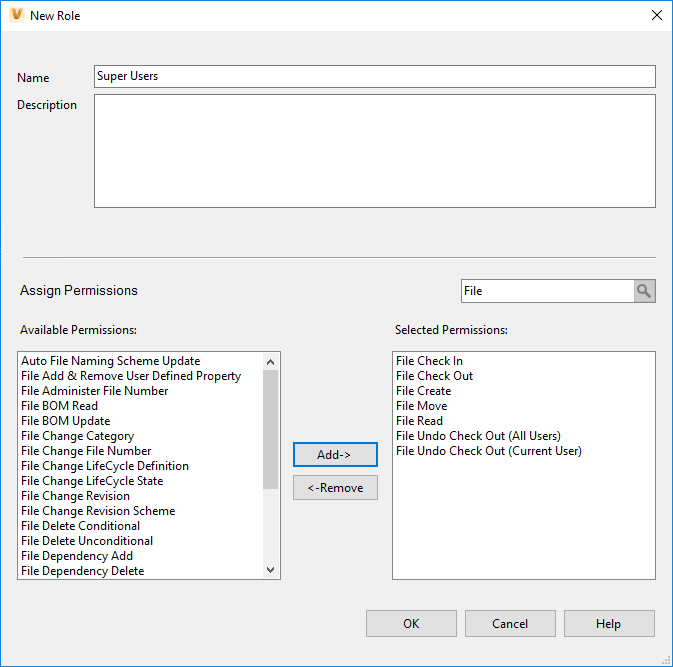

Hi Irvin,
Does the user account used for job processor need to be an administrator to upload/download files using the new Project Sync tools? Is there a permission that grants a custom role that ability? Thanks.
The Job Processor account doesn’t need to be an administrator, it needs Read and Modify permissions for the folders and files that will be synchronized.
Good News, but do you have any idea where the Desktop connector are hidden ? 🙂
You can get it from the following location here.