 Not long-ago Christa titled one of her blogs after a Bowie song, so when it came to writing about the Modern UI in Fusion Lifecycle, what else could I title this?!
Not long-ago Christa titled one of her blogs after a Bowie song, so when it came to writing about the Modern UI in Fusion Lifecycle, what else could I title this?!
If you’ve been a Fusion Lifecycle user for several years, you may still be using the classic user interface. A new interface was introduced several years ago, and all recent customers will be on that version automatically.
Why the move?
- Consistent look and feel among the Fusion family of products
- Better use of screen real estate
- Access to modern web features not available in classic mode
- Viewing of CAD/Office files directly in the browser
I’d like to highlight a few of my favorite reasons for using modern.
Filtering through the details
I’m a heavy user of workspace filters – I like to think of them as saved searches or mini reports. With the modern UI, there’s flexibility that didn’t exist with classic. A big one is the ability to edit filters, with filtering on the column name.
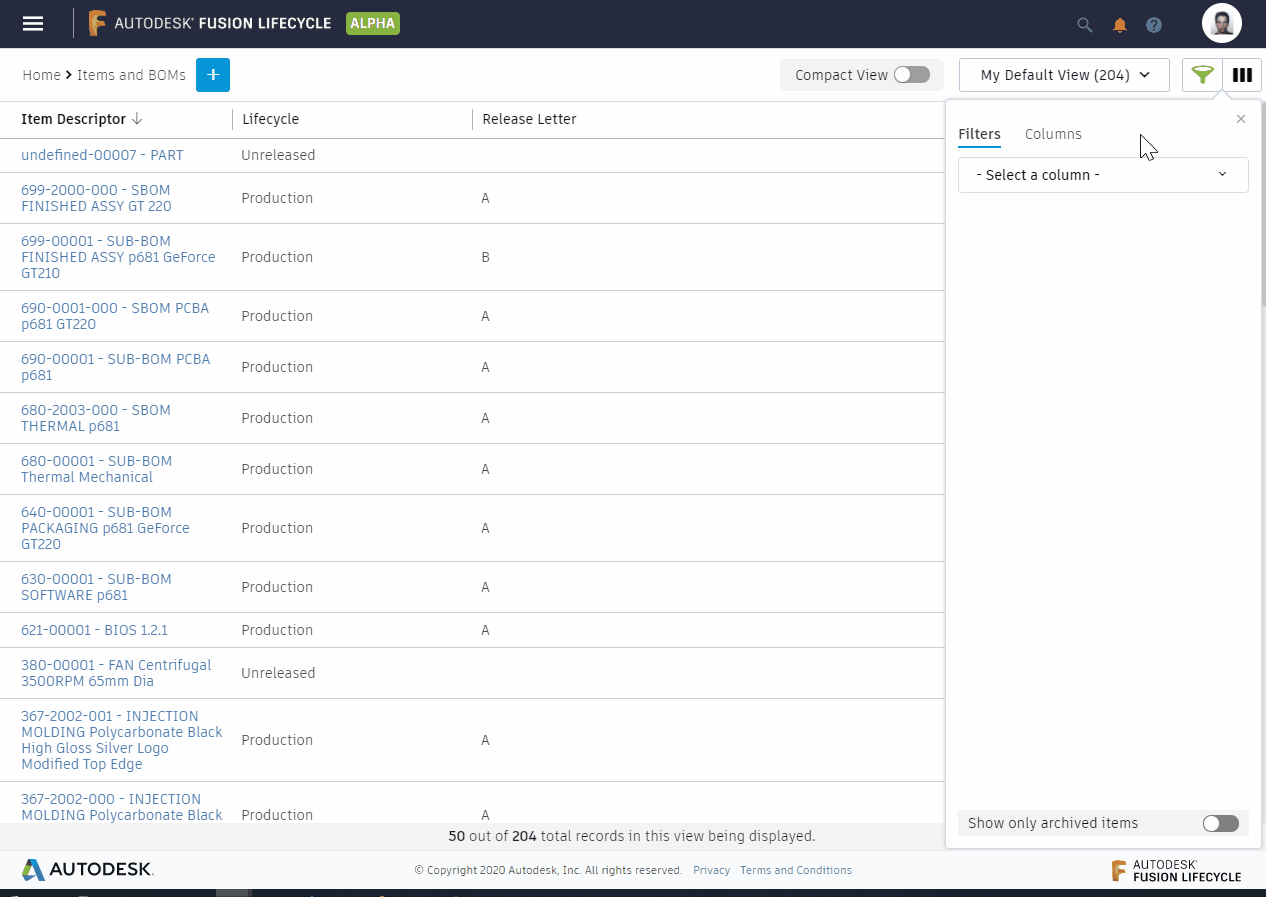
You can now create or delete filters without adding the columns to the view.
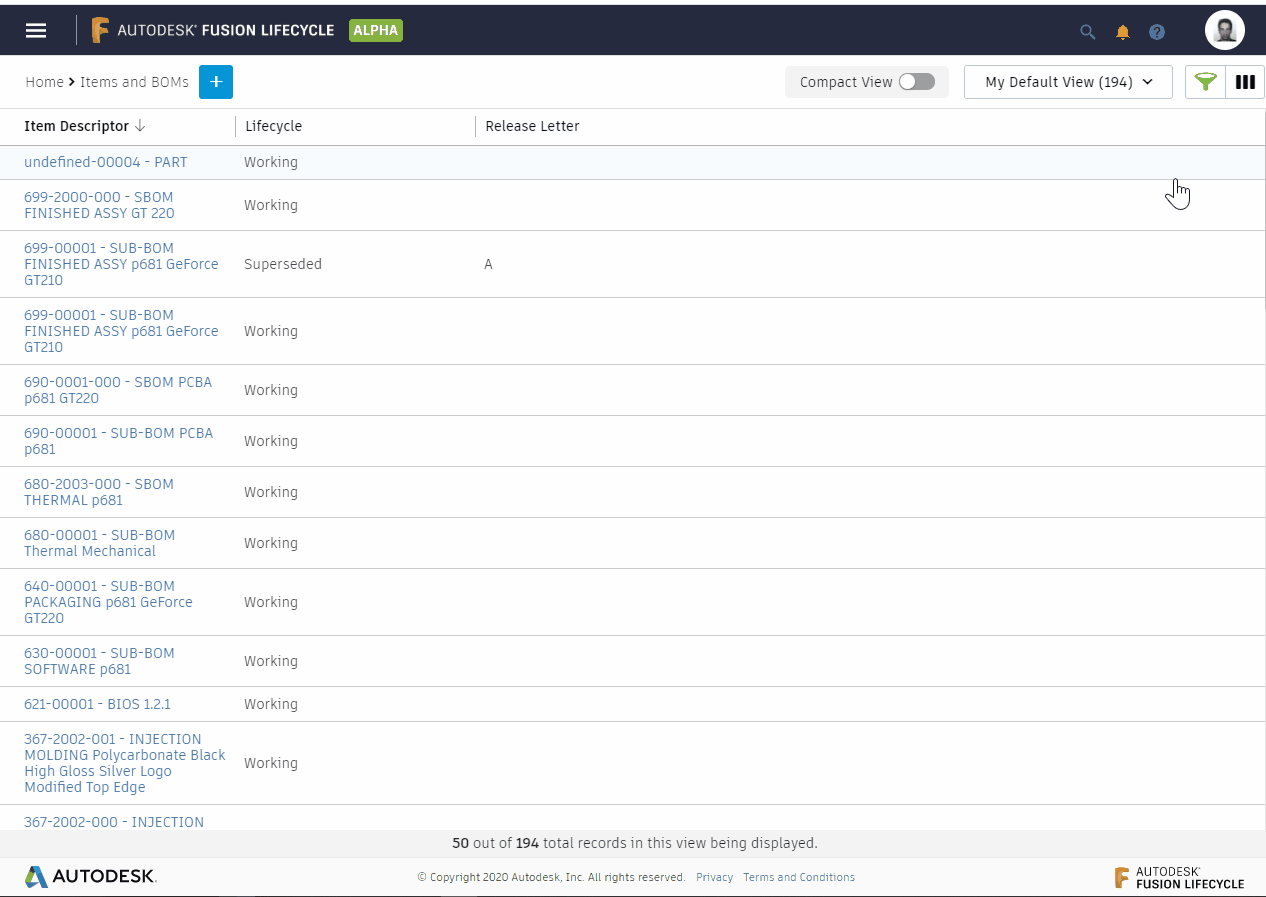
If you need to change around the column order, if you navigate to the 3 vertical bars next to the filter, that will allow you to reorganize.
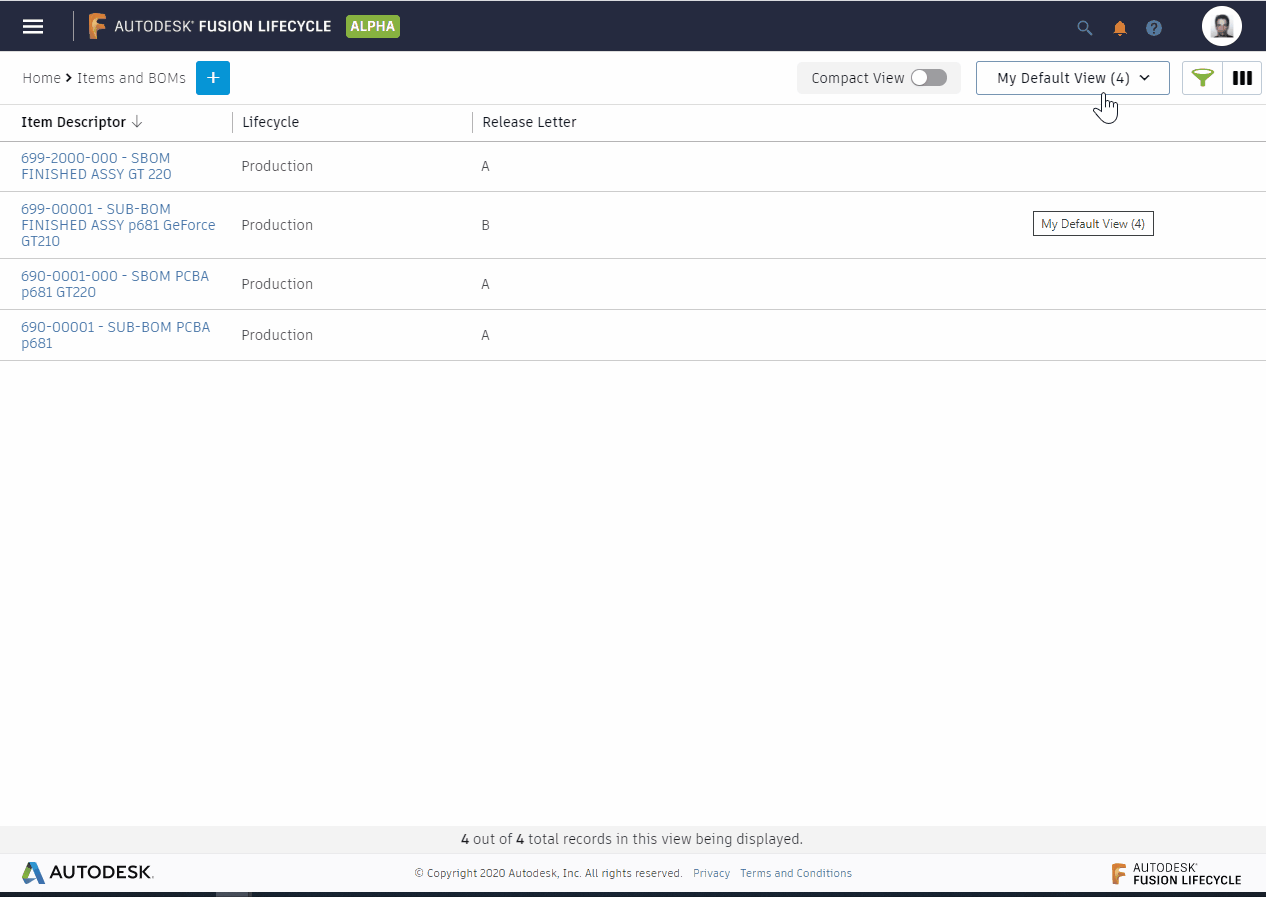
You can read more details in our Help guide on how to Create a Custom View.
What’s Next?
Be on the lookup for deeper dives into Fusion Lifecycle functionality from me and other guest bloggers. Spoiler alert! If you’re in charge of onboarding new users, I’ll go over how to use the Walkthroughs.
Have an idea for a blog? Comment below and let me know. Also be sure to register for Autodesk University! We’ll be letting you know more details about the Fusion Lifecycle track soon. AU2020 is FREE to attend and we’ll have great keynotes, classes, and networking opportunities.
