Autodesk Vault 2022.2 delivers additional functionality that Vault subscribers can take advantage of right away. Whether you’re among the many who have relied on Vault data management for years, or just getting started, this post will help you understand what’s new.
You may recall that this spring we brought you Vault 2022 for a more modern, connected, and insightful experience with data management. Vault 2022 delivered greater automation for faster workflows and the flexibility to work with your design data anywhere, anytime in a new browser experience and mobile app.
Now, with the Vault 2022.2 release, users gain even more productivity-enhancing functionality. Read on to learn more.
Vault 2022.2 Thin Client Enhancements
Navigate the historic entity details
Vault users can now navigate and see the details of the historical version of the entities (Files and Items) from the Vault thin client. Users can either use the history tab and click on historic versions OR they can do so by selecting the required version from the newly versions dropdown in the top right corner in the entity details page. Users can also create shareable links from the Historical versions and previously created links to Historical versions will point to the right version.
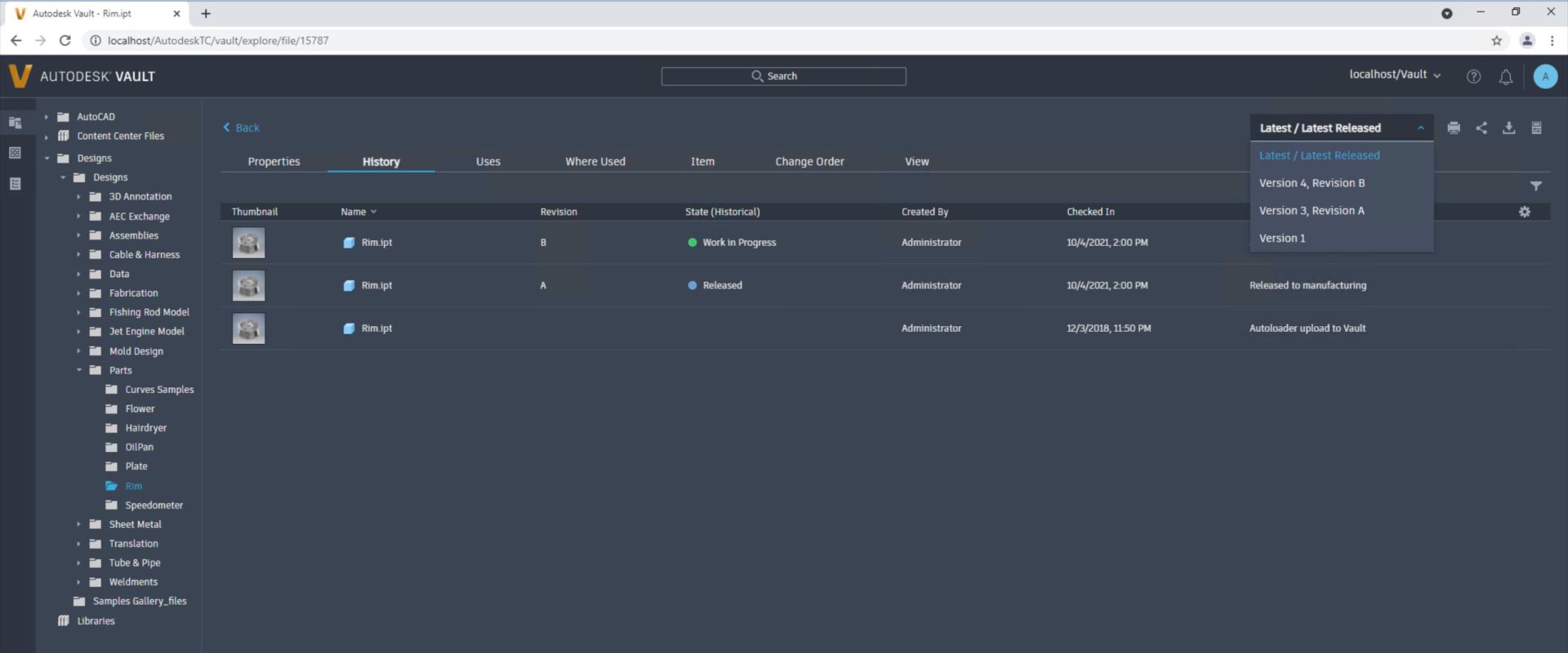
Print from the Vault thin client
We have added a new Print command in the thin client in file/item/change order workspaces and also in the entity details pages. Users can use this command to print what is seen in the thin client UI- for example BOM table of content. Note, the command prints what is precisely seen in the browser.
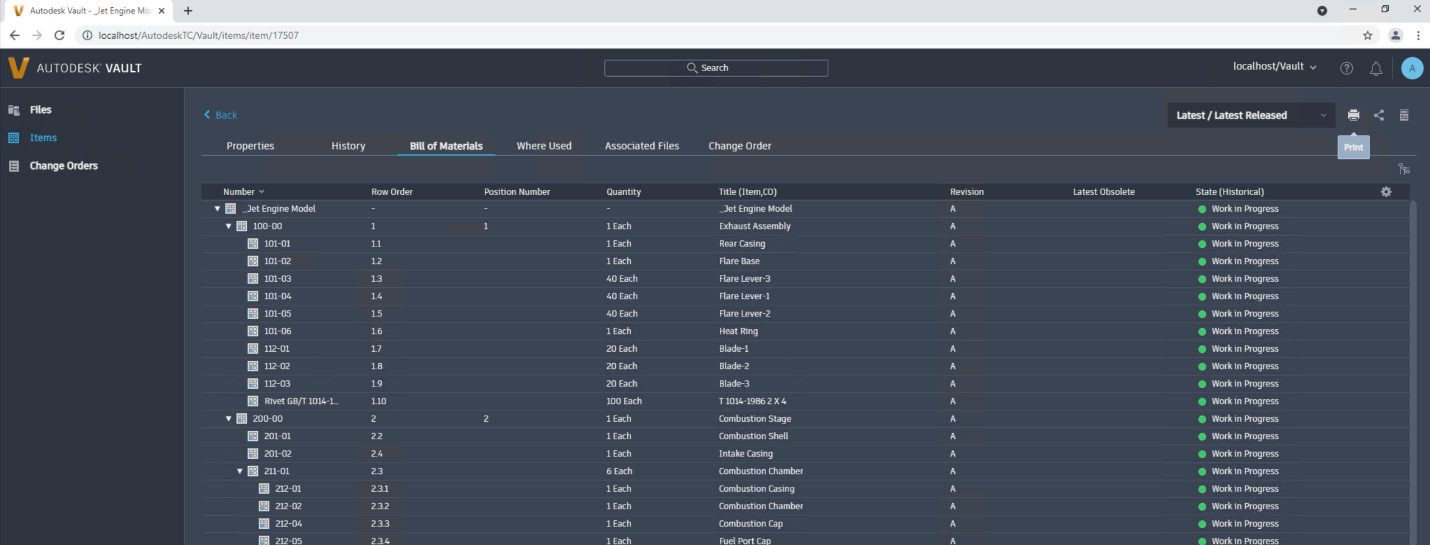
Download from the thin client
This new Vault 2022.2 release includes the new command ‘Download Visualization’ in the file workspace in the thin client. Users can use this command to download the attached DWF file for the design file. This action is available in the actions panel at the top and in the actions command.
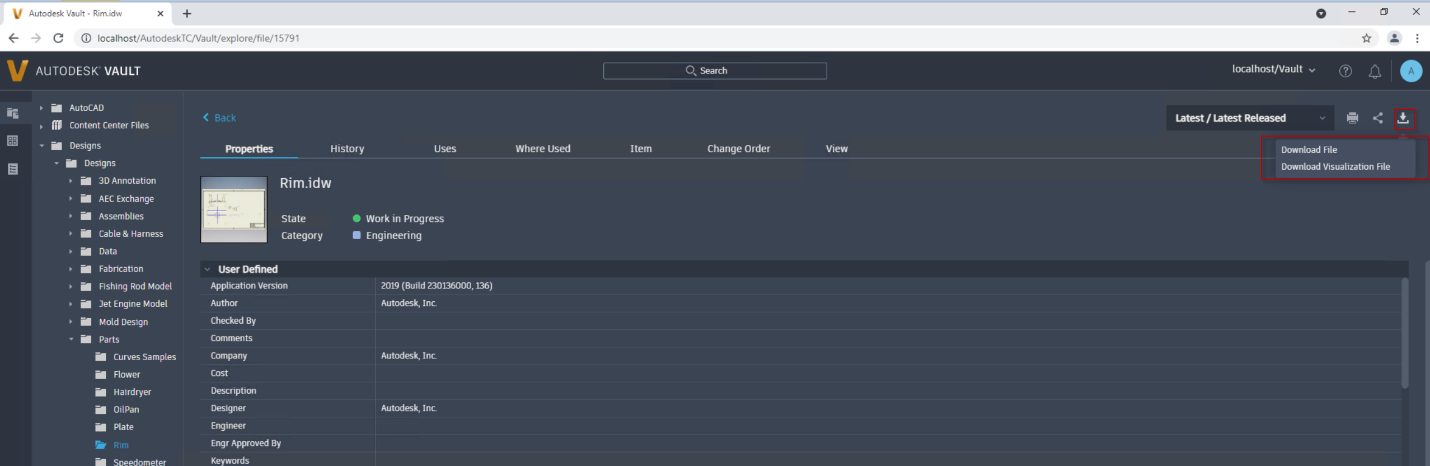
Vault 2022.2 Administration Enhancements
Learn about the new capabilities and enhancements available for administration in this release.
Display name template for Windows account
In Vault 2022.2, you can use the display name template to automatically populate the display name field for Windows-authenticated user accounts. In addition, you can use custom text and select Active Directory (AD) attributes to insert in the template.
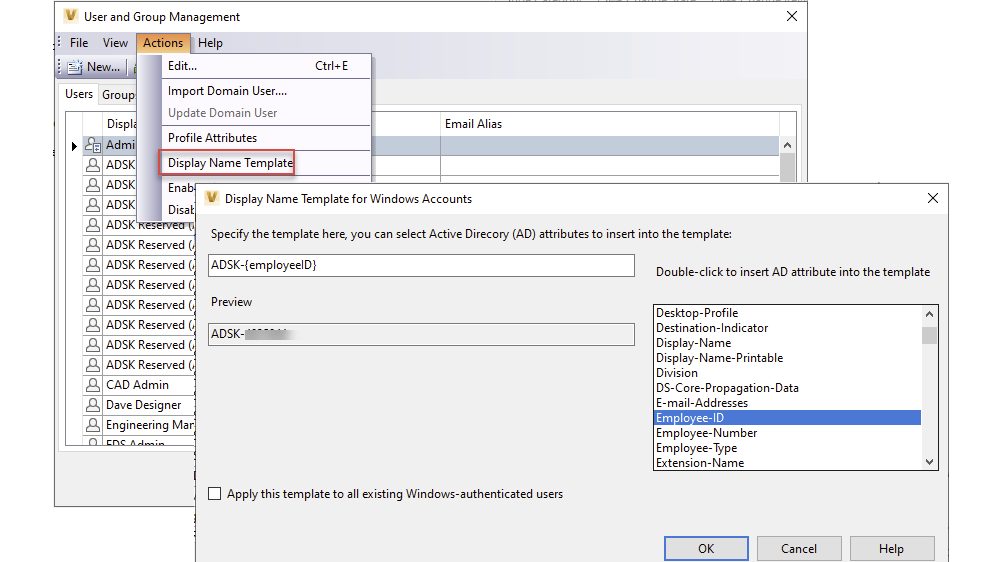
By default, the template applies to new Windows-authenticated users upon login and new users added via import/update of domain users and groups. You can also apply the template to all existing Windows-authenticated user accounts.
Vault 2022.2 import user updates
As an administrator, you can bulk update the display name and other user profile attributes by updating the data in excel and then importing it to Vault.
Model state enhancements in Vault 2022.2
Added support to check Item Property for files with multiple model states assigned to multiple items.
Vault uses the Item assigned from the Master model state to check properties compliance and properties synchronization.
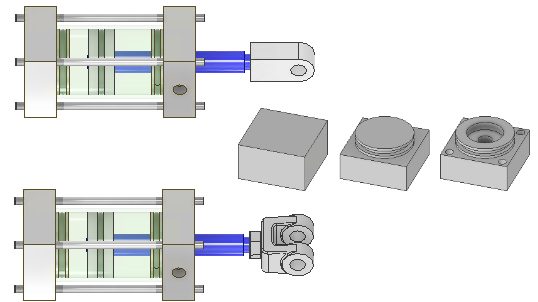
Fixes to Autodesk Viewer
This update also contains the fixes to the following issues in the viewing of files in Autodesk Viewer.
- Incorrect Display of Fonts and objects
- Not showing right Texture images
- Showing colored background for Inventor Drawings
- Not showing annotations
Learn more
See more details about all of the new Vault 2022.2 features and enhancements, as well as previous releases, on our What’s New site.
If you’re curious to see some of the features that may be coming in future Vault releases, visit our Vault Product Roadmap.
Share your feedback
To help you get the most from your Autodesk Vault subscription, we release new functionality to you as soon as it’s available as a ‘point’ release between yearly releases.
To make sure we’re working on your priorities, be sure to give us your feedback. You can join the following communities to share feedback and product improvement requests with our Autodesk Vault product team:
Vault Ideas – Submit your ideas for improvements and new features.
Vault Forums – Discuss Autodesk Vault’s current workflows with our technical teams and your peers.
Feedback Community – Test Autodesk Vault alpha and beta releases and give your feedback directly to the product teams.

(0)