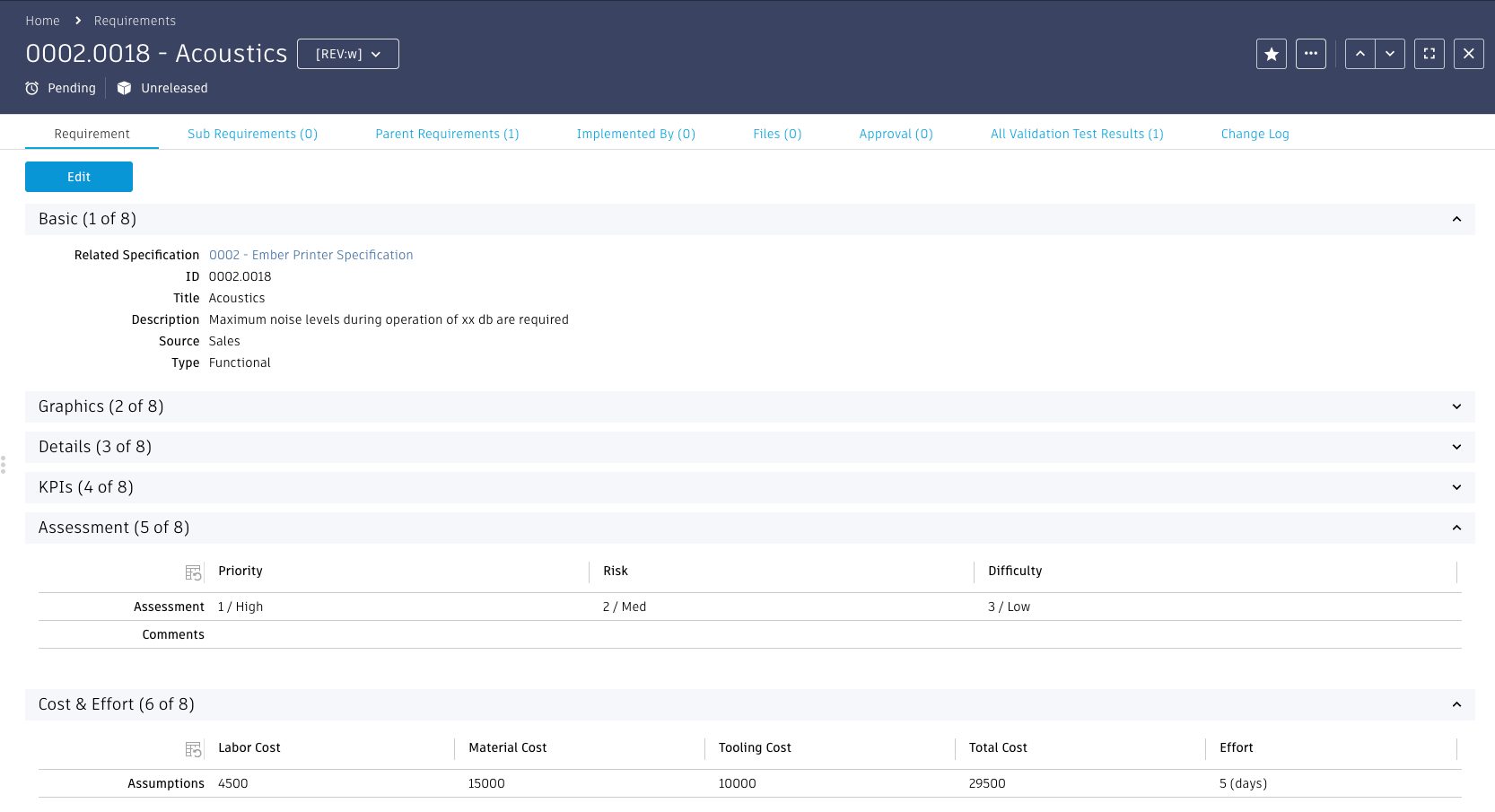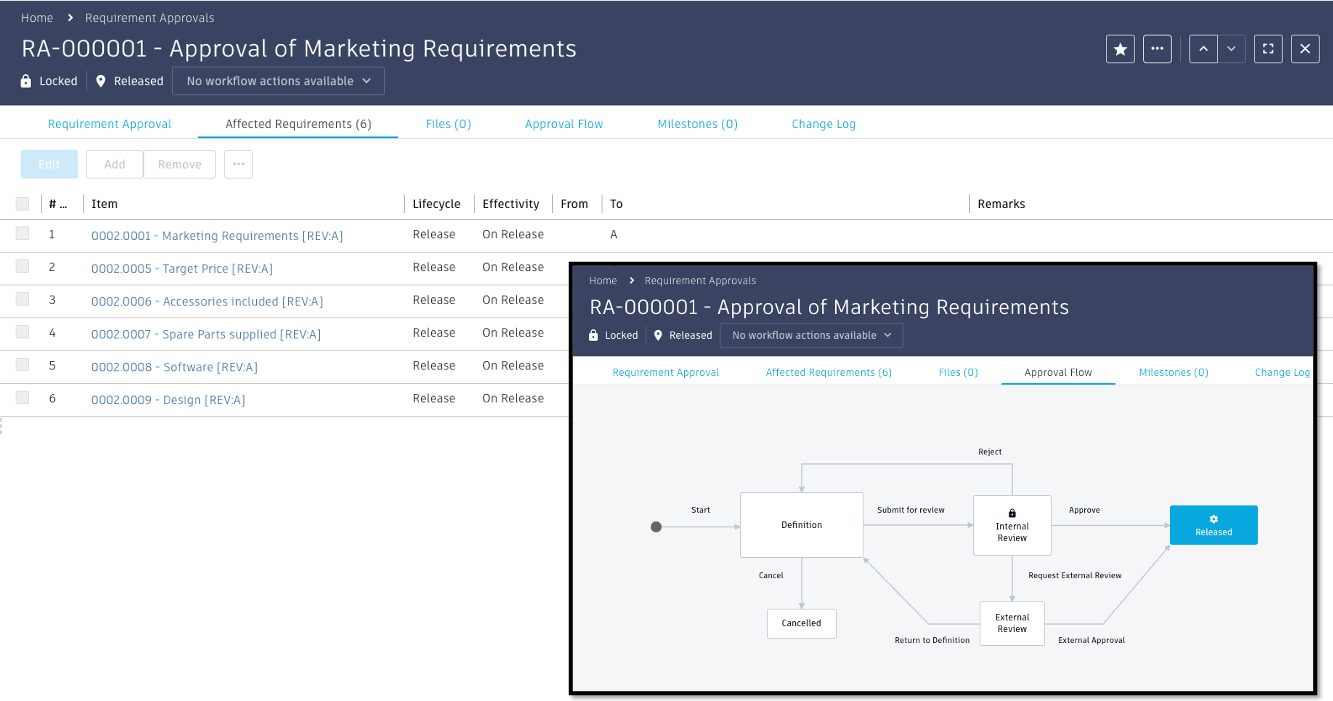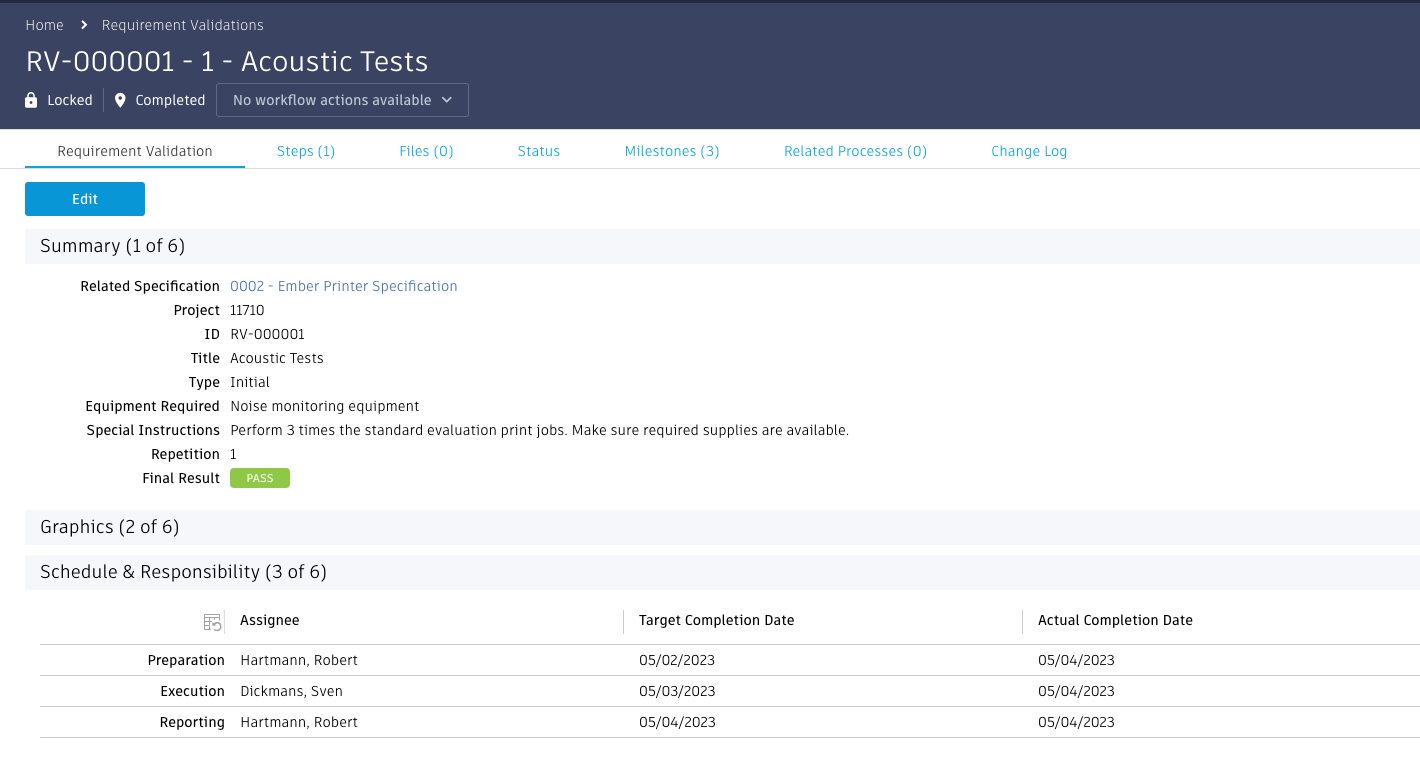Last week we covered the new Autodesk Fusion Manage template for Ideas Management. This week we’ll take you through the new template for Requirements Management. If you’re not familiar with Autodesk Fusion Manage, it’s a cloud-based product lifecycle management solution in the Autodesk Fusion industry cloud for manufacturing.
Autodesk Fusion Manage PLM can help your organization automate product development workflows and collaborate more efficiently. One of its most useful capabilities is aligning products with market and customer expectations. The recently released Requirements Management template accelerates this work. We offer a free, pre-configured business process template for managing product requirements in a connected environment — directly within Autodesk Fusion Manage.
We built the template on actual customer interactions and industry best practices. It incorporates all the required fields, tabs, workflows, roles, and permissions, enabling you to swiftly implement it. This will allow you to efficiently monitor incoming and ongoing requirements, whether they are customer requests for new sizes, colors, or materials, or sales and marketing requests for new product features or capabilities.
Getting started
Before creating any requirements, you need to create a specification, as we manage all requirements within the context of a specific specification. Additionally, creating a specification record automatically generates the initial top-level requirement in the system. Linking all requirements to a specification ensures defined responsibility, consistent numbering, assigned approval responsibility, and centralized collection of external data.
After completing the specification and creating the top-level requirement, it is time to set up additional requirements within the context of the given specification. The requirement workspace serves as a platform to capture various types of requirements from different departments like sales, marketing, engineering, and manufacturing. Each requirement includes detailed descriptions, graphics, keywords, and additional information. If the Ideas Management template is installed, requirements can also be linked to the initial idea. If you install the Ideas Management template, you can link requirements to the initial idea.
Additionally, you can assess each requirement, enabling cost and effort estimation, facilitating review, approval, and comparison with other requirements. You can furthermore enhance these capabilities by supporting the assessment and validation of the requirement. Also, you can link dependencies or conflicts of the requirement with other requirements and provide comments to help others understand the reason behind it.
Lastly, you define a test procedure along with the expected result and success criteria to ensure you have all the necessary information to support the requirement’s validation. Moreover, you can create a validation process directly from the requirement to further enhance the validation quality.

Approval
Before we explain the requirement validation process, we should discuss the approval process. This workflow controls the revision of requirements, establishing baselines of the requirement structure. Designated stakeholders are involved in these processes and approve the set of requirements linked to this process. With the revisions of the requirement capturing these approvals, the documentation and change tracking over time become easy, especially with the additional help of the graphic workflow. As each approval process defines a list of requirements to freeze or update, you can approve requirements in a comprehensive or step-by-step manner.
This adjustment of the validation to the context of the requirements, as well as the resources needed for different requirements, ensures a specific machinery might be necessary for the process. In addition, you can validate, document, and share changes to previously approved requirements with all stakeholders in real time.
Validation
When a product design is ready and initial prototypes are available, these validation processes can be initiated to verify if the given requirements are met. Users can assign individuals to the preparation, execution and reporting phases of these validations. Furthermore you can add additional target dates to define a timeline for the process itself. These phases are supported by the workflow of the validation to make sure that the assigned user gets notified about the existence of the task.
Teams can validate requirements by establishing a test procedure that outlines the necessary verification steps. Each step includes a test procedure, expected result, success criteria, and a linked requirement. Documentation of these steps is essential as otherwise the workflow transition will result in an error with the reminder to document the given. If the test results are unsatisfactory or require additional steps once they reach the reporting stage, you can repeat the validation process. However, if the results meet the required standards and all checks pass, you can directly conclude the validation process. As an alternative, you can tag another person to double-check and acknowledge the test results, providing an added layer of assurance.
Summary
At each stage, the Requirements Management template facilitates easy tracking of decisions related to specifications and progress toward implementation. This is achieved by linking and documenting all requirements and related specifications. It becomes convenient to understand in-process requirements at both a high level, providing an overview of the top-level requirement details, as well as in granular detail. With the template, you can check each individual requirement in the given tab, which includes information about ongoing validations and more. This comprehensive approach ensures efficient monitoring and management of requirements throughout the implementation process.
Easy, three-step installation
Any administrator with access to an Autodesk Fusion Manage tenant can install the Requirements Management template with these three steps:
- On the Administration menu, click Template Library
- On the Template Library page, click Requirements Management or the More Information link
- On the Template Details page, click Install
Be sure to check out other new templates:
Autodesk Fusion Manage Template: Ideas Management
Autodesk Fusion Manage Template: Supplier Collaboration
Share your feedback
As user requests drive many of these enhancements, make sure we’re working on your priorities as well. Give us your feedback and join the following communities to share feedback and product improvement requests with Autodesk’s Fusion Manage product team:
Fusion Manage Ideas – Submit your ideas for improvements and new features.
Fusion Manage Forum – Discuss Fusion Manage with our technical teams and your peers.
Learn more
Check out the installation guide for the Requirements Management
See all the release notes for Fusion Manage in the Autodesk Help Center here.
Visit the Autodesk Fusion Manage product center here.
Visit our PLM solution center here.
Learn more about our industry cloud for manufacturing, Autodesk Fusion here.