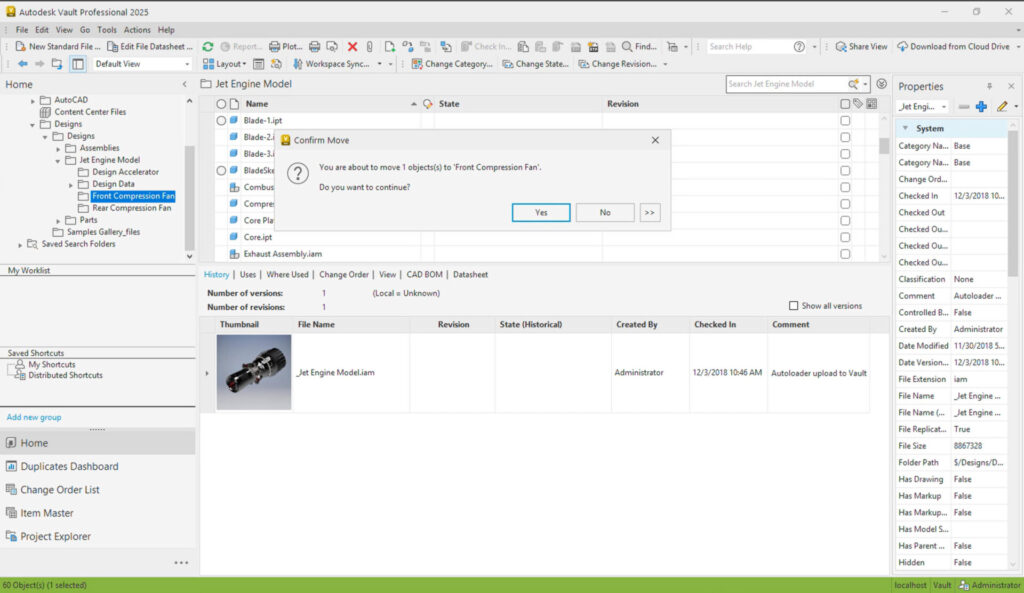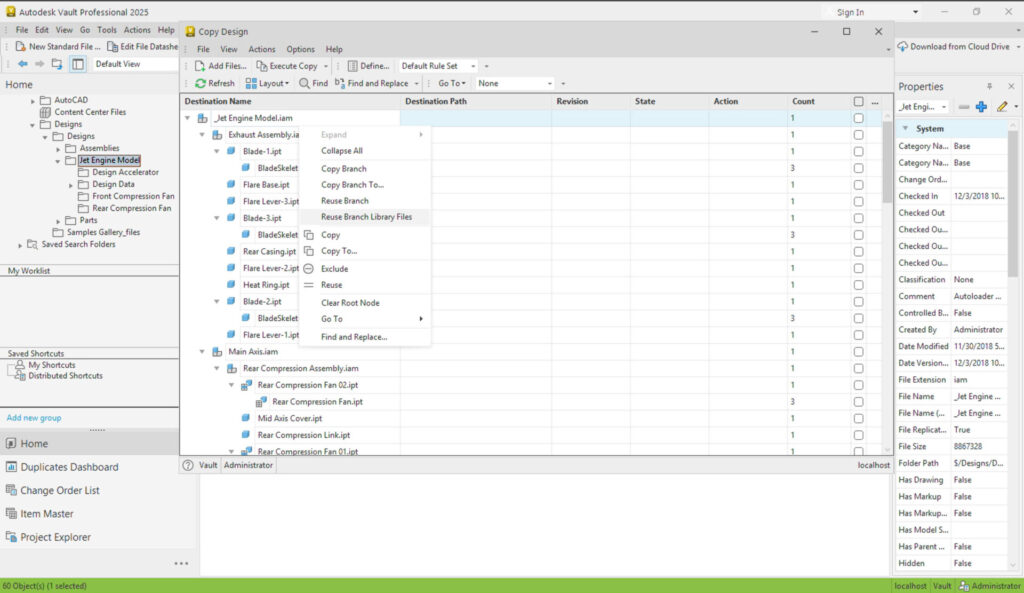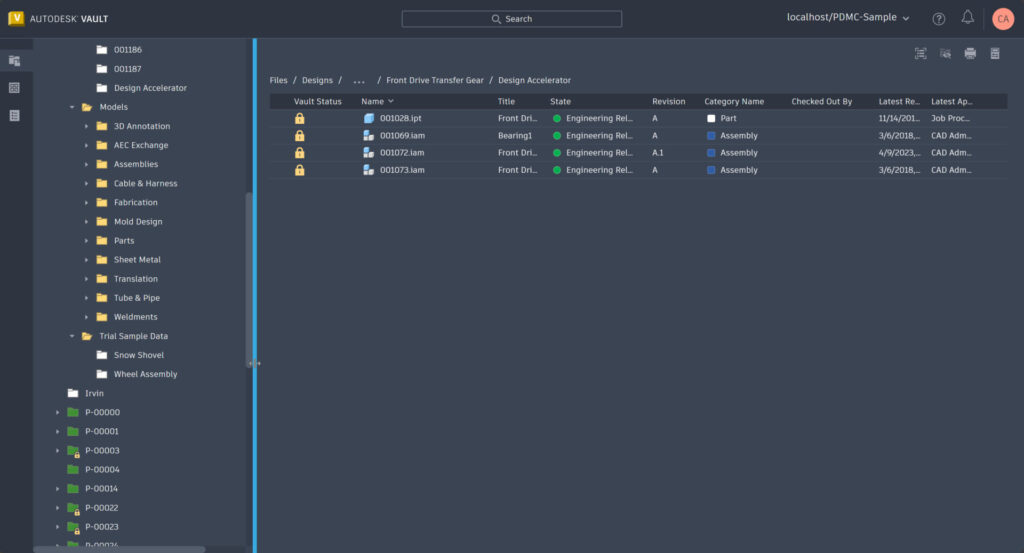Autodesk Vault 2025.1 is here with more enhancements to help you accelerate your data management experience. Vault subscribers can start taking advantage of the new functionality right away. Watch the overview video to see some of the new features in action, and read on to learn more about what’s new in Vault 2025.1.
Autodesk Vault 2025.1 Highlights
Client Enhancements
Learn about the enhancements made to the Vault Client.
Move Command
Users accidentally move files with drag-and-drop and don’t even realize they’re doing so. Vault doesn’t have an undo function to correct this accidental move, so the user must find the exact file and move it back to the original folder. In the case of a drag-and-drop accident, though, it may be even harder for users to identify the file.
In Vault 2025.1, a prompt was added to the Move command to help prevent accidental moves. With this prompt set to “Always Prompt,” the user will be prompted when a move action occurs.
Also, the Move command has a new configurable focus option. The user can configure the focus location after the Move operation is executed. See Set the Focus Location for Move Operation in the Vault Client.
Copy Design – Reuse Library Files
Sometimes, files in library folders can be accidentally copied during the Copy Design process. In the 2025.1 update, users can reset all library files to Reuse. 2025.1 introduces three new options to perform this action, Reuse Library Files, Reuse Branch Library Files, and Reuse All Library Files.
For more information, see Copy Design
Sync Properties in Change Orders
Change orders can be time-consuming as it is, so it can be frustrating when un-synced properties delay the process. Within Change orders, we’ve added a right-click option to Sync Properties directly within the Change Order records grid.
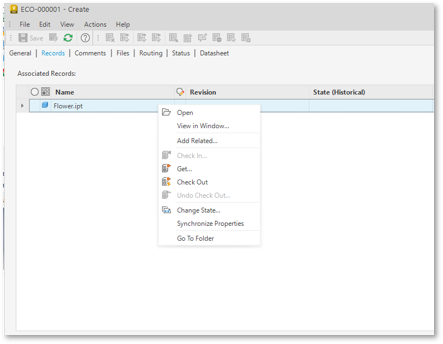
Search with @me
In both Basic and Advanced Search, you can now use the At Me value to search for items related to the specific user running the search. This is a great tool for those creating distributed searches for their teams.

Copy Hyperlink for Items & Custom Objects
The Copy Hyperlink command introduced earlier has now been extended to Items and Custom Objects within Vault

Reset Vault Dialog Locations & Settings
In the past, users sometimes had issues with Vault dialogs not being “on screen,” especially when using multiple monitors. The same applies to certain client settings.
You can now reset the dialog locations and settings, allowing you to quickly re-configure as desired.
To do this, execute one of the following command line arguments to reset the vault dialog locations and the Vault Client profile settings:
Reset the dialog locations: This option deletes the information or XML files that store dialog location settings, keeping everything else as is.
- Connectivity.VaultPro.exe ResetDialogLocations
Reset Vault Client profile: This option deletes all XML files related to the Vault client.
- Connectivity.VaultPro.exe ResetAllClientSettings
Thin Client Enhancements – Password Reset
In the past, thin client users could not reset their passwords when the Vault admin enforced a password policy. Now, they can reset their passwords when the policy is enforced but not met.
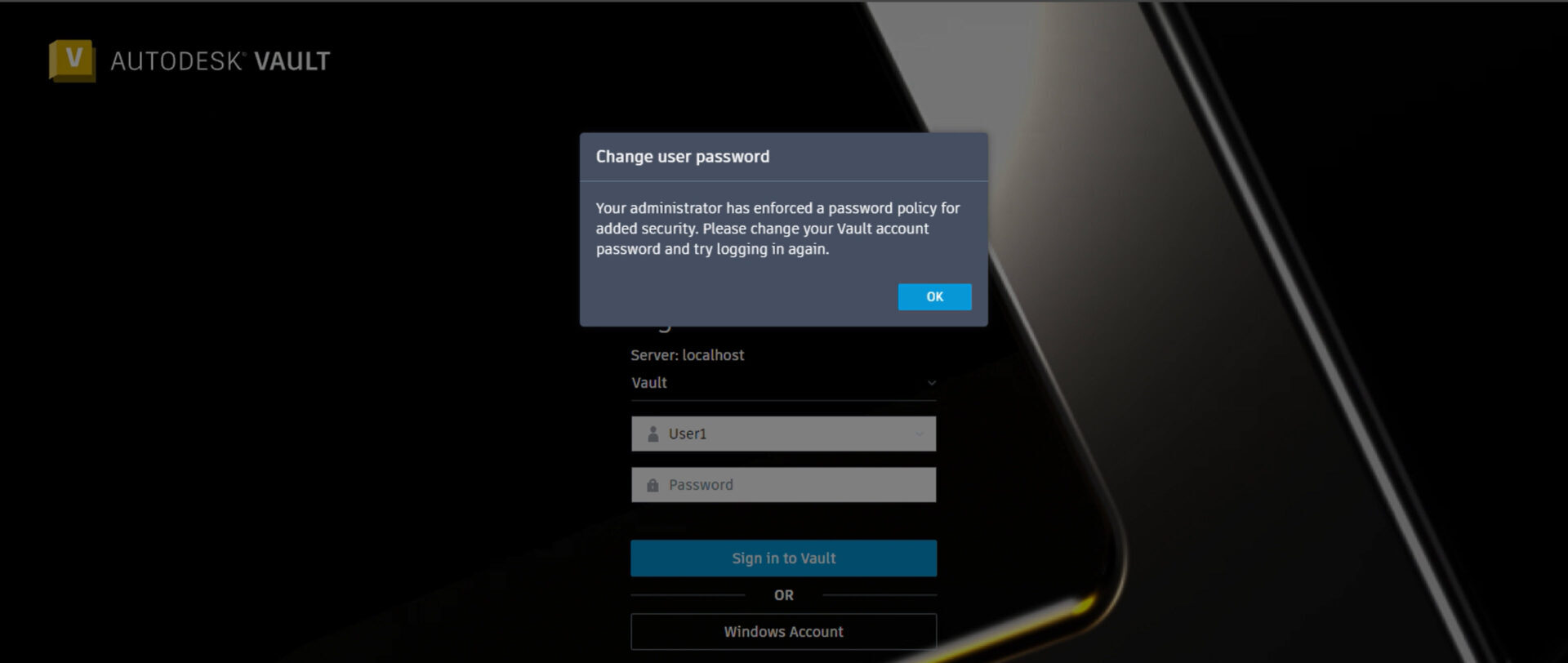

Thin Client Enhancements – BOM Properties
Thin client users can customize BOM properties used in the Item’s Bill of Materials list.

Thin Client Folder Column Resizing
Thin Client users can now adjust the folder column as needed for deep folder trees.
Backup Status
If you are using new database-only backup options in the Vault server, the number of days since the last server console backup indicator now supports this option.
Distribute Saved Searches
During the 2025 release, the administrator role was required to be able to manage distributed views, saved searches, and shortcuts. The 2025.1 Update includes this permission in the Configuration Administrator role.
Inventor Model States & Substitutes
The Inventor team re-added the subtype “Is Substitute” flag for design substitutions, and now, in Vault 2025.1 Update, administrators can configure these substitutes to a special category based on this flag.
Job Processor Enhancements
The Job Processor results field has been updated with a scrollbar so that users can read all the text in the Results field.
The DXF Flat Pattern error message has been updated to clarify if the job failed to export a DXF file if the sheet metal part file does not have a flat pattern. The message now reads, “Can’t create a DXF file for sheet metal part file without a flat pattern.”
Inventor Design Data & Template Update
In the 2025.1 Update, the automatic updating of the local Inventor Design Data and Template feature will not overwrite files checked out by the user. This enables the user to modify these files and not lose their changes after logging into Vault in Inventor.
Share your feedback
To make sure we’re working on your priorities, be sure to give us your feedback. You can join the following communities to share feedback and product improvement requests with our Autodesk Vault product team:
Vault Ideas – Submit your ideas for improvements and new features.
Vault Forums – Discuss Autodesk Vault’s current workflows with our technical teams and your peers.
Feedback Community – Test Autodesk Vault alpha and beta releases and give your feedback directly to the Vault product team.