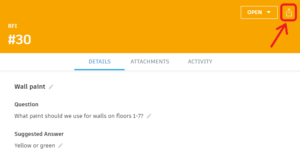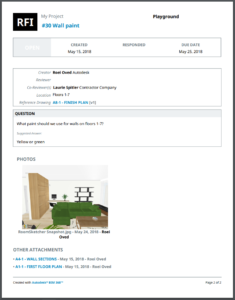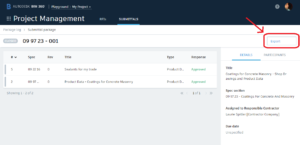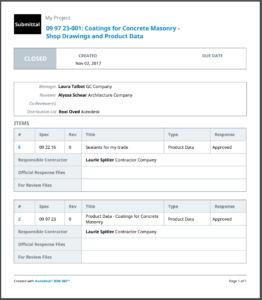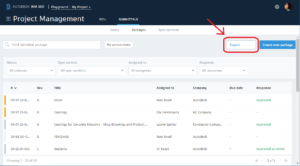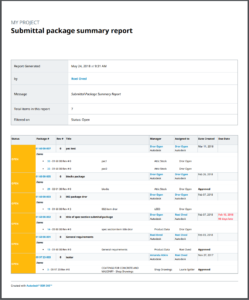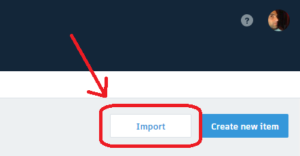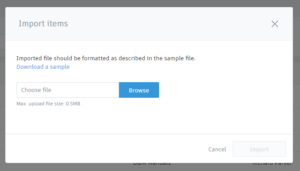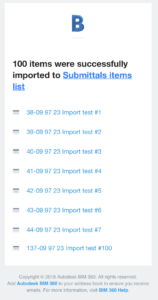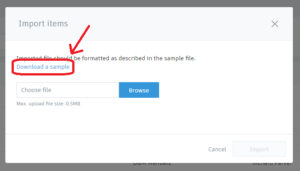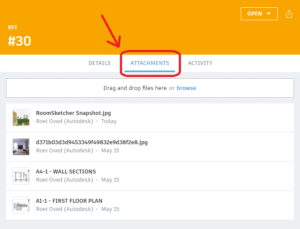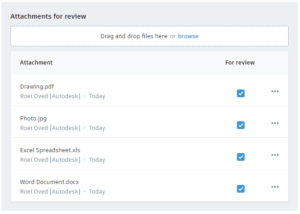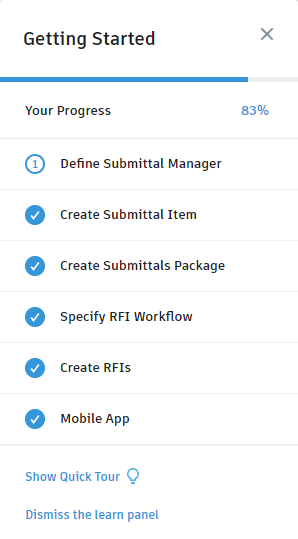The latest BIM 360 Project Management updates include:
- Export RFI detailed report to PDF
- Export Submittal package detailed report to PDF
- Export Submittals registry report to PDF
- Import Submittal item from Excel
- Expand RFI’s Manager permissions – allow to modify Title and Question on OPEN status
- Send email notification to RFI’s co-reviewers and distribution list
- RFIs “Attachments” tab
- Expand Submittal supported attachment formats – any format
- Added “Reviewed” and “Reviewed as Noted” Submittal response types
- Project Management Learn Panel launched
Export RFI detailed report to PDF
You can now export an RFI to PDF. Report will include RFI information and attachments.
To export, click the “Export” button located in the RFI details header (top-right).
Once clicked, report will be generated for download. If takes too long, you’ll be notified and report will be sent to your email once ready.
Sample generated report:
Export Submittal package detailed report to PDF
Submittal package detailed PDF report is now available. Report will include package information, along with all
To export, click the “Export” button located in the Submittal package details page (top-right).
Once clicked, report will be generated for download. If takes too long, you’ll be notified and report will be sent to your email once ready.
Sample generated report:
Export Submittals registry report to PDF
In addition to single Submittal package report, you can also export summary (list) of your Submittal packages.
In your packages list, use can use filters to focus your report and click the “Export” button located in the top-right.
Once clicked, report will be generated for download. If takes too long, you’ll be notified and report will be sent to your email once ready.
Sample generated report:
Import Submittal item from Excel
Manually creating hundreds of Submittals one-by-one can be a very tedious work. To improve your Submittals registry creation process, we introduce import from Excel.
Managers can now use Excel spreadsheet (using our Submittals import template) to prepare your Submittals registry quicker and import hundreds of Submittals at once with a click of a button.
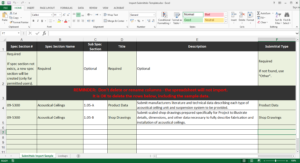
To import, go to your Submittal items registry screen. You may find (available to Managers only) the “Import” button on the top-right.
In the import dialog, click “Browse” to choose your Submittal items Excel spreadsheet. Click “Import” to upload begin the import process.
Once import is done, you’ll receive a confirmation email with links to all imported Submittal items.
If import failed (due to any data validation), you’ll receive a failure email with details. You should fix any validation errors described and re-import. Only if import fully succeeded – Submittal items will be created.
Note: To import, you’ll need to fill your data in our Submittals Import Template Excel. To download it, open the Import dialog. In the dialog you can find a link to download our template.
Expand RFI’s Manager permissions – allow to modify Title and Question on OPEN status
You asked – we listened. While RFI is under review (OPEN status), Managers can now modify the RFI’s title and question.
This will allow Managers to adjust or fix title/question without to delay (revert) the RFI workflow.
Send email notification to RFI’s co-reviewers and distribution list
We enabled email notifications for RFI’s co-reviewers and distribution list.
When will emails be triggered?
- Co-reviewers members will get notified when RFI is under review (OPEN status) and their review is asked.
- Distribution list members will get notified on any RFI status change.
RFIs “Attachments” tab
Added new “Attachments” to RFI’s details where you can quickly browse any attachment uploaded or any linked document (within Document Management) associated to the RFI.
Expand Submittal supported attachment formats
Until now, we only allowed uploading photos and PDFs. You can now upload any file format as attachment to your Submittal items – documents, spreadsheets, drawings, models, etc.
Simply drag & drop or click “browse” to choose any file to attach.
New Submittal response types
You asked – we listened. We added new Submittal response types – “Reviewed” and “Reviewed as Noted“.
The full list of available response types is: Approved, Approved as Noted, Reviewed, Reviewed as Noted, For Record Only, Revise and Resubmit, and Rejected.
Project Management Learn Panel launched
We’ve launched a new Learn Panel for getting started with your first RFIs and Submittals steps: configuration, creating your first Submittal item, package and RFI.
Click the Learn Panel button (bottom-right screen) to access at any time.
![]()
In the Learn Panel you can monitor your overall progress and explore the various guides.