Introducing Document Sets
Today we released the first phase of the “Document Sets” feature, which makes it easier to organize and manage specific versions of documents into “Sets” (packages) that are issued for a specific purpose during the project life cycle.
When a group of construction documents is published and shared, the collection of documents released together is referred to as a “Set.” Sets are formal groupings that are named to communicate the scope and intent. For example, a “50% CD” set refers to the package issued for review during the construction documentation phase of the project. Other examples include “Bid Set” (for Tender), “Addendum 1,” and “Bulletin 10.”
In BIM 360 Docs, a Set is a defined collection of unique document versions. For example, the “First Floor Plan” is the concept of a document, and a “Set” contains a specific version of that “First Floor Plan” document.
Using Sets in BIM 360 Docs
The first phase of the Sets feature, released today, provides the ability to create a new Set or add documents to a set when uploading and publishing drawings and models (including the 2D drawings from the model) to any “Plans” folder.
- Project Administrators can create new Sets and add documents (during upload) to an existing Set.
- Project members with “Control” permission on a folder can add documents (during upload) to an existing Set.
- All project members with access to a folder can view the Set information for documents in that folder.
To publish to a Set, choose the pencil icon next to the “Set Not Specified” in the upper right corner of the upload and publish screen.
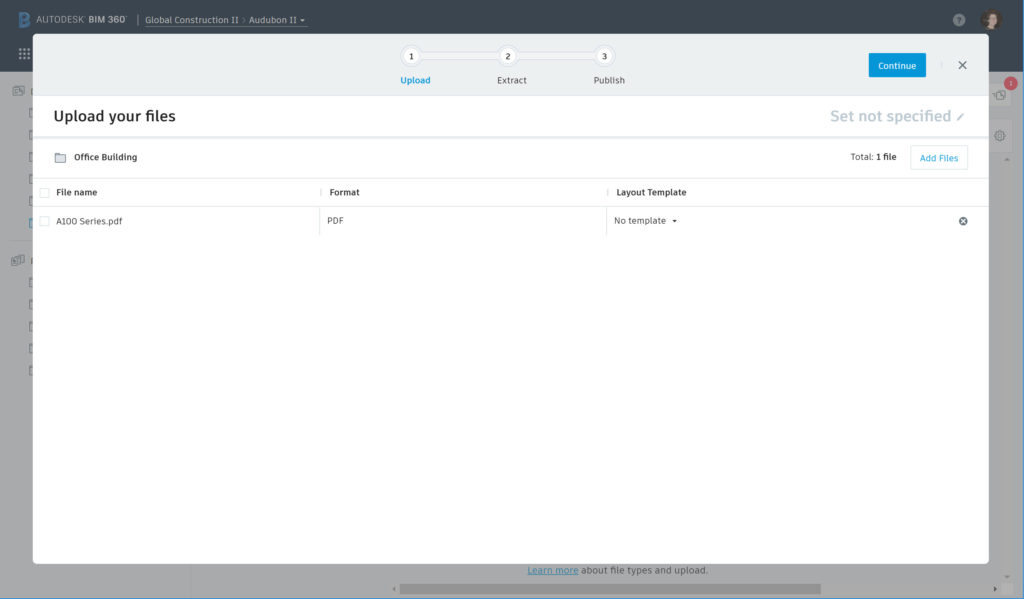
The default is “Don’t publish to a set” since the Set feature is new – and optional. You can choose to “Publish to a new set” (Project Admins only) or “Publish to an existing set” (Project Admins and members with Control permission). When creating a new set, you can give it a unique name and an “Issuance Date” (which can be different than the upload date).
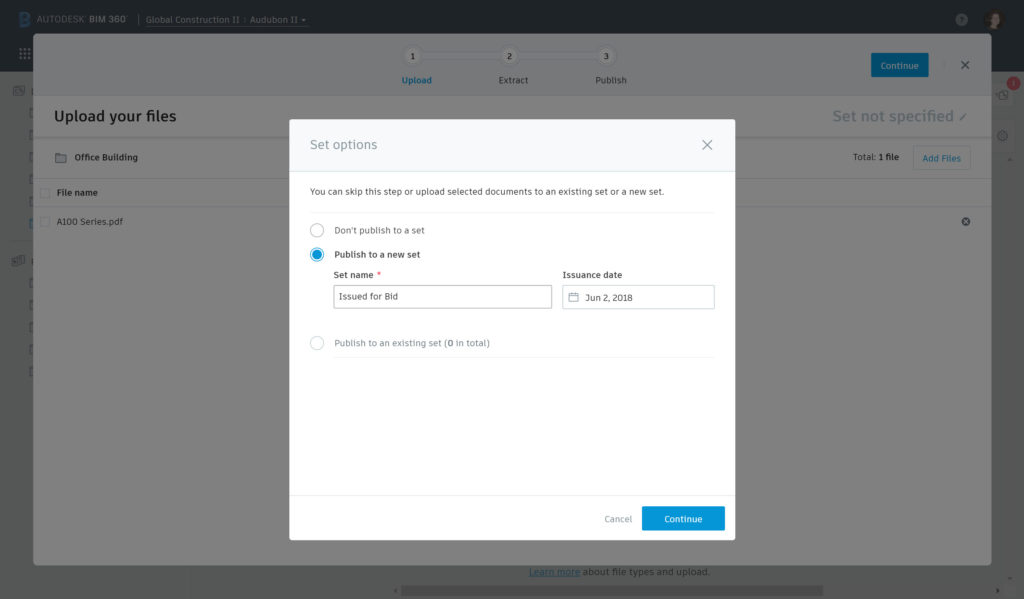
The Set name and date is displayed in the Review screen, so you can confirm prior to publishing:
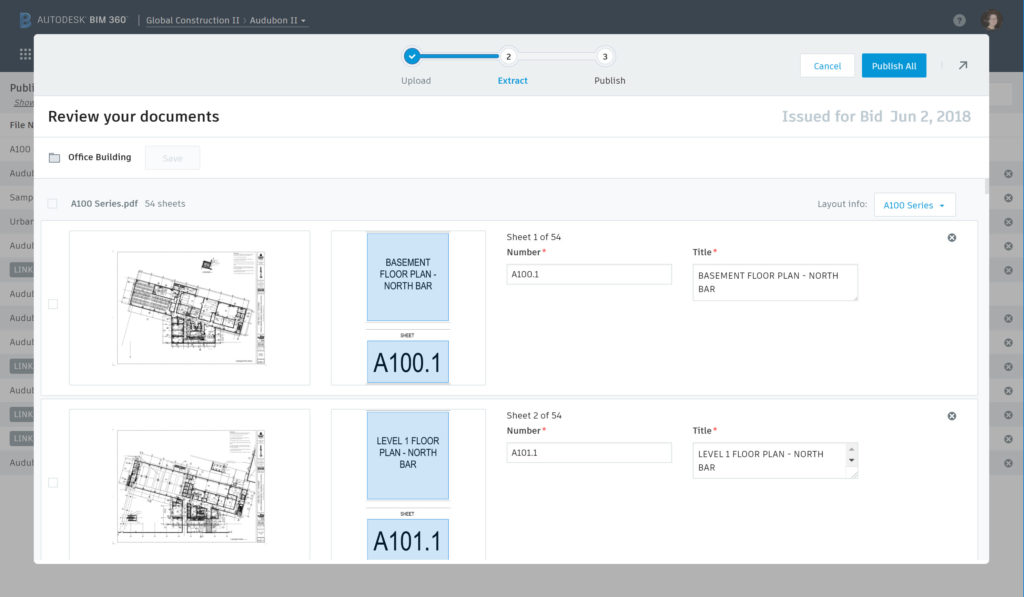
Here’s a view after publishing, where the new “Set” column displays the Set associated with the latest version of each document.
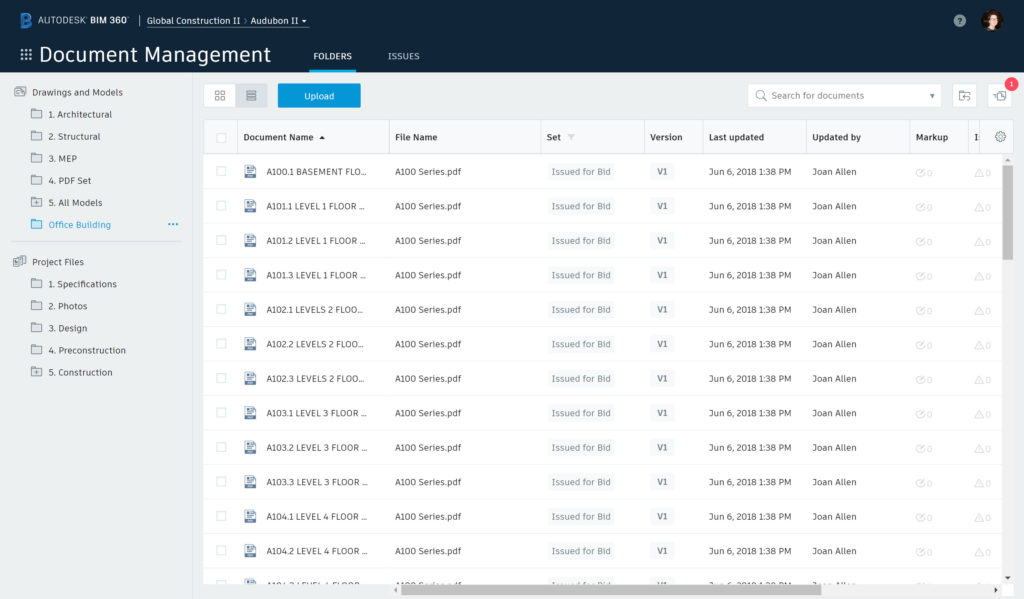
You can also view the Set information in the version dialog:
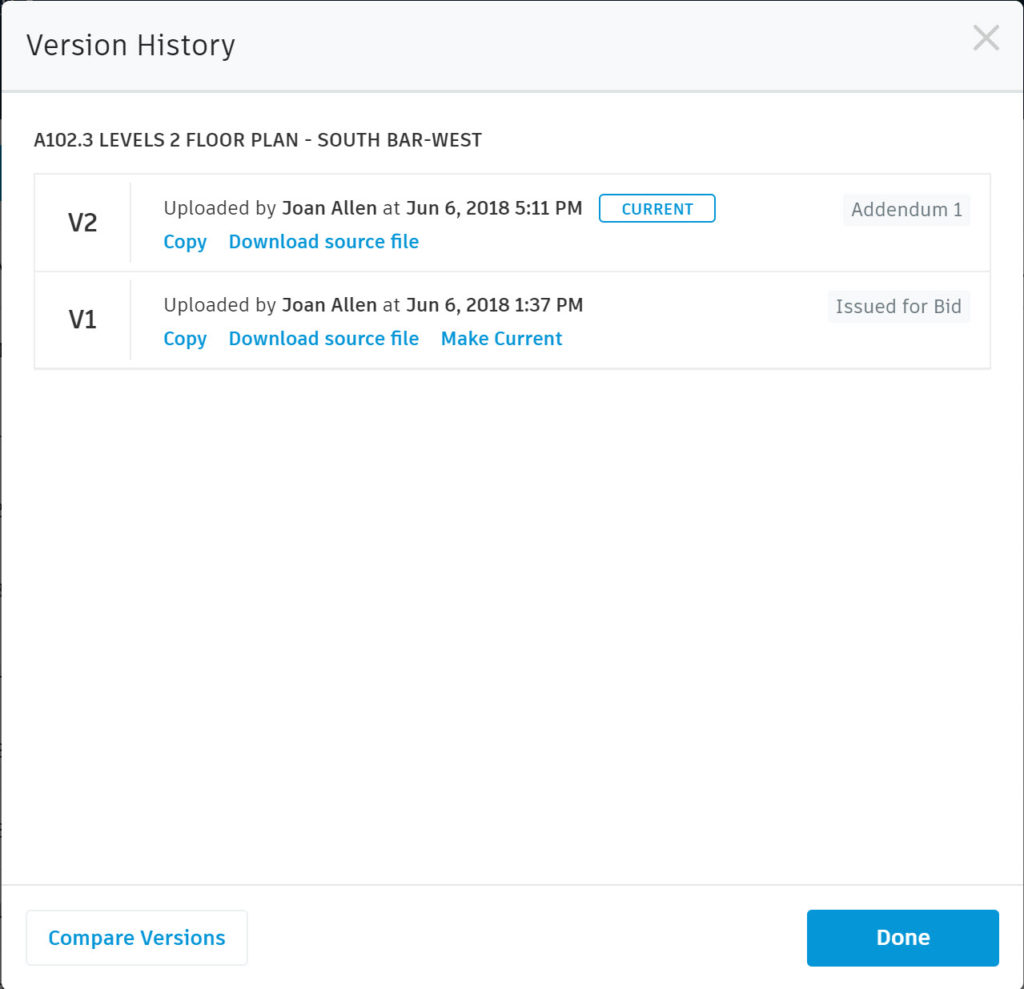
From the List view, you can sort and filter the Set column:
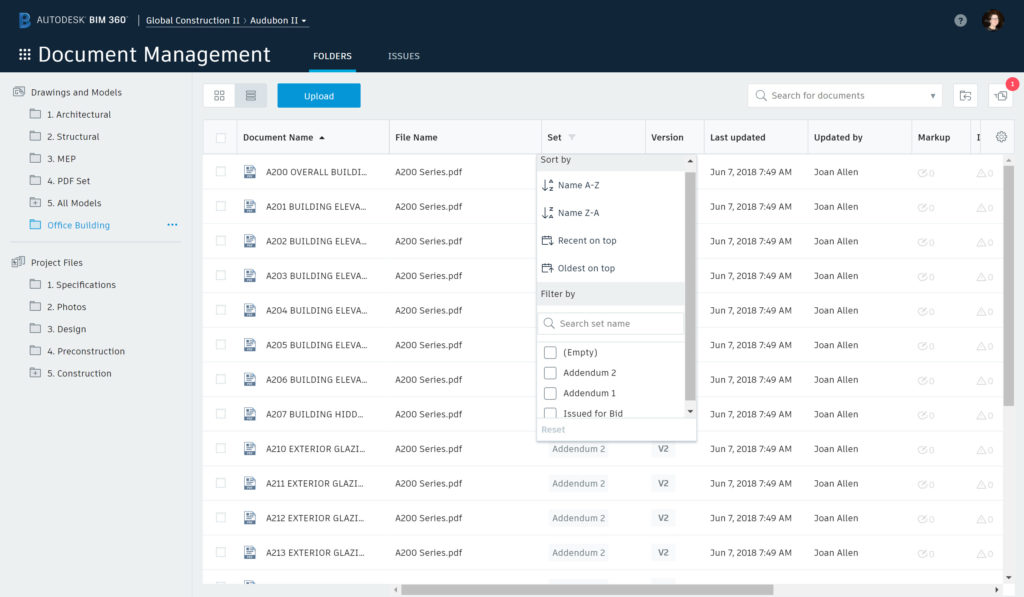
What’s Next?
We are already working on additional capabilities for document sets. These new features and enhancements will include a separate “Sets” view with the ability to view the Current Set (as well as historical sets), even if the documents are in multiple folders. We also plan to add other capabilities for managing, viewing, and downloading sets. Stay tuned!
