Introduction
The BIM 360 Document Management August 20, 2018 update includes:
- Sets – Support for documents managed in Project Files folders
- Print – From the viewer, directly print 2D drawings or 3D models – with markups
- Download – From the viewer, directly download previous versions of the source file
- Select – In List view, display count of documents selected
Sets – support for content managed in Project Files
On August 6, we released the new “Sets” view, which makes it easier to organize and manage specific versions of documents into “Sets” (packages) that are issued for a specific purpose during the project life cycle. We have now extended the Sets functionality to include support for documents managed in “Project Files” folders (in addition to the previously-supported “Plans” folder contents). This allows you to include specifications and other documents your are managing in Project Files folders.
To add documents to a Set (or to create a new Set from Project Files), select the document(s) and “Edit Set Assignment” from the menu:
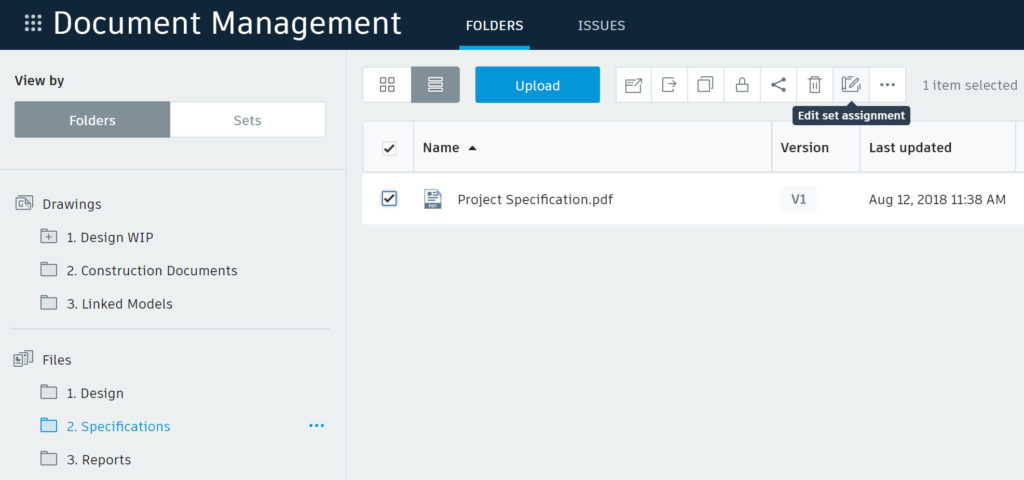
From the Edit Set Assignment screen, choose to “Move to a new set” or “move to existing set.”
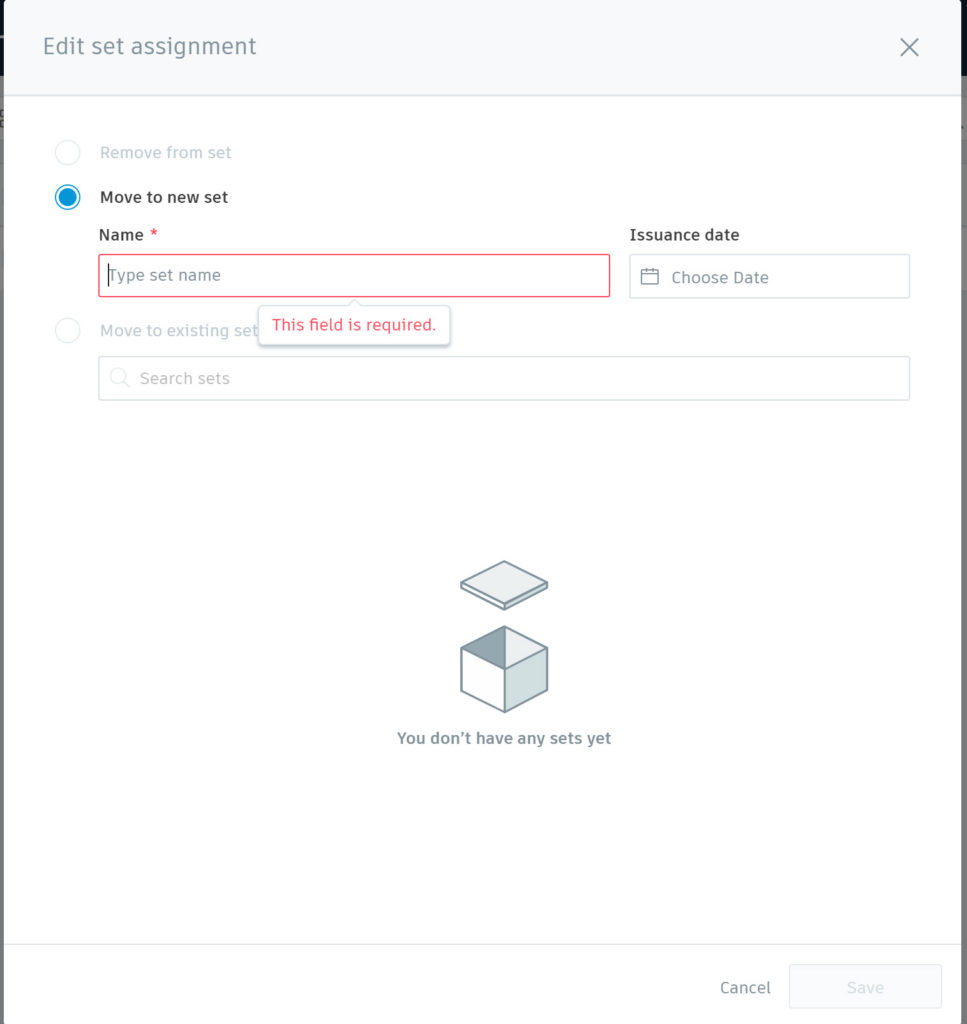
Print drawings and models from the Viewer
Many of you have been asking for the ability to print documents directly from Docs. We are pleased to announce the availability of the “print” feature. This allows you to print (or save to PDF) the 2D drawing or 3D model that you are viewing in Docs. This includes the ability to Print – or save to PDF – from a 2D drawing extracted from a Revit model – with both published and private markups.
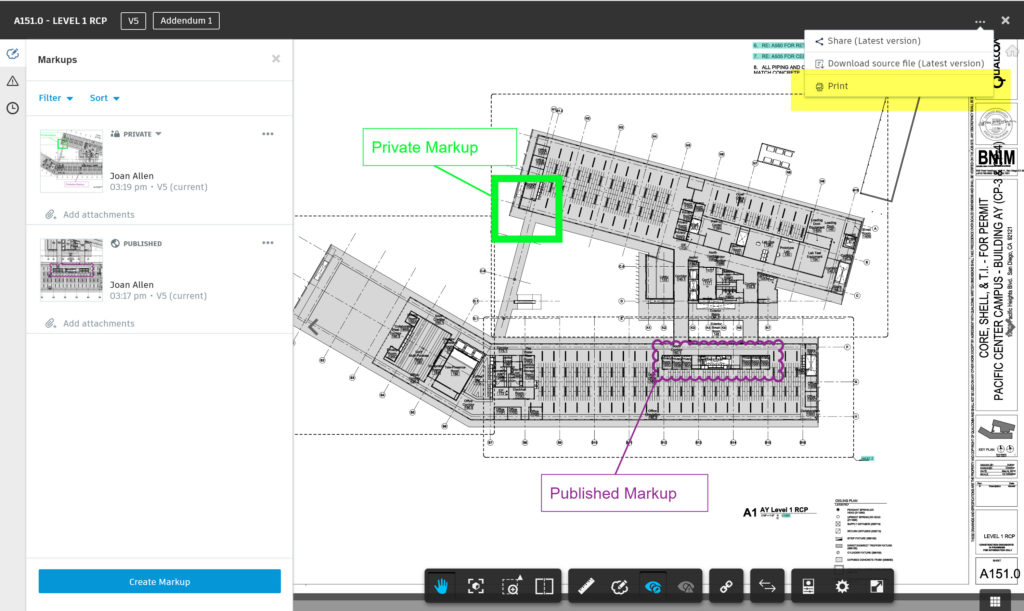
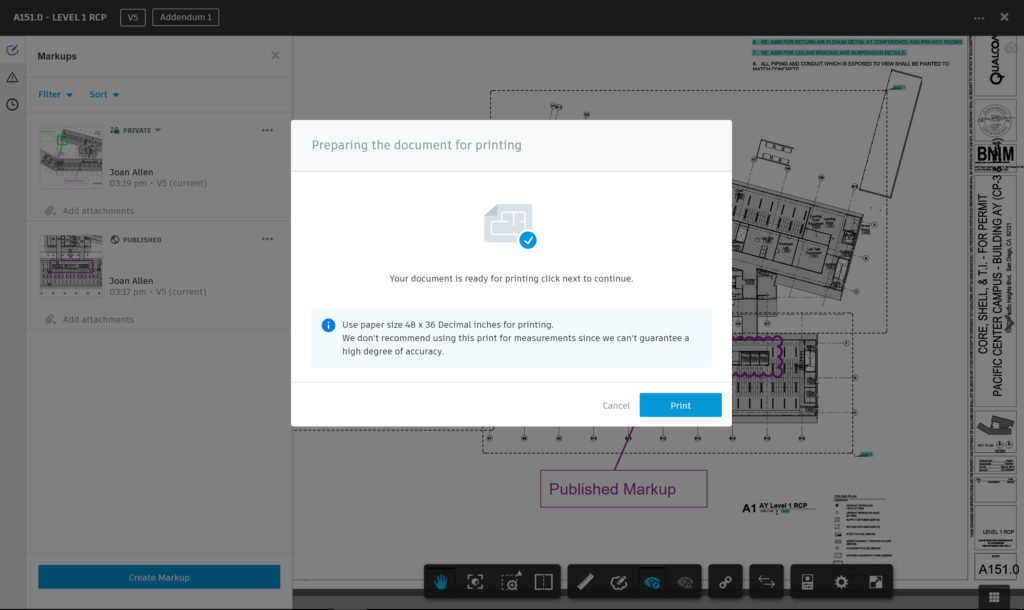
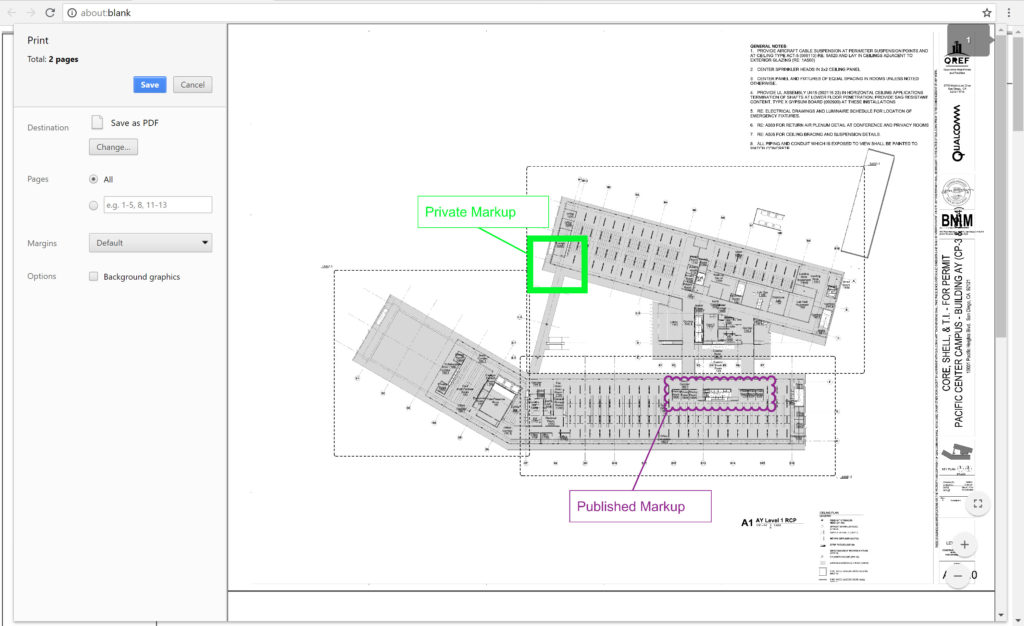
Usability Improvements
Download – From the viewer, directly download previous versions of the source file. When you are viewing an older version of a document, you can now download the version of the source file corresponding to the version you are viewing.
Select – In List view, when you select multiple documents, Docs now displays the count of documents selected (similar to thumbnail view).
