Introducing BIM 360 Review and Approval Workflow
We are pleased to announce the immediate availability of the new ‘Reviews” feature in BIM 360 Document Management. This feature provides the following capabilities to document managers and project team members:
- Enables Document Managers to facilitate, control, and automate the review and distribution of project drawings, models, and other documents and
- Provides project team members with an easy, intuitive experience for reviewing, commenting, and approving project documents.
What is included in the new Reviews feature?
- Workflow Templates – Project Admin can select, name, and configure participants, status labels, and durations
- Initiate Workflow – end user can select documents and start a review/approval workflow (based on configuration by Project Admin)
- Notification – assignment and email notifications
- Markups – Create, manage, and track document level markups
- Comments – Create, manage, and track document level comments
- Approval – document level status with configurable terminology
- Action after approval – display status in document list, copy to another folder (e.g., WIP to Shared; Shared to Published…)
- Available US and EMEA Data Centers
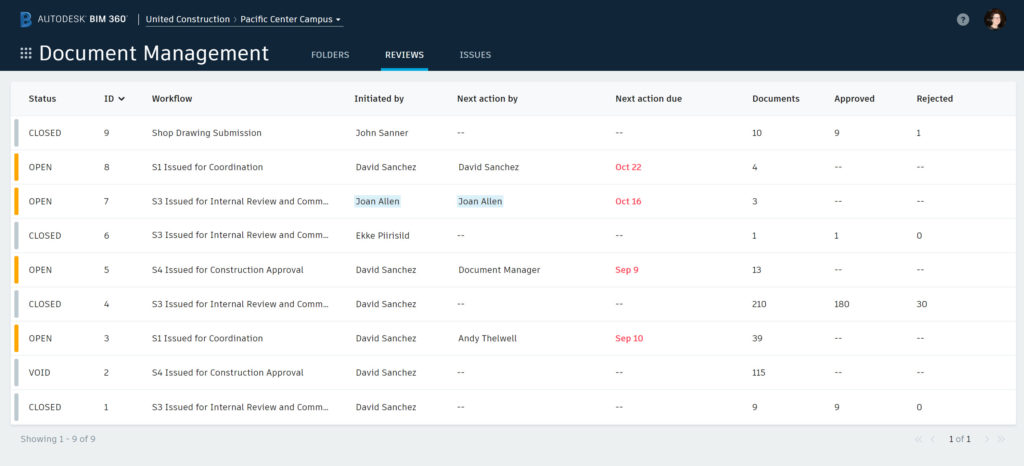
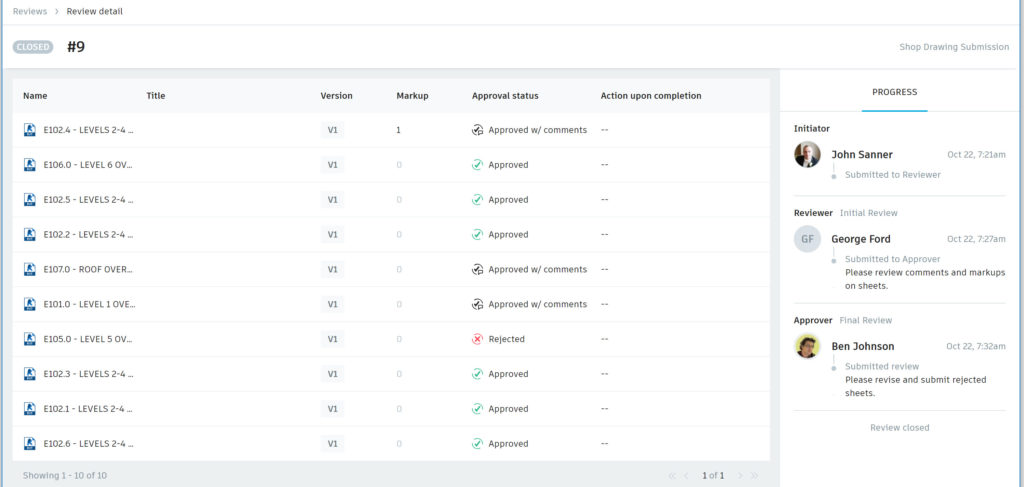
Configure Review and Approval Workflows
To get started, you will need to create one or more workflows in Project Administration > Document Management > Reviews
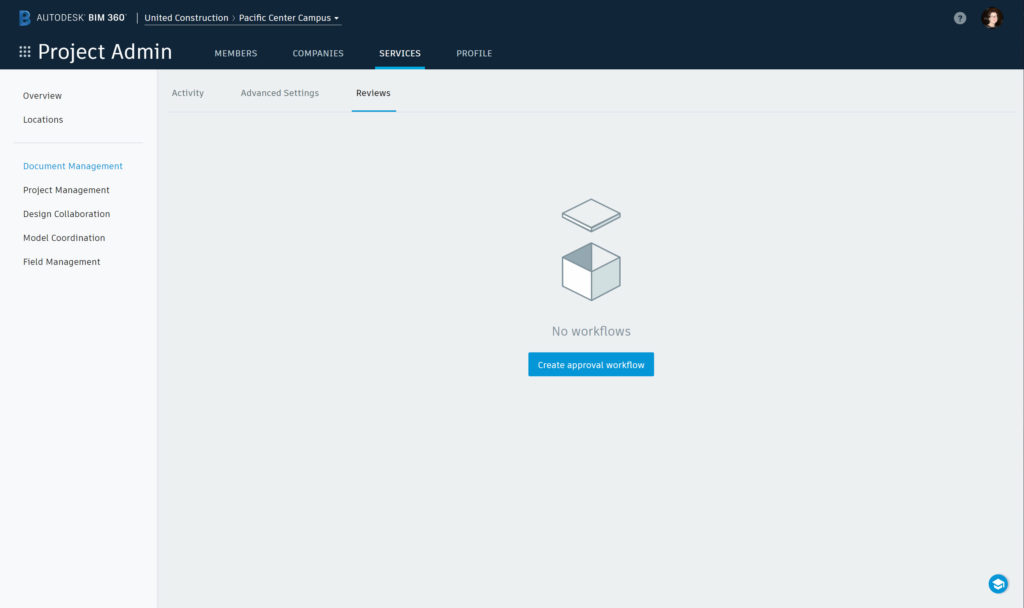
Choose from several workflow templates (1, 2, or 3 steps)
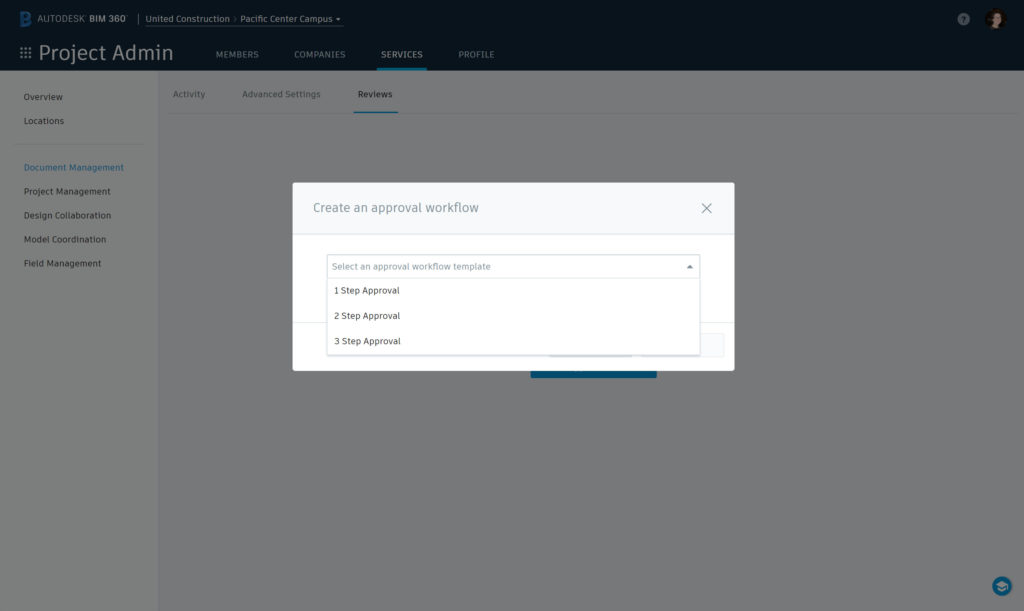
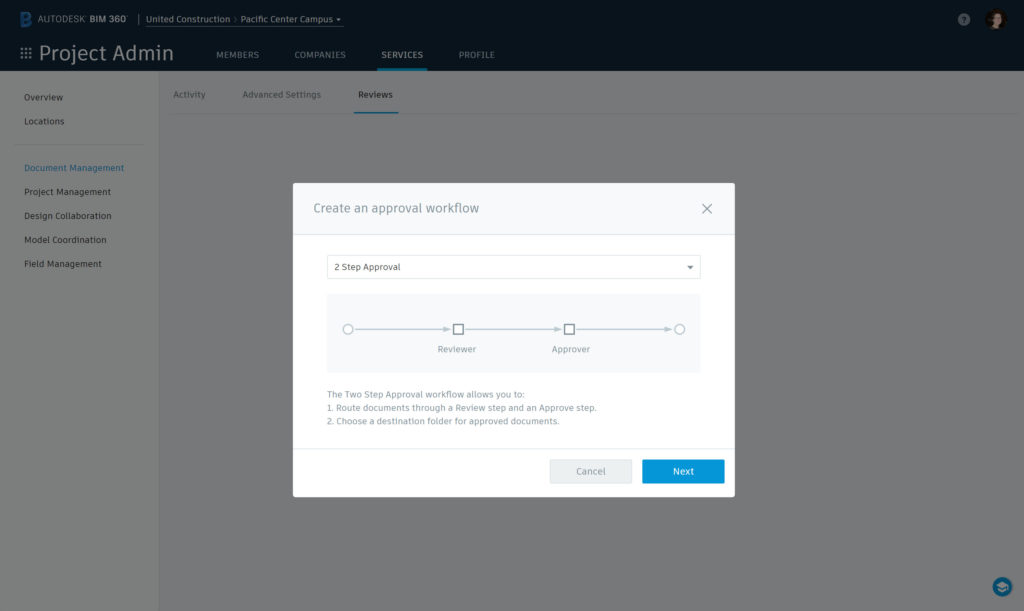
Then, configure the workflow – name, participants (users / roles / companies), durations, status labels, and action after approval
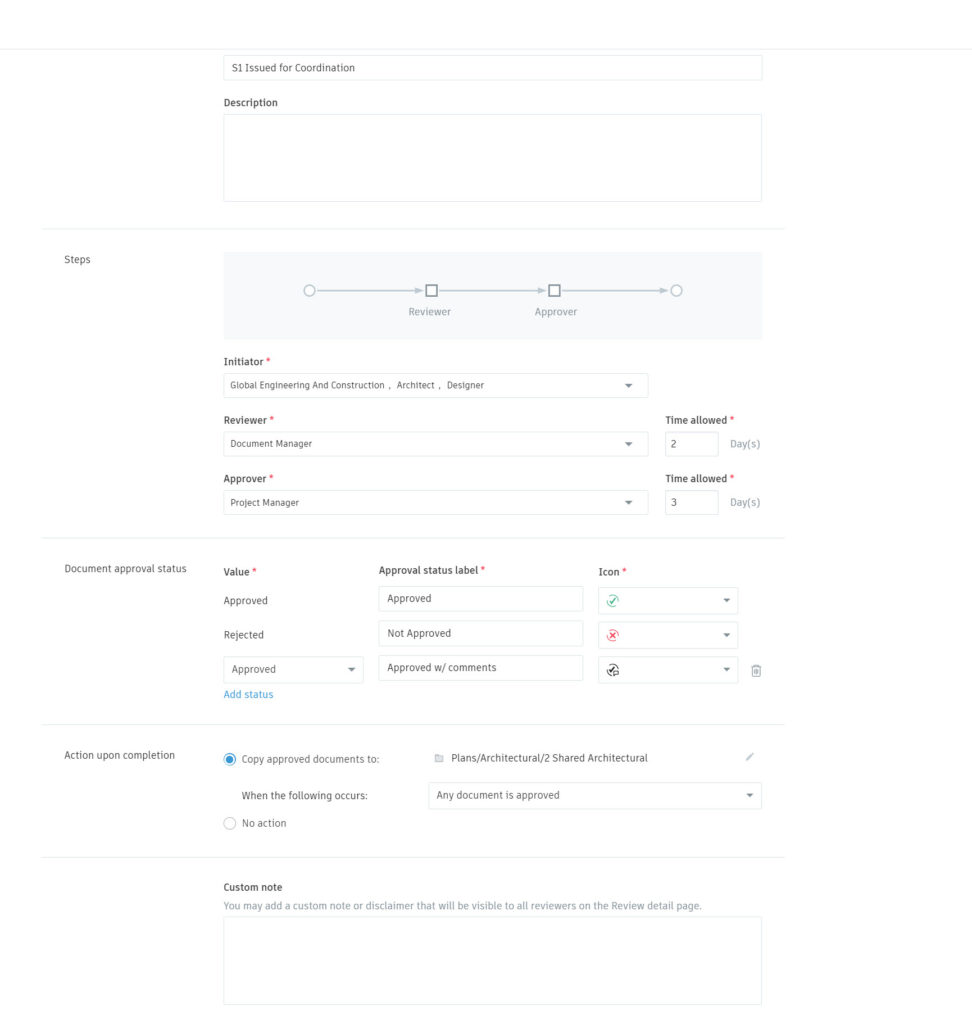
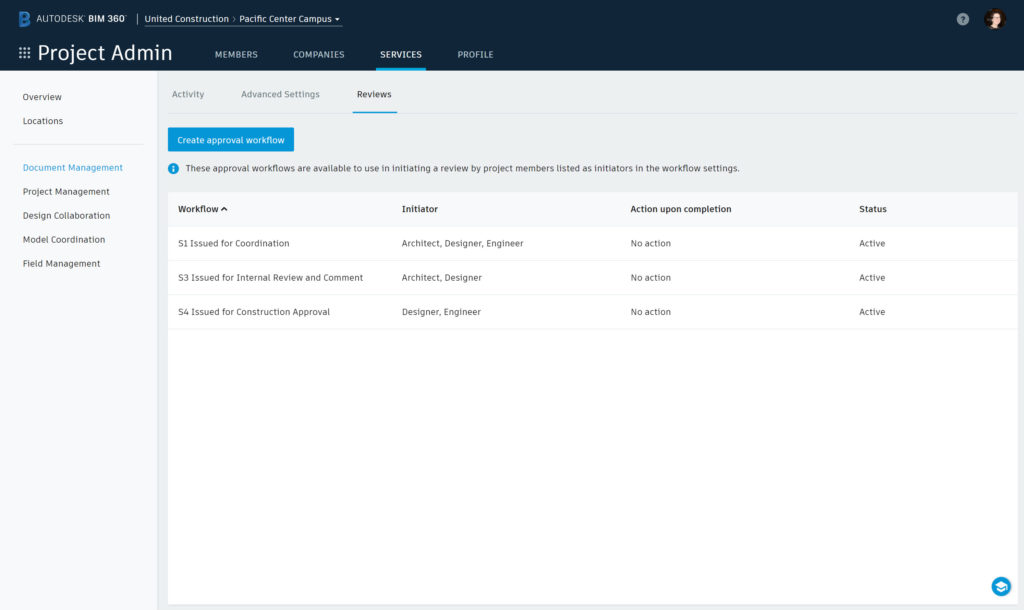
Participating in a Review and Approval Workflow
Once you have configured one or more workflows, your project team can get started. Team members with “initiate” permissions will be able to select one or more documents and choose the “Submit for review” option in the menu:
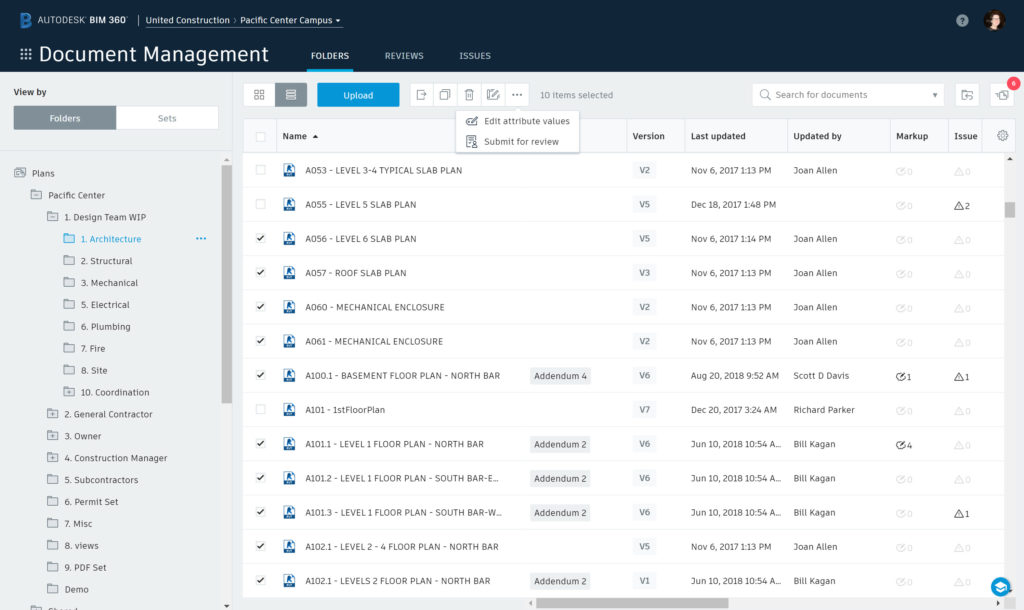
Depending upon the workflow configuration rules, the project members may be able to choose between one or more workflows.
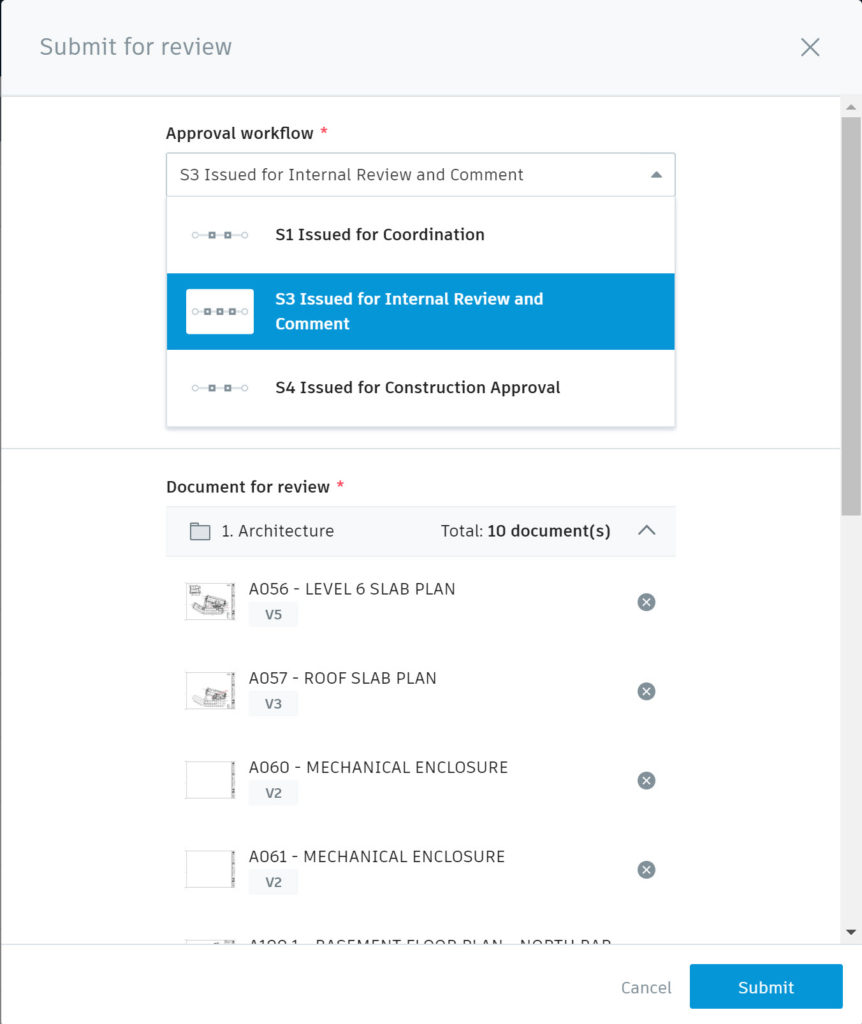
An email notification will be sent to the next participants in the workflow. You can also choose to notify other project team members.
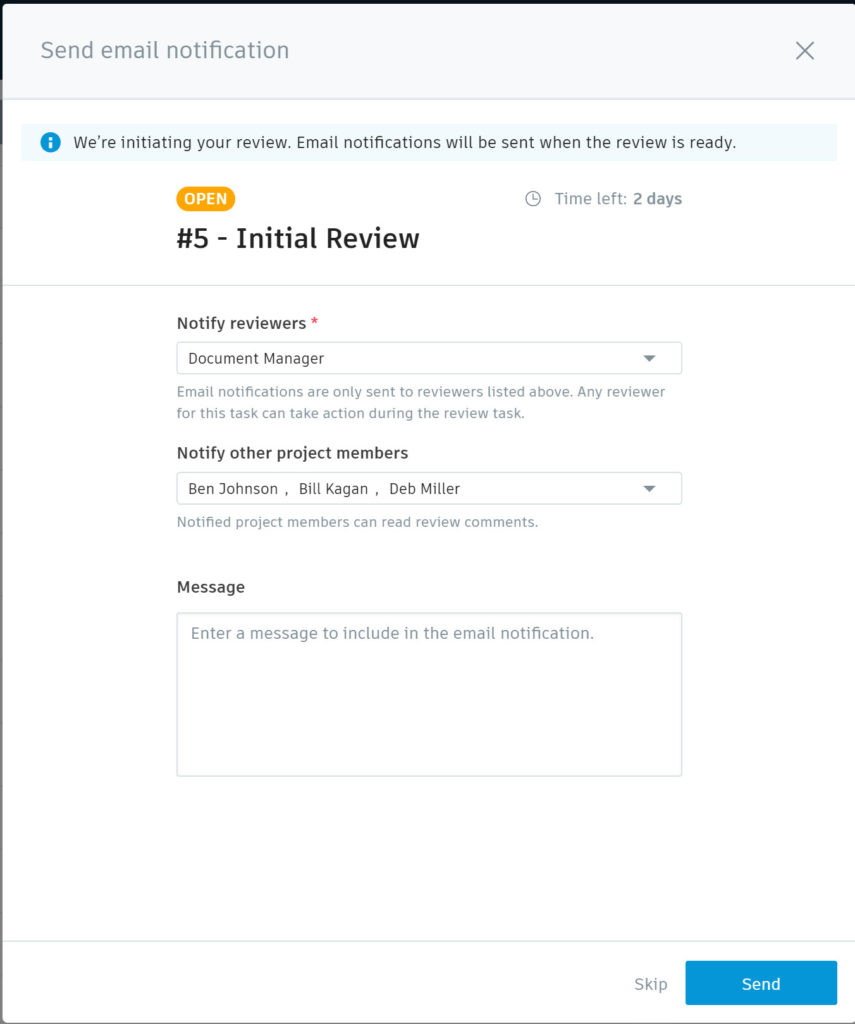
The assigned team members will then go through the review process, with the ability to add markups from within the viewer and add comments for each document.
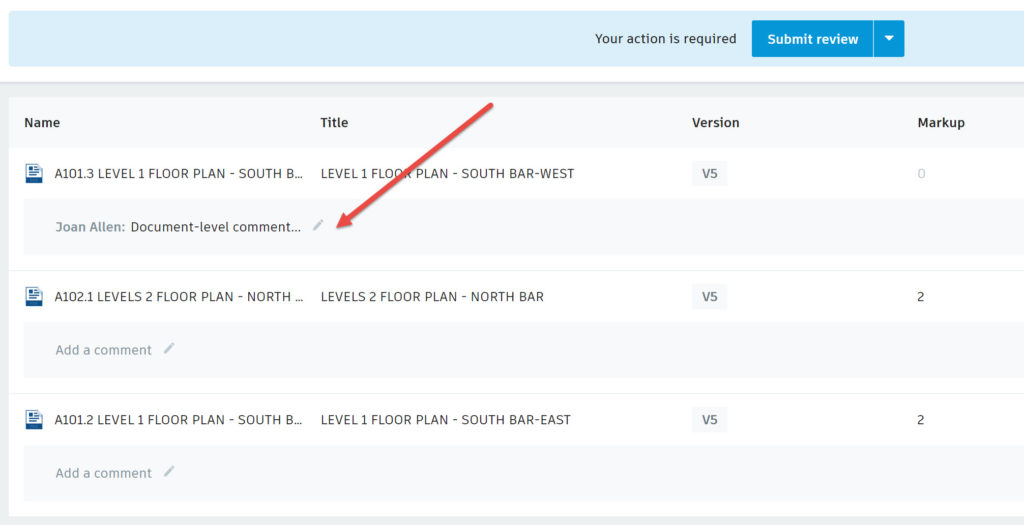
In the final step, the Approver will set the approval status on a document-by-document basis (note that this is version-specific). In all cases, the documents will remain in the original folder, with the the approval status displayed. Depending upon the configuration set up by the Project Admin, an additional action, in which the approved documents are copied to another folder, may occur. This option is designed to support making approved documents available to a broader group, such as “Work in Progress (WIP) to Shared” or “Shared to Published” workflows.
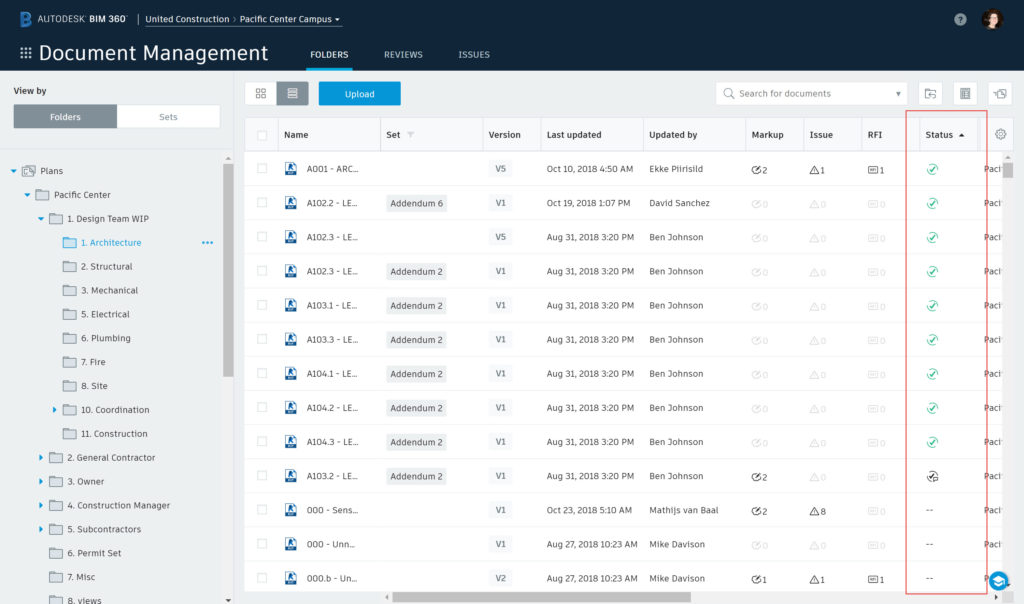
To learn more, please review to our online help documentation.
http://help.autodesk.com/view/BIM360D/ENU/?guid=GUID-2CC9A86E-2F4F-48EB-8EFA-FAA5FBECC20E
We intend to add more workflow capabilities in future releases, and we look forward to hearing your feedback!
