The latest BIM 360 Docs release delivers the ability to view and edit Microsoft® Office files directly within BIM 360. In addition, we have released powerful new model viewing and navigation capabilities for both web and mobile.
View and Edit Microsoft® Office Files in BIM 360
The new Microsoft Office 365 integration with BIM 360 provides the ability to view, create, edit, and distribute specifications, spreadsheets, reports, proposals, and other Microsoft® Office documents associated with your projects. All project members can view Microsoft Word, Excel, PowerPoint, and Visio files that are managed in BIM 360. Any project member that has “edit” permission on the folder and also subscribes to Office 365 can directly edit Microsoft Word, Microsoft Excel, and Microsoft Power Point online documents from within the BIM 360 Document Management module.
To view a Microsoft Office document online, simply select it as you would any other file in BIM 360.

To edit the files online, you will need “Edit” permission in BIM 360 and have an active Microsoft Office 365 subscription. You will be prompted to enter your Office 365 credentials the first time you choose to edit.
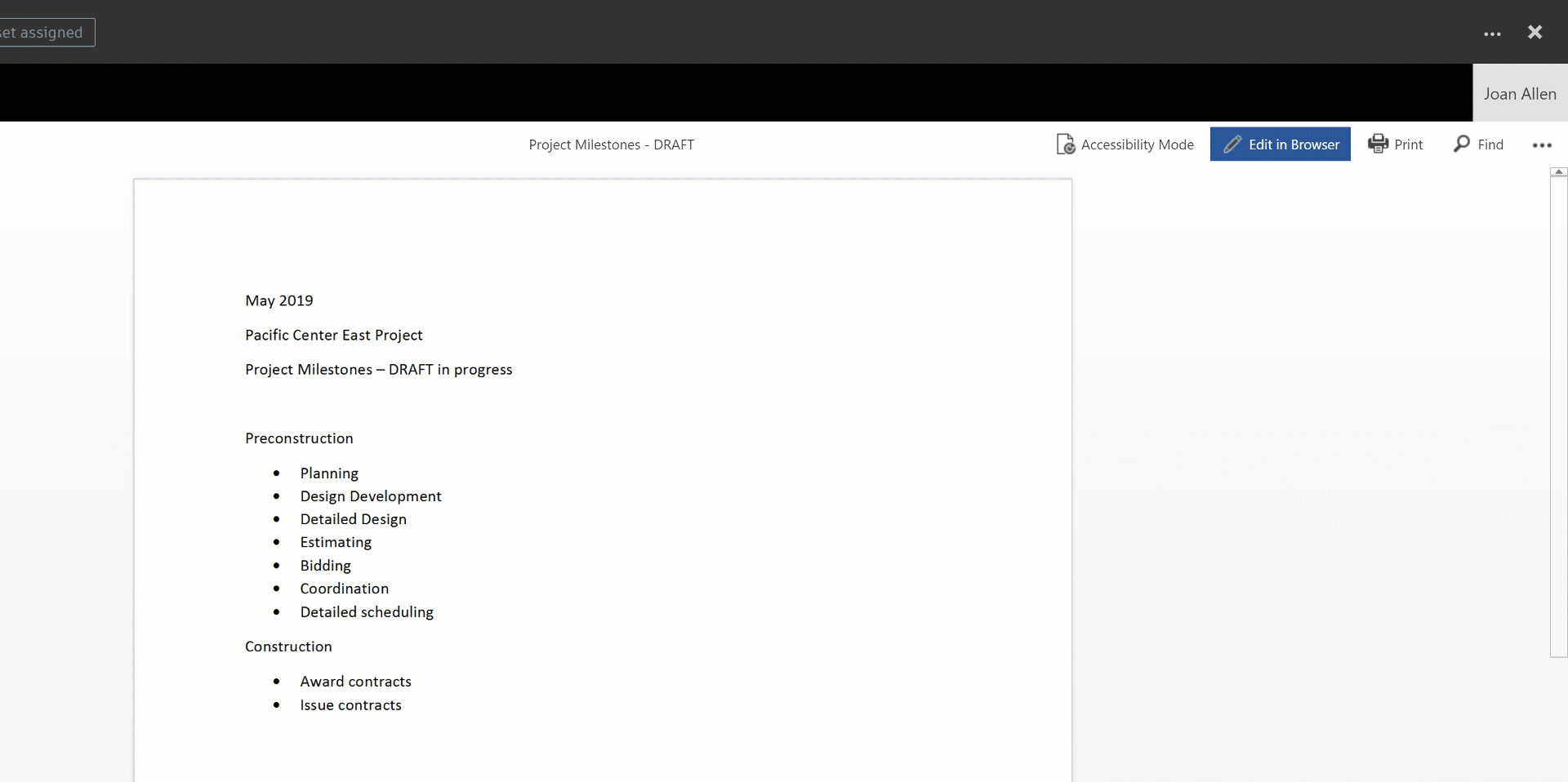
While you are editing, your changes will be saved. Once you are done editing, select “Return” in the upper left menu. This will save your changes as a new version in BIM 360.
This feature also supports co-editing workflows. When multiple people are editing, the edit session remains open until everyone has exited.
To learn more, please refer to the BIM 360 help documentation.
BIM 360 “Place Me” Navigation – 2D to 3D (web and mobile)
Now you can leverage your Revit model data to navigate directly from a 2D drawing generated from Revit to its corresponding 3D model view. The “Place Me” feature is available for models created in Revit 2017 or later. If “Place Me” is available for your 2D drawing, the icon will be displayed in the viewer toolbar.
BIM to the Field
We have also updated the BIM 360 mobile apps this week, delivering more BIM value to the field.
BIM 360 iOS v 2.16
- Improved navigation in first person mode.
- Correlated 2D position while navigating in first person mode for Revit models (2017+).
- Added support for sectioning by levels in Revit 3D models (2017+).
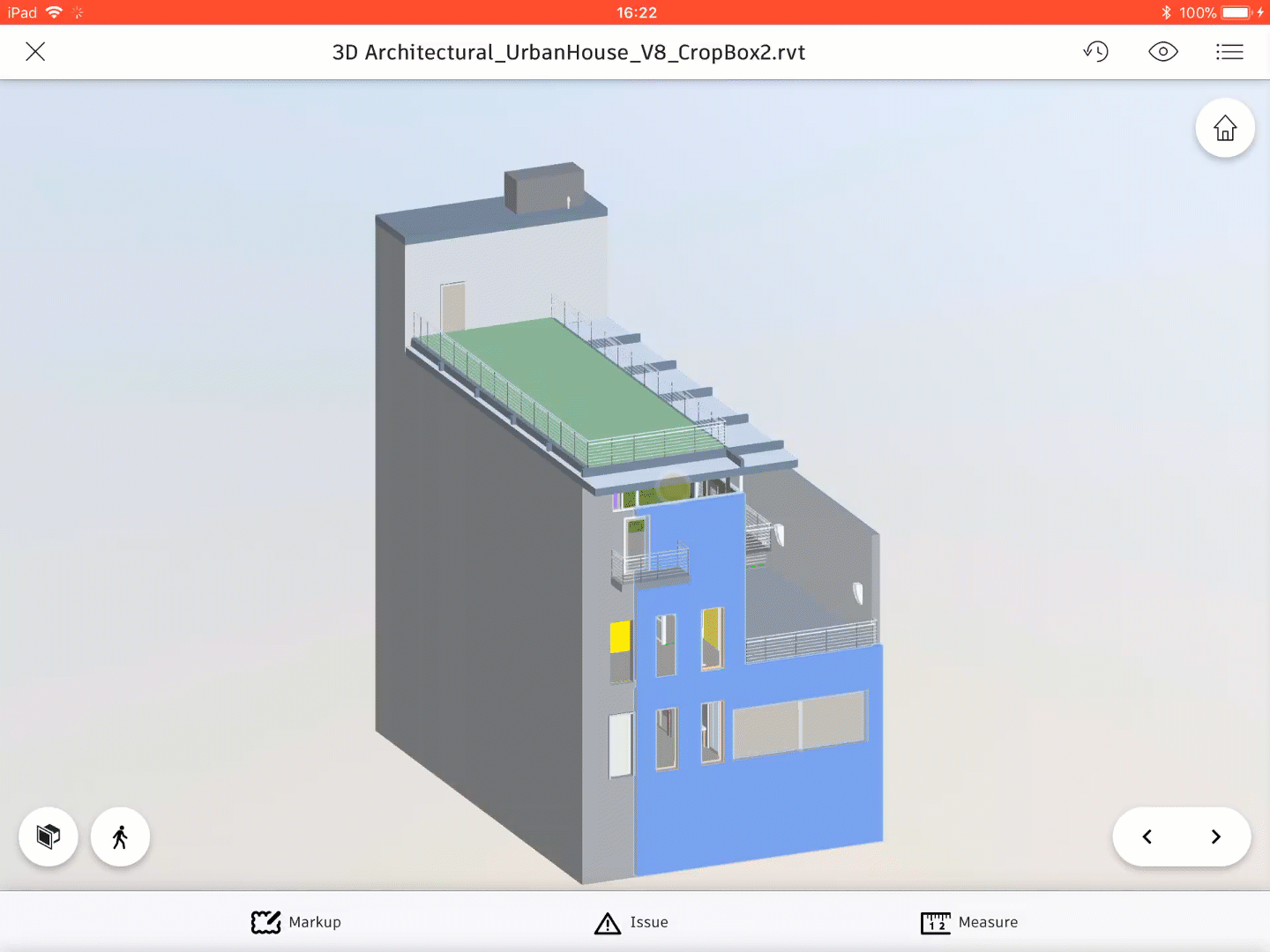
BIM 360 Android v 2.21.0
- New Section Analysis tool, enabling you to view the model in different sections.
- Improved navigation in first person mode.
- Correlated 2D position while navigating in first person mode for Revit models (2017+).
- Added support for sectioning by levels in Revit 3D models (2017+).
