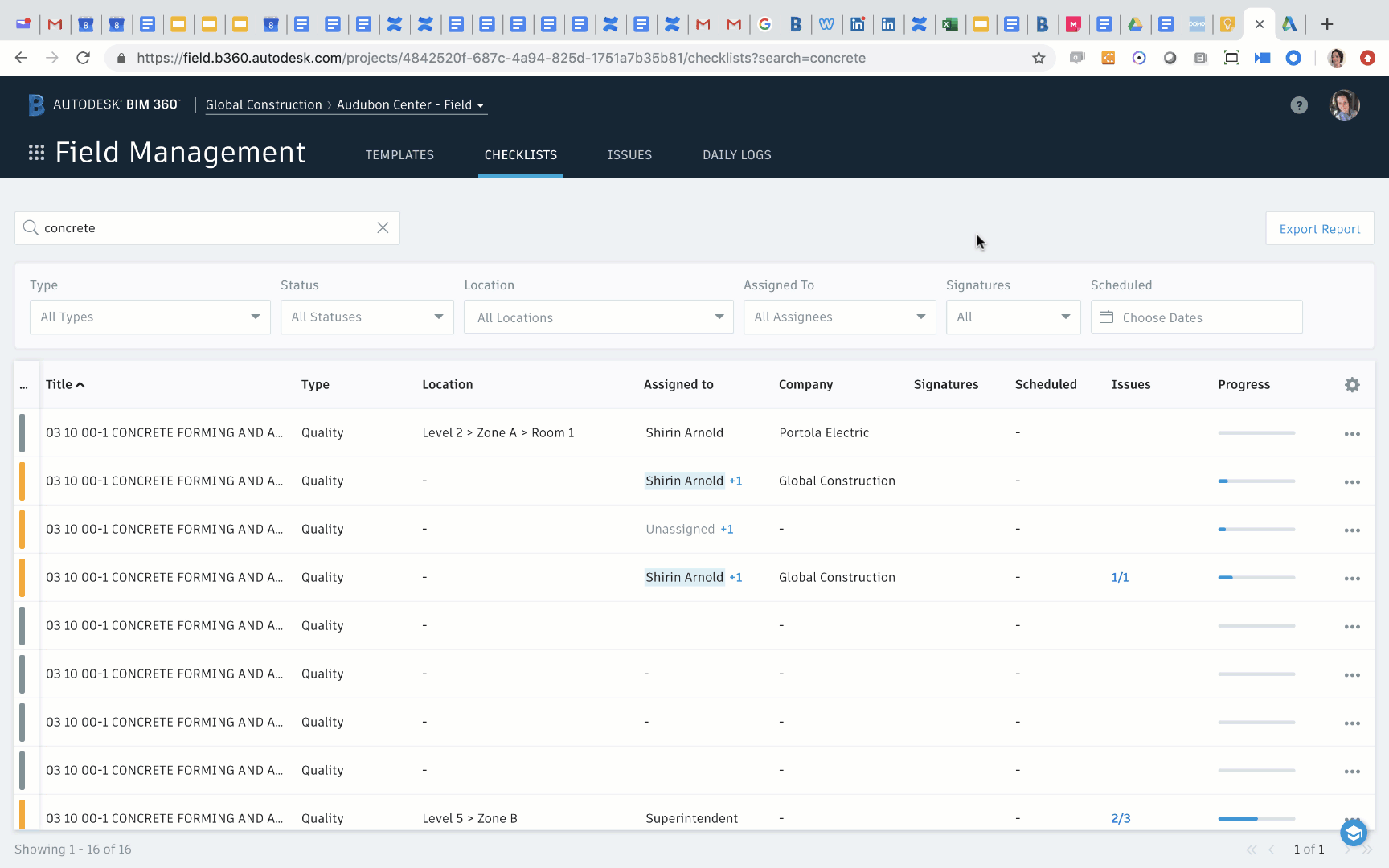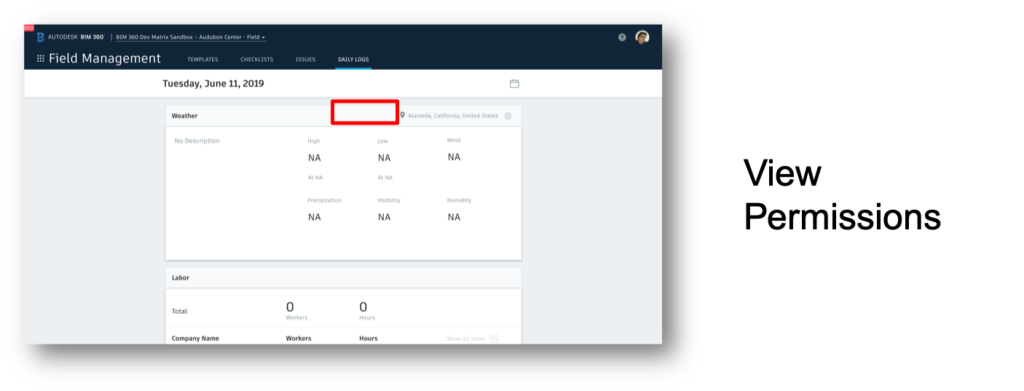Introduction
The July 8th, 2019 BIM 360 Field Management update delivers the following enhancements.
- Permission structure for Daily Logs
- Issue column for Checklists
Permission Structure for Daily Logs
With the recently released enhancement to Daily Logs, project teams can now define who has access to view and edit Daily Logs.
In summary, the following is what is being changed with this enhancement:
- Ability to set permission levels for Daily Logs within Field Management Project Admin
- Define who can Manage vs View Daily Logs by user, company & role
- Manager – Users are able to edit and publish Daily Logs
- Viewer – Users are able to only view Daily Logs
- Not Defined – Users without a view permission will not be able to see Daily Logs as a tab option in the Field Management module.
Project Admin Settings
Within the Project Admin – Services space, the admin now has the ability to define who has access to Daily Logs on a given project.
The Admin can define if a user, role or company is either a Manager or a Viewer of Daily Logs as shown in the image below.
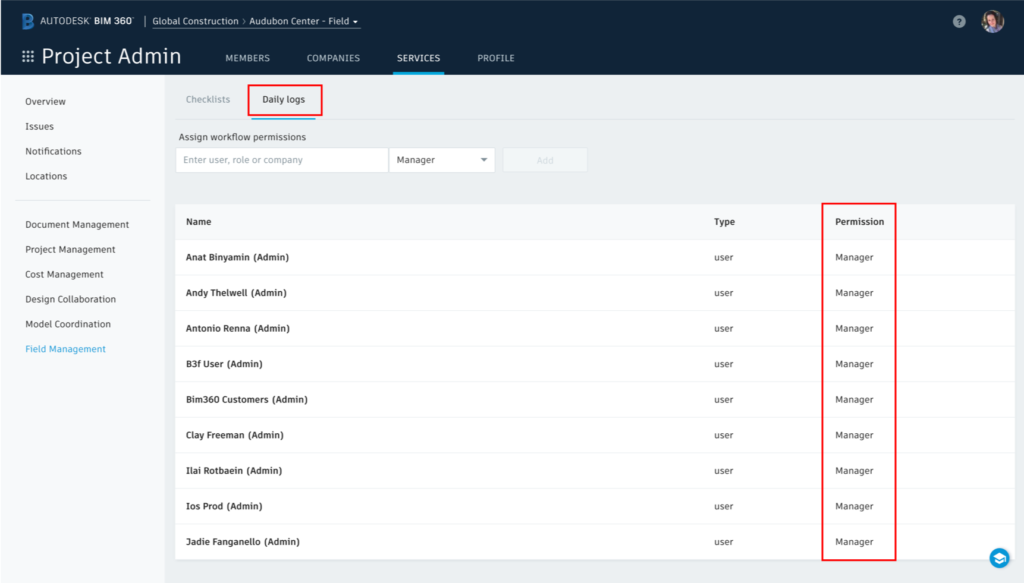
If a user, role or company is not assigned as either a Manager or a Viewer they would not have access to Field Management Daily Logs. As a Manager, you can edit and publish all logs on the project. A Viewer on the other hand cannot edit or access but can see all the logs on a given project.
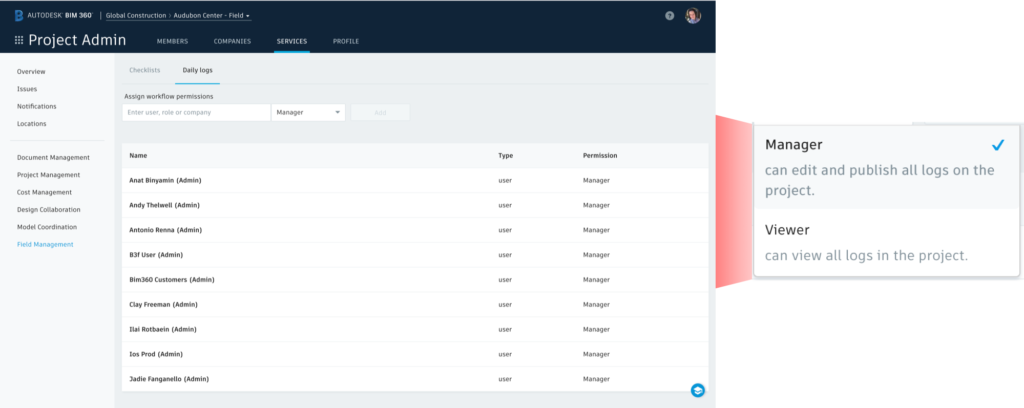
Daily Log User Experience
The following is what the users will experience depending on the permission level they have bene given by their Project Admin. As a note, Project Admin are by default set to Managers.
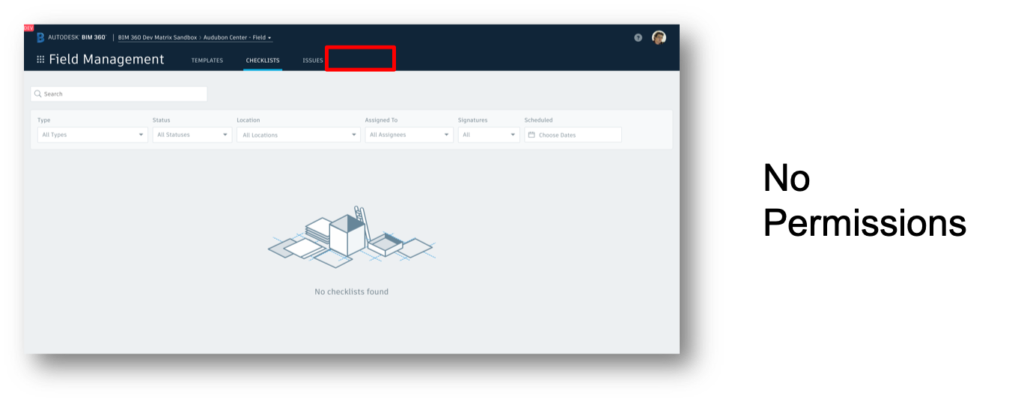
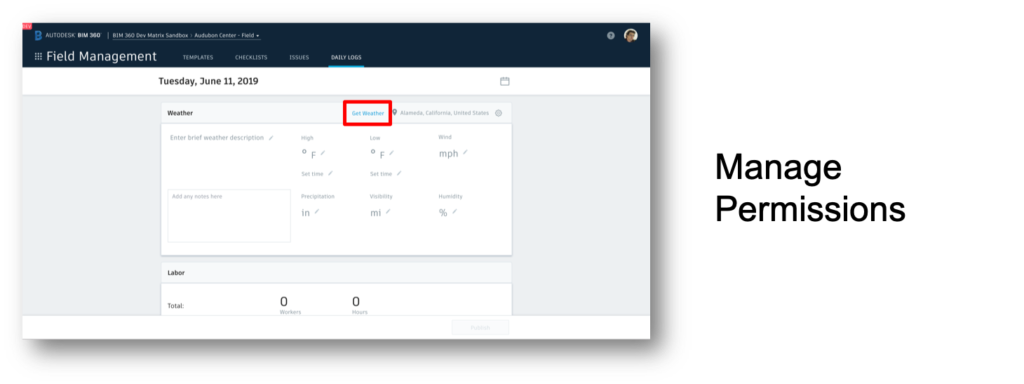
In the case of the mobile experience the following can be expected behavior.
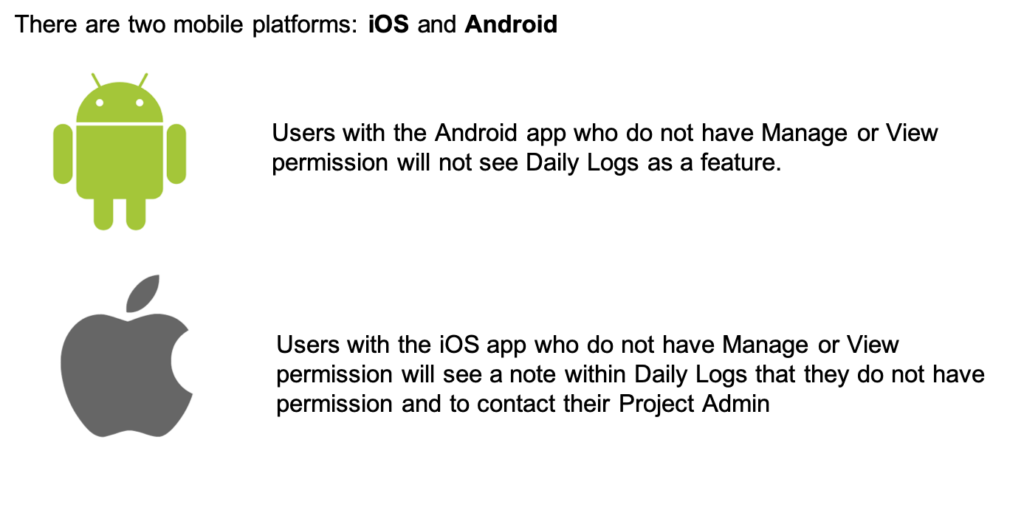
Issue Column for Checklists
To enhance the checklist experience an Issue column has been newly added to the Checklist List view. This allows the user to not only know which checklists have issues associated to them but to also know which are in progress and require action. The user is then able to quickly review each of the issues from the context of the checklist and take action keeping their focus streamlined.
Check out the quick video on this newly added enhancement!