Introduction
The July 18th, 2019 BIM 360 Field Management update delivers the following enhancements.
- Auto-issue create setting for non-conforming items in checklists
Checklist Template – Issue Settings
With the recently released enhancement to Checklist Templates, issue settings can be pre-defined by the creator of the checklist template. The issue settings can be set at the template level, section level as well as the item level as highlighted in the video below.
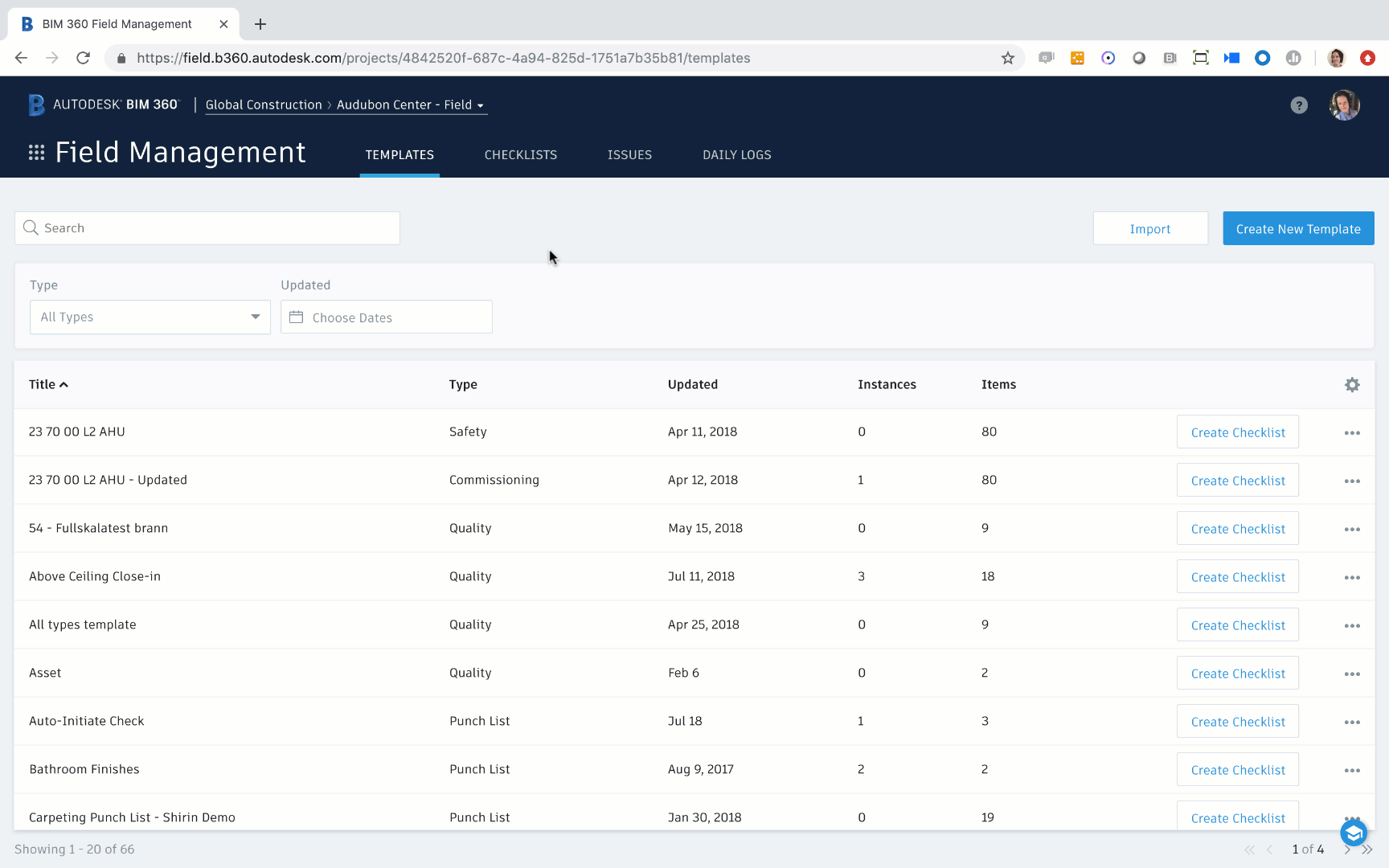
Checklist Template:
A checklist template can have pre-defined issue settings which apply to all issues which are generated within that checklist. This covers issues which are automatically generated along with those that are manually generated.
The following attributes of an issue can be set at the template level:
- Issue Type
- Assignee
- Issue Owner
The ability to define if an issue should be automatically generated or not for non-conforming items is also an option for the template in its entirety.
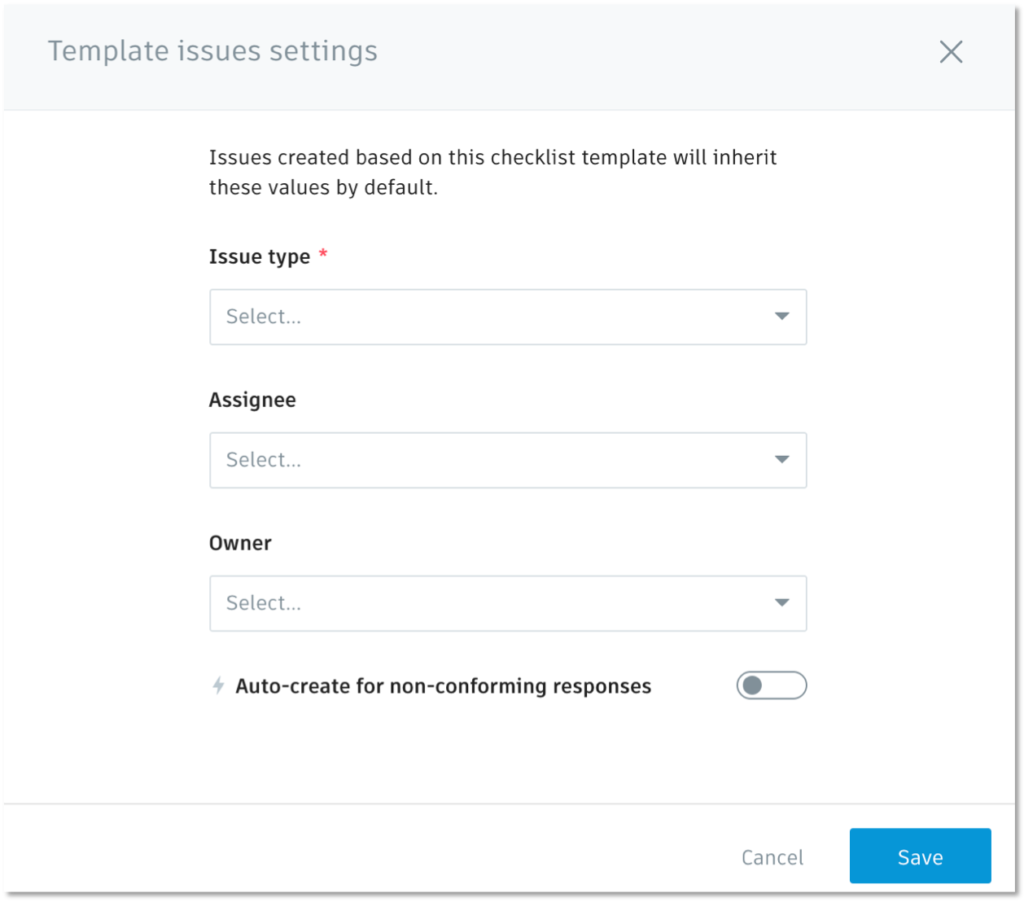
This allows the checklist template creator to rest assured that every issue which is generated from this checklist has the issue settings which were pre-defined promoting better data quality.
Checklist Template Section:
As checklist templates can have multiple sections, the capability to further define the issue settings per section is also available. In this case it makes it easy to support those checklists where each section should result in a different issue type or have a different assignee. The ability to turn off the auto-issue create settings per section is also available.
With the newly added Auto-create for non-conforming response “lightening” indicator adjacent to the section name, one can easily examine which sections have been set for auto creation vs not.
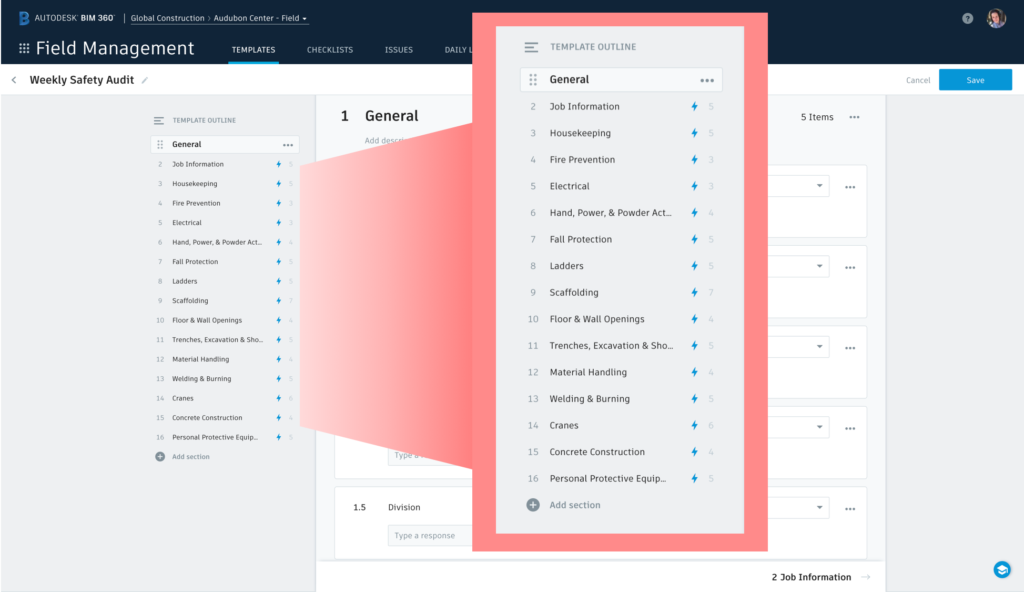
Checklist Template Item:
At the checklist item level, additional options are available for the issue settings as we are at the lowest level of granularity in the checklist. At this stage you can define the following attributes for the issue.
- Issue Type
- Title
- Description
- Assignee
- Issue Owner
- Root Cause
These recent enhancements with the Checklist Template will help promote better data on your projects!
