The August 12, 2019 update for Model Coordination introduces saved Views.
Saved Views
The latest release of Model Coordination makes it easier to focus coordination activities on a project subset. Views act as a shortcut to a group of models, typically aligning with a project location, which can be shared across project members to aid in multi-disciplinary coordination activities.
Views have a Name and Description, for ease of identification and stated purpose, for example Level 1 Coordination View, use for multi-discipline coordination.
Auto-filtered content
Rather than trying to consume all data for an entire coordination space, the new Views feature enables users to target their efforts to a subset of the models. When opening Views, Model Coordination automatically filters the clash results and issue data for review, action and close out.
Privacy settings
Views can be created as a Private working view for a specific member’s use, or as a Published view intended for collaboration by the wider project team. Whilst Views provide a convenient filter for users, the data they present is common across a Coordination Space. This ensures multiple users working with different Views of the same underlying data, avoid resolving the same clash group, for example, or other such double-handling.
Update views
Users (and Project Administrators) can update their own Views, whether Private or Published. Updates can include changes to name and description, change privacy settings (Private/Published), and also add or remove models from the View.
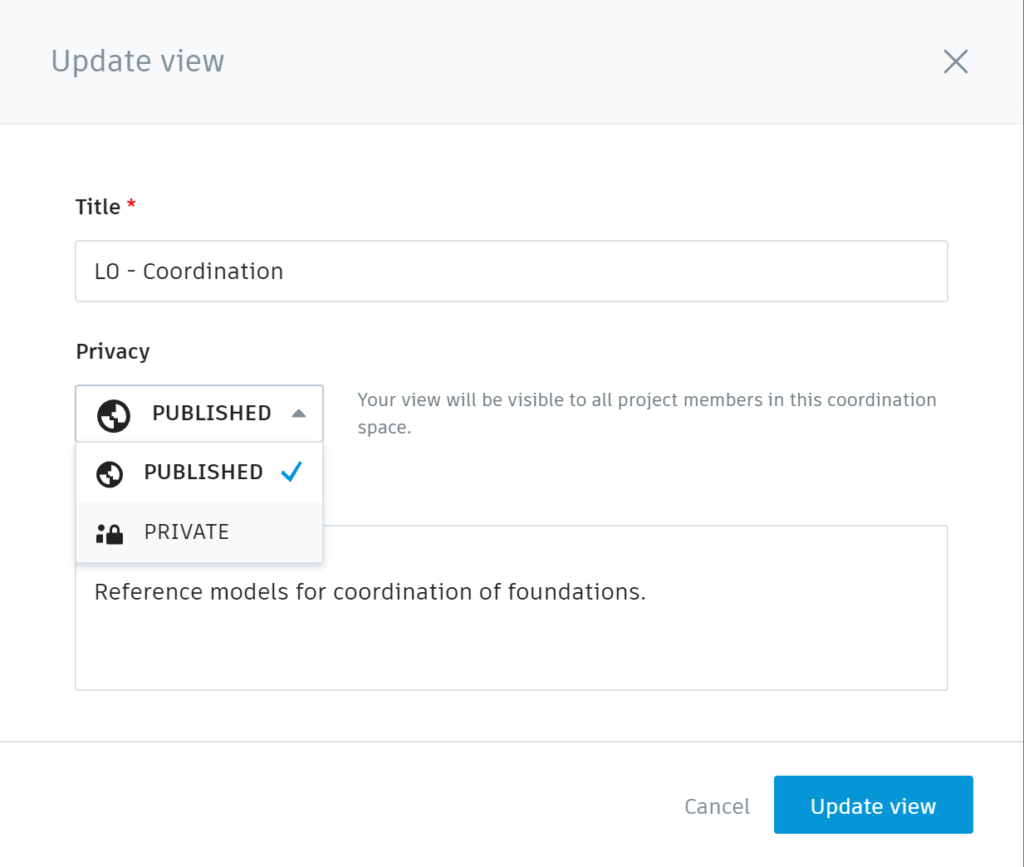







How are we able to pinpoint clashes within Revit? is there a round trip workflow that will enable visualization within the native model? This was possible with classic Glue and 3rd party applications like BIMTrack.
Hi, is it possible to use a section plane to cut through the model and save that as part of the view?
Please add screenshots of the views. So it’s easier to identify and understand the views ans clashes.