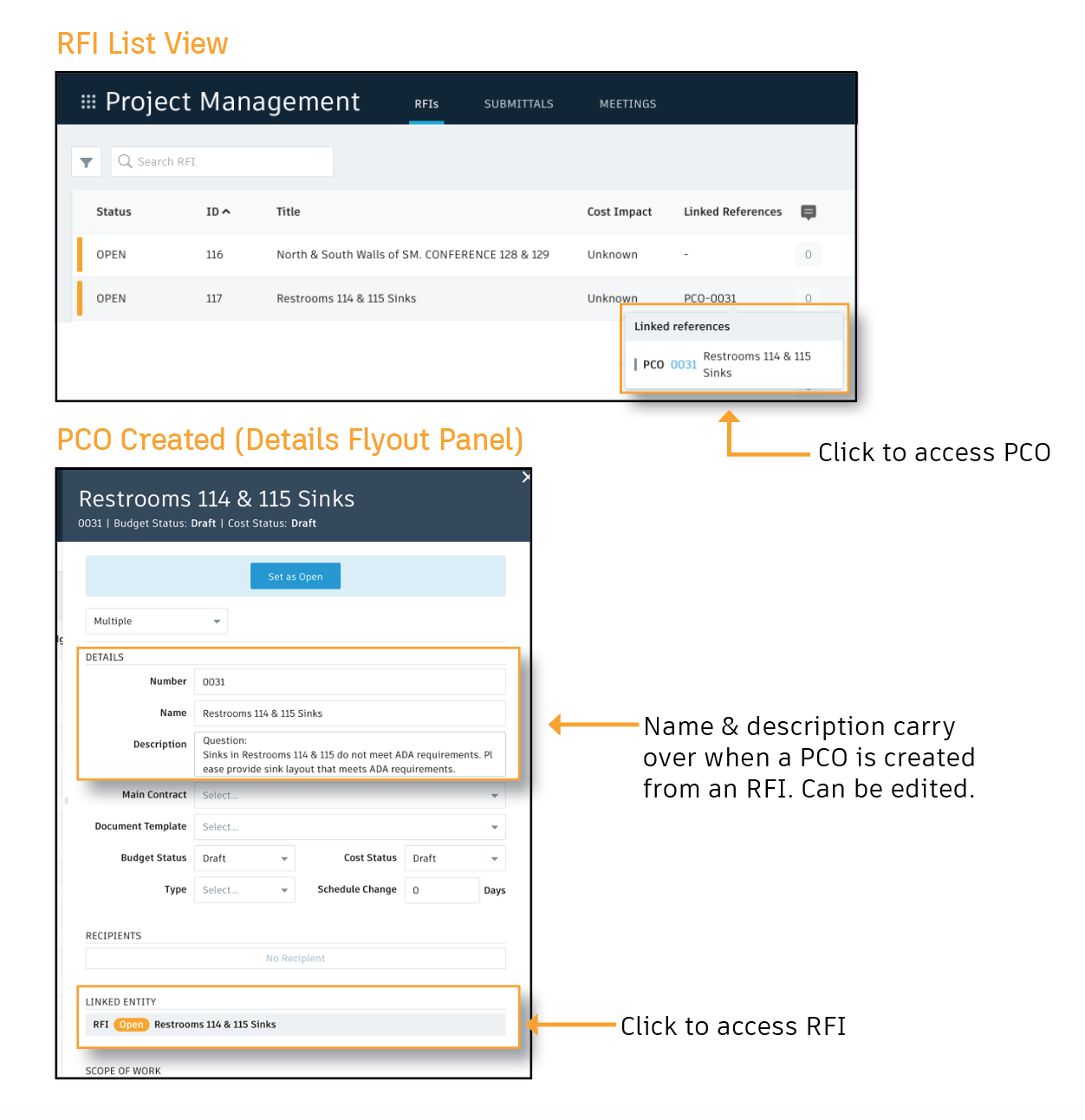RFI to Potential Change Order
Create a Potential Change Order (PCO) from an RFI or link existing RFIs to PCOs from the RFI record in Project Management.
Permission Level:
- Only Project Management Admins and RFI Managers with a Cost Management license and full control permission for the Cost Item and PCO component have access/visibility to this feature.
Creating a PCO from an RFI
- Open the RFI record.
- Within the details tab, scroll to Linked References and select “Add reference.”
- A add link to PCOs box will appear, select “Create new.”
- In the form, fill in the PCO name and description, then select “Create PCO.” This information will copy over from the RFI to the PCO, but it can be altered directly in the PCO record.
- Once the PCO is created, a bi-directional relationship between the RFI and PCO is established.
- All activity is captured in the RFI and PCO activity logs.
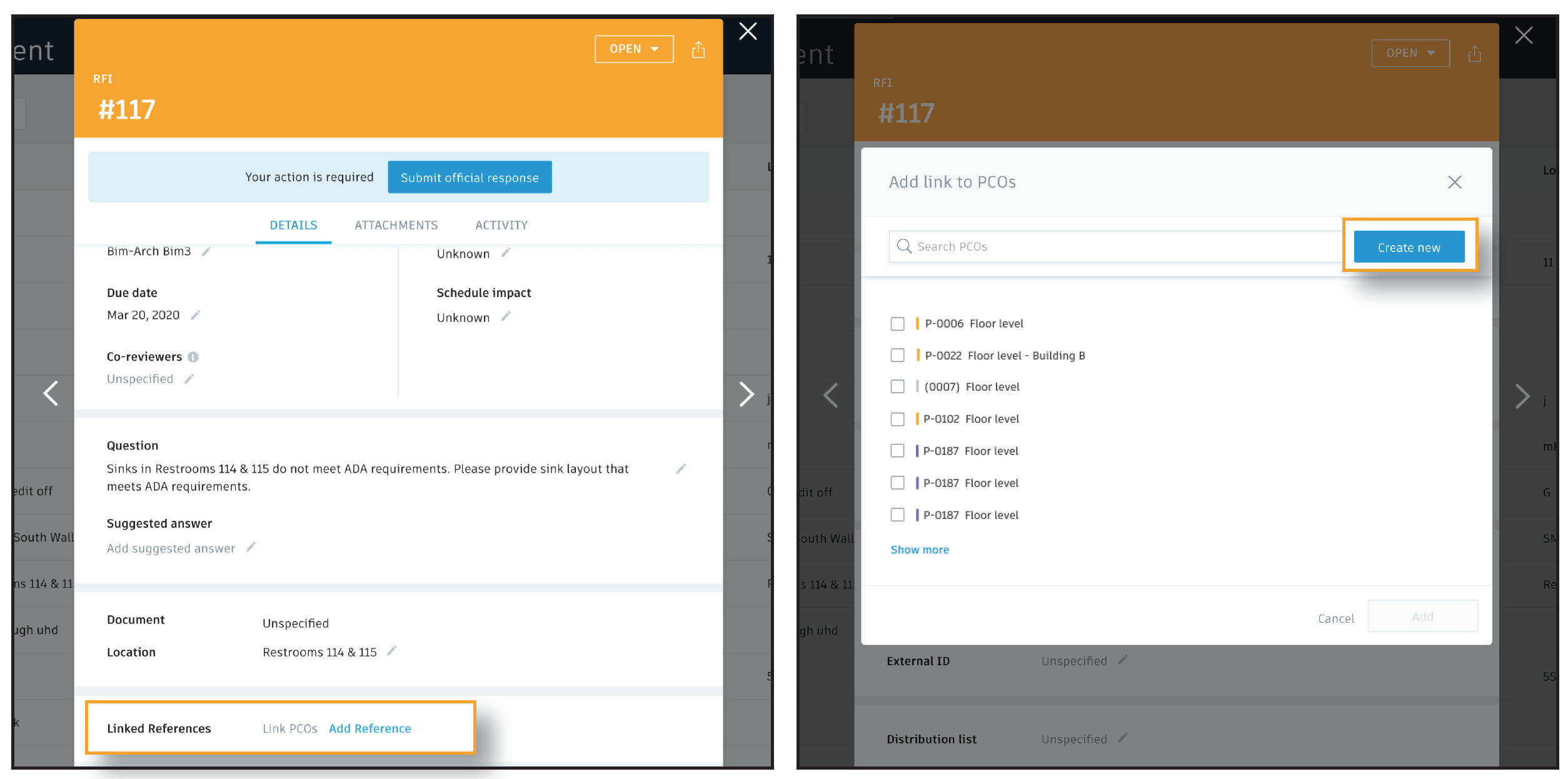
Linking RFIs to PCOs
- To link RFIs to PCOs follow the same steps as above. However, when the add link to PCOs box appears, simply select the PCO(s) from the list and click “Add.”
- To unlink a PCO select the “X” and “Unlink.”
- Once linked a bi-directional relationship between the RFI and PCO is established.
- All activity is captured in the RFI and PCO activity logs.
Accessing Linked PCOs
- Only Admins & RFI Managers can view/access linked PCOs in Project Management.
- RFI list view – In the linked references column, select the PCO number to open the PCO in the Cost Management module.
- RFI Record – In the RFI record select the PCO number in the Linked References section to open the PCO in the Cost Management module.
Accessing Linked RFIs
- In the Cost Management Module, select the PCO to open the details flout panel.
- In the details flout panel in the Linked Entity section select the RFI number to be directed to the RFI in the Project Management module.