What’s New
- Safety Risk Factors
- Customizing Executive Insight
- Daily Log Report Enhancements
- Data Connector Enhancements
Drilldown into Safety Risk Factors (powered by Construction IQ)
We’re proud to introduce Safety Risk Factors as the newest member of the Risk Factor card series, which include Quality Risk Factors and Design Review Risk Factors. Now, you can see all the safety risk factors in one summary card and drilldown to see the particular safety issues that are high risk, housekeeping, positive observations or completed/incomplete checklists.
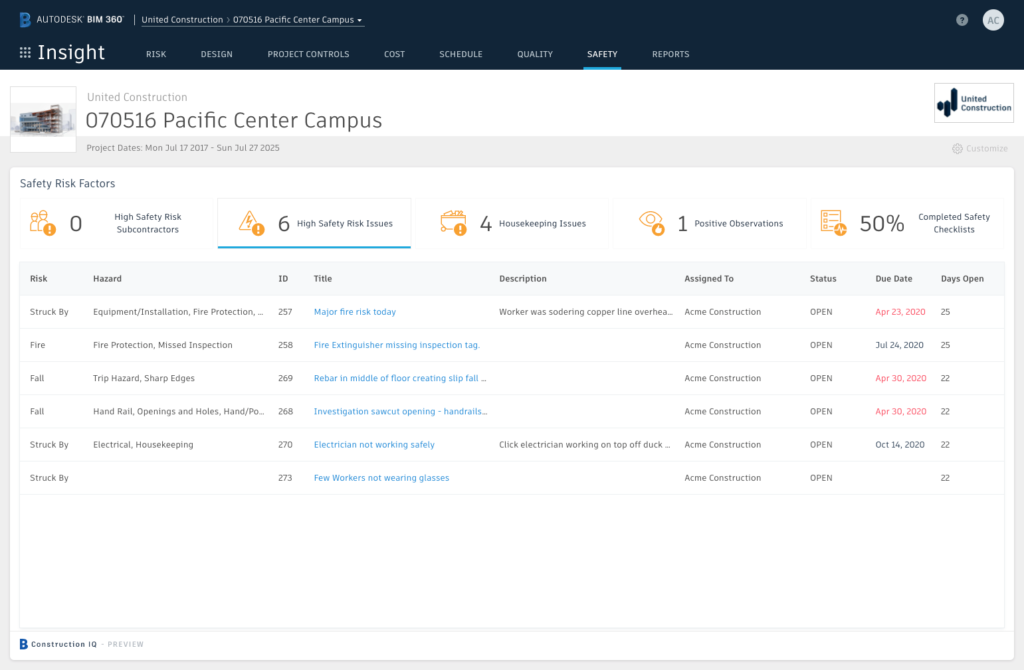
The full list of the Safety Risk Factors are:
- High Safety Risk Subcontractors. See all subcontractors with a high safety risk, with a breakdown of the total number of high safety risk issues, positive observations and housekeeping issues for each subcontractor.
- High Safety Risk Issues. See all high safety risk issues by risk type (fatal four, etc), hazard, days open, status, etc. This is a more detailed view of the “High Safety Risk Issues” bar chart. Construction IQ looks at all issues with Type = Safety to predict and tag the issue as high risk.
- Housekeeping Issues. See all housekeeping issues by days open, status, assignee, etc. This is a more detailed view of the “Housekeeping Issues” pie chart. Construction IQ reviews all issues with Type = Safety to classify housekeeping issues as Hazard = “Housekeeping”, Risk = “Other”.
- Positive Observations. See all positive safety observations by assignee, etc. This excludes negative safety observations/issues and is a more detailed view of the “Positive Observations” bar chart. Construction IQ reviews all issues with Type = Safety to understand sentiment and help safety managers reward and encourage good behavior.
- Completed Safety Checklists. Understand the percentage of completed (Status = “Completed”) checklists and drilldown to view all checklists by status.
The Safety Risk Factor summary card is available to accounts with Construction IQ Preview. You can find the card titled “Safety Risk Factors” in the Card Library by searching or filtering for “Safety” or “Construction IQ”. The card will also default-load (for those who haven’t customized their dashboards yet) on the Risk and Safety dashboards.
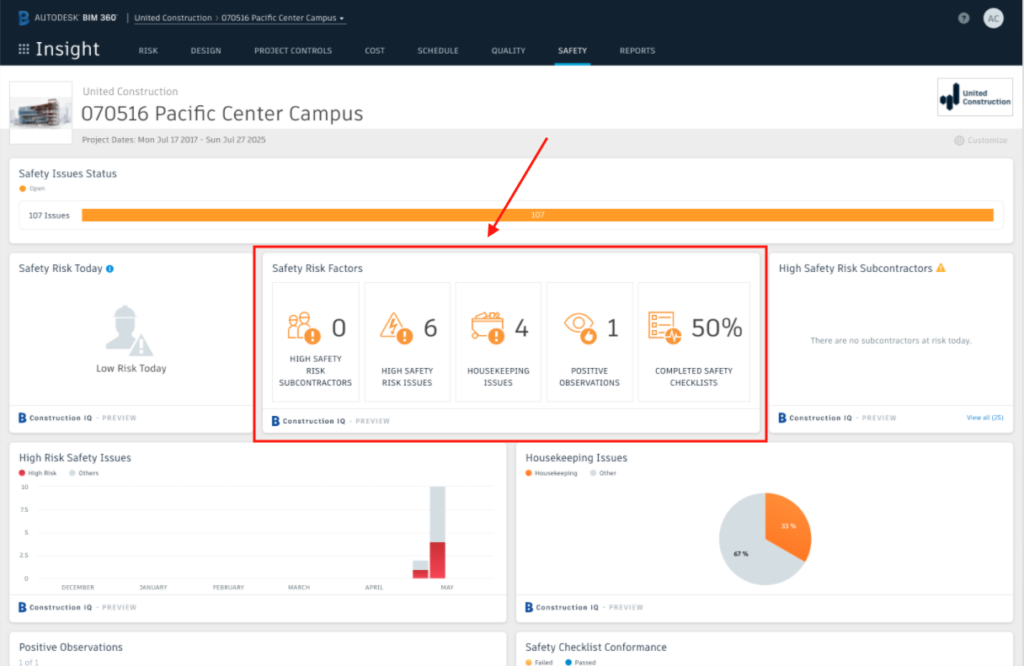
For more information about Safety Risk Factors, please visit our Helpdesk article.
Customizing Executive Insight (add Partner Cards and rearrange layout)
The customization feature that you know and love on Project Home and project-level Insight has made its way to Executive Insight! Now, you can add any Partner Card, such as PowerBI, Domo, or a general/blank Partner Card, to any of the Executive dashboards in Insight, so that you can have all the information you want to see at your fingertips.
Turn Executive Insight into your one-stop-shop, master dashboard.
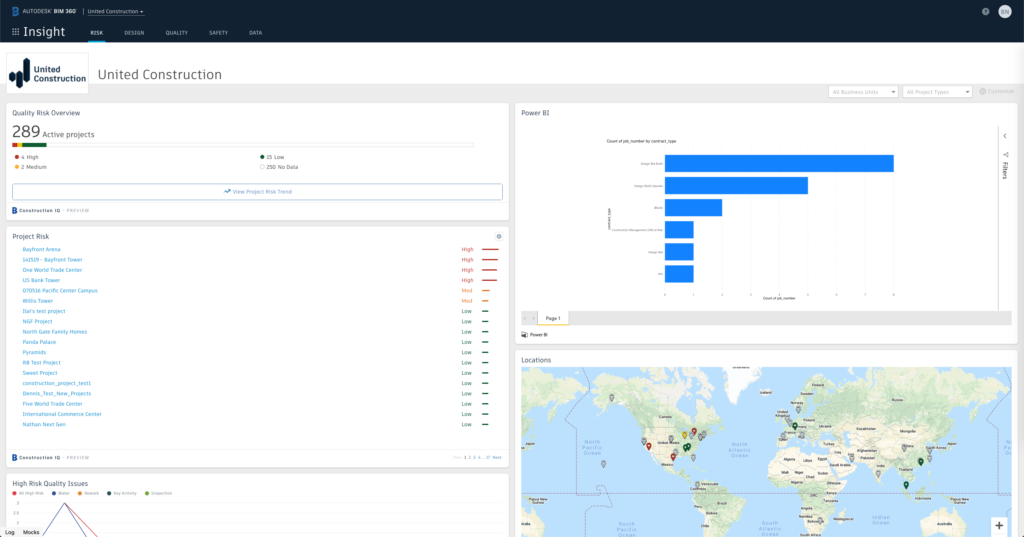
Similarly to Project Home or project-Level Insight, you can click on the “Customize” button at the top right (next to the dashboard filters for Business Units) to:
- Add any card from the Card Library, including account-level cards and Partner Cards.
- Use a general Partner Card to view any whitelisted url within a card-view on your dashboard.
- Rearrange the dashboard layout.
Members with the Executive Overview permission can access Executive Insight.
Daily Log Report Enhancements
Daily log reports now include the Created by information in the report. You can also generate reports to include daily logs created by a specific user by using the new Created by filter in reporting interface.
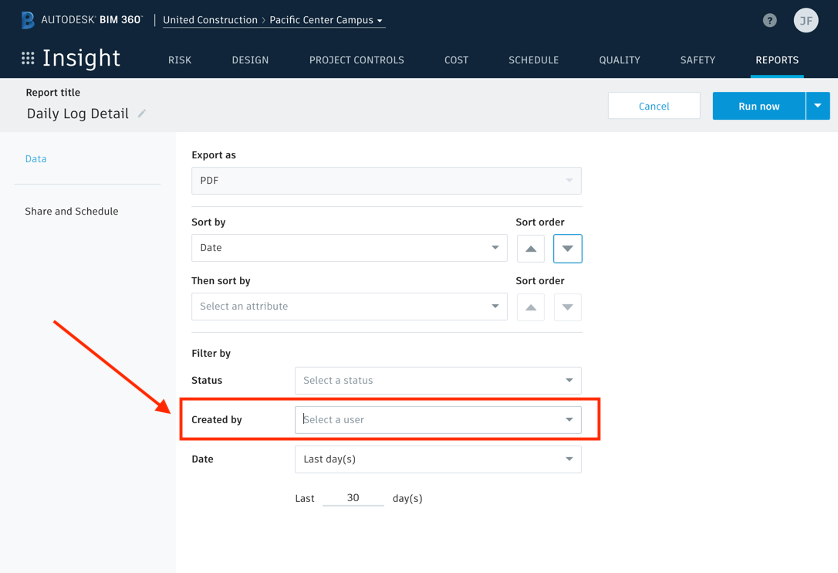
Data Connector Enhancements
- RFIs are now included in the Data Extract download. Deeply analyze your account’s RFI data with any tool (Excel, PowerBI, etc) using the data extract.
- New PowerBI Template for Field Management. Use this easy, drop-in powerBI template (built by our Customer Success team) to produce an instant dashboard for Field Management analytics.
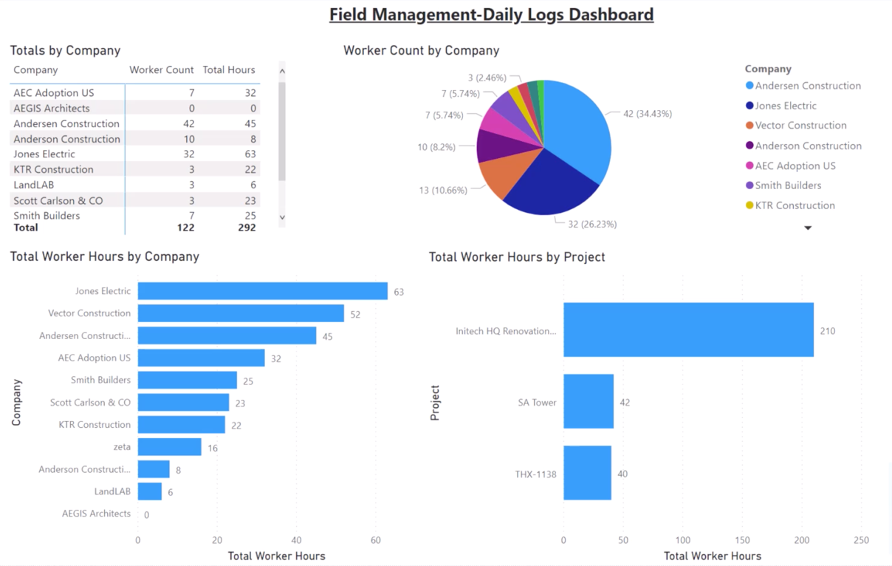
For more information on how to access Data Connector through Executive Insight, please see our Helpdesk Article.
