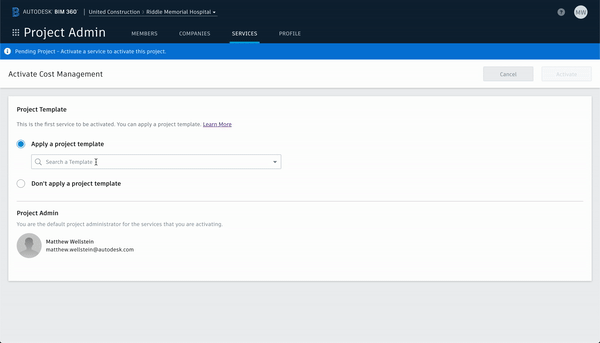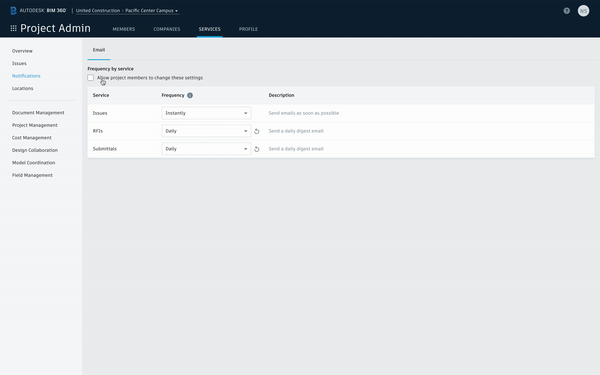Project Administration in Focus
We’ve been hard at work for the past couple months, and today we’re here to announce more improvements to project administration in BIM 360.
Yesterday’s release includes notable updates to:
- Managing services
- Applying templates
- Email notifications
Services
First, we’re pleased to announce a complete redesign of the Services page in Project Admin.
With the new services page, admins can now:
- Activate corresponding Classic and Next Gen services on the same project
- Deactivate (and reactivate) a service on a project
Additionally, we’ve removed a couple points of friction:
- You no longer have to manually select a Project Admin for each service as you activate it
- When you activate a service that depends on another service, both services will be activated automatically
Templates
That’s not the only improvement we made to managing services; we also overhauled the process of applying a template to a project.
When you activate a Classic service or your first Next Gen service on a project, you’ll be greeted by another redesigned page. It’s got a smoother search interface, shows you what services will be activated, and explains what content is included when you’re applying a template.
Notifications
Last but not least, this update includes the release of Email Digest settings. This feature enables Project Admins to customize their notification preferences and allow for project members to set their own as well. Users are now able to reduce clutter in their inboxes by selecting from instant, hourly, or daily email notifications across Issues, Submittals, and RFIs. In addition, Email Digests are divided between “action required” and “updates” ensuring users are receiving the information they need when they need it.
To customize their email digest settings, Admins can navigate to the Project Admin module and click on the new “Notifications” tab on the left. If an Admin enables their Project Members to select their own preferences, users can navigate to their notification settings by clicking on their username in the top right, and selecting “Notification Settings”.
Please note:
- Daily digest emails are sent at 4am (determined by project time zone settings), notifying users about the previous day’s activities
- A subset of emails will be sent instantly, regardless of the preference set, as these are deemed urgent.
That’s all for now! We look forward to continuing to integrate your feedback and improve the Admin experience in BIM 360.