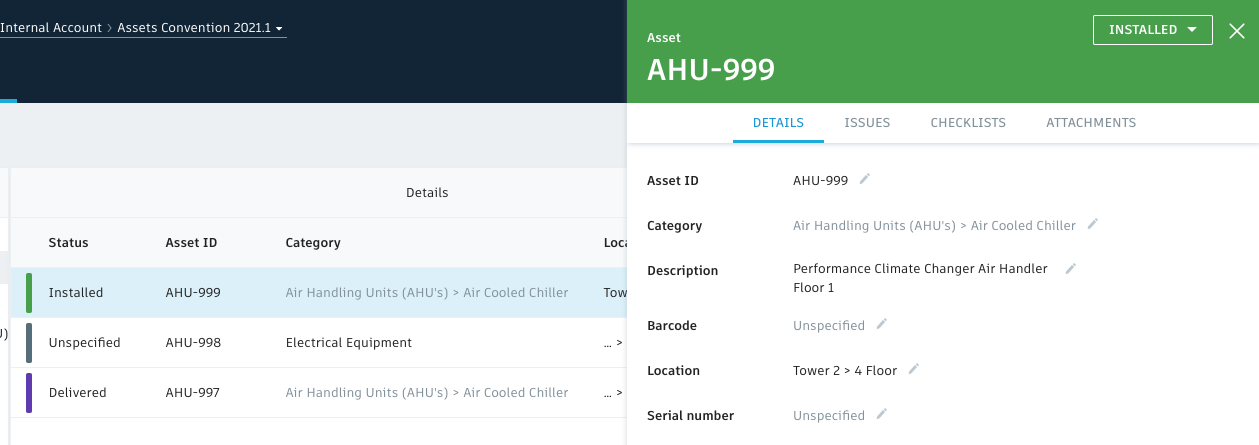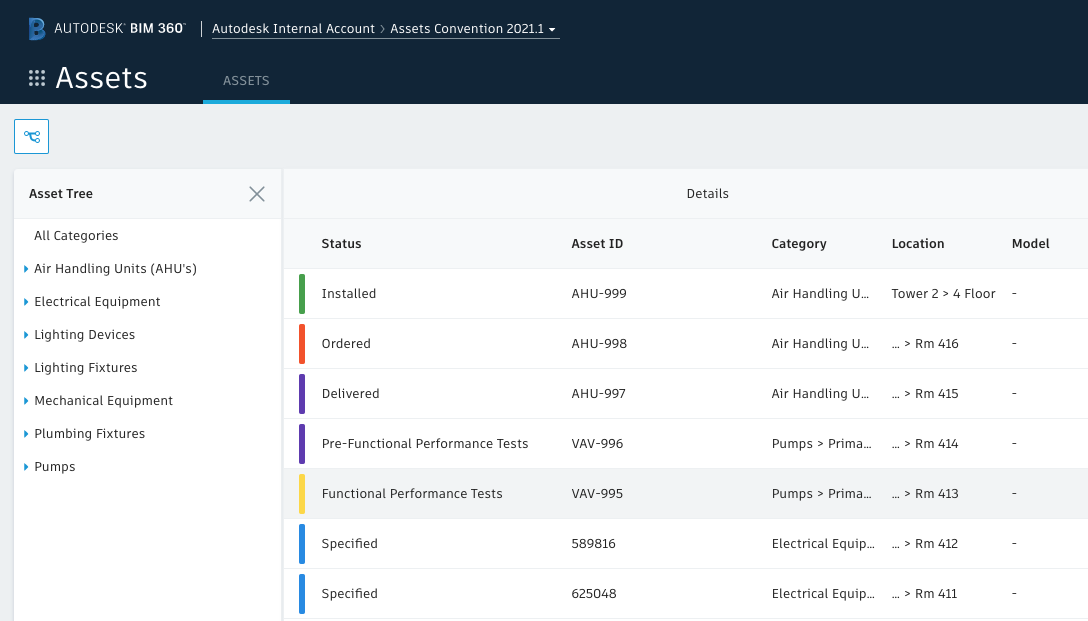Multi-level Asset Category support
We are pleased to release a major update to Asset Categories! Prior to this update, admins could create Asset Categories up to 2 levels deep. With the latest release, admins are now able to create category structure up to 10 levels deep allowing you to leverage standard asset classification structure.
To support multi-level categories, we updated the import template. Sub-category column no longer exists. During import users are now required to enter full asset category path in Category column by using the same format as in Location column.
As example:
Mechanical > Air Handling Units (AHU’s) > Air Cooled Chiller
will associate the asset with
- Mechanical
- Air Handling Units(AHU’s)
- Air Cooled Chiller
- Air Handling Units(AHU’s)
Any categories that exist in the import template, will be automatically created in the Assets Category Structure.
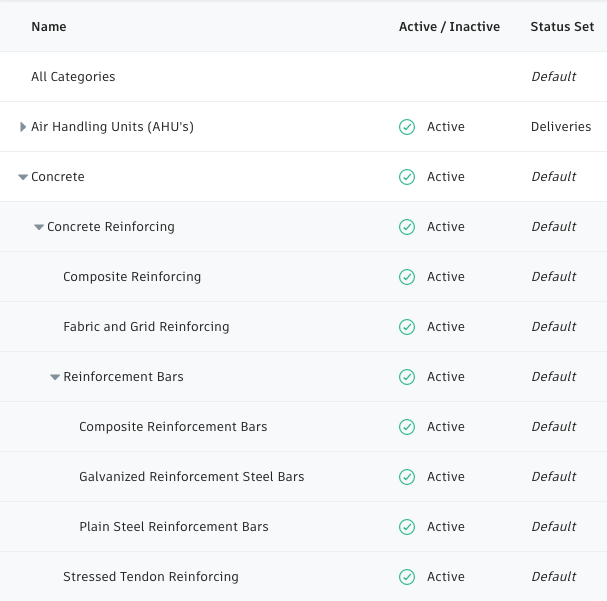
Assign Assets to any Category
Prior to this change, assets could only be assigned the subcategory and could not be assigned to top level categories. With the new update, assets can now be assigned to any level in the category tree. In the above example, an asset can be assigned either Mechanical or Air Handling Units(AHU’s) or Air Cooled Chiller.
Active/Inactive Asset Categories
Project admins now have the ability to set a category to Inactive state. If a category is Inactive, users will no longer be able to assign assets to it out in the field.
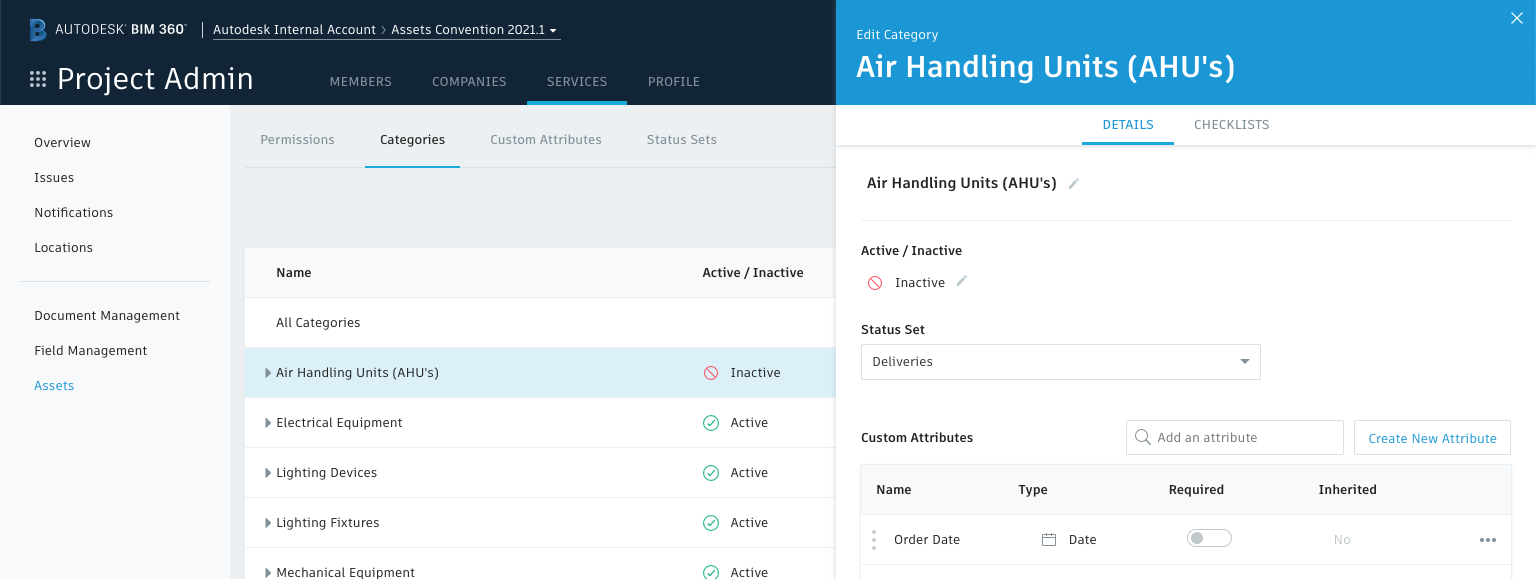
If an existing asset was previously assigned to a category that was later made Inactive, its category will still be visible but will show as greyed out.
Multiple Sub-categories with the same name
Multiple asset sub-categories sharing the same name are now allowed in the category tree, as long as they reside under different parent categories.
As example, Air Handling Units can now exist under different categories:
Mechanical > Air Handling Units
Documentation > Air Handling Units
Updated Status column
Status column in Assets grid is now expanded to show the full status text including its color.
Other improvements
- Asset import maximum file size has been increased to 30MB
- When attaching files from Docs, Project Files folder now displays correct name
What’s Next?
- Convert Standard attributes to Custom Attributes
- The following standard attributes will be converted to custom attributes to allow project admins to turn them off, depending on project needs.
- Serial Number, Submittal, Purchase Order, Purchase Date, Installation Date, Warranty Start Date, Warranty End Date, Expected Life, Installed by, Spect Section, Manufacturer, Model
- On existing projects, converted attributes will be assigned to All Categories so that users can continue using them if needed.
- The following standard attributes will remain:
- Name, Description, Category, Location, Status, Barcode
- On new projects only these attributes will be available out of the box and other attributes will need to be added manually by an admin.
- The following standard attributes will be converted to custom attributes to allow project admins to turn them off, depending on project needs.
- Search and Filter by standard and custom attributes on web and iOS