Released Today
Custom Approval Workflows
BIM 360 brings custom approval workflows to Cost Management, allowing for consistency and transparency of company-defined processes across projects. With this release, teams can utilise a decision-based workflow engine to automate the approval routing of Owner Change Orders, Supplier Change Orders and Contracts based on specific conditions like value and type.
- Admins create the workflows within settings in the project admin module.
- Workflows can consist of a single-step or multi-step group review process.
- Reviewers can be a specific user, role (e.g., Project Executive), or company.
- For group reviews, set a minimum number of reviewers to reduce bottlenecks. Response time frames can also be set.
- See who has reviewed and who has not within a group
- Reviews can happen sequentially or concurrently.
- As an item progresses through a workflow, reviewers will be alerted by email when their action is needed.
- The final reviewer submits to the external recipient for signature.
- Multiple workflows can be created, but the first workflow that satisfies the condition is applied.
- Throughout the approval workflow, all activity is captured in the activity log for reference later.
Income
- Method Related Planning Enhancement – Connect schedule tasks to budget lines enabling the start and end date to be auto populated to save time. Colour is also matched for easy reference between the two.
- ‘IF’ Statement Calculations in Custom Columns – Providing even more flexibility to the Budget and Contracts overview columns to let you view the project costs to suit your processes. Users can now utilise IF statements in the column formulae.
Insight – Account level
- Cost Summary by Project Card – New cross project cost summary card in the account admin executive overview cost section
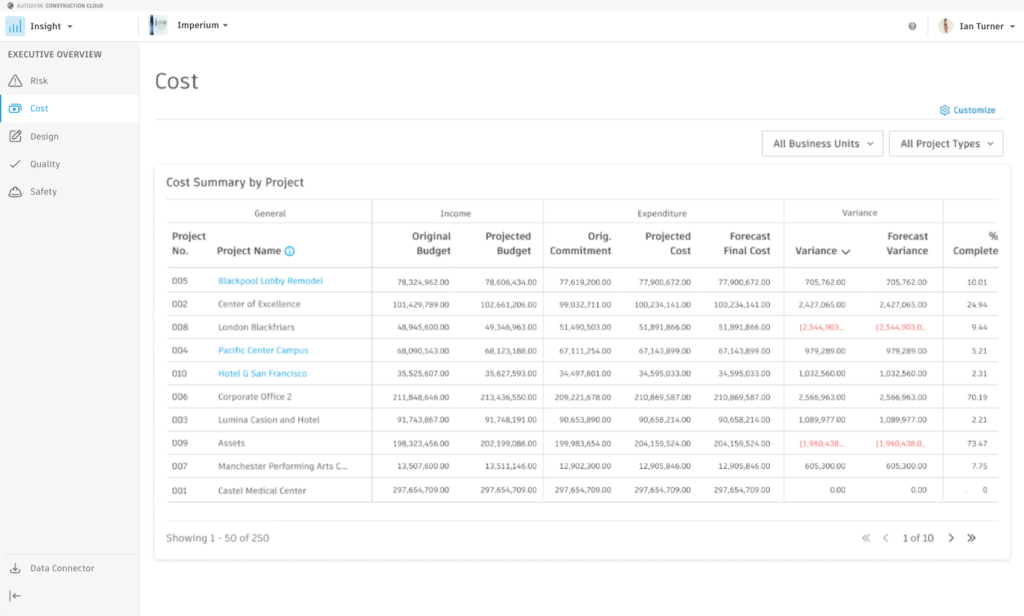
Recently Released
- Budget PDF Export – Changed the default setting for Budget PDF export to ‘current view’.
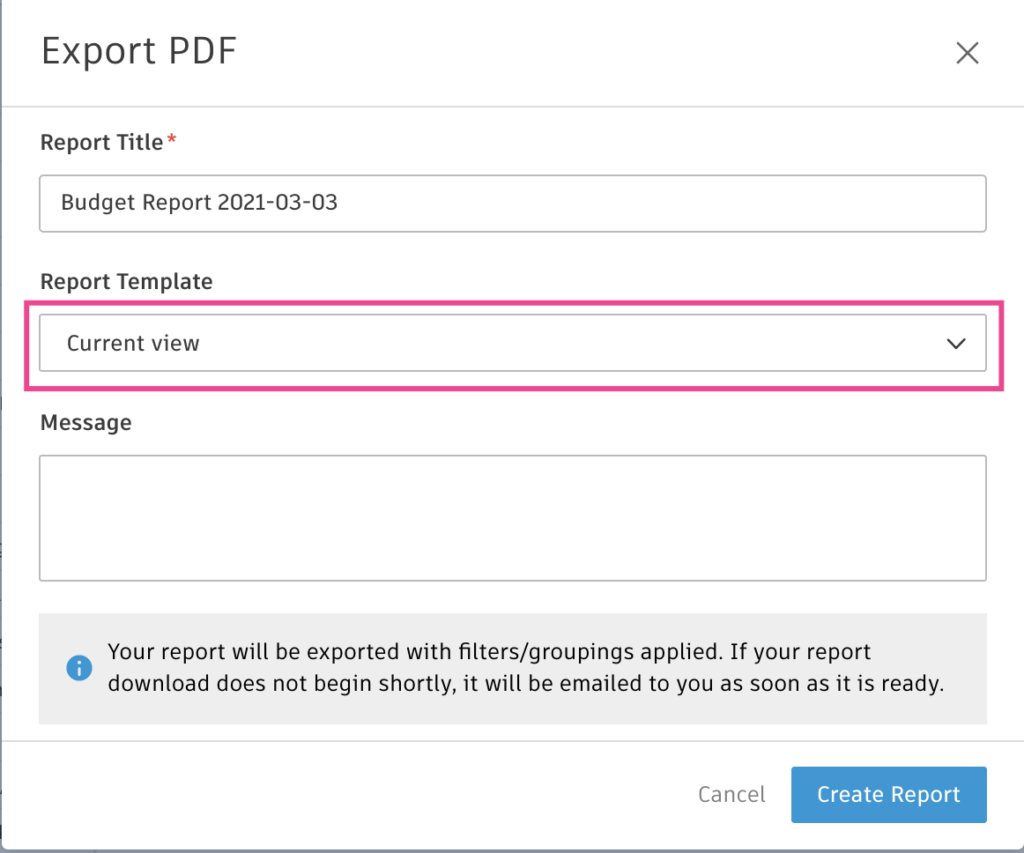
- Forecast Adjustment Description – when making a new forecast adjustment, a default description “New Adjustment” automatically appears in the line. This means only one input is required for the unit cost, allowing for quick adjustments if preferred.
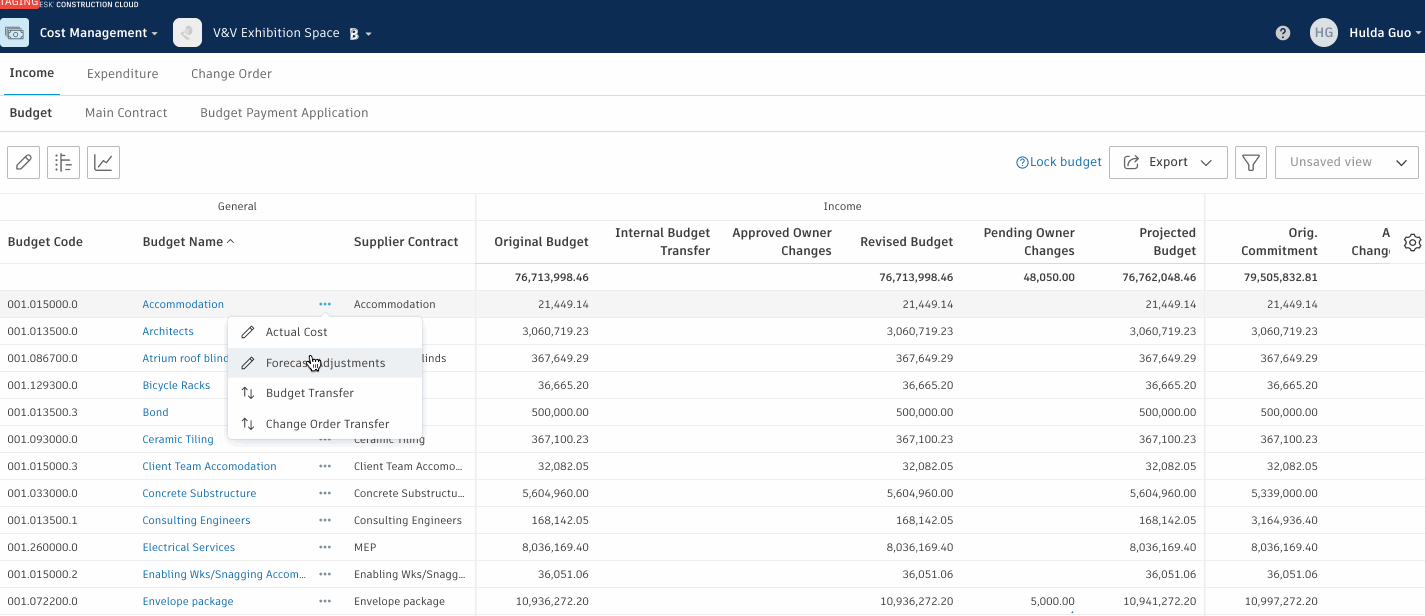
- New ‘Payment Outstanding’ Column in Main Contract Summary – Added a new ‘Payment Outstanding’ column in the main contract summary view to easily see if any money is still outstanding from the client.
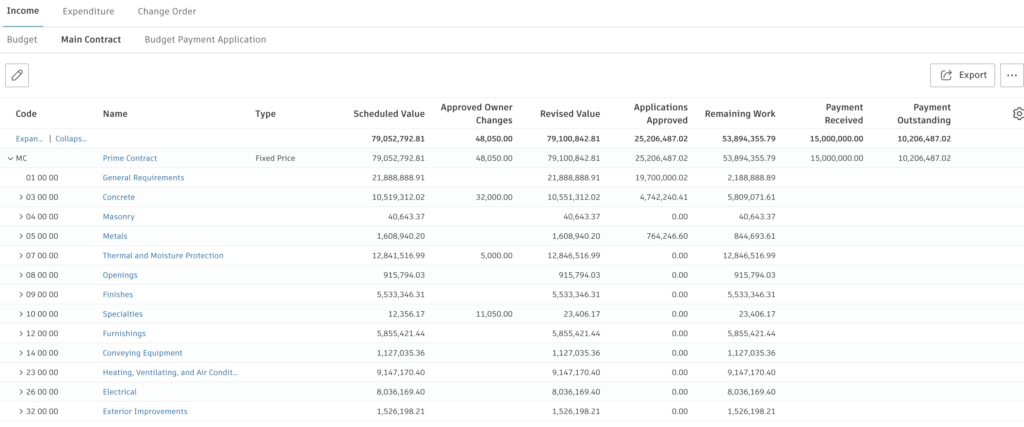
Expenditure
- Expense Supplier Flexibility – Supplier no longer has to be the same for expense level and subitem level when changing status.
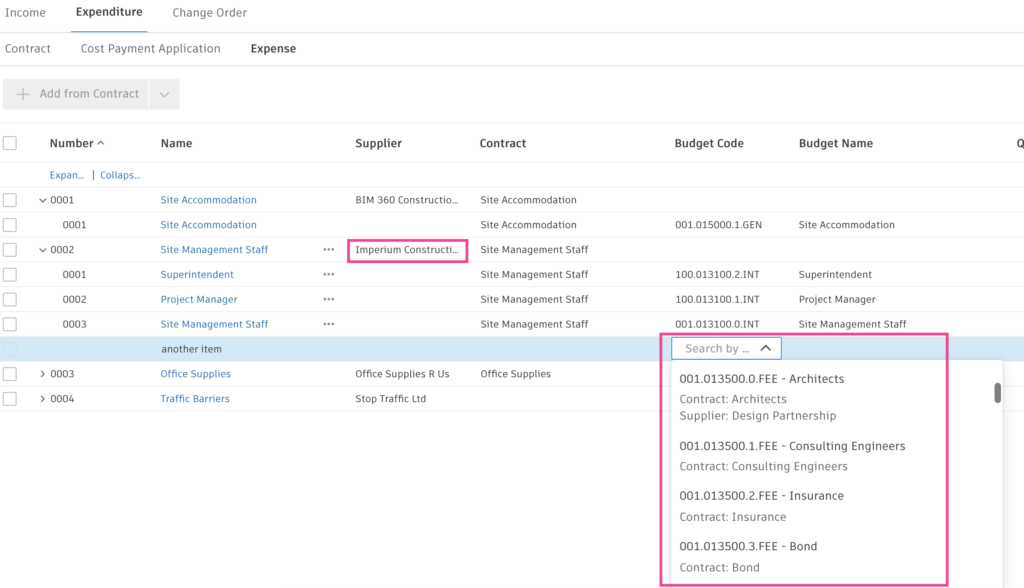
Change Order
- Cost Payment Application Main Contract Addition – When generating a cost pay app, the main contract’s information it automatically added into the list view allowing you to filter and group by main contract.
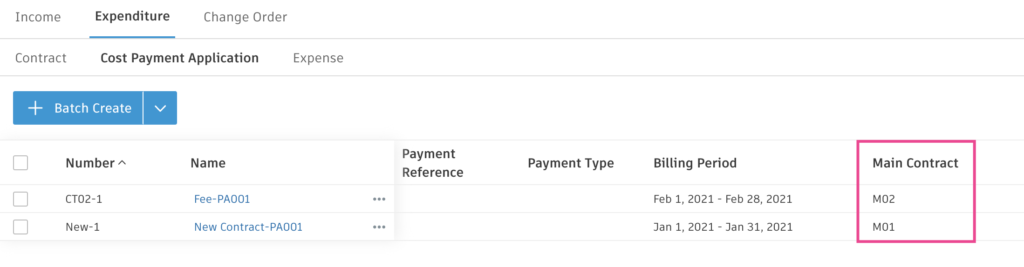
- Cost Payment Application Batch Notification – Added the ability to batch notify suppliers to fill in cost pay apps and if reminders need to be sent
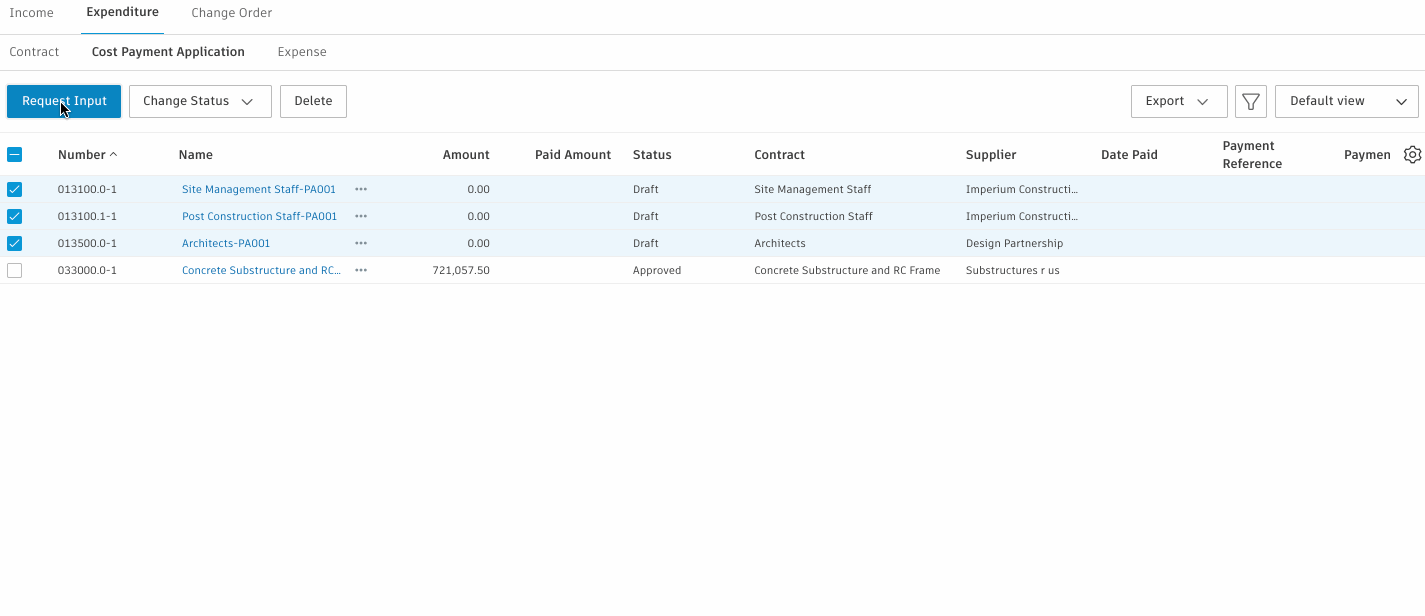
- Read Only Status in Cost Item & Change Order Details Flyout Panel – The status fields in cost items & change orders details flyout panel is now read only. Status is changed by utilising the available commands when selecting an item, using the context menu or the ‘action’ buttons in the flyout. This allows better automation of cost item status changing in line with the parent Change Order status both when being progressed and reverted.
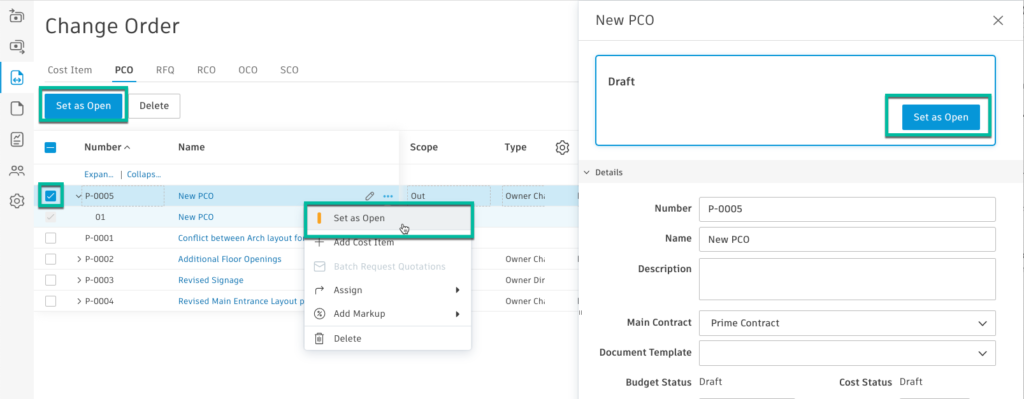

- Define Cost Item Hierarchy – ability to copy items from the contract SOV as sub items in Change Orders for changes to existing scope
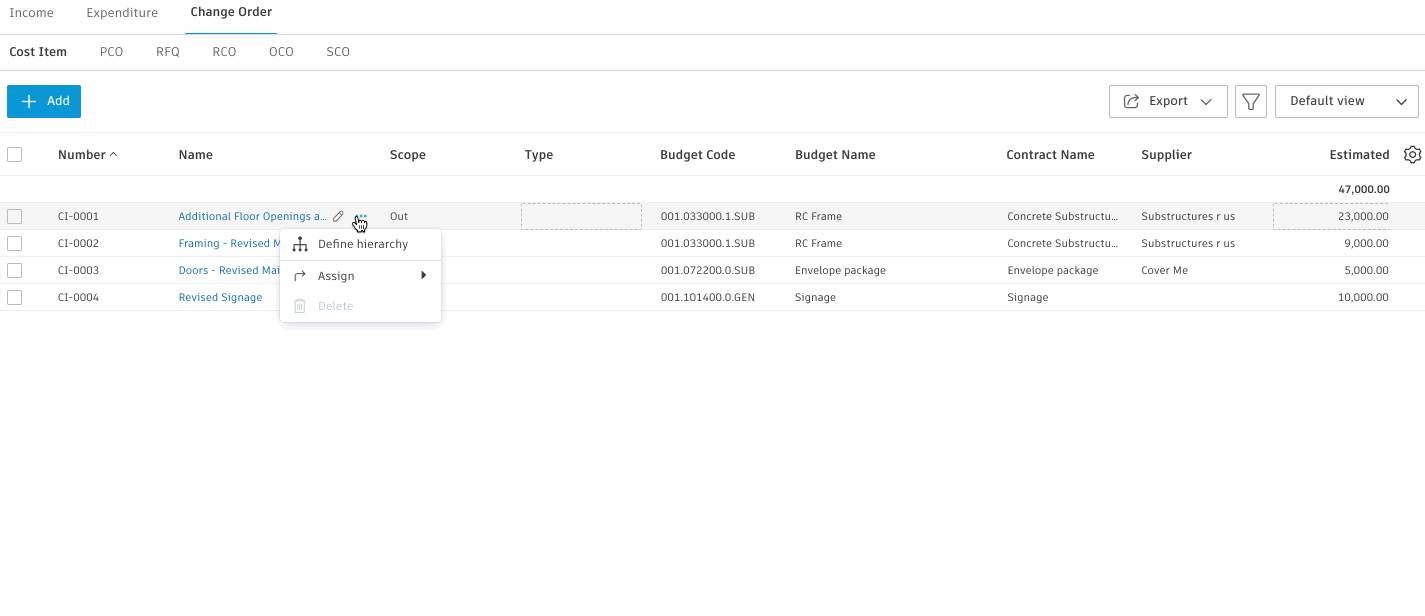
Settings
- Organisation Style – Added the ability to expand and collapse settings sections.
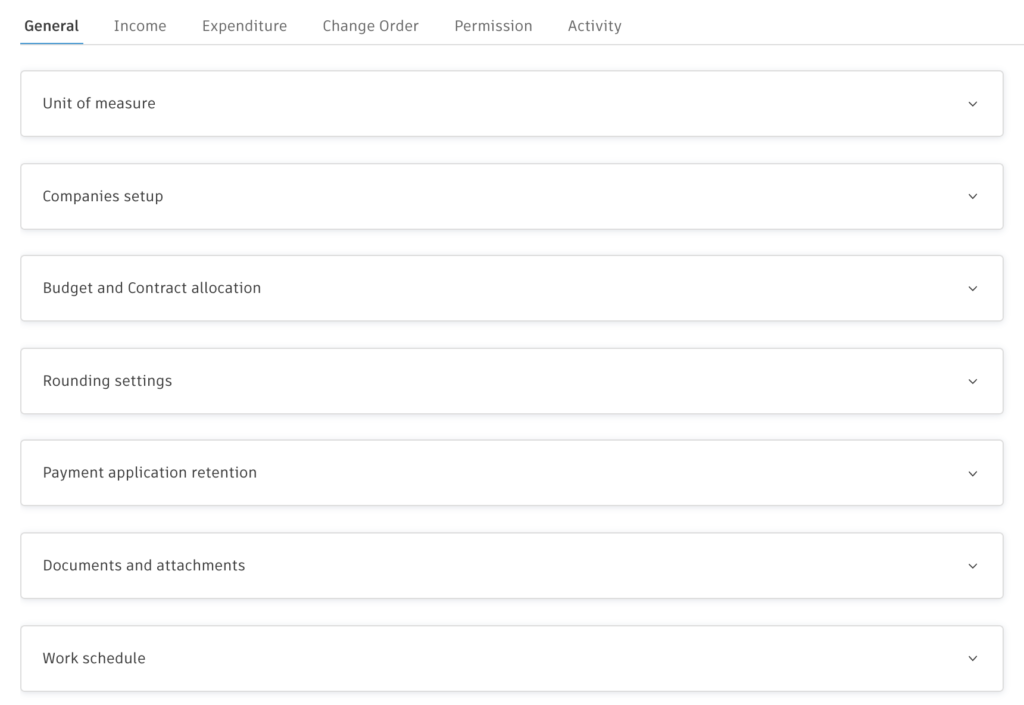
- Improved Document Attachment File Size – Cost now supports large file size (up to 100 MB) during document upload.
