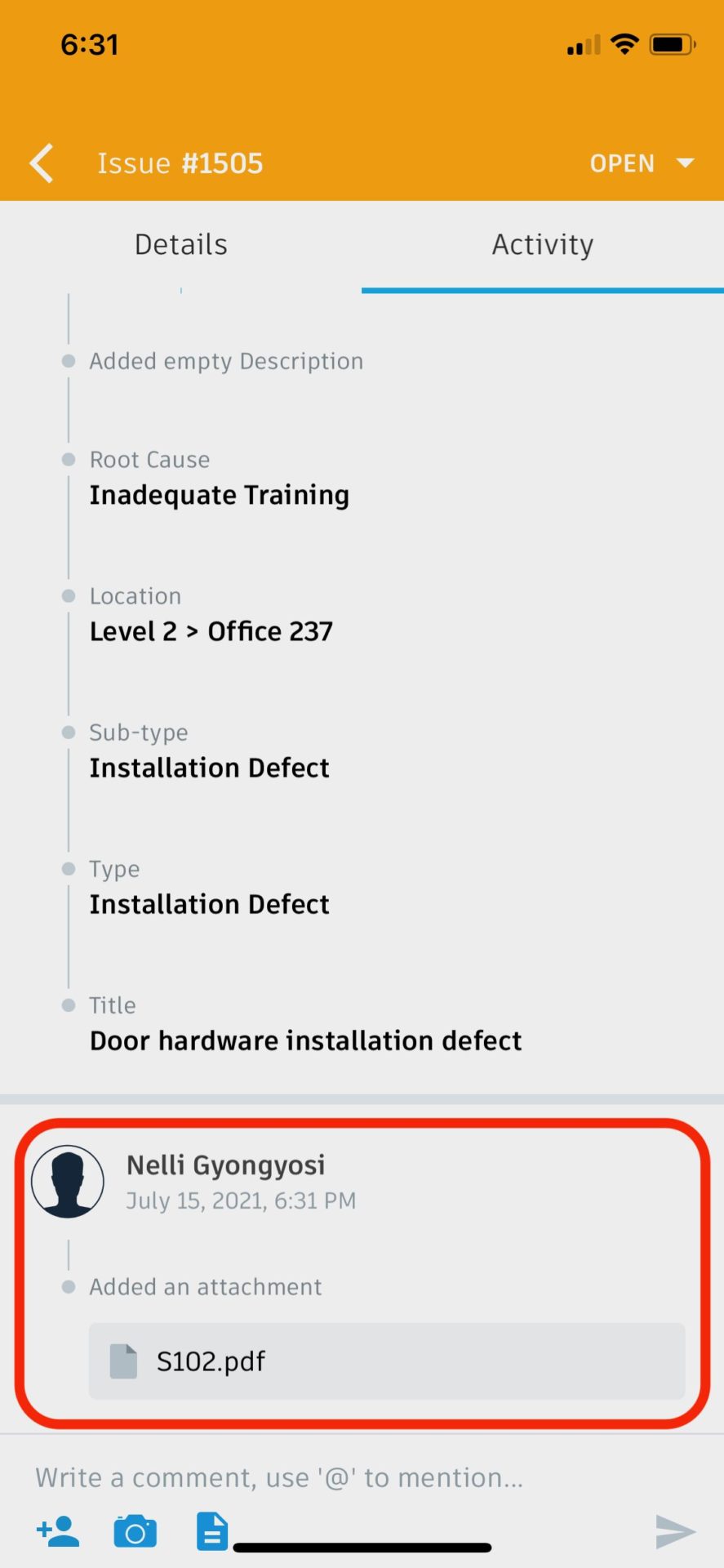Linking an attachment on iOS
Project members who are iOS users will benefit from the recent release of being able to add attachments to issues on mobile.
Here’s how it works step by step using an iPhone as an example.
Step 1: Open the issue from the issues tab
Step 2: Tap on the Activity tab and then tap on the file icon at the bottom.
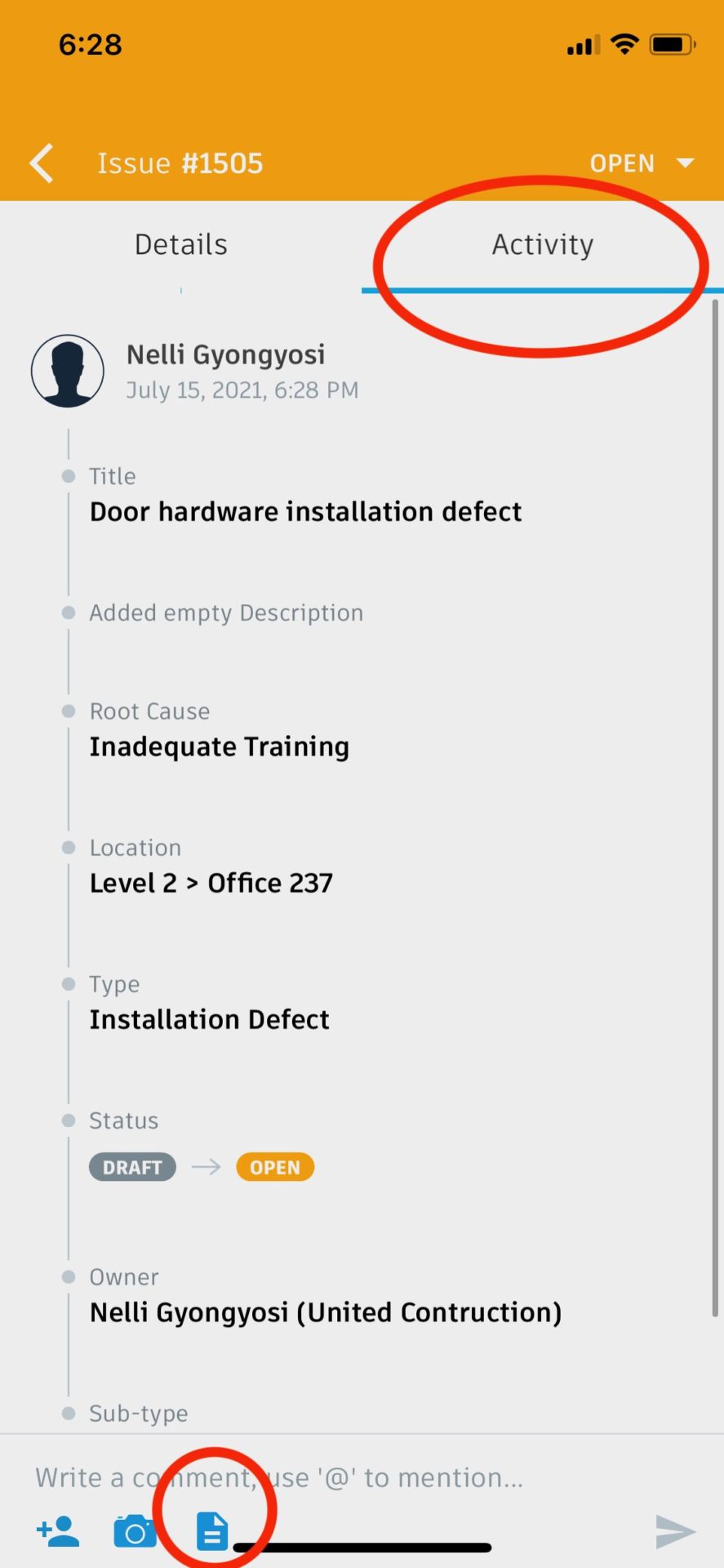
Step 3: Select the file you want to attach from Project Files.
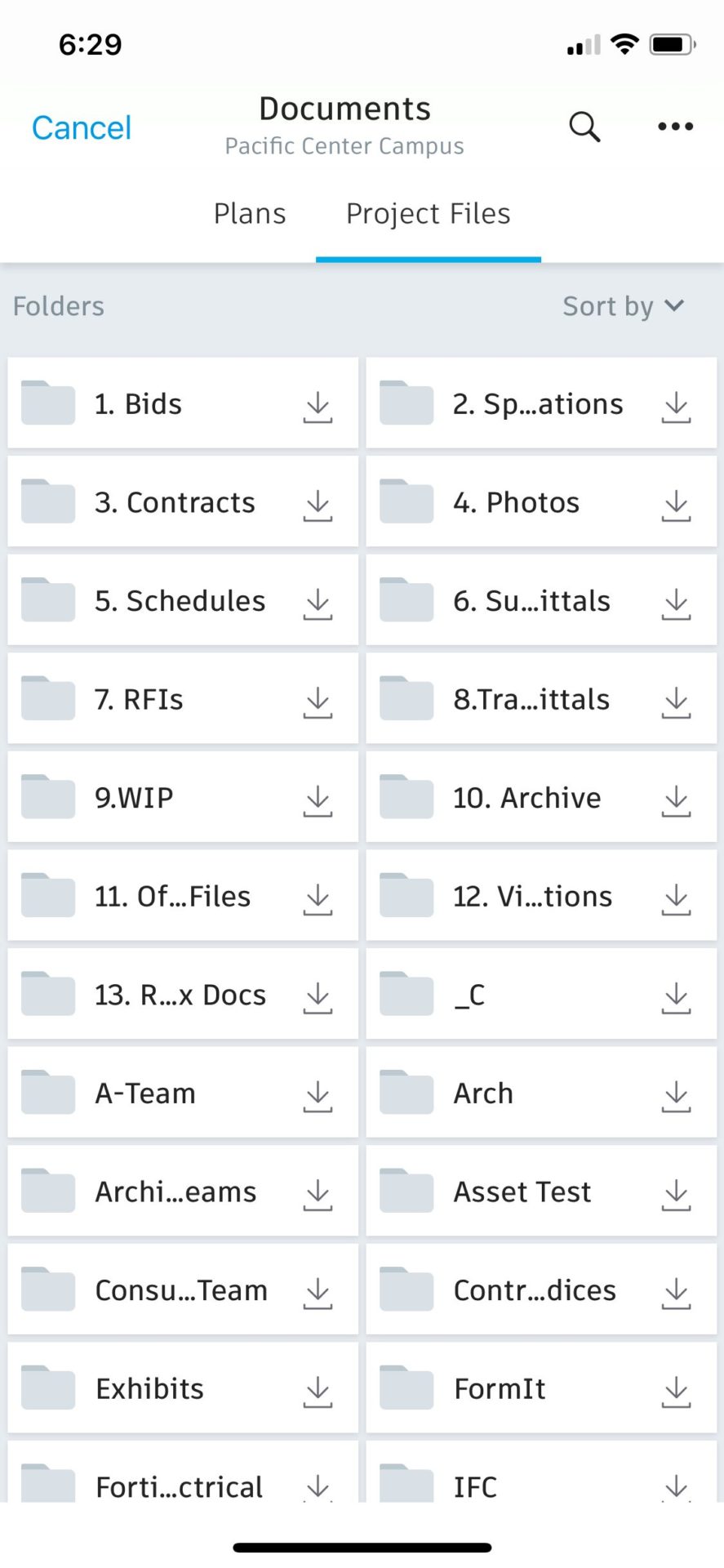
Step 4: The selected file will appear as an attachment. If needed, more files can be added as well, following the same steps.