gramHOME
- Budget Trend and Cost Trend Charts – The Budget Trend and Cost Trend charts from the Budget tool now display in the Home page.
- Budget Trend chart shows original budget vs. revised budget vs. projected budget as a comparison.
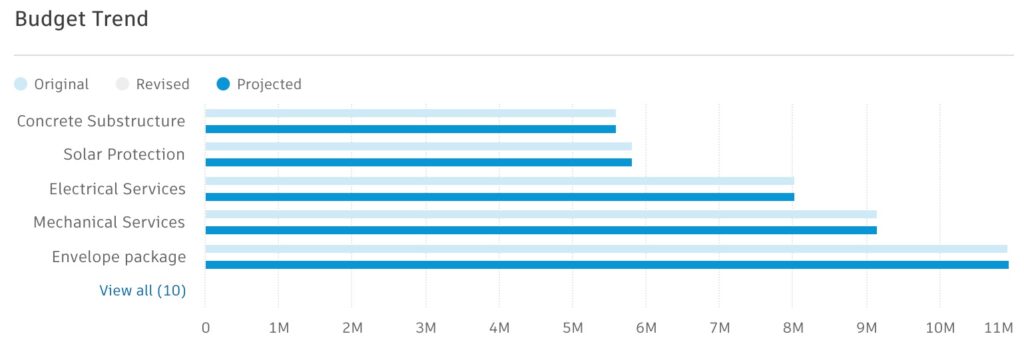
-
- The Cost Trend chart shows the original commitment vs. forecast final.
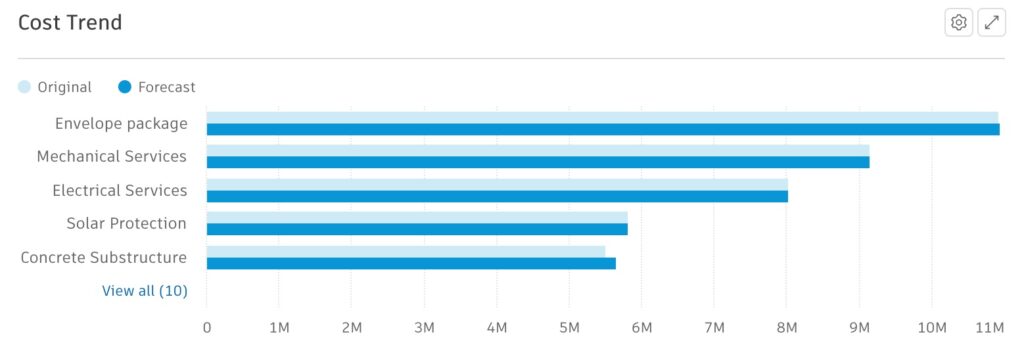
BUDGET TOOL
- Grouped Summary Level Budget Report – To support the export of summary level budget reports, members can now utilize a new group level view selector that expands and collapses groups to the selected level for their report.

(above gif shows Autodesk Build, functionality is the same in BIM 360)
- Dynamic Search of Master Code – Now when inputting a new budget code/editing budget code, the system supports dynamic search of master code of budget code segment so members can search by code or description.

- Main Contract Editing Enhancements – Relaxing some restrictions to provide limited ability to unlock a main contact’s schedule of value (SOV) and edit some data.

(above image shows Autodesk Build, functionality is the same in BIM 360)
-
- In addition, members can now create budget payment applications without locking the main contract SOV. If Budget Pay Applications already exist:
- Allow Budget Pay apps to be created without locking the main contract SOV
- Allow full control or above users to unlock the main contract SOV
- If the contract/main contract is in Executed mode, it cannot be unlocked.
- If the main contract SOVs are locked by Integration Lock, project admins cannot unlock them.
- Allow users to modify budget-linked main contract SOVs fields: number, name, Qty, Unit, Unit Cost, and the original amount.
- Allow users to append new budgets to main contract SOVs.
- Allow users to delete budget-linked main contract SOVs if they are not used in previous budget pay apps. Note: if the budget is only used in the approved OCOs of previous budget pay apps, the linked SOV item still cannot be deleted.
- Allow users to create non-budget linked main contract SOVs.
- If the main contract SOV is a leaf node and used in previous budget pay apps, do not allow users to add new sub-items.
- If the main contract SOV is not a leaf node, even if it has already been included in previous budget pay apps, the system still allows users to add new sub-items.
- Log main contract SOV modifications to the activity logs project level and main contract level.
- Allow SOV show/hide section to be editable with unlock too
- In addition, members can now create budget payment applications without locking the main contract SOV. If Budget Pay Applications already exist:
- Main Contract Report Enhancement – The report export option for Main Contracts now supports both excel and PDF formats.
- Over-billing Validation for Budget & Cost Payment Applications – Enhanced error messaging if overbilling is detected on submission of payment applications. Example:

- Budget Payment Application Document Generation: The following updates have been made.
- Subtotal the original SOV and then the Change Orders separately
- If the template includes the sub-table of cost items, append OCO name to the cost item name.
- If an SOV item is hidden, still generate the SOV item linked cost items.
COST TOOL
- Flexible Change Order Display Option within Cost Payment Application Tab – Members now have the flexibility to toggle change orders from being shown at the bottom of the schedule of values to inline in a separate column with the Cost Payment Application details view. Some find the column view makes it easier to identify progress on each SOV item.
- This is similar to the option already available in budget payment applications.
- The cost payment application document template has been updated to reflect this.

(above gif shows Autodesk Build, functionality is the same in BIM 360)
CHANGE ORDER TOOL
- Reference Copy from PCO – If a PCO is linked to another record, for example an RFI, that RFI is included as a reference in the PCO record. So now, when an RFQ, RCO, OCO or SCO is generated from that PCO, the referenced RFI will carry over to the generated RFQ, RCO, OCO, or SCO in the reference section of that record. Note, on the RFI side the item is only linked to the PCO.
- COR/OCO Response/Review Page PCO/COR Hierarchy Display – For collaborative workflows, on the COR/OCO response/review page the option to show/hide PCO/COR hierarchy is now available. Example:

- Document Generation Organizing COR/OCO by SOV – CORs and OCOs can now have documents generated organizing the cost items in line with the Main Contract SOV headings. New example added to example document template
- Document Generation Pull Custom Attribute from Linked Subcontract – Custom attributes added to contracts can now be utilized in supplier change orders so they needn’t be applied per CO
- Allow Collaborate Users to View Response Page at any Status – Collaborate users can now view the responses page at any status, however, depending on status it will be view-only.
- Move Generated Documents to Attachments – System Generated documents can now be moved to attachments by clicking the three-dot menu. (Previously only attachments could be moved).

(above gif shows Autodesk Build, functionality is the same in BIM 360)
SETTINGS
- Select which Budget Segments are used as the top line in the contract SOV – When adding a new contract, you can now preset which budget segment codes are pulled into the top line of SOV by default
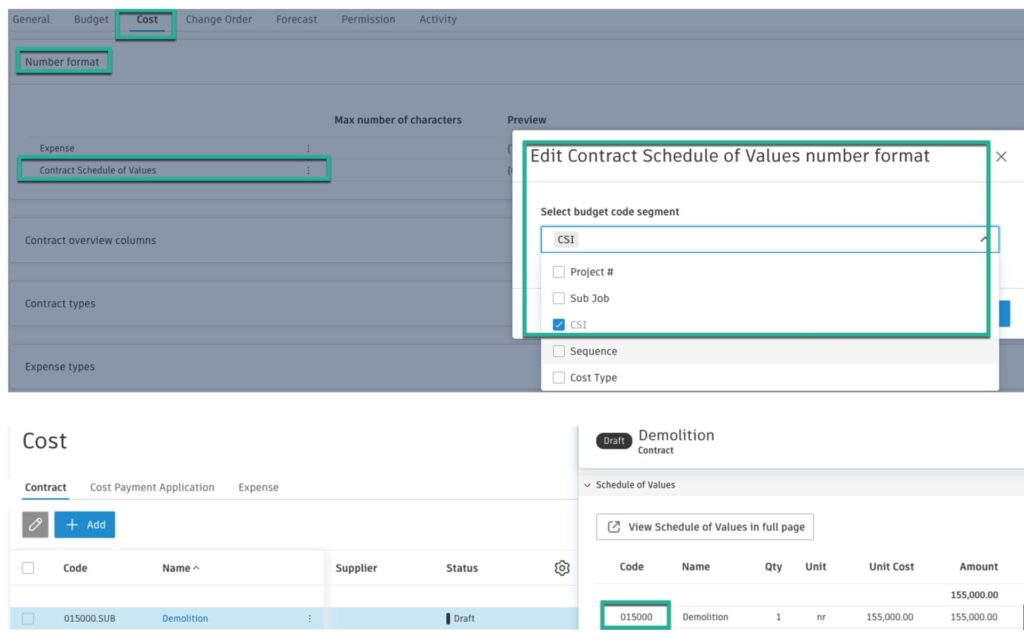
(above gif shows Autodesk Build, functionality is the same in BIM 360)
- Select Which Budget Segments are Used for Generating New Budget Lines – When adding a new budget you can now preset which budget segment descriptions are pulled in to the name by default.

(above gif shows Autodesk Build, functionality is the same in BIM 360)
- Contract SOVs Custom Attributes – Custom attributes can now be added to contract SOV items/subitems. Define the custom attributes within the Settings tool.

