Note: Images are of Autodesk Build. However, the functionality is the same within BIM 360 Cost Management.
COST TOOL
- Materials Previously Billed in Payment Applications – With the correct permission level, Project Admins now have additional flexibility when calculating materials on-site in payment applications. The new option allows users to treat materials on site as ‘previously billed’ and eliminates the need to manually move them if the user needs to show them as work completed the following month regardless of whether completed or still in storage.
To access the new option:- Go to Settings Tool in Cost Management
- Select General tab and open Materials in payment applications section
- Select the new method “Materials Billed” which shows both materials to be billed in the current period and materials previously billed.
- The setting cannot be changed once any payment application is created.
- Note: “Materials on site” is the current default option that is still available and has not been changed.
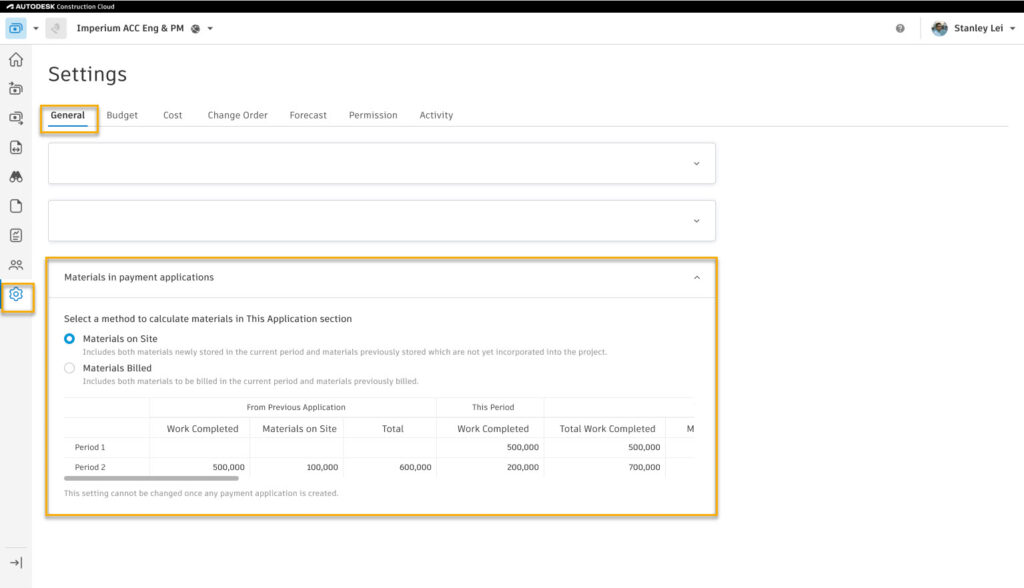
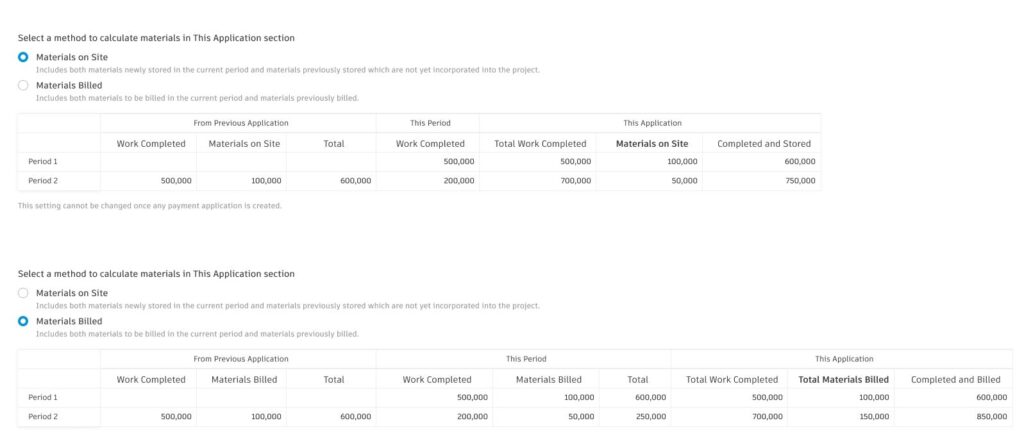
- Budget Only Cost items included in a collaborative PCO – Collaborative access PCOs have a restriction that only cost items connected to budgets associated with the same contract can be added. Users can now also add cost items connected to budget-only scope budget items into a collaborative PCO to pay for any cost changes.
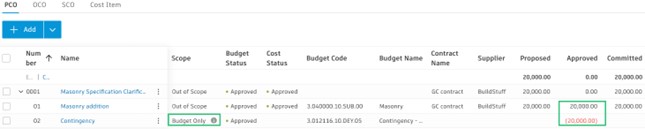
REQUIRED FIELDS
- Users now have the option in settings to make required fields mandatory when creating contracts or change orders. This helps ensure all changes are compliant with company preferred best practices when submitted.To activate required fields for Change Orders
- Go to Settings tool in Cost Management
- Under the Change Order tabs, click Required fields
- Choose from the drop-down menu.
- For change order, the following required fields can be set mandatory.
- Type
- Description
- Schedule Change
- Scope of Work
- Custom Attributes
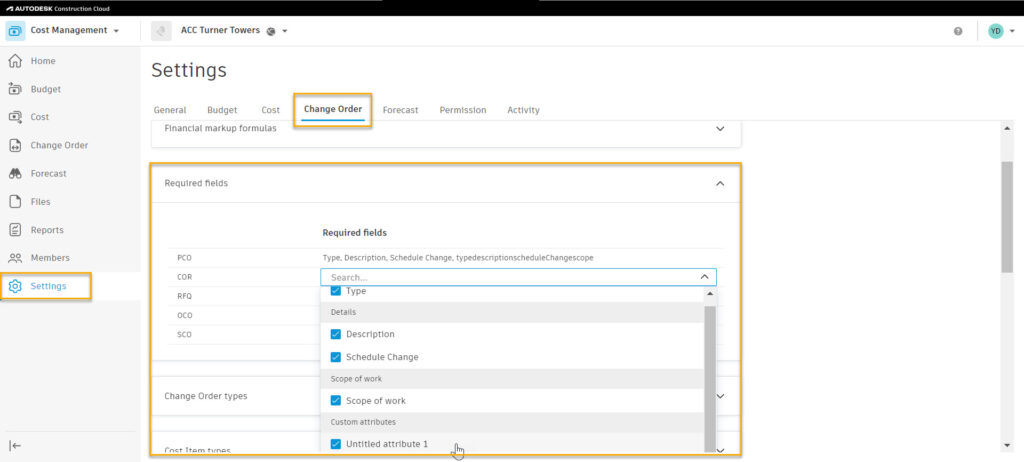
-
- When a change order is submitted, an error message will appear when a required field is not filled out.
- Users can fill out the required fields by selecting the change order item and editing in the flyout panel.
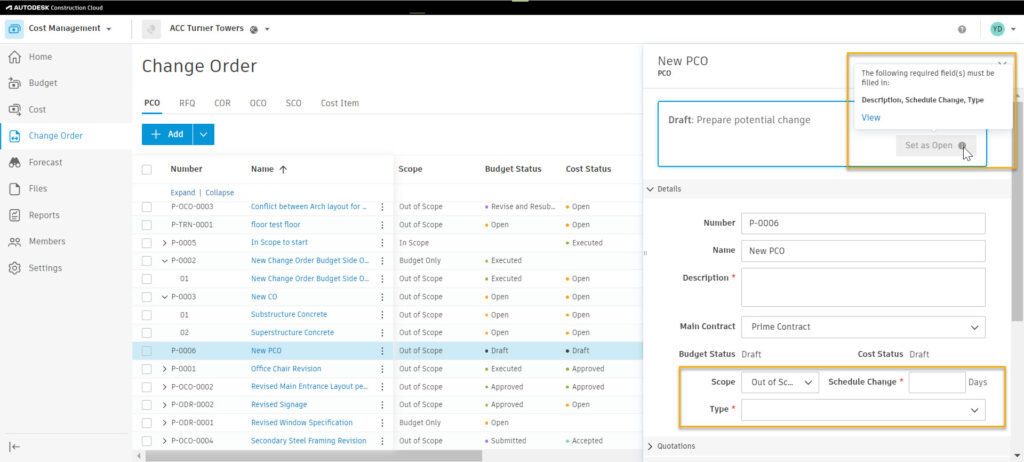
To activate required fields for Contracts:
-
- Go to Settings tool in Cost Management
- Go to Settings tool in Cost Management
- Under the Cost tab, click Required fields
- Choose from the drop-down menu.
- For Contract, the following required fields can be set mandatory:
- Type
- Awarded date
- On site date
- Off Site date
- Custom Attributes
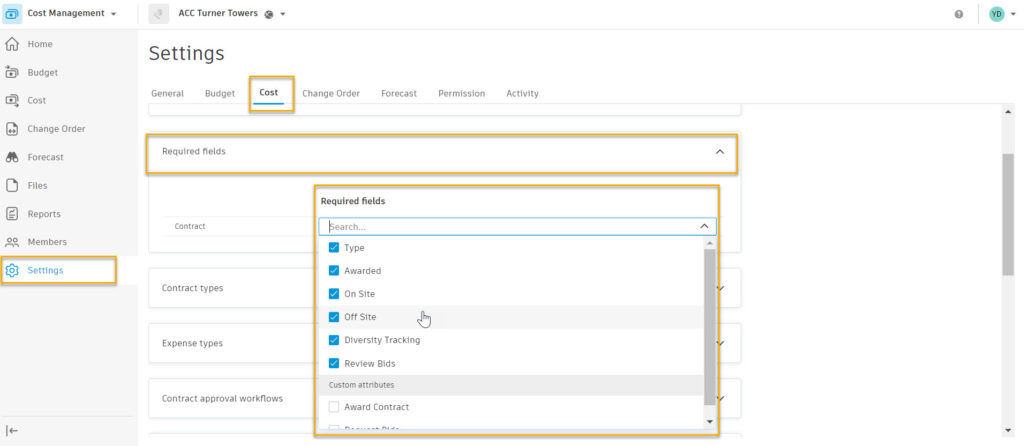
-
- When a contract is submitted, an error message will appear when required fields are not filled out.
- Users can fill out mandatory fields by selecting the contract item and editing in the flyout panel.
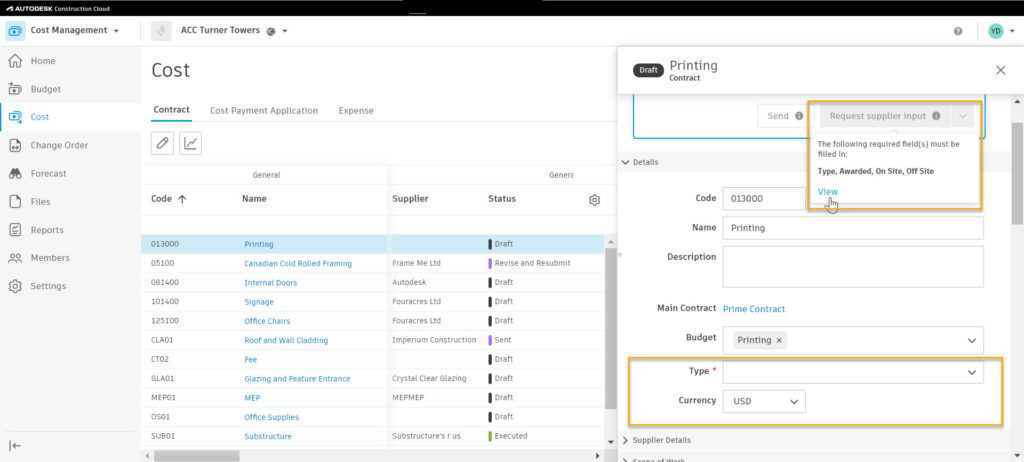
- Editable Fields for Executed/Integration locked Budget and Contracts
- Budgets that have been locked by an integration now have the following editable fields:
- Scope
- Description
- Location
- Custom Attributes
- Budget Name
- Budgets that have been locked by an integration now have the following editable fields:
-
- Contract – with Executed Status/Integration Lock now have the following editable fields:
- Type
- Supplier Contact
- SOV (can be added using excel import)
- Linked References
- Retention Cap
- Custom Attributes
- Notes
- Comments
- Contract – with Executed Status/Integration Lock now have the following editable fields:
