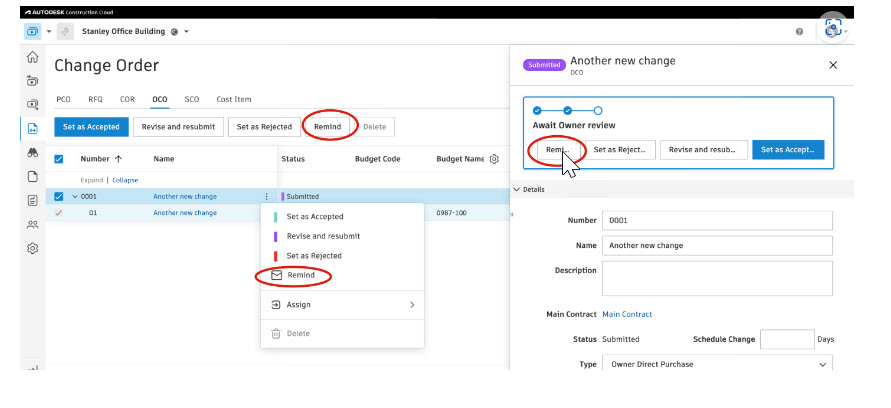Note: Images are of Autodesk Build. However, the functionality is the same within BIM 360 Cost Management.
HOME PAGE
Home Page Card Library – The Insight card library customization experience, which includes adding, removing, and reorganizing cards, is now available for the Home Page within Cost Management. To customize the Home Page, click Customize on the top right corner.
- Add Cards – Click the Card Library button, select the card, then click the Add Card button.
- You can add multiple different cards at a time.
- Reopen the card library to add another instance of the same card.
- Reorder Existing Cards – Simply drag the card to the preferred location.
- Remove a Card – Click the More menu in the top right corner of a card to remove it from the Home Page.
Home Page Card Enhancements – The Budget Trend and Cost Trend charts have been combined into one new Budget & Cost Trend chart.
- Toggle items in the chart legend (for example, Original Budget, Original Commitment) of a bar chart or pie chart to choose what to display in the card. To permanently save a view of the card, modify it in the Customize mode and click Save.
BUDGET TOOL
Main Contract Additional Collaborators – This release expands upon our January release, which enabled the inclusion of Additional Collaborators in the collaborate and approval review processes for COR, OCO, and Budget Payment Applications. Now, in the Main Contract flyout, Members can add Additional Collaborators. Once set in the Main Contract, when a COR/OCO/Budget Payment Application is created they are automatically inherited as collaborators first if you choose to use.
- If the Architect or Additional Collaborators listed have also been assigned Main Contract ‘Collaborate’ permission, they can access and view the Main Contract.

‘Create New Budget’ Option in Transfer Dialog Box –When Members perform a change order transfer or internal budget transfer, they now have the option to create a new budget item by clicking “Create new budget” in the budget code drop-down.

New Non-Numeric Condition within Custom Calculated Columns– Non-numeric conditions such as budget code segments and custom attributes can now be added when creating custom calculated columns within Settings.

Allow Multiple IF statements within Custom Calculated Columns– We now support adding multiple if statements in a formula
- To include multiple if statements, select and add this item multiple times.

- Newly added if statement will be added as the last one above Else
- Max 5 statements (excluding “Else”)
- If
- Else if
- Else if
- Else if
- Else if
- Else
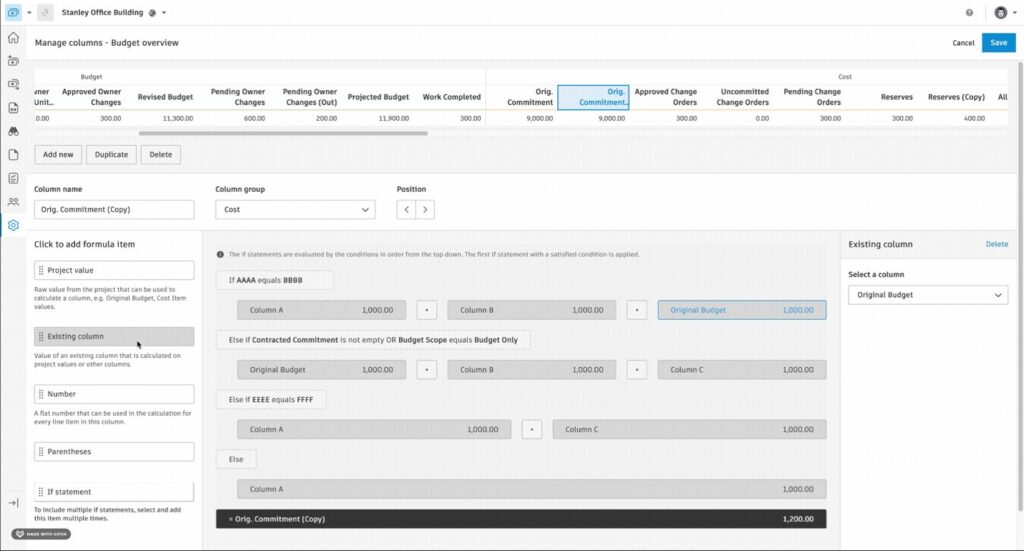
Additional Values for Custom Calculated Columns– Project Admins can utilize new data fields in custom column formulas.
- Pending Change Order Qty
- Pending Change Order Input (eg Hrs) Qty
- Performance Tracking Module Data
Relaxed Restriction on Reverting ‘One budget to more than one contract’ setting – Project administrators can now revert the setting if the feature that allows allocating multiple contracts to a single budget has not been utilized.
COST TOOL
Cost Payment Application: Highlight Required Fields for Collaborators – Required fields are now highlighted in cost payment applications to help suppliers easily identify what information is required for submission.

SOV Breakdown After Contract Execution: Collaborate Workflow – Members can request collaborator input for contracts with a status of ‘Executed’ and a schedule of values lock state of ‘Amount locked.’ Collaborators can add sub-items of the Contract SOVs, modify compliance documents, and modify generated documents/attachments.
Budget Picker – Now supports “shift+select” in the flyout or column for adding multiple budgets without selecting individually.
Additional Values for Custom Calculated Columns – Project administrators can utilize new data fields in custom column formulas.
- executedChangeOrdersInScope
- executedChangeOrdersOutOfScope
- executedChangeOrdersContingency
CHANGE ORDER TOOL
Add Cost Items to PCO – Batch create Cost Item has been increased from 20 to 100 cost items in a single batch and also supports “shift+select” to reduce clicks.
Collaborate RFQ Response – Added a constraint to force (sub)contractors to enter an amount when responding to RFQs.
FORECAST TOOL
Cash Flow Automated Forecast Adjustments– Within the Cash Flow view, members now have more flexibility in the forecasting process. Members can redistribute based on actual costs, automate calculating forecast final costs, and automate forecast adjustment calculations.
- Members can also choose from different options when redistributing remaining periods:
- Redistribute with actuals and keep same final cost.
- Redistribute with actuals and calculate new final cost.
- Redistribute with actuals and edit each period manually.
DOCUMENT GENERATION
New Document Generation Variable to Exclude Data – Members can now use new variables to “hide” data from generated documents. For example, to hide the Contingency items from the generated cost items list, you can utilize:
{ costItems | filter: “name”:”excludes”:”contingency”} to filter them out

New Document Package Generation Option to Re-merge – Members can now use a new option to re-merge the document package if required.
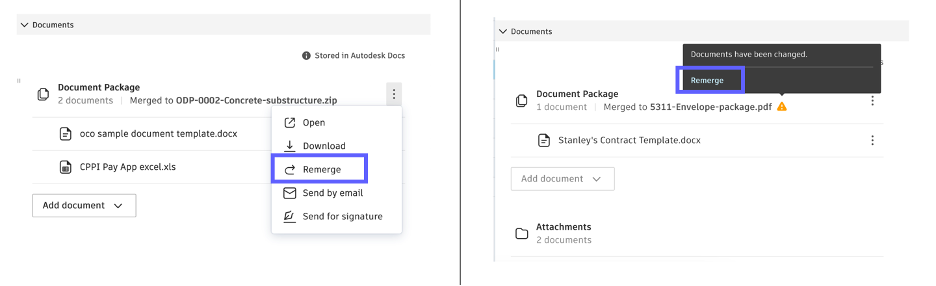
ADDITIONAL ENHANCEMENTS
Restrict Comment Visibility – Members with Full Control or Admin permission can now restrict comment visibility when writing a comment to ensure external collaborators can’t see internal comments. Here’s how:
- Restrict Comments in Flyout – Check the Restricted checkbox in the Comment section. When checked, comments are only visible to members with View All, Full Control, or Admin permissions. The default state is unchecked.
- Restrict Comments on Review Pages – On the OCO, SCO, Contract, and Expense review pages, check/uncheck the Restricted checkbox. The default state is checked.
- Restrict Comments in Pay Application Review Dialog Box – For Budget and Cost Pay Applications, check/uncheck the Restricted checkbox. The default state is checked.

Contracts and Change Orders “Remind” button – Members now have a new ‘Remind” option to send a reminder notice to Owners and Subcontractors for Contracts, PCO as RFQ, and PCO as COR. RFQ, COR, OCO, SCO, to respond to collaborative workflow input requests.