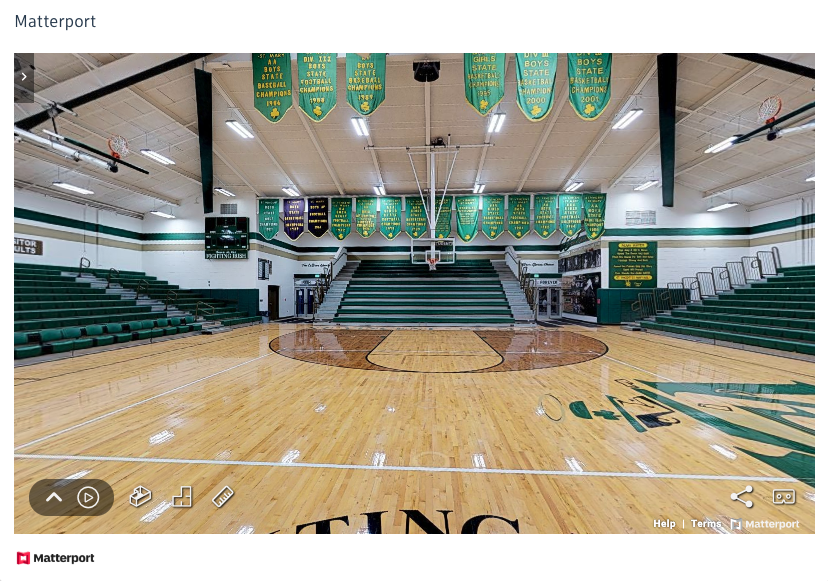What’s New
- Data Connector
- Design dashboard for Executives
- More filtering options on Issues card
- Matterport partner card
Data Connector
Data Connector allows customers to extract data in their BIM 360 account and analyze it in their own BI tools without having to write any code, use APIs or build custom integrations. Data Connector supports extracting data across all projects in your account as well as from all workflows.
How to use it?
In the current preview, data analysts and other cross project leaders can access the Data Connector tool via the Insight Executive dashboards and request a data extraction on demand. Once the extraction is complete, you can download a zip file containing all your data organized into multiple csv files.
What data is included in the Preview?
- Account Admin data including Project, User, Company and Business Unit data.
- Project Admin data including Project level users, services, and company data
- Issues
- Checklists
- Daily Logs
- Locations
- Cost
- Submittals
Who has access to Data Connector Preview?
Data Connector Preview is currently available for BIM 360 Build customers. Users with “Executive Overview” will be able to access the data tab and run the data extraction.
Starting April 2020, if you have BIM 360 Build, the preview should be already enabled. Please reach out to Autodesk customer support if you have Build and cannot access the Data Connector Preview.
Design Dashboard for Executives
There’s a new kid on the block. Executive Insights has a new Design dashboard, in addition to Quality and Safety. Now, executives can understand and manage their company’s design risk across multiple projects, business units, or geographies.
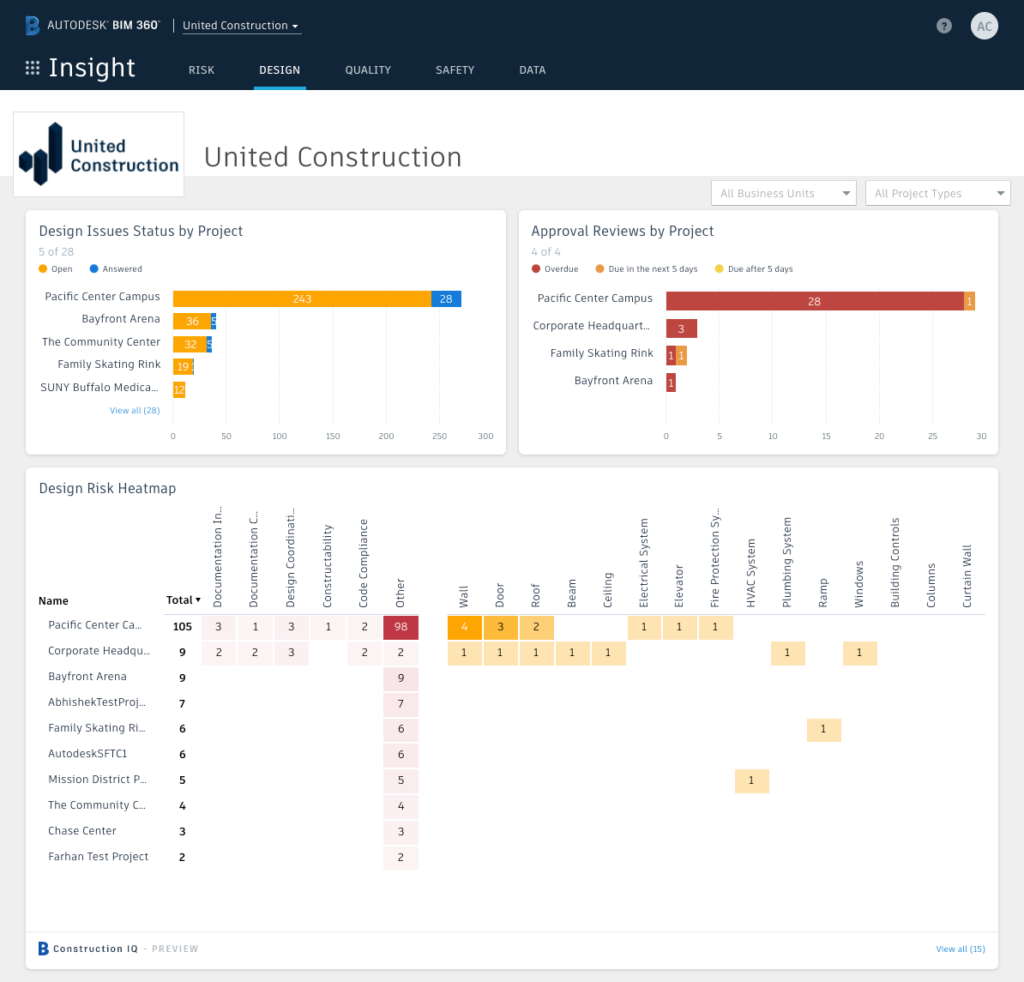
The Design dashboard for Executives includes three cards, which are all filterable by business unit or project type:
- Design Issues Status by Project. See total number of open or answered design issues for each project.
- Approval Reviews by Project. See outstanding approval reviews by due date category for each project.
- Design Risk Heatmap (powered by Construction IQ). Understand the root cause of design issues for each project. Filterable by date.
Members with the Executive Overview role can access the Design Dashboard for Executives. To learn more about each card, read our help article.
More Filtering Options
We understand how important filters are to track and manage work. On the Issues cards, you’ll discover a few new capabilities:
- My Company Issues. See all issues assigned to any user in your Company (where your Company is the one at the project-level, not account-level) on the Issues, Field Issues, and Design Issues cards.
- Due Date and Status filters. Filter by due date and status, in addition to “Type” on the Issues card.
- Go to Issues. Use this shortcut link to go directly to Issues in Document Management for more advanced filtering options.
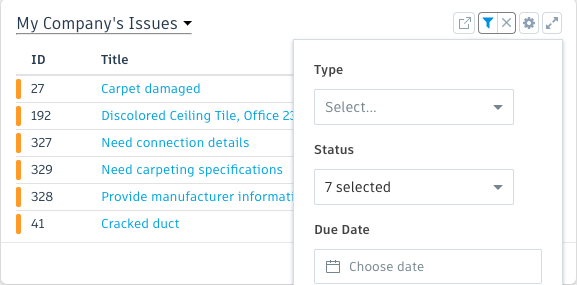
To learn more about how these filters work, read our help article.
Matterport Partner Card
See 360 photos on your dashboard with a Matterport partner card (searchable in the Card Library). You can view a complete list of supported partner integrations here.