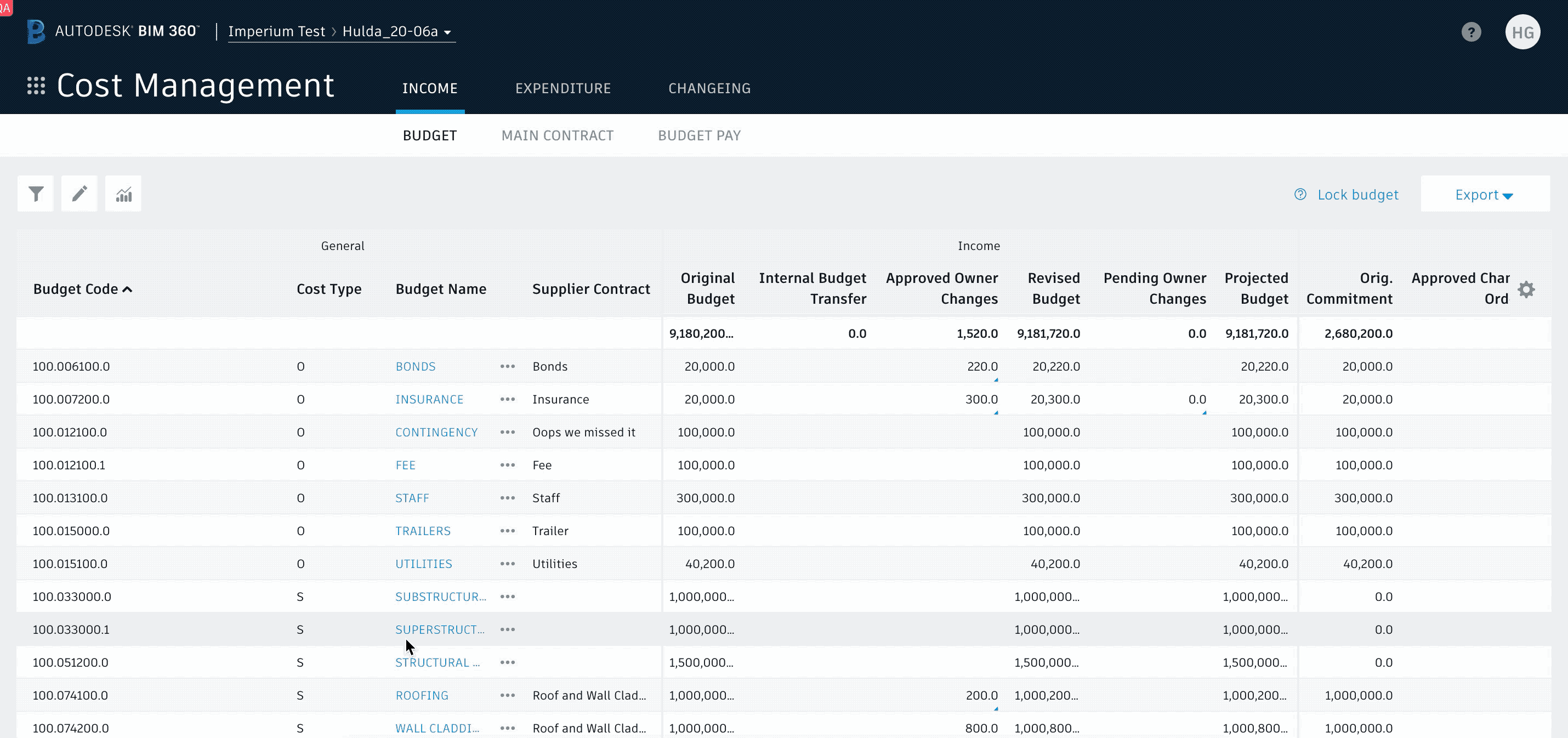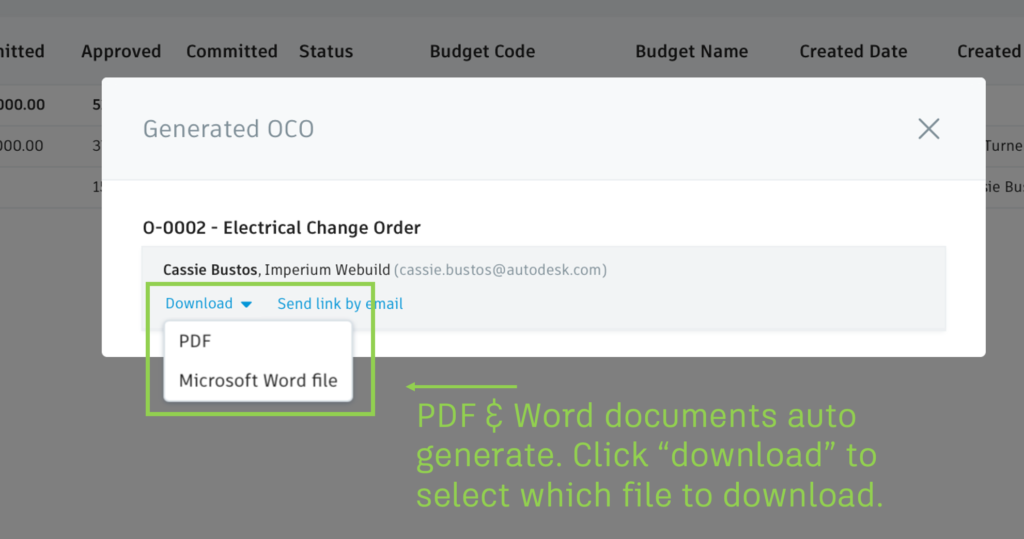Released Today
PDF Document Generation:
Cost Management will now automatically generate none editable documents (PDFs) when using the document generation functionality.
Email Integration:
Users can now email PDF documents to recipients directly from the Cost Management module.
- When the generated document window appears, click “Open” to preview the generated PDF.
- To email, select “Send link by email.”
Two important things to know for this initial release:
- When emailing from the system, you can’t manipulate the document before sending; documents must be sent as-is. This means if you are not happy with the formatting, you won’t be able to change it and email it from the system. You would have to download the Word document, make changes, export to PDF, and send it from your email.
- Documents emailed from the system are not sent as attachments but a link in the body of the email. When clicked they open in the BIM 360 Document viewer so recipients need a BIM 360 license to be able to access the information.
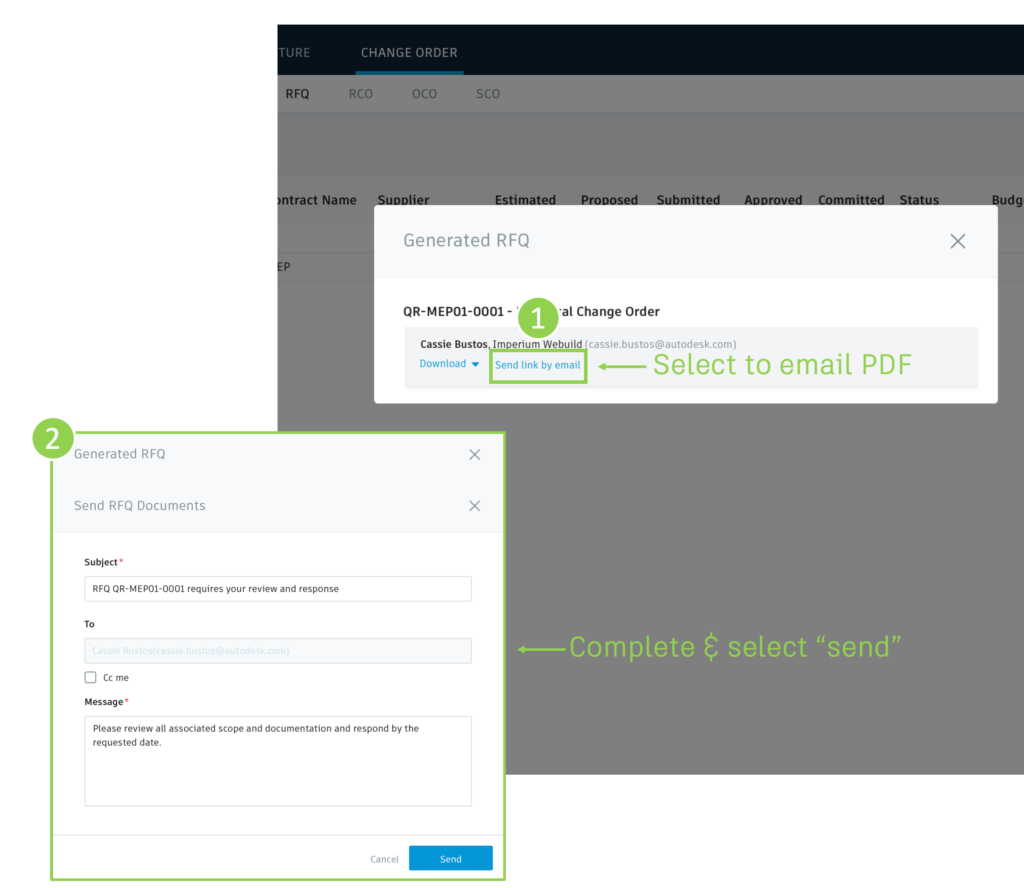
Recently Released
RFI to PCO Creation & Connection:
PCO’s can now be linked to or new ones created from RFIs. Source type is automatically set and links are displayed in the PCO flyout.
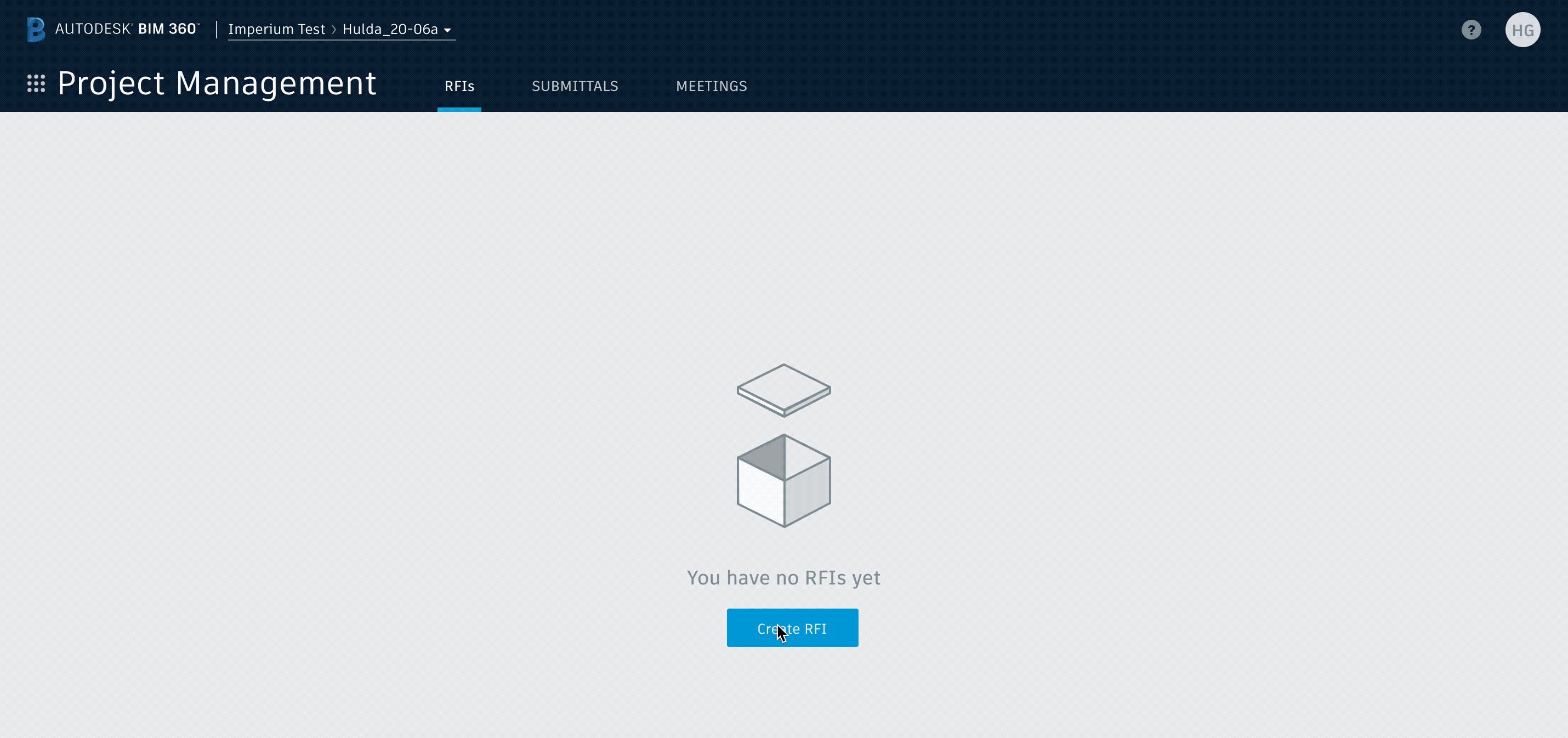
Main Tab Terminology Change:
- Changed the name of the main “Budget” tab to “Income” and “Contract” tab to “Expenditure.” Note, main tab and sub tab naming is customisable in Cost Management’s general settings within the Project Admin module.
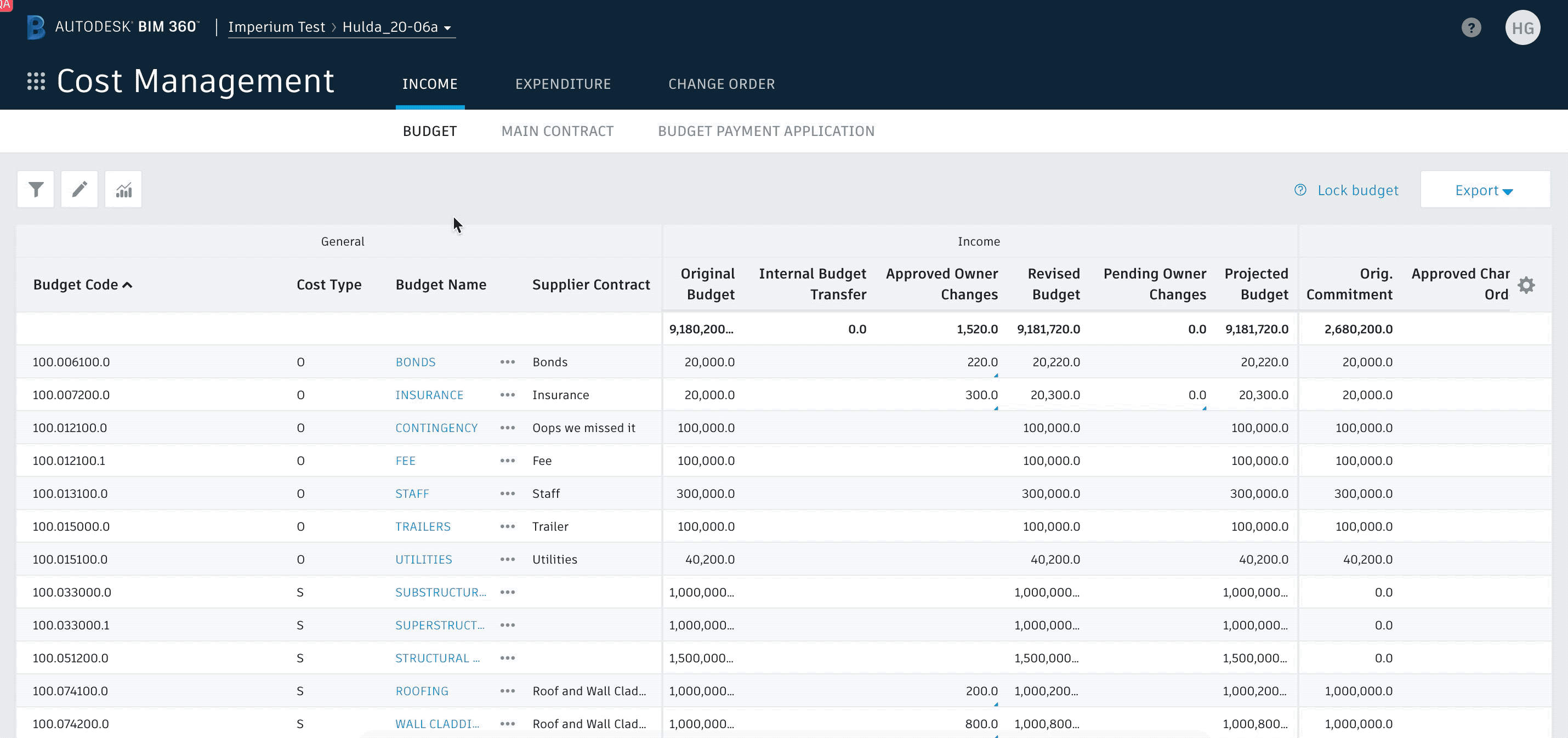
Project Admin Cost Settings:
- Regrouped settings menu to have general settings and module specific settings tabs
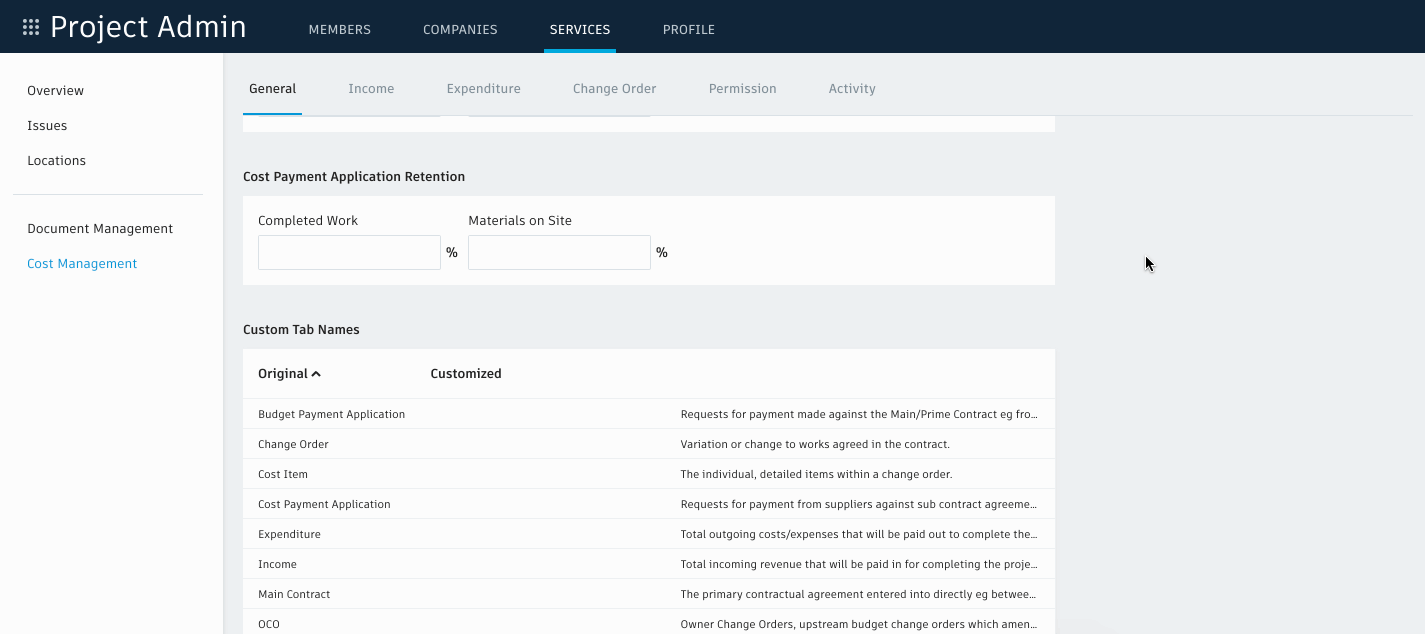
- Added the ability to set default recipients for budget payment and cost payment
Default recipient for budget payment: Owner contact set in main contract Flyout
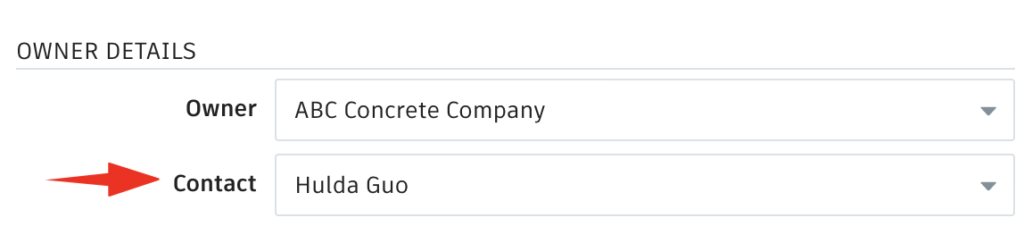
Default recipient for cost payment: General Contractor set in Project settings
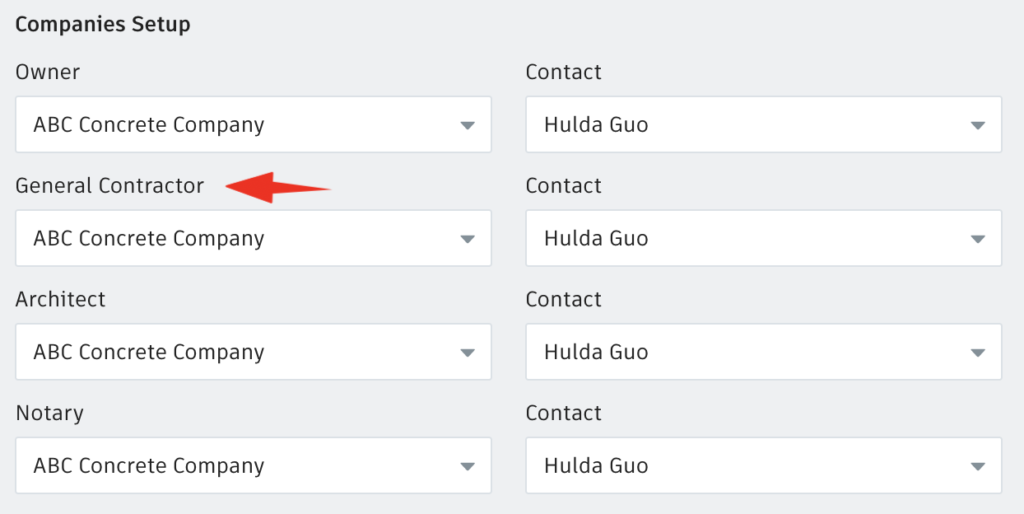
Budget Updates:
- Allow users to undo budget transfers
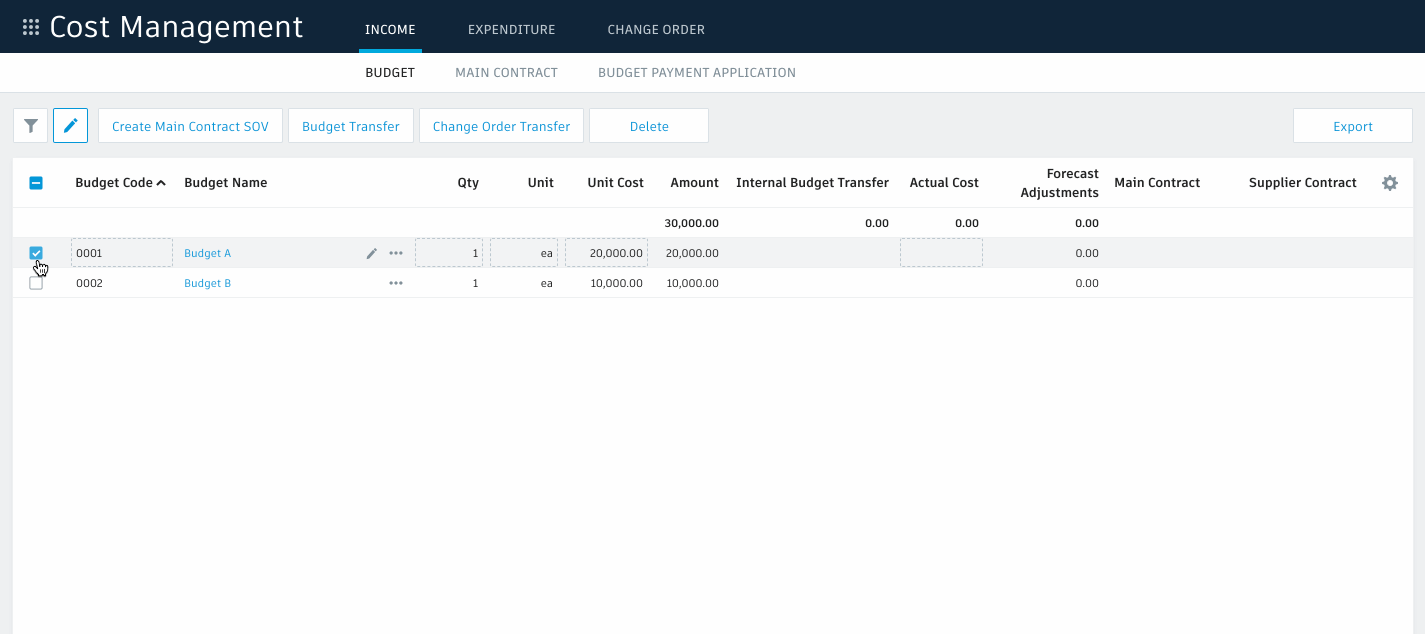
- Added grouping capability to Budget edit mode
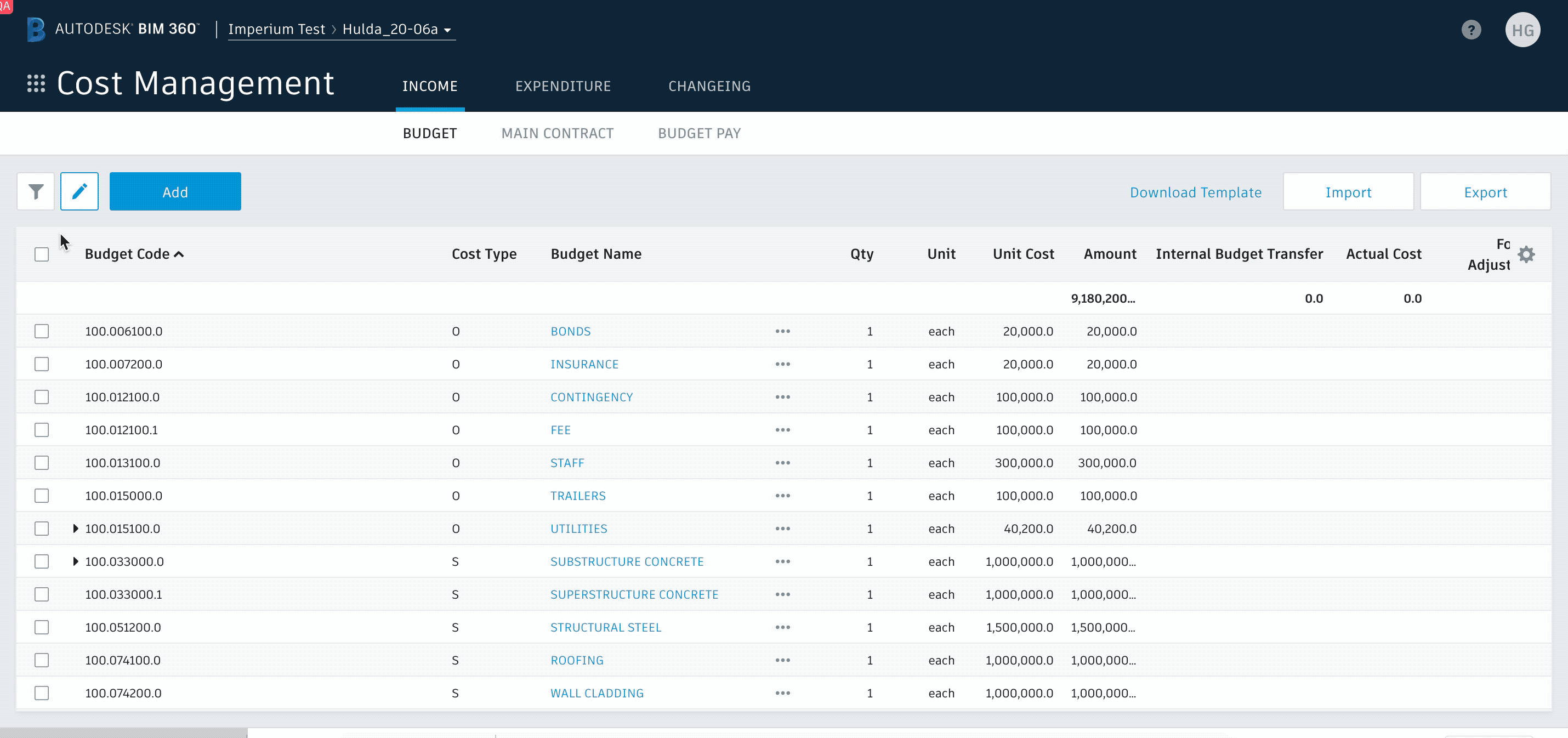
Change Order Updates:
- Added the ability to create a change order transfer
When transfers of funds cannot be done via an Internal Budget Transfer as they need to be done by a formal Change Orders eg moving multiple buyout gains to a contingency budget we have added the ability for you to select multiple budgets and the amount to be moved to auto generate the PCO which saves time in adding multiple cost items and linking
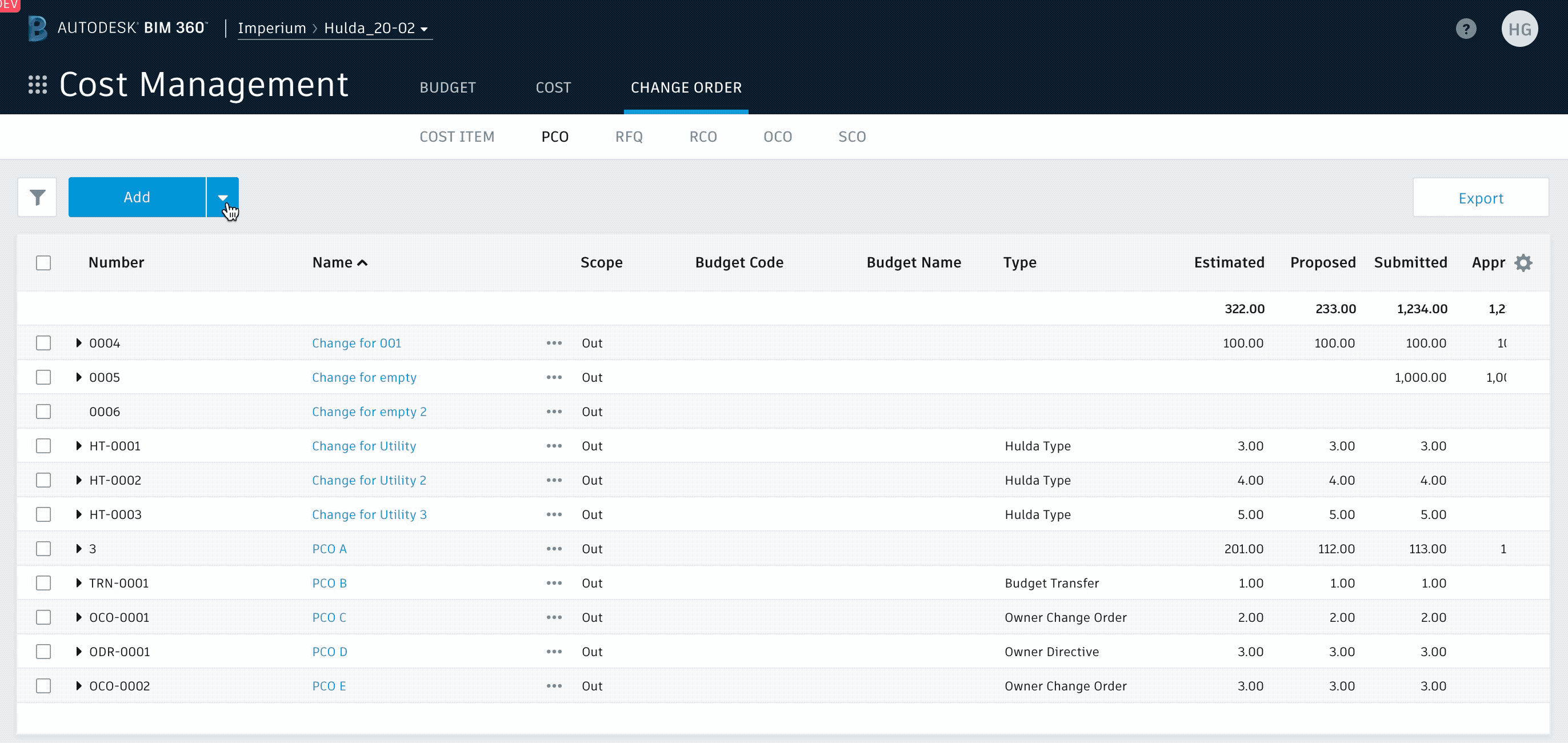
- Fixed a restriction which now allows users to set the OCO status to submitted when the submitted value is empty so only ‘Approved’ needs to be entered
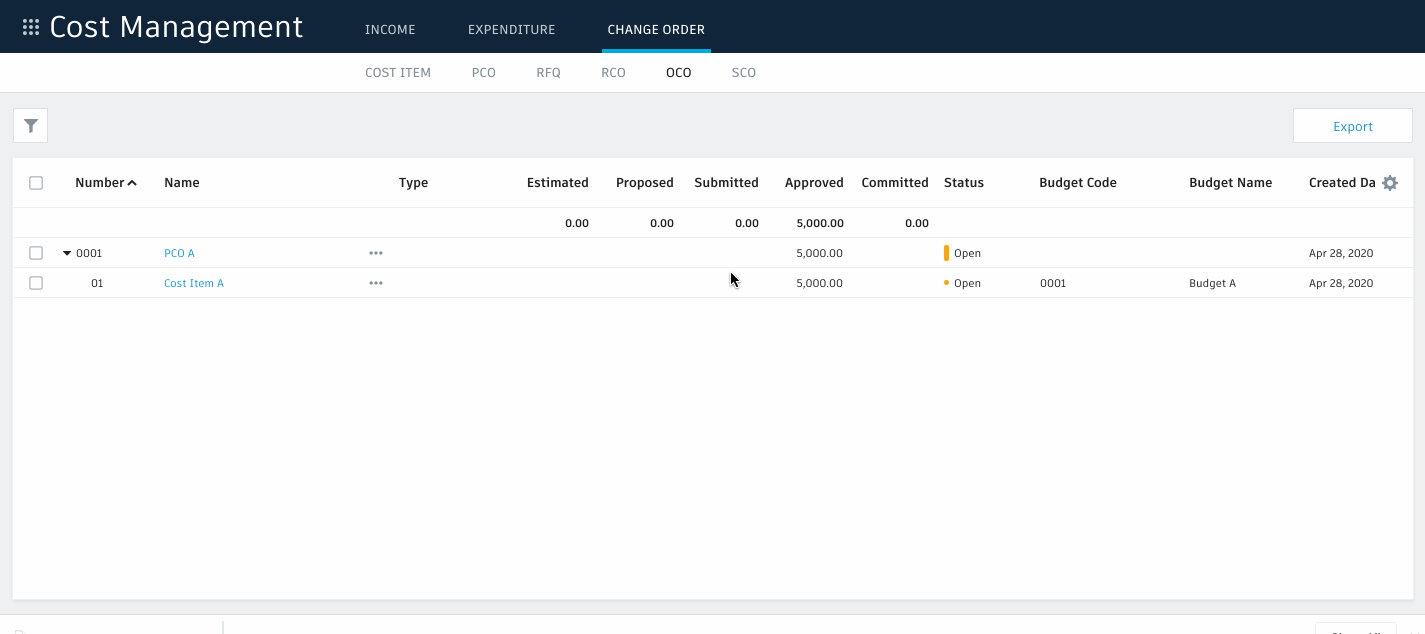
- Made ‘column’ the default way to view Change Orders in budget pay app and main contract. CO’s can either be viewed at the bottom of the original SOV or inline in a column. Default setting is now the latter but can be changed in admin settings. (Also affects excel export format from Main Contract view)

Document Generation Update:
- Added attribute for user’s ‘phone’ number. Used in same way as other tags where required and in which specific scenario a user is referred to eg: rfq.recipient.phone
Permissions Update:
- “No Access” permission level for each table view so that those users cannot access selected views at all.
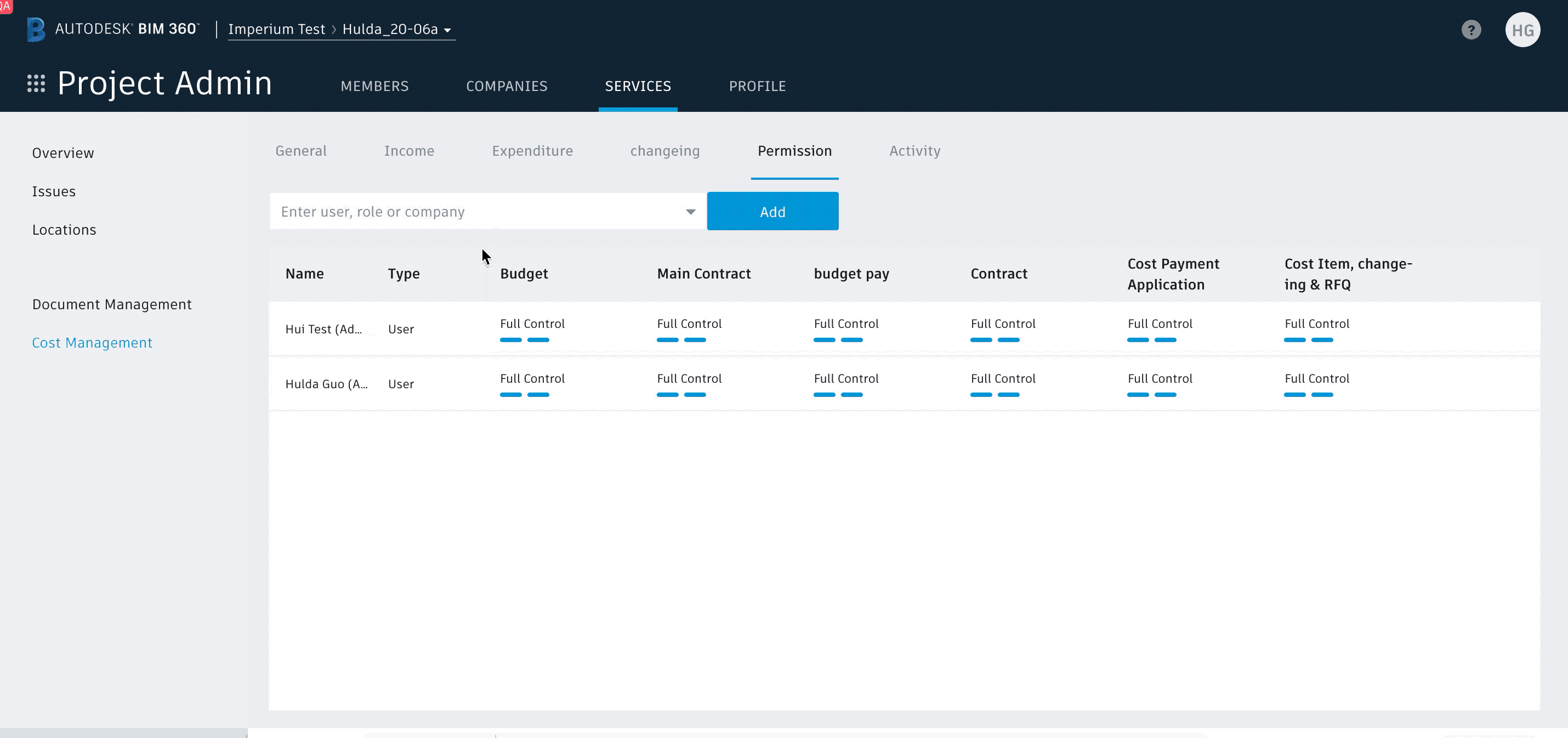
Releasing This Week
Storing Options for Documents & Attachments
Admins can now choose where generated documents and uploaded attachments are stored. Previously everything was stored in one hidden folder in Document Management which was only accessible from the Cost module.
Here’s how it’s done
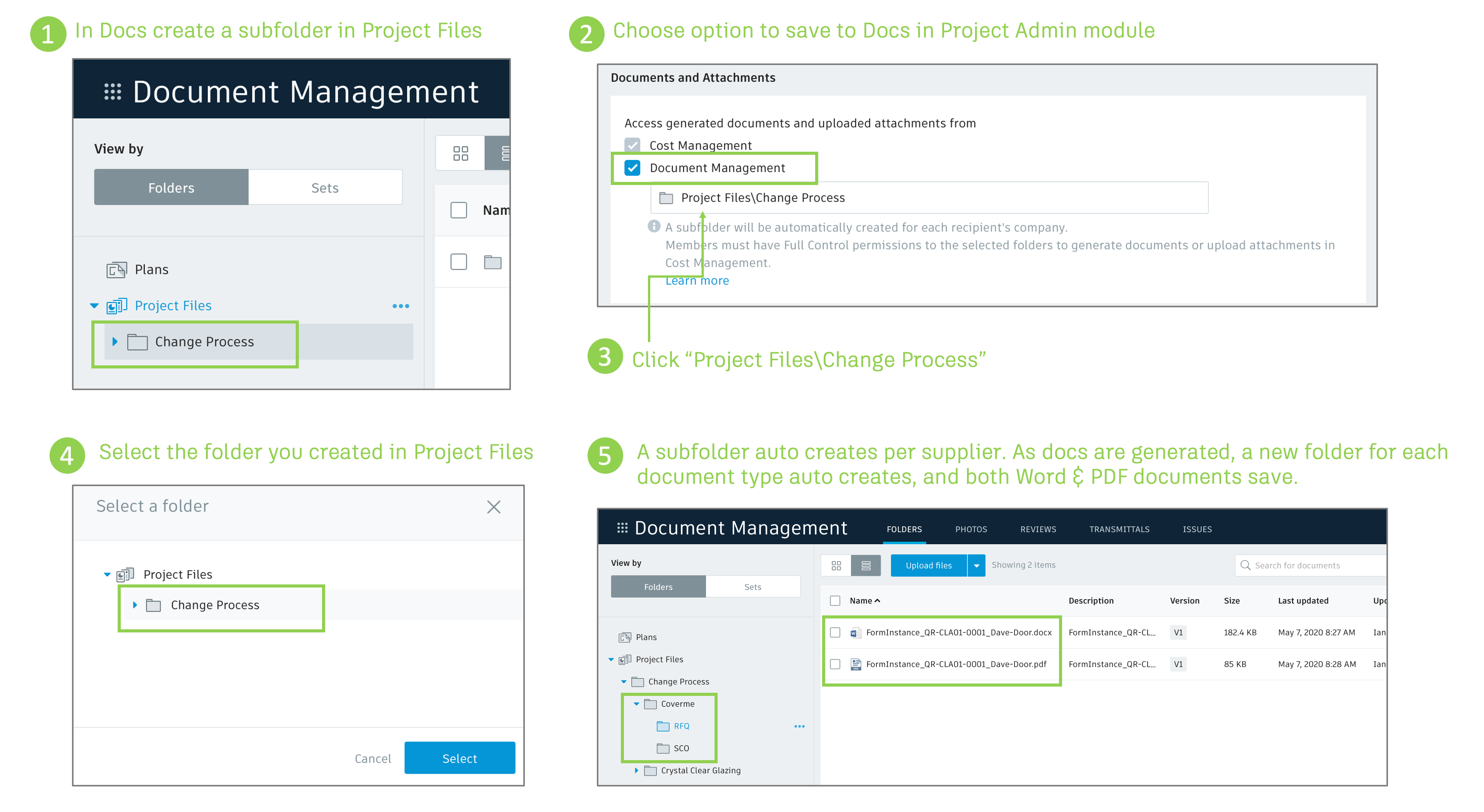
This process creates a single repository of all generated documents specific to each company for future audit purposes, and if desired, the folder can be shared with other project members to access the information.
Note: this setting only applies to future documents and attachments. The location of existing documents and attachments won’t be affected.
Budget PDF Report Phase 1:
- Added the ability to extract a general PDF budget report from the Budget tab. 2 initial reports. One which includes all columns and one which includes only the ‘Income’ columns. Filtering is supported and grouping by one level. Further enhancements will be added in coming weeks