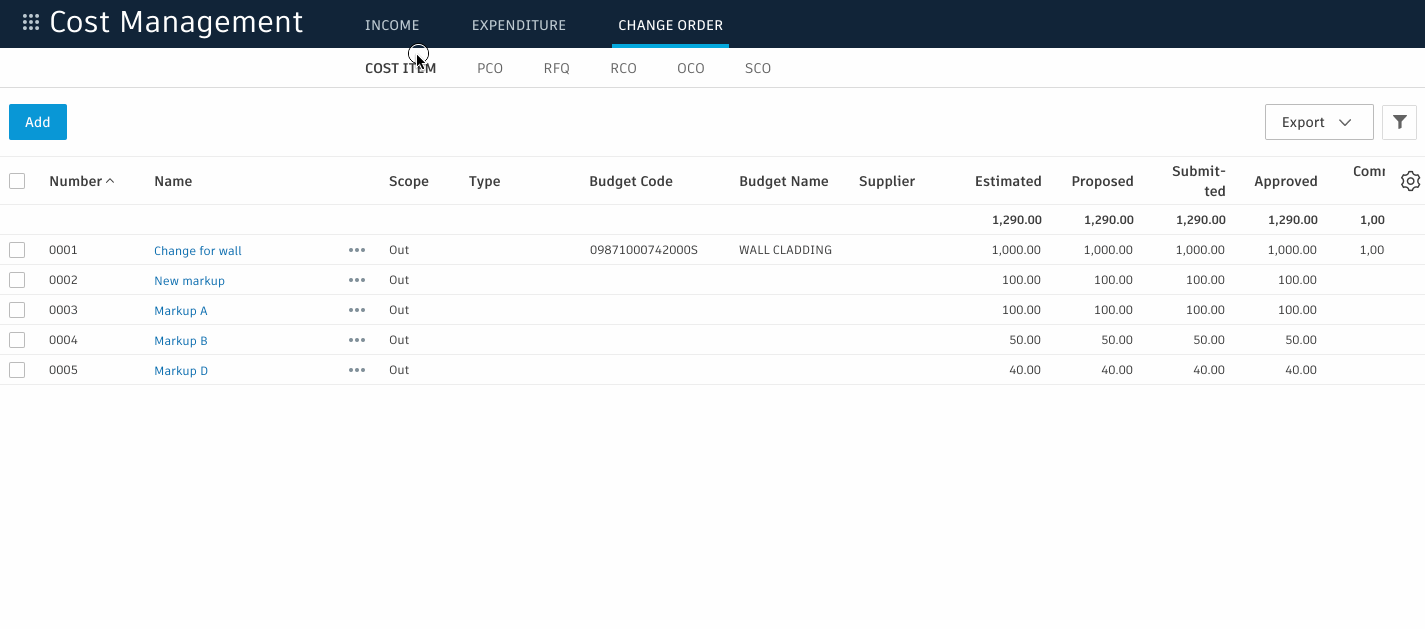BIM 360 Cost Management Updates
The BIM 360 Cost Management team has been hard at work over the last couple of months; here is an overview of the usability improvements and system enhancements we’ve recently released.
Pay Applications Updates:
- Summary View – Summary overview page to view all payment applications and their status
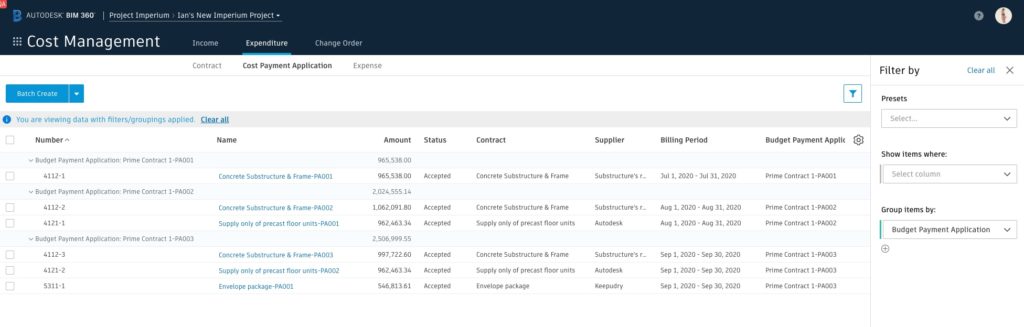
- Aggregated data in monetary values or percent complete- When aggregating data from cost pay apps to budget pay app, users have the ability to use the exact monetary value or percentage complete
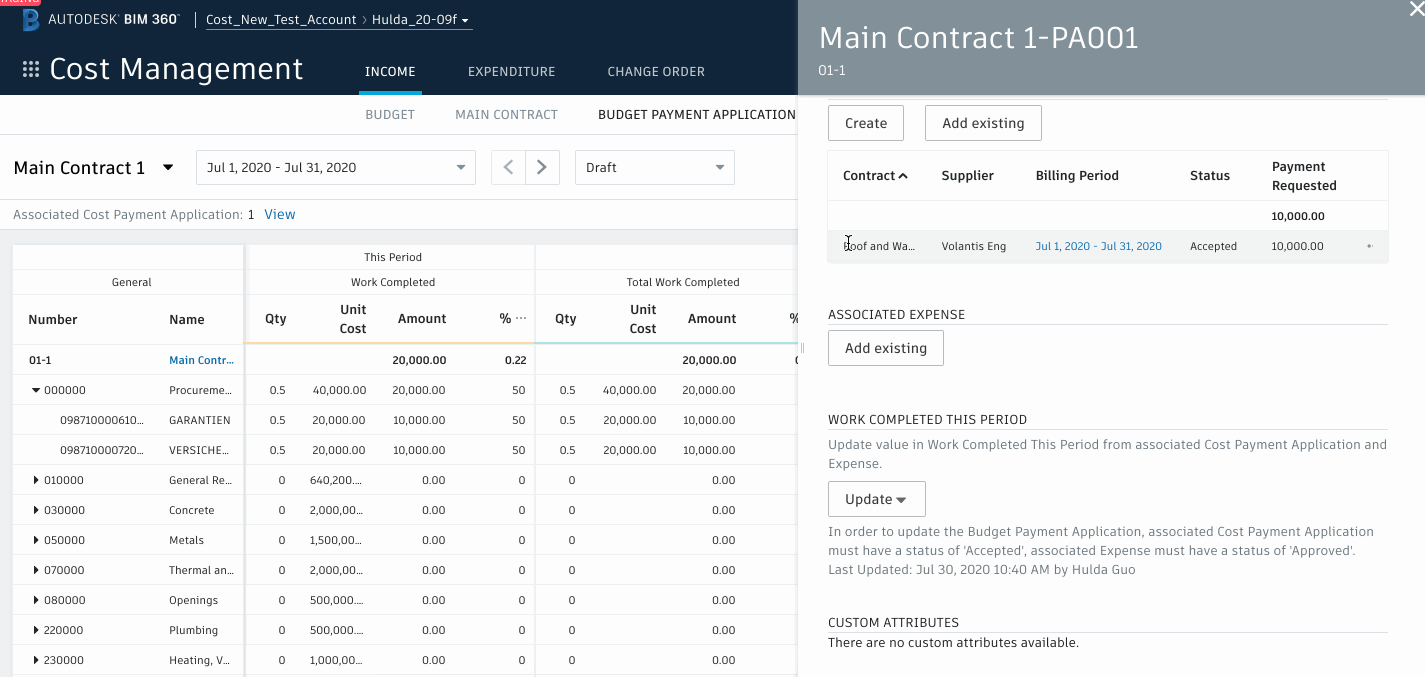
- Setting to display Change Orders as column or line item- Users can toggle to show Change Orders as line items or columns on the budget pay application. The setting in project admin which previously defined this is now for setting the default preference
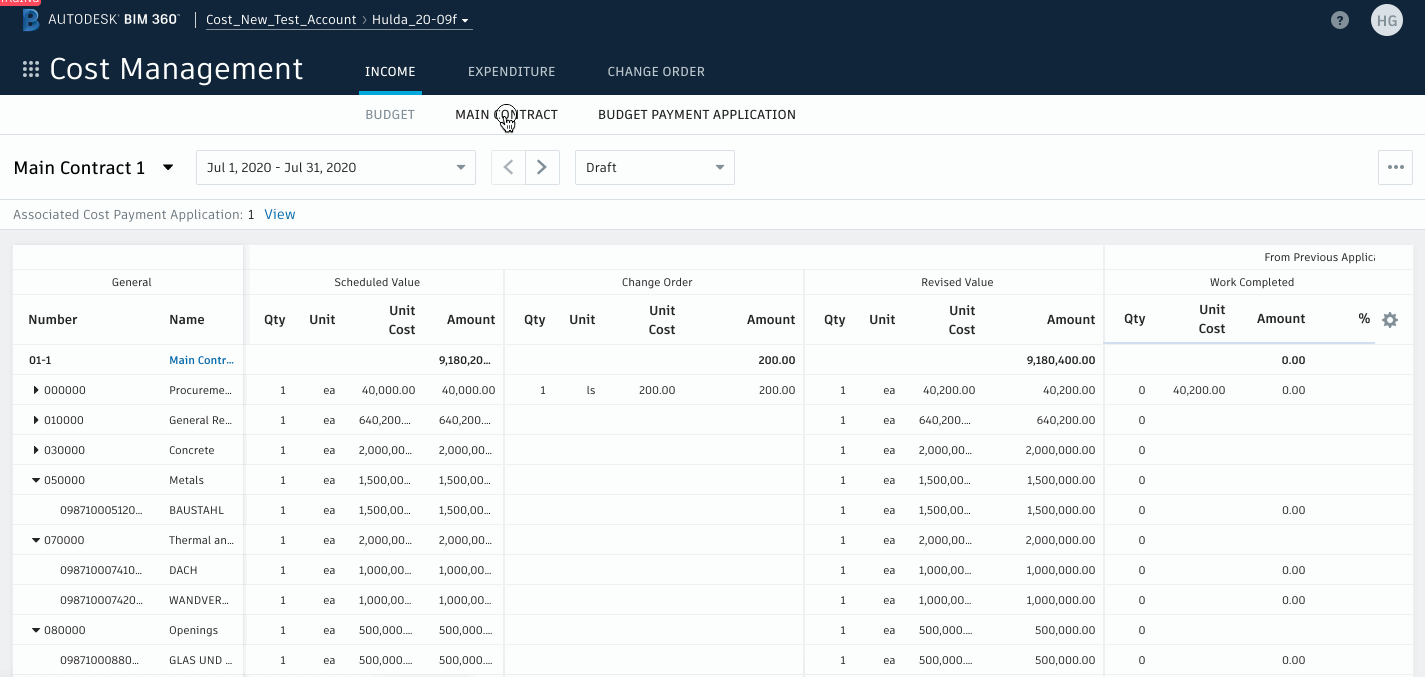
- Auto-approve costs in pay application- When users approve a budget pay application, they have the option to also approve the associated cost pay applications
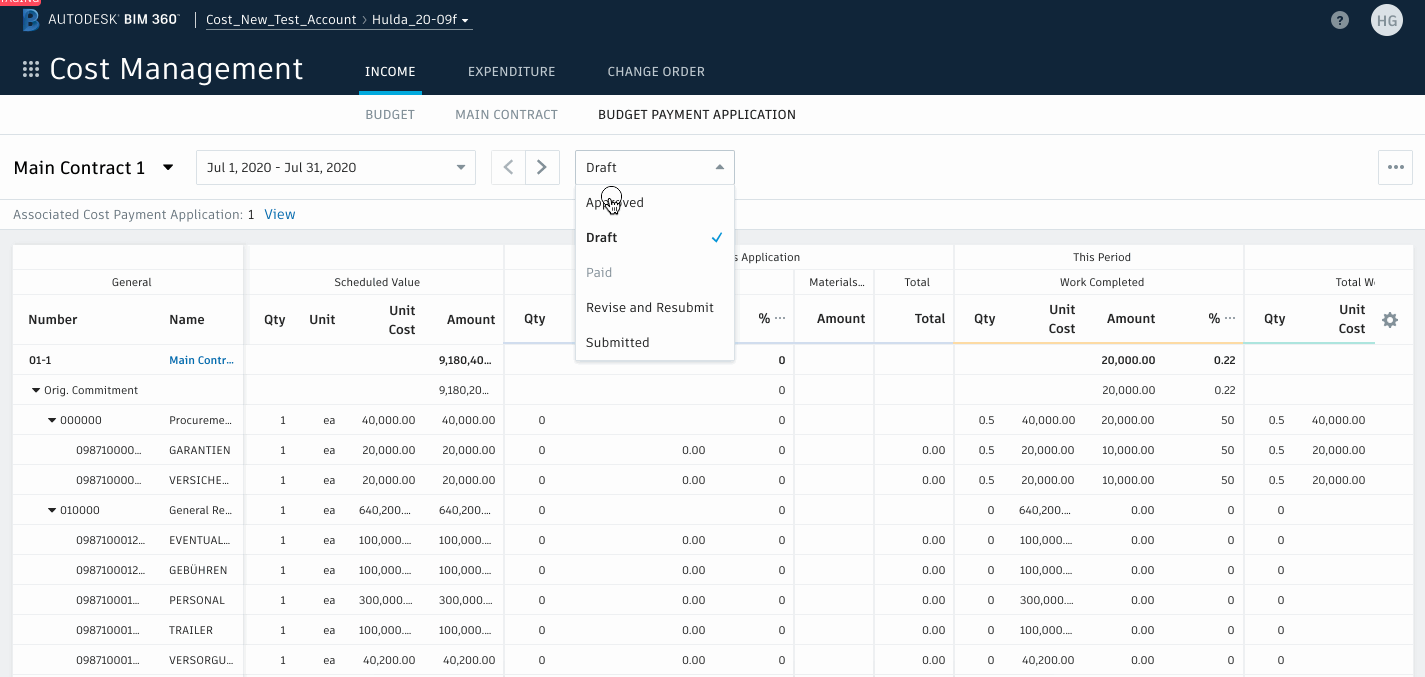
- Added activity history – Users can now see the activity history on cost payment application’s flyout
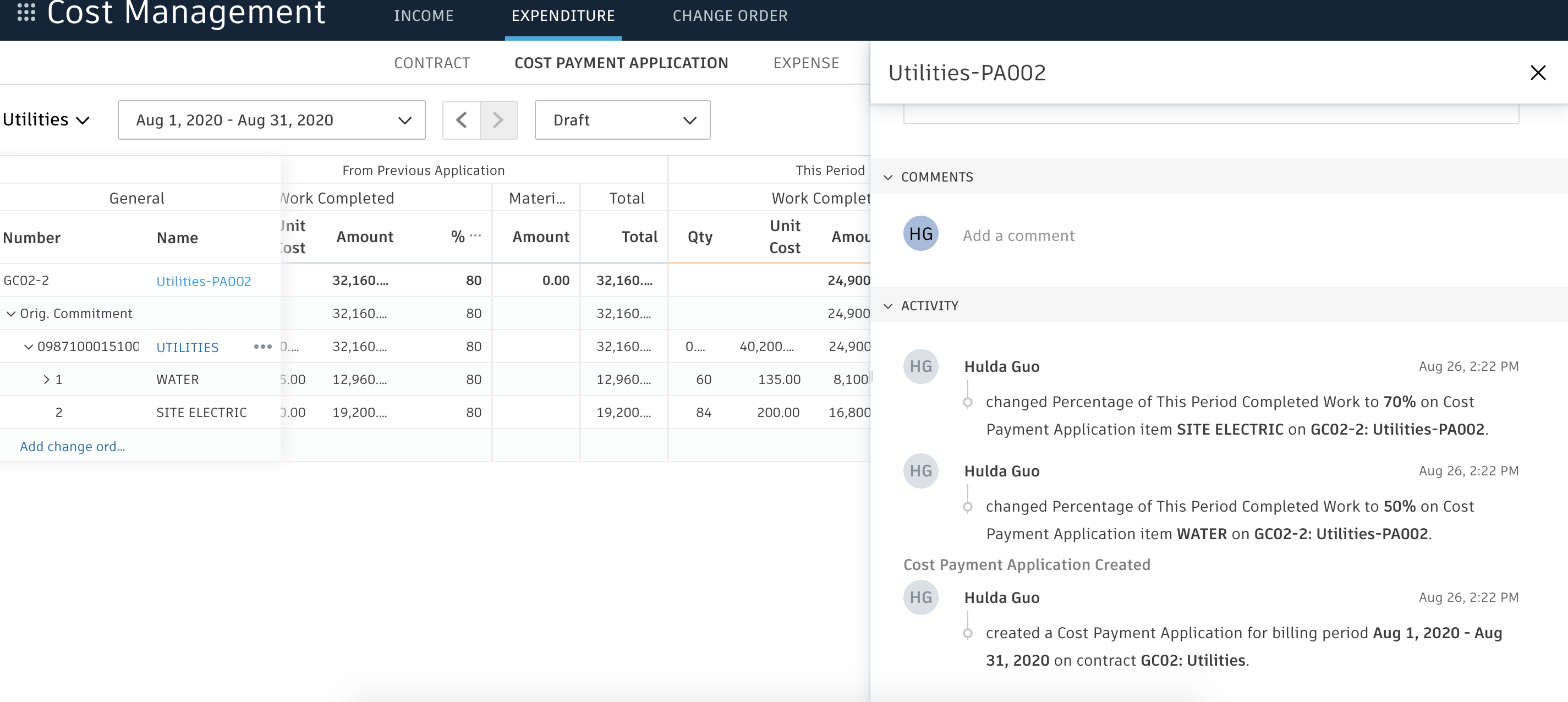
- Specified Due Date- Cost users can specify the due date of the cost payment application. If suppliers do not submit them on time, users can easily locate and sent notifications to the late suppliers
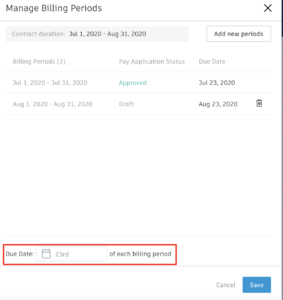
Change Order:
- Editable Quantity- Users can edit quantities to display the actual quantity for the change orders
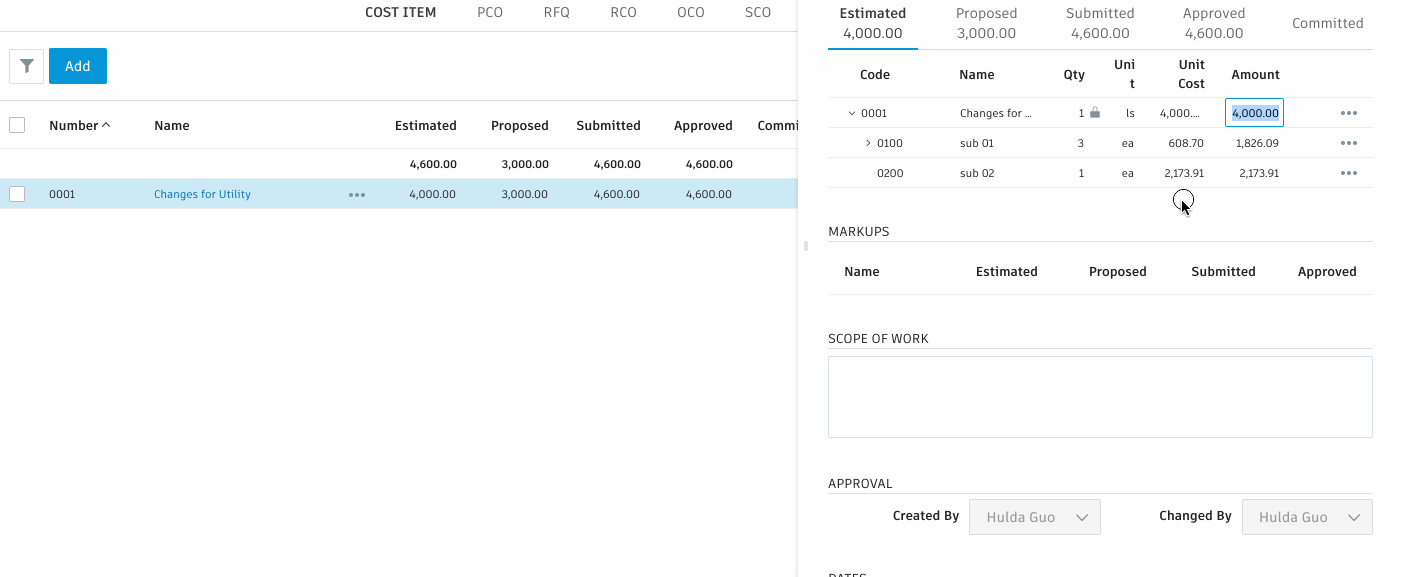
- Web viewing of attachments- After PDF/ Office documents are upload into the attachment section, Cost users can open it in the Docs viewer, eliminating the need to download it for offline viewing
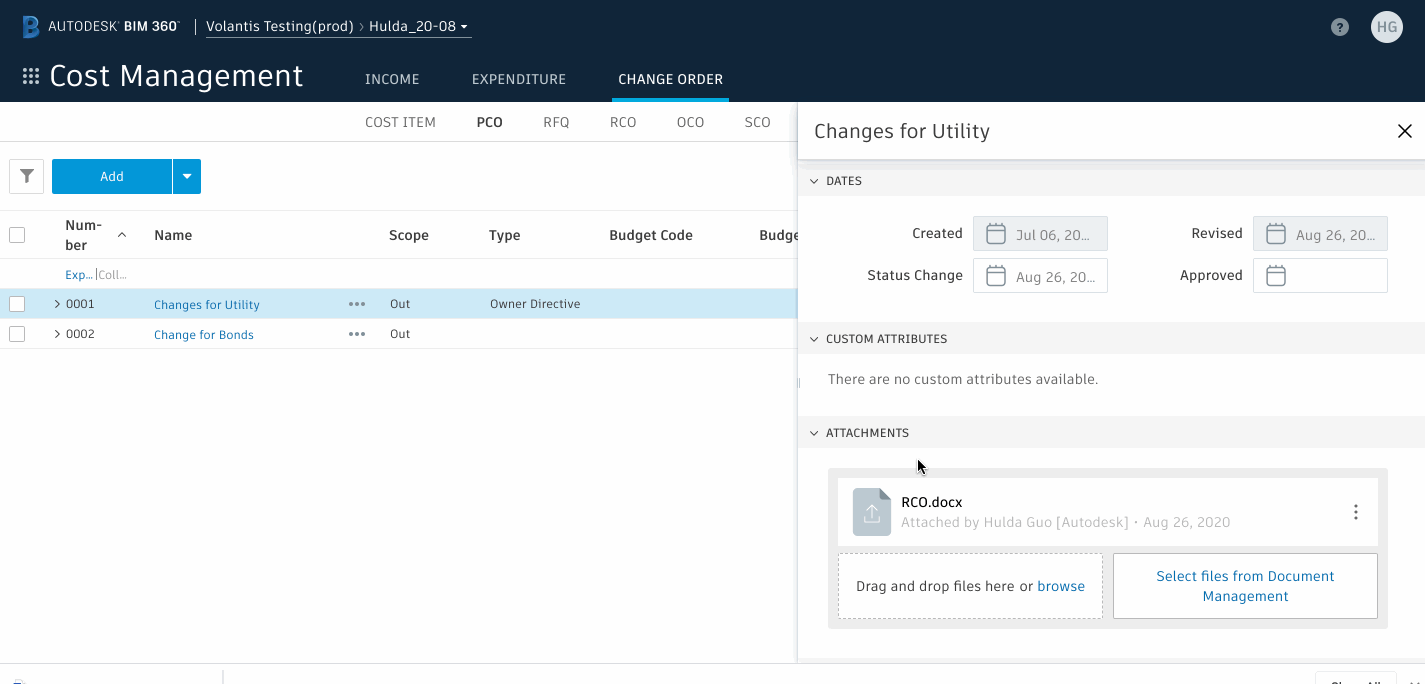
- Edit markup percent – Cost users have the option to create variable markups which can be edited for each change order if required
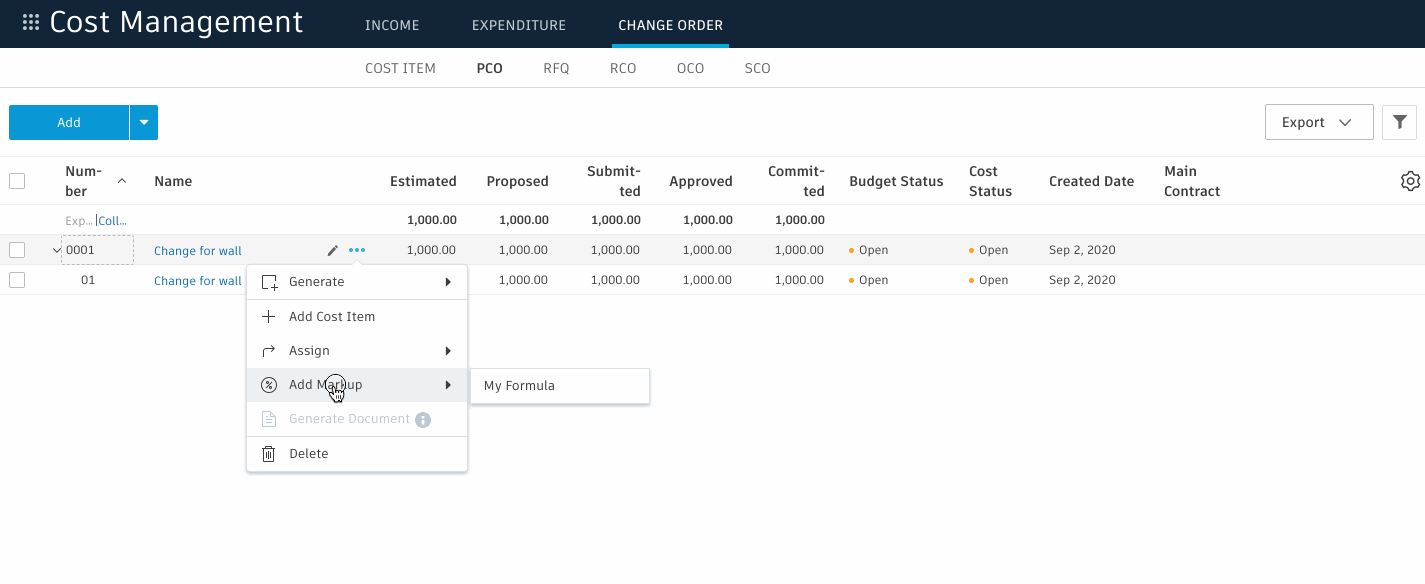
- Update values when RFQ/RCO are accepted- If an RFQ is marked as Accepted, the committed values will automatically be updated with the proposed values from the RFQ. For RCO, if it is marked as accepted, the approved values are automatically updated with the submitted value.
- Configure notification messages – Ability to alter the text in default email messages for: Send via email, RFQ- Request quotation, RCO- Submit for review, OCO- Submit for review and SCO- Send for signature
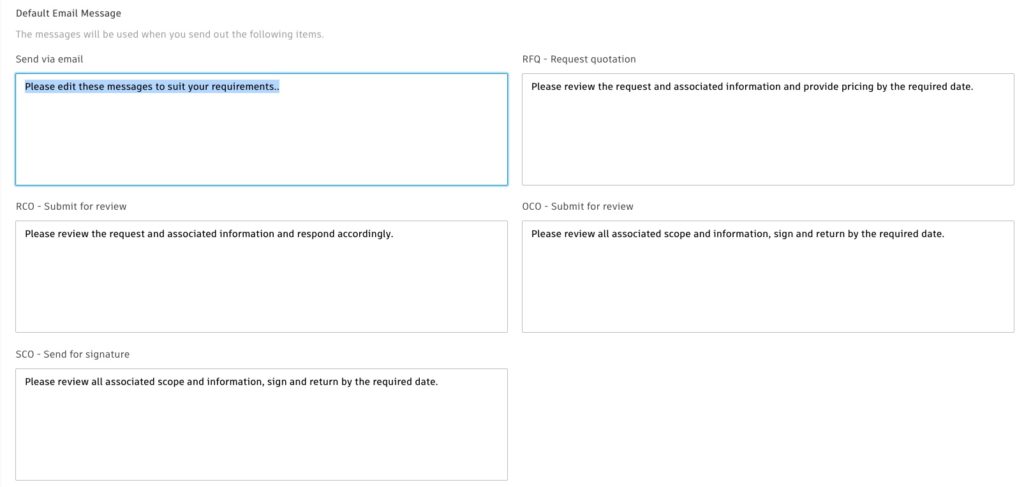
Expenses Updates:
- Batch Change Status – The ability to batch change status of expense items. If there is no available status for the selected item, you will see “No available status for selected items” display in the dropdown.
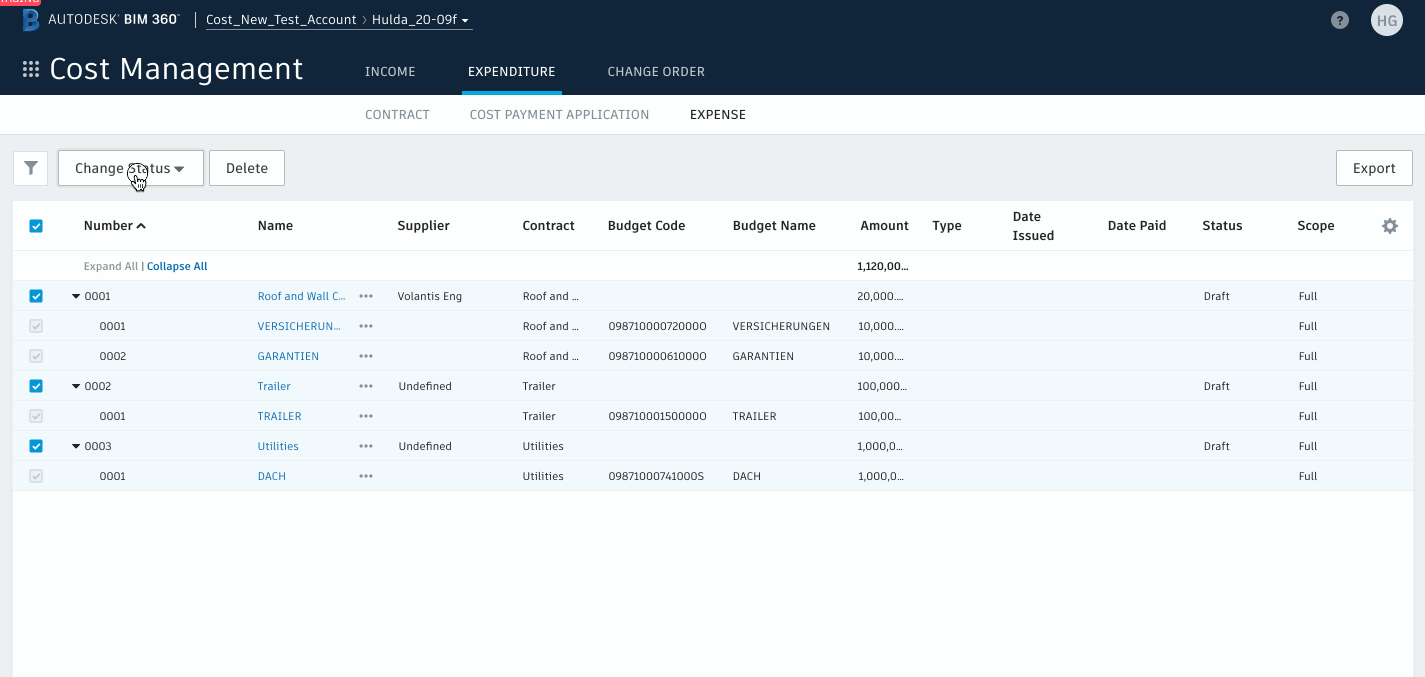
- Assign Budget Code and Name- Ability to assign Budget Code and Budget Name directly from the contract edit mode
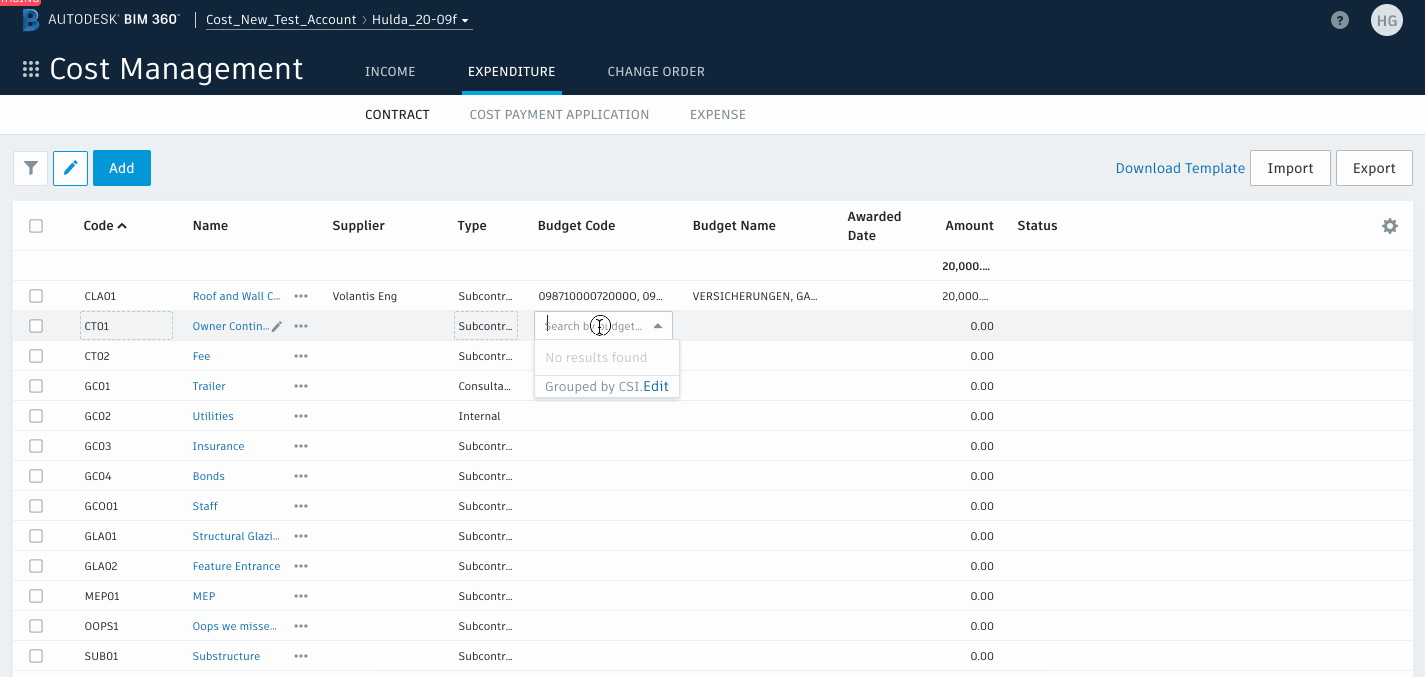
- Filter/Group for budgets outside of main contract- On the budget table, cost users can filter or group for budgets that are not yet added to the main contract
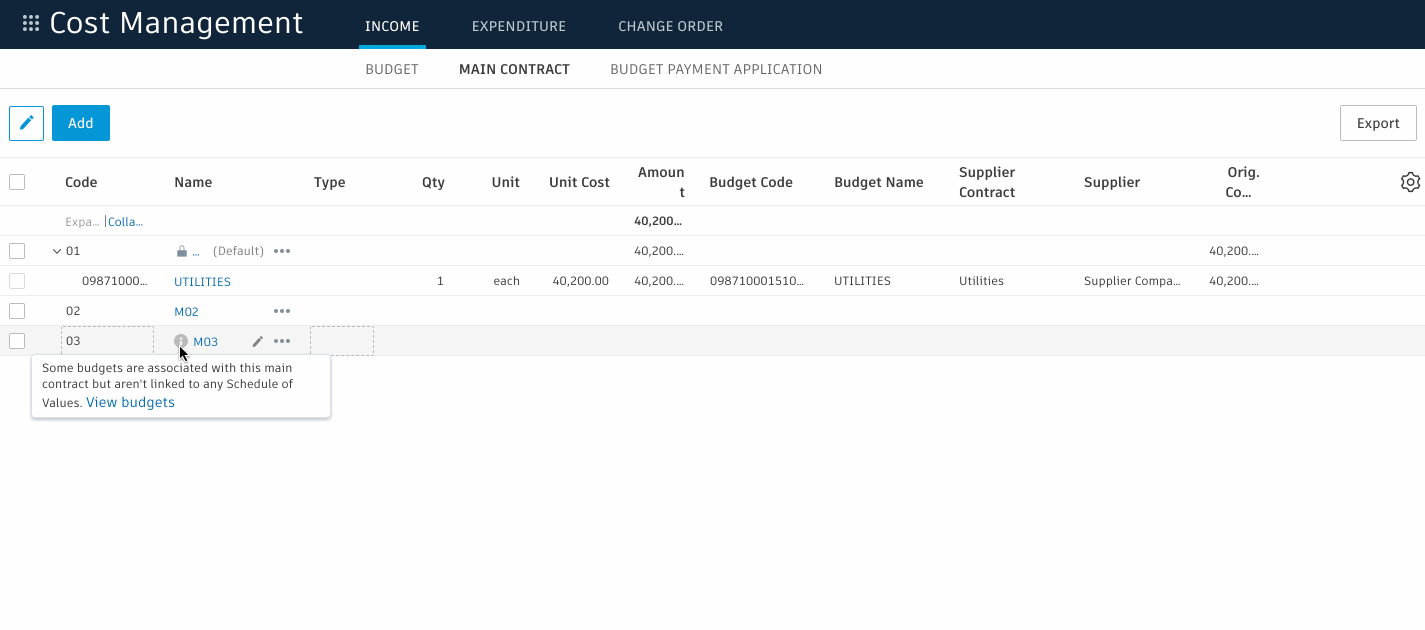
Supplier/Owner Access:
- Comments fields- Added comments section, creating a clear audit trail of the conversation history
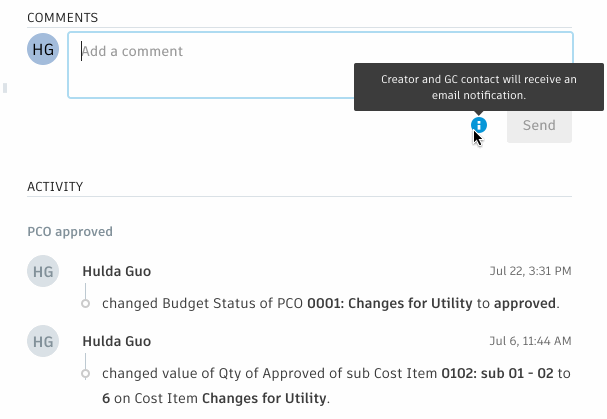
- Auto permissions- Project Admin can set up the permission of each table using role-based settings
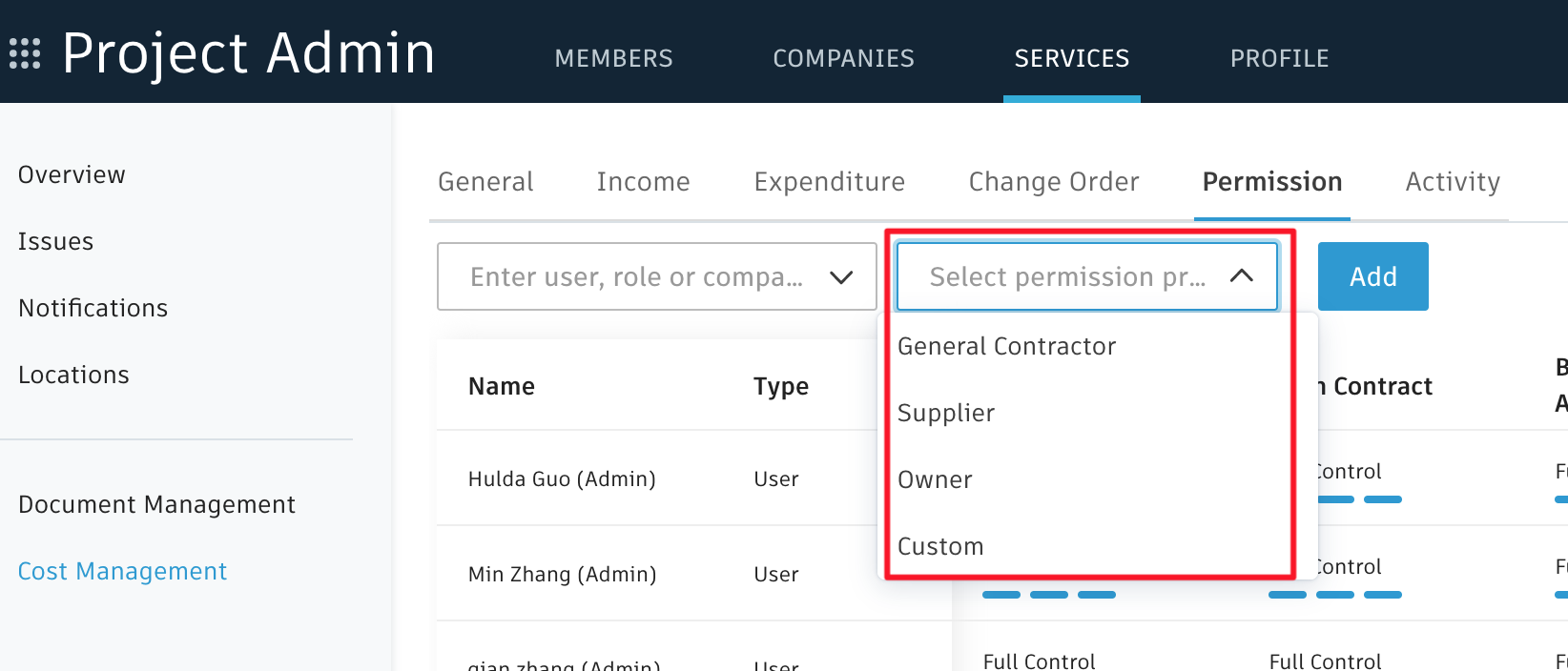
General Updates:
- Expand all/collapse all – In table view, users have the ability to expand or collapse all rows
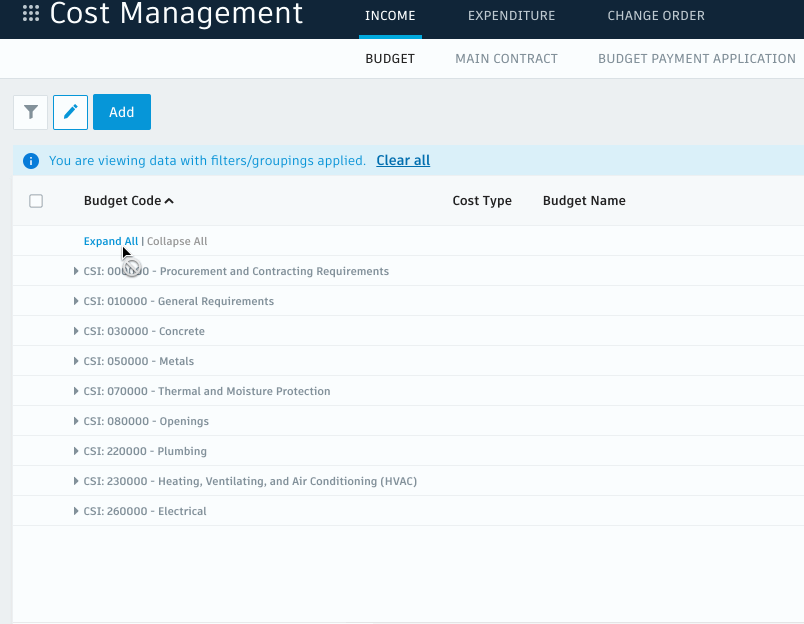
- Default Main Contract- One main contract can now be set as the default eliminating the need to always choose if there are multiple
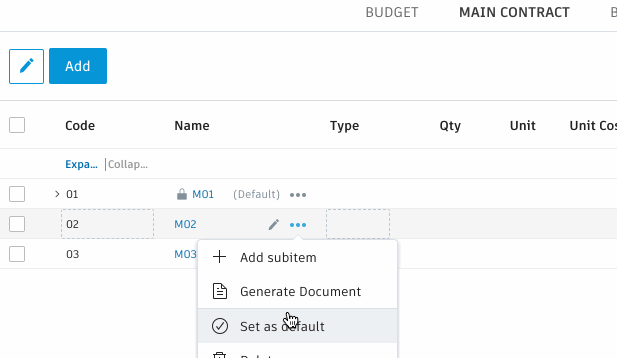
- Copy role-based permission settings- Project Admins can copy role-based permission settings while copying another project. This eliminates the need to manually grant permissions.
- Project level preset views- Project admins can create project-level filtered/grouped view sets which all users will see so company standards can be used. Users can also create their own personal views.
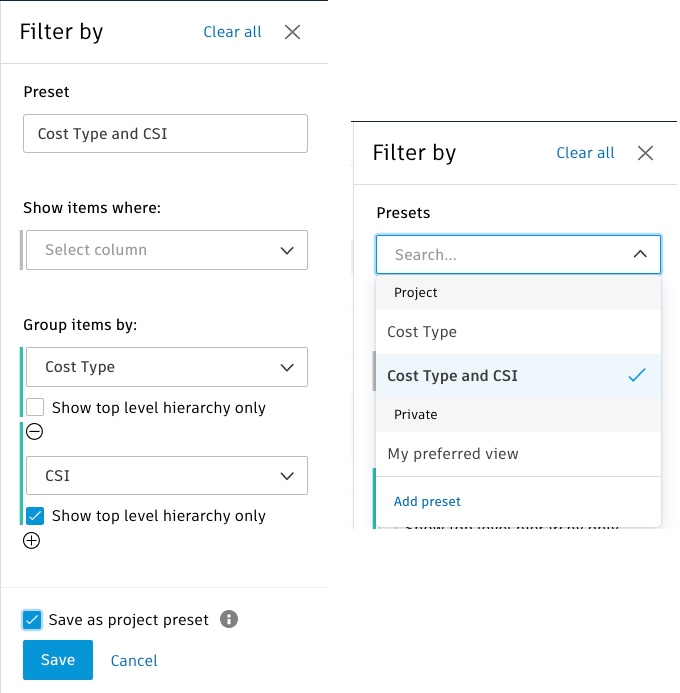
- Excel Import SOV to contracts. Users can now download a template and import Contract SOVs
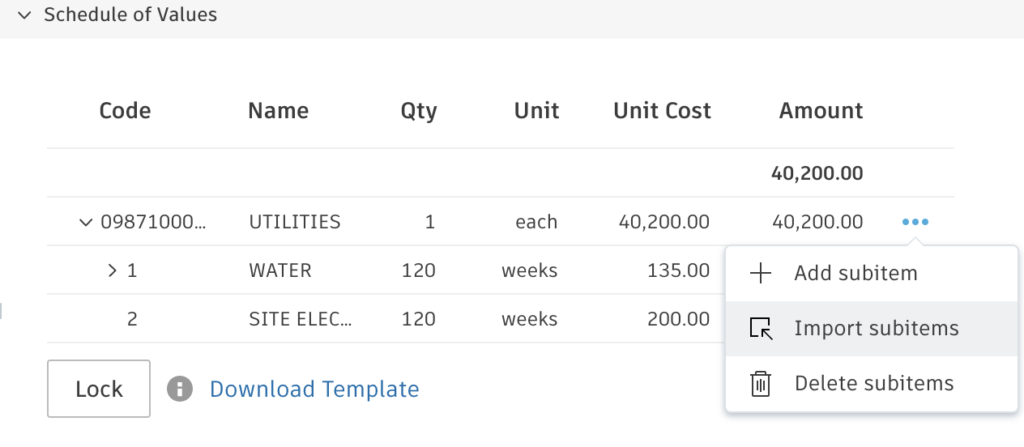
- Turn off unused tables- Project Admins can turn off unused tables from the view so all project users will not view the unnecessary tables