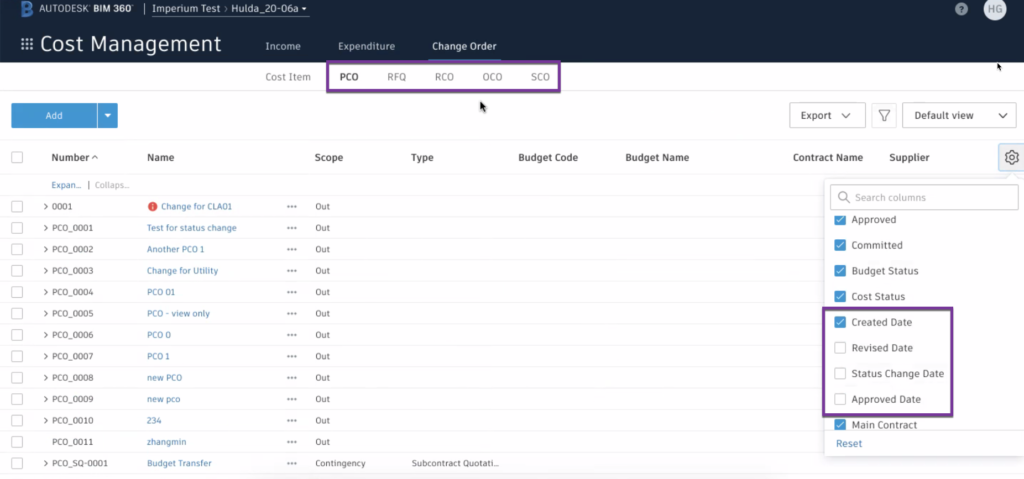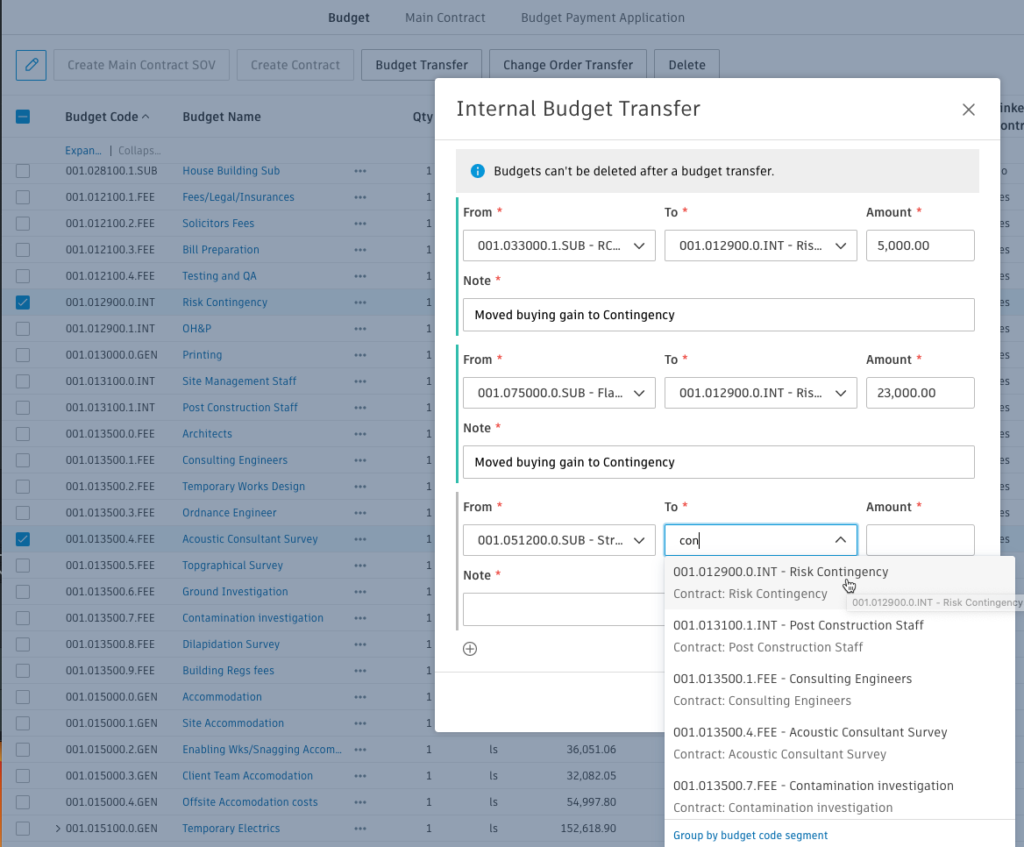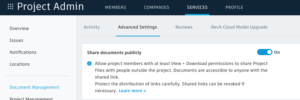Released Today
BIM 360 Cost Management now includes a set of functionality that enables users to streamline the process of sharing cost events. Here’s what is included in the release:
Batch Request RFQ to Many Suppliers
Users have the ability to quickly send an RFQ out to multiple suppliers in a single, simple workflow.
With this feature users can:
- Send RFQs to many suppliers in a single, simple workflow
- Ensure the right suppliers are notified, by grouping them into cohorts, such as ‘Subcontract’ contract types
- Automatically account for cost impacts. BIM 360 will automatically generate cost items for subcontractors that are impacted by the change
- Track and compile a robust audit trail. All responses are saved, even if the subcontractor indicated there is no impact.
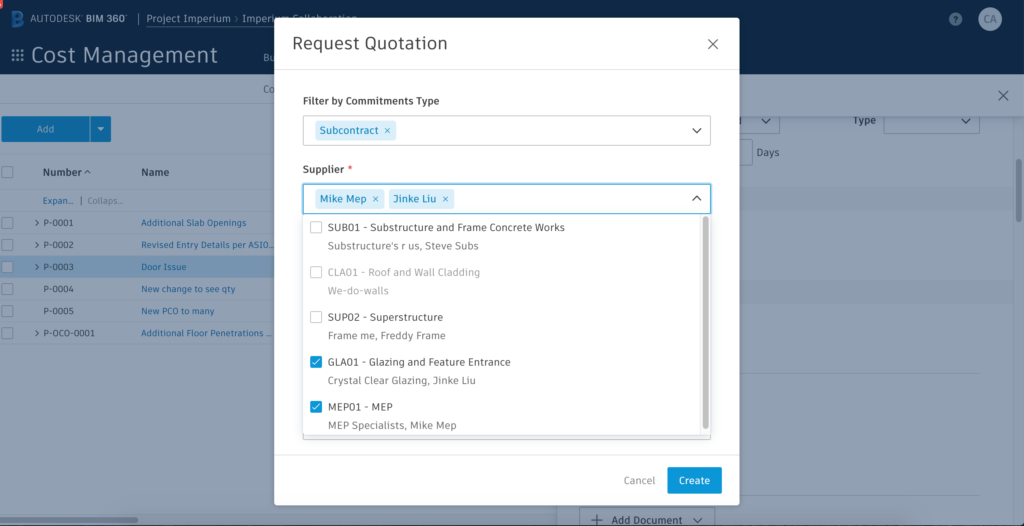
- The original process of generating RFQs is still available from the ‘Generate’ option in the context menu. You can now also generate a batch request from this menu as well.

Multiple budget transfers
Users have the ability to transfer multiple budget items at the same time.
Recently Released
Document Packages for Change Orders, Contracts and Payments
Users can merge documents from multiple sources, rearrange the order and easily add in a cover page to generate a single document that can be shared, downloaded and used in electronic signature workflows.
With this feature users can:
- Store documents either as attachments against a record, or as part of a document package and move between the 2
- Leverage document templates to autogenerate documents, such as cover pages
- Add documents from project files, attachments, or upload directly into document packages
- For Change Orders pull in documents from previous stages eg RFQ quotations as back up to RCO submissions etc
- For Budget pay apps to the owner collate all supplier application documents and expenses as back up
- Drag attachments within the document package to reorder
- Rename attachments
- View, share or download the merged document, even send out for e-signature
Public Links
Users have the ability to share documents via public link. If public links are activated in Bim 360 Document Management, it will also apply to cost documentation.
View Selector
Within the Budget, Contracts and Change Order tabs users can create, save, and name custom views for different use cases and quickly toggle between those views.
New Qty and Unit Related Budget Columns
New columns including original, actual, and forecasted quantities have been added to the budget overview of BIM 360 Cost Management. The new budget columns have been hidden by default. Users can add them to their view by turning them on in view settings or configuring in budget overview column settings in project admin . New columns include:
Income Section: Original Quantity, Original Unit Cost, Approved Owner Changes Quantity, Approved Owner Changes Unit Cost, Revised Quantity, Revised Unit Cost
Expenditure Section: Actual Quantity, Actual Unit Cost
Forecast Section: Forecast Adjustment Quantity, Forecast Adjustments Unit Cost
See this short video demonstrating a simple example of how some recent features can be used together to enhance workflows. Using a combination of the new view selector, the new qty related budget columns and custom calculated budget columns, users can create saved views and leverage the quantities and unit costs columns from actual costs to improve and enhance their project forecasting.
Pay Applications Improvements
- Pay Application line by line review- Users have the ability to Accept, Reject, or Comment on each line item in pay applications. During this review, users can quickly locate the comments by viewing them in the flyout.
- Round mismatch error flag– When there is a rounding mismatch on the summary line of the Cost or Budget Payment Application, users will receive an error flag, notifying them of the mismatch and allowing them to adjust the numbers.
- Mark as Complete – When inputting values on a Cost or Budget Payment Application, users have the ability to indicate if tasks are complete or incomplete rather than having to fill out percentage complete for each item. Here’s how it works: either right click or select the 3 dot context menu, select as completed, and it will auto set at 100%
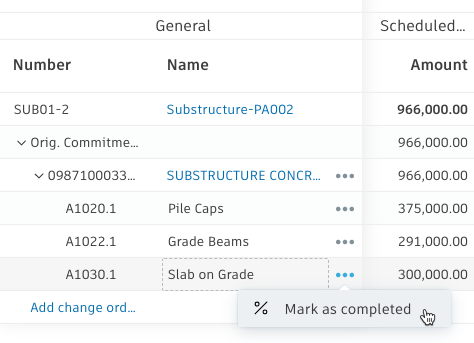
- Auto-populate materials on pay applications- Materials onsite from the previous period are now automatically pulled into new payment applications. Users will have the ability to modify or leave the values.
- Export Cost Pay App list view– Users can export the new summary cost pay app list view into an excel spreadsheet or PDF report.
Expense Improvements
- Linking expense items to multiple contracts– Users can create an expense item and link it to multiple contracts
Owner/Supplier Access Improvements
- Supplier Access: Action button– Users now have an action button based on the status change. For request supplier input, the supplier will get an email notification requesting the information
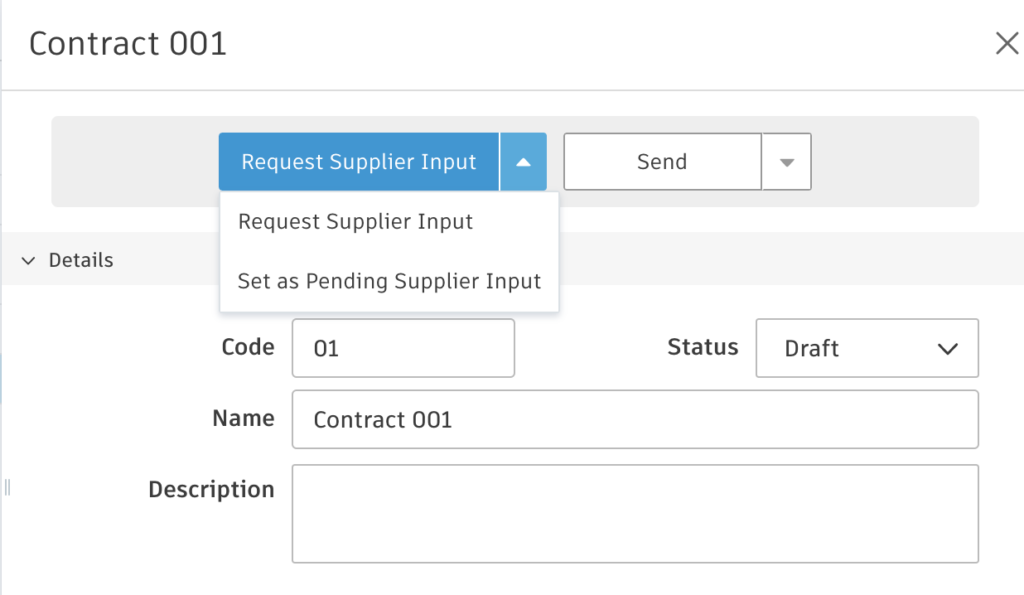
Budget Improvements
Custom Calculated Columns Enhancements
- Contracted Commitment Value – A value is now available for use showing the total of the associated contract SOV so will be empty by default indicating if a contract exists for a budget item
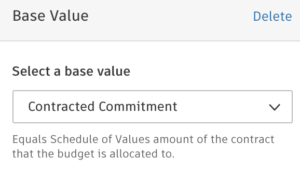

- Display column total– Now users have the option in the column settings to display the column total within the table
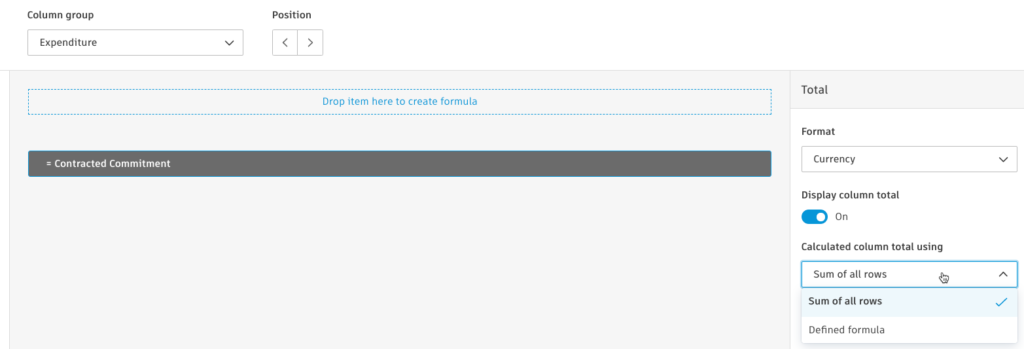
- Total work completed value– Total work complete from budget payment application is now available as an available value for use
- Custom attribute values available – Custom attribute values can also now be included in calculations too
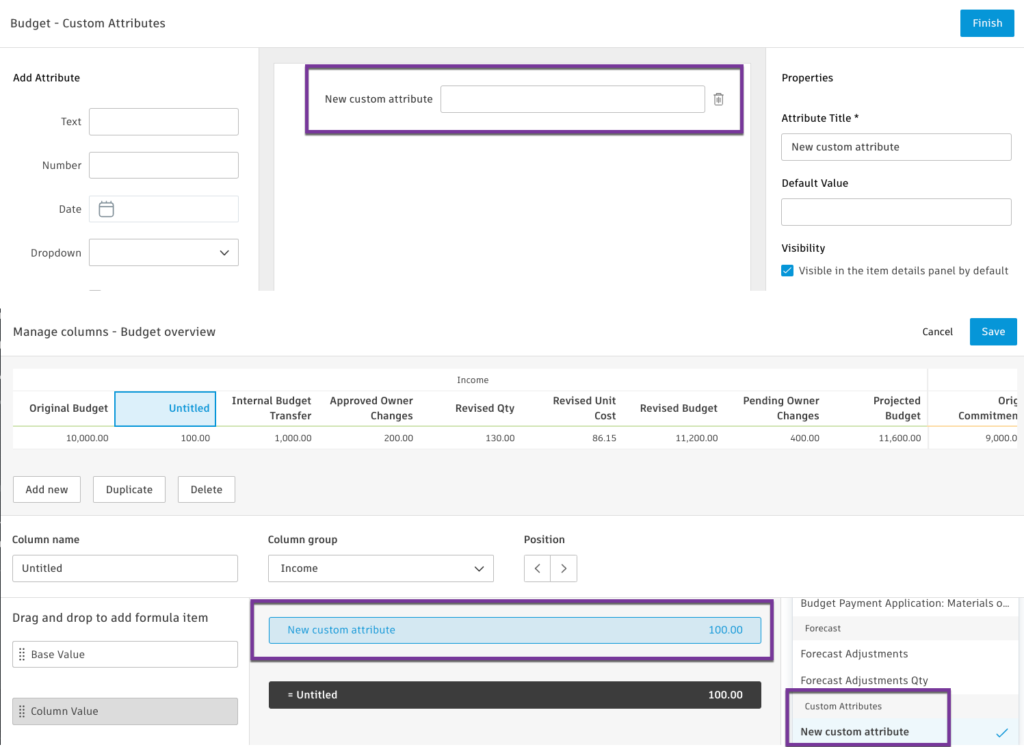
General Budget Improvements
- Auto-populate original commitment amount– Original Commitment will now auto-populate with Revised Budget Value so the variance of the budget of self-perform work will be zero by default until adjusted by assigning to a contract.
- Linking new budget items to a subcontract- If a new budget item is created in a change order it can now be assigned to an existing supplier contract
Main Contract Improvements
- SOV item numbers– Users can now edit the Schedule of Value item number for new 0 value budget items added after the main contract is locked so formatting can be matched

- Linking to main contract variables for document generation– Users can utilise the main contract’s variables when creating supplier contracts and SCO documents.
Change Order Improvements
- Budget code display– The same budget code format will display on cost items as well as the budget picker.
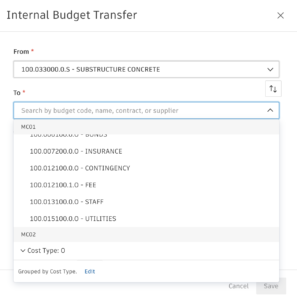
- OCO and SCO deletion– If an OCO or SCO has already been added to a budget or cost pay application, it cannot be deleted.
- Include cost items by default- When users now export a PDF Change Order report, cost items will be included by default.
Document Generation
- Recipients on generated documents– Users can select a recipient from the linked company’s user list and the generated document will update with that recipient’s first and last name. If a recipient is not selected, the document will still generate, but not include a first and last name.
- Multiple document templates– As part of the document generation improvements multiple documents can be selected for generation within one package
General Improvements
- Adding account-level users– It is now possible to award contracts to account-level companies. New contacts can also be added. When added from Account level the companies appear in the project directory but the users do not consume a license as they are not actually invited to the project. If you want to invite them to the project that is done through the normal process in project admin.

- Integration fields– In the table’s flyouts, users will be able to view the integration fields to understand the status of the ERP integration. <ian to update with a mockup >
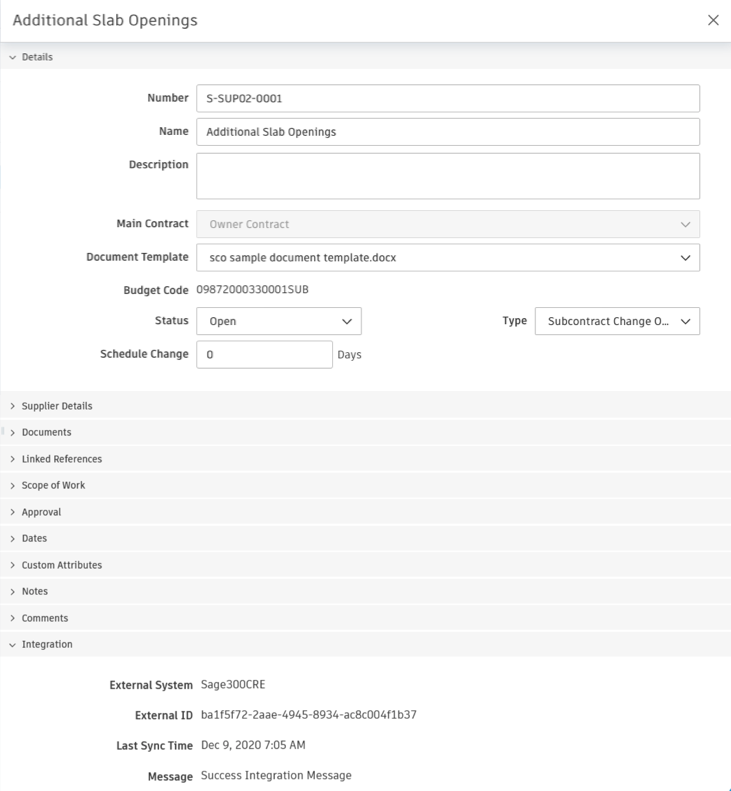
- Configure SignNow templates – Project Admins have the ability to set specific SignNow settings for each Cost Management document template.
- Summary dates hidden – Dates in summary tables are still available, they are just now hidden by default.
- Contract tab: Revised Date, Status Change Date, Sent Date, Response DAte, Returned Date, Executed Date, On-Site Date and Offsite date are hidden by default.
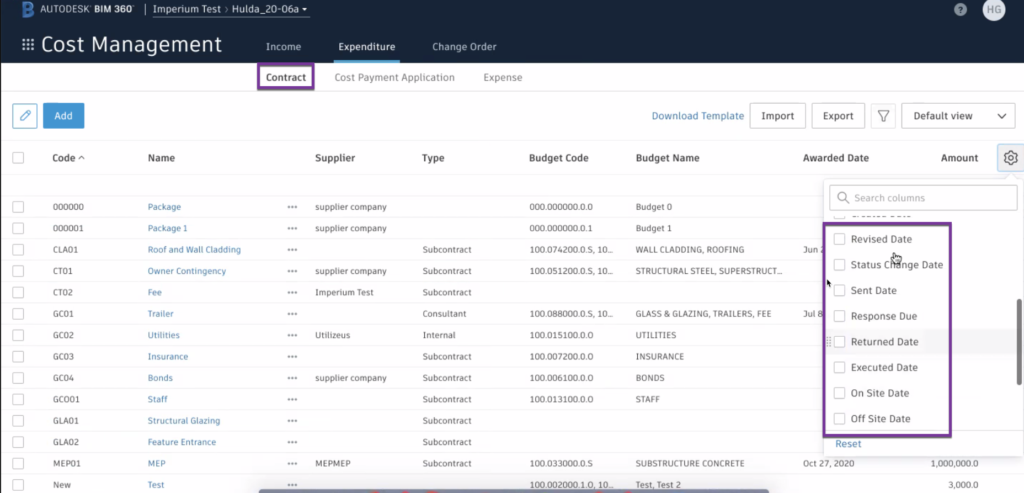
- Change Order tab: Created date, Revised Date, Status Change Date and Approved Date are all now hidden by default.